Osmo-FL2K: A TX-Only SDR Hacked From Commodity $5 USB to VGA Adapters – Demos Available for Transmitting WBFM, GSM, UMTS, GPS
Osmocom are some of the people behind the original discovery and development of the RTL-SDR (in particular Steve M), and today it looks like they have done it again by releasing exciting news of a way to turn a commodity $5 USB to VGA adapter into a TX-only capable SDR. They call their discovery 'osmo-fl2k', as the magic chip that makes it all happen is a Fresco Logic FL2000.

The discovery is based on the fact that the VGA specific HYSYC/VSYNC synchronizations on the FL2000 chip can be disabled, allowing for a continuous stream of samples to be sent to the VGA digital to analog converter (DAC). The FL2000 also implements a cheaper method of streaming data compared to other devices which allows these to be $5 devices.
The supported hardware appears to be any USB to VGA adapter that uses the FL2000 chip. They note that these are often advertised as "USB 3.0 to VGA" adapters with a maximum resolution of 1920 x 1080 for USB 3.0 and 800 x 600 for USB 2.0. Over on Amazon the cheapest one we've found (note not yet confirmed to be compatible) that meets the Osmocom description appears to be going for $7.49 and is fulfilled by Amazon. We've seen prices of $5.11 on Aliexpress and $5.99 on eBay too. There appears to be no difference between the brands of these units, as the 'brands' are just private labelled from the same factory, as anyone can add a brand to a generic product.
Once sellers catch on to the fact that these devices are going to be popular we expect them to most likely start raising prices.

In terms of TX performance and functionality, osmo-fl2k should be better than RPiTX as it uses an actual DAC, instead of just PWMing a pin. It appears that the device can transmit on a fundamental frequency anywhere from HF up to about 157 MHz, and then signal harmonics can be used to extend the range all the way up to around 1.7 GHz or maybe even higher. Having harmonics does mean that like other cheap TX methods, the signal is not clean and so proper filtering would be required before any sort of higher power transmission would be legal.
The highest fundamental frequency available also appears to be related to the performance of your PC's USB 3.0 controller. The worst USB 3.0 controller that they tested maxed out at 115 MS/s, whereas the best was 157 MS/s (theoretical max should be 160 MS/s). A USB 2.0 controller only gets a maximum sample rate of 14 MS/s.
So far the team have released software examples for transmitting DVB-T, GSM, UMTS (3G) and GPS, and have mentioned that they have also successfully transmitted LTE and DAB too. There is also an example for transmitting WBFM audio with RDS via the pacat Linux command and sox. The image below shows the FL2K-SDR working as a GSM base station.
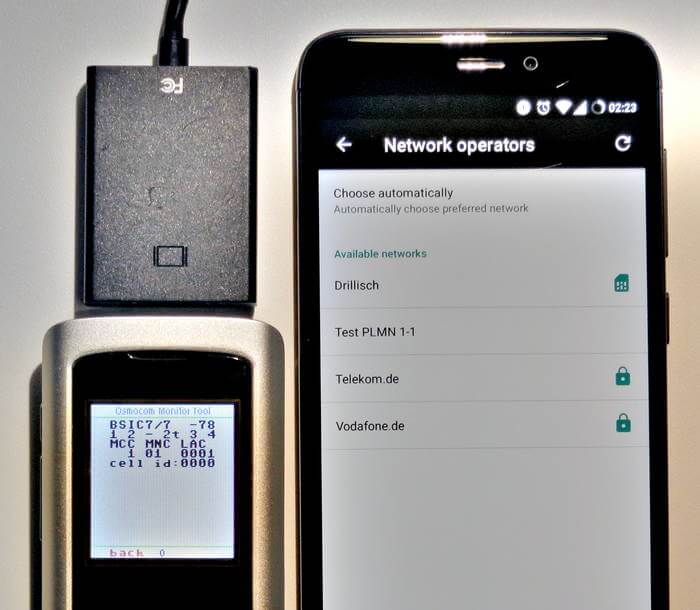
If you're interested in more information, Osmocom have released the slides from a presentation that they made at a OsmoDevCon presentation on April 22. The video presentation is also expected to be released soon at media.ccc.de.