Quick Start Guide
This page is a guide aimed at helping anyone set up a cheap radio scanner based on the RTL-SDR software defined radio as fast as possible on a Windows system. If you have any trouble during the installation, please see the troubleshooting guide further down the page. We also have brief instructions for getting started on Linux and OSX at the end of this page.
Please note that the RTL-SDR is not a plug and play device. You will need to have sufficient skills to perform basic PC operations such as unzipping files, installing software, moving and copying files and have the motivation to learn new software.
******* RTL-SDR Blog V3/V4 Users *******
New RTL-SDR Blog V4 USERS: Please remember that you need to install our custom drivers in order to make the V4 work. The quickstart guides below show how to install them on common software. For other software we have generic instructions here rtl-sdr.com/V4.
We suggest the following reading order:
- Quickstart Guide: rtl-sdr.com/QSG - Current page. Helps you install the software and set up your dongle.
- V3 Features Guide: rtl-sdr.com/V3 - Learn how to use special V3 features like the direct sampling HF mode and bias tee.
V4 Features Guide: rtl-sdr.com/V4 - Learn how to use special V4 features and how to install the required drivers for V4 models. - SDR# Users Guide: rtl-sdr.com/SDRSHARP - Learn about the setting in SDR#.
- Dipole Antenna Guide: rtl-sdr.com/DIPOLE - Learn how to use your RTL-SDR Blog multipurpose dipole antenna (if purchased in set)
RTL-SDR BLOG V3/V4 BUYERS: PLEASE BE WARY OF COUNTERFEITERS. Opportunistic sellers are advertising all sorts of dongles under our brand "RTL-SDR Blog". The dongles with blue or green cases or square rectangular silver cases with four screws per panel (eight total), or those advertised as "Pro" are not ours. Those dongles use poorer quality components, are designed cheaply, and may not have all the V3 features. We cannot provide support for counterfeits and these do not help support the running of the blog and the design of new products. The best place to purchase RTL-SDR V3 dongles is directly from our store at www.rtl-sdr.com/store.
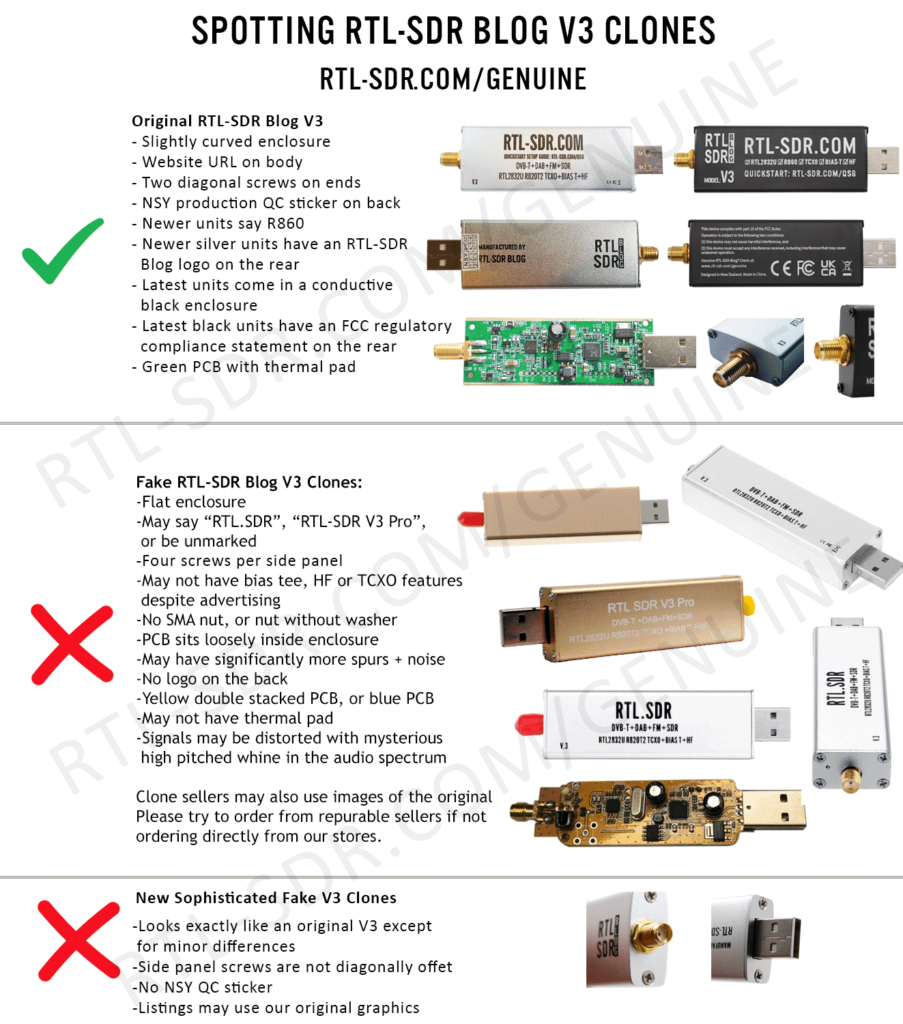
***************************************
Equipment Guide
We recommend purchasing one of our RTL-SDR Blog V3 or V4 dongles. See the Buy RTL-SDR dongles page for more information on purchasing.
Generally at least a dual core processor will be required to run most SDR software smoothly. Some command line software and ADS-B decoders may work on less powerful hardware.
To get the most enjoyment out of RTL-SDR you will need a decent antenna. Our packages that come with the dipole antenna set are a great start. Be sure to get them up high and outside (during good weather only) for best results. Units not sold by us may come with a smaller fixed length whip antenna with a magnetic mount base that is okay for testing, but overall is not that great. The recommended outdoor antenna for general scanning is a discone due to their wide band receiving properties. You can also cheaply build a wideband planar disk antenna (pdf warning) out of some metal pizza pans.
SDR# (SDRSharp) Set Up Guide (Tested on Windows 11/10/8/7) (XP/Vista Incompatible) (Works with RTL-SDR Blog V4/V3)
SDR# is the most commonly used SDR program on Windows. We recommend it as one of the easiest to setup and use with the RTL-SDR.
- Purchase an RTL-SDR dongle. We recommend purchasing one of our RTL-SDR Blog V3 or V4 dongles. Information on purchasing one can be found here.
- You must have the Microsoft .NET 7.0 x86 Desktop Runtime installed to use SDRSharp. Most modern PCs will have automatically updated to this already, unless you have specifically blocked these updates on your PC.
- You will also need the Microsoft Visual C++ redistributable installed. Most PCs will have this already installed, but just in case download the x86 version from here.
- Go to www.airspy.com and find the downloads button on the top menu. Next to the "Software Defined Radio Package" heading click on the download button to download sdrsharp-x86.zip. Do not download the community managed edition, as this is often broken.

- Extract (unzip) sdrsharp-x86.zip to a folder on your PC. (Important! Many people who have issues forget this step! DO NOT run the files from within the zip file or the following steps will fail). (Also, do not extract into a folder within the Program Files directory, or installation may fail as these folders are often automatically made read only by Windows).
- Double click on install-rtlsdr.bat from within the extracted folder. On some versions of Windows you may get a SmartScreen warning. Click on More Info, then Run Anyway. This will start a command prompt that will download all the drivers required to make SDRSharp work with RTL-SDR. Once completed, press any key to close the command prompt.
If the batch file ran successfully the files rtlsdr.dll and zadig.exe will be downloaded into the SDR# directory. If they were not downloaded then your PC or anti virus solution may be misconfigured and may have trouble running batch files (Check that the folder is not read only, and not located in the Program Files directory).
If install-rtlsdr.bat fails to download the dll or zadig, do a manual driver installation. If Zadig is smaller than 5000kB (5MB), the download has failed and you should download Zadig manually.
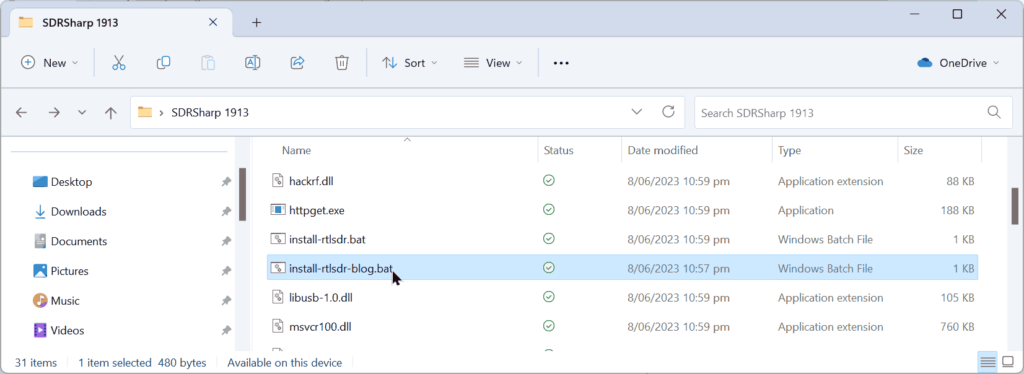
- Plug in your dongle. Do not install any of the software that it came with (if any), and ensure that you wait a few seconds for plug and play to finish attempting to install the dongle (it will either fail or install Windows DVB-T TV drivers). If you've already installed the DVB-T drivers that came on the CD bundled with some dongles, uninstall them first.
- In the folder where you extracted the sdrsharp files find the file called zadig.exe. Right click this file and select "Run as administrator".
- In Zadig, go to "Options->List All Devices" and make sure this option is checked. If you are using Windows 10 or 11, in some cases you may need to also uncheck "Ignore Hubs or Composite Parents".
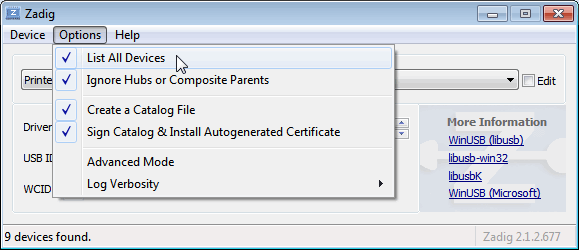
- Select "Bulk-In, Interface (Interface 0)" from the drop down list. Make sure it is Interface 0 (ZERO), and not "1". Note on some PCs you may see something like RTL2832UHIDIR or RTL2832U or Blog V4 instead of the bulk in interface. This is also a valid selection. Double check that USB ID shows "0BDA 2838 00" as this indicates that the dongle is selected.
WARNING: DO NOT select anything else or you will overwrite that device's driver! DO NOT click around randomly in Zadig. If you do you are likely to overwrite your mouse, keyboard, printer, soundcard etc drivers. Many bad reviews we get are due to people clicking around randomly in Zadig, so PLEASE check what you are doing first.
- Make sure the box to the right of the arrow shows WinUSB. The box to the left of the green arrow is not important, and it may show (NONE) or (RTL...). This left hand box indicates the currently installed driver, and the box to the right the driver that will be installed after clicking Replace/Install Driver.
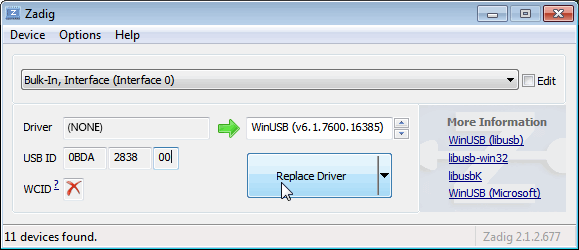
- Click Replace Driver. On some PC's you might get a warning that the publisher cannot be verified, but just accept it by clicking on "Install this driver software anyway". This will install the drivers necessary to run the dongle as a software defined radio.

- Open SDRSharp.exe and set the "Source" to 'RTL-SDR USB'. The source menu is in the top left Hamburger Menu (the three horizontal lines).
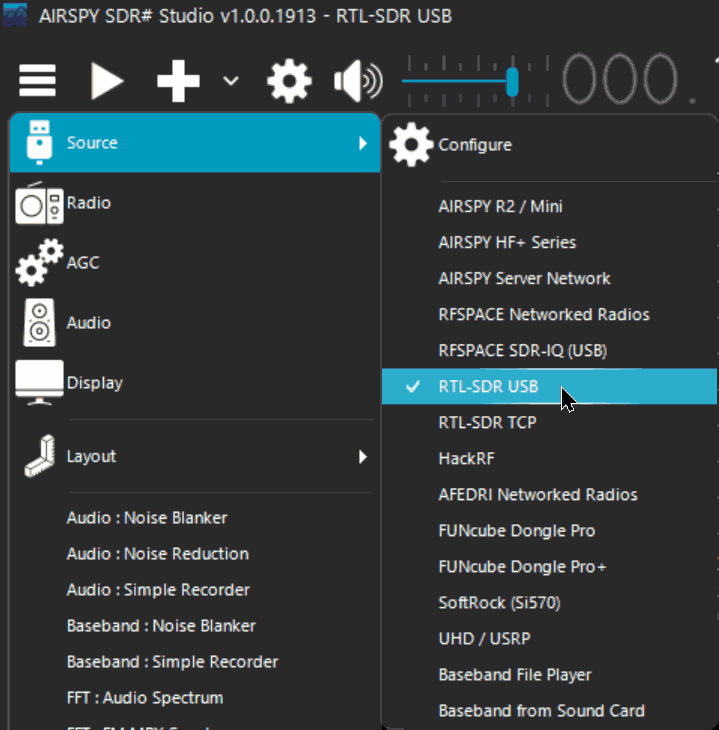
- Press the Play button
 (the right facing triangle in the top left of the program). Your RTL-SDR software radio should now be set up and ready to use! If everything has worked you should be able to start tuning to frequencies.
(the right facing triangle in the top left of the program). Your RTL-SDR software radio should now be set up and ready to use! If everything has worked you should be able to start tuning to frequencies.
- Important! Don't forget to also adjust the RF gain settings by adjusting it in the Source window, in the lower left of SDR#. By default the RF gain is set at zero. A gain of zero will probably receive nothing but very strong broadcast FM - increase the gain until you start seeing other signals.
To receive HF signals below 24 MHz with an RTL-SDR Blog V3, please see our V3 users guide.
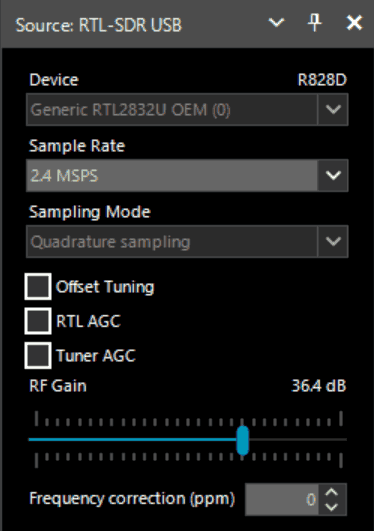
What's Next?
After getting your RTL-SDR set up with SDR# we recommend investigating the following:
- If you are using a RTL-SDR.com V3 dongle, view our V3 users guide to learn how to use the special features like HF direct sampling and the bias tee. If it is a newer V4 dongle, visit our V4 users guide.
- Read our SDR# Users Guide to learn what each setting in SDR# does. You may also want to check out the more up to date and comprehensive "SDR# Big Book" which is available on the Airspy downloads page.
- Check out all our featured articles on this blog for various RTL-SDR related projects and tutorials.
- Upgrade from the stock antenna. For optimal reception you should use an outdoor roof mounted antenna. The optimal antenna will depend on the frequency and project you are interested in, but for a general all purpose antenna we recommend a Discone or planar disk antenna (pdf).
- If you are using your RTL-SDR for HF with direct sampling mode or an upconverter then we recommended using SDR# with the special decimation drivers. This will allow you to zoom in on the small bandwidth signals used on HF without loosing resolution.
- Check out our store for various RF accessories such as filters, LNA's and antennas.
- Also check out the official list of SDRSharp plugins which can be found here and also our unofficial list of plugins which can be found here.
[expand title = "Troubleshooting (Click to Expand)"]
- I am using a V4 dongle but it receives nothing, or signals appear to be at the wrong frequency.
This will happen if you are not using our RTL-SDR Blog drivers. V4 units require our custom drivers to work. Please follow the instructions carefully.
- I received a black colored dongle instead of a silver one. What is the difference?
In early 2023 we are transitioning from silver colored enclosures to black colored dongles. The reasons are to try and seperate our brand from the clones that are copying us, and also as we need to add clearer FCC regulation text on the product to be compliant with regulations. There are no functional differences between silver and black RTL-SDR Blog units, the changes are purely cosmetic.
- My dongle has an R860 tuner. Most posts talk about the R820T/2. Is the R860 a legitimate tuner?
Yes, the R860 is the new batch of tuners, identical to the R820T/2. You might find them on new dongles purchased from 2021 onwards. The name appears to have been changed by the manufacturer simply for accounting and tracking purposes, since the R820T2 line for TV dongle usage has been officially discontinued, and the R860 is only sold specifically for SDR usage now.
- I get the error "No Device Selected" when trying to start the dongle in SDR#.
Make sure you have run the install-rtlsdr.bat file, and that it has successfully downloaded the rtlsdr.dll file into the SDR# folder. If it is not downloaded, check that your folder is not set to "read only" (this sometimes happens automatically if you install into Program Files, so do not install into that folder). Another source of problems is if you have accidentally installed the WinUSB drivers to Bulk Interface 1 instead of 0 with Zadig. If you have done this, then SDR# will not recognize your dongle. To fix it go into device manager or Devices and Printers and uninstall the driver for Bulk Interface 1.
- Installation with Zadig says "Cancelled by User" but I didn't cancel anything.
This can happen when Windows is misconfigured in some way that stops new drivers being installed. Some users have had luck installing in Windows Safe Mode.
- I clicked around randomly in SDR-Console V3 and changed the EEPROM. Now my Blog V4 no longer functions.
Please do not edit the EEPROM on Blog V4 devices, as the drivers expect a certain string to be detected to differentiate V4 from other devices. If you overwrote it accidentally, please change the "Manufacturer" string back to "RTLSDRBlog", and the "Product ID" string back to "Blog V4"
- I'm seeing weird wavy lines in the spectrum wherever I tune, and no signals.
This is most likely due to your USB port underpowering the RTL-SDR. This can easily happen with long USB cables, or unpowered hubs. Please try connecting the RTL-SDR directly to the PC to confirm.
- I get the error "No compatible devices found" when trying to start the dongle in SDR#
Long low quality USB extension cables can sometimes cause this error. Some USB 3.0 ports are also incompatible with the dongle and cause this error. One user has had luck with this error by installing zadig from safe mode. Finally, there is a small chance that the dongle is actually faulty. If the dongle produces the same error on multiple computers the dongle is probably faulty and should be refunded or replaced.
- Zadig just hangs when I try to install the driver
One user has reported that this can happen when a Windows Update has failed, and is continuously running in the background without your knowledge. Another solution that people usually have success with is using an alternative Zadig tool available at visualgdb.com/UsbDriverTool. Use the tool to install the WinUSB driver.
- Zadig shows NONE in the driver install screen.
Some users have reported this as an issue, but this is normal. The box on the left indicates the CURRENTLY installed driver. The box on the right indicates the driver THAT WILL BE installed after clicking on the install button.
- When trying to run Zadig I get an error "This app can't run on your PC", or "The version of this file is not compatible with the version of Windows you're running". I have a 64-bit PC.
This is due to some sort of problem with your PC's configuration, although exactly what is unknown. Users have found that downloading the file manually with Chrome also produces the error, but downloading it with Edge browser results in a file that works. So try downloading from the Zadig website in Edge, or using the alternative tool at visualgdb.com/UsbDriverTool.
- My dongle was working before but today it no longer works and displays an error when I click on Play.
99% of the time this is because Windows automatic driver updates has automatically removed the SDR drivers and installed DVB-T drivers in its place. Make sure Windows automatic driver updates are turned off, and rerun zadig to reinstall the WinUSB driver.
- Windows updates broke my dongle!
Windows updates sometimes overwrite the SDR drivers with broken Windows ones. Simply run zadig again and install the drivers again to fix it.
- My dongle gets extremely hot and stops working, or doesn't work at all. USB current measures well above 0.3A.
It is normal for the dongle to be hot or warm during operation. But there is a small number of RTL8232U chips that come from the factory faulty (we measure this at less than 0.3%). They draw very high current, cause excessive heat and eventually fail. Some units will work for a few minutes to hours before exhibiting issues, and others will fail instantly. If you have a USB current meter you can check and see if the current draw is above 0.3A. If higher then something is wrong with the RTL2832U. If you suspect a fault like this contact the manufacturer of your dongle and ask for a refund or replacement.
NOTE: This higher than normal current draw issue does not exist in batches of the RTL-SDR Blog V3 from 2019 onwards, but it may exist on other brands as we have not yet seen any copy our fixes for this problem.
- I get the error "1 compatible devices have been found but are all busy" or "libusb Open error -12"
First check that another program is not using the RTL-SDR. Also some USB 3.0 ports are buggy, switch to a USB 2.0 port. Some users have also had success with installing everything from Windows safe mode.
Make sure you are not selecting the "USB Receiver (Interface 0)" in zadig, and instead are selecting the Bulk in interface, or one that may say RTL2838UHIDIR or something else prefixed with RTL.
If you don't see the correct Bulk in Interface make sure that "Options->List All Devices" is checked and that "Ignore Hubs or Composite Parents" is unchecked. Then you might see an entry like "RTLSDR (Composite)" which is what you should select with Zadig. READ this forum post especially if you are on Windows 10.
Another thing to try may be to disable Windows automatic driver installation. Instructions for disabling this can be found here. This error also sometimes occurs after the computer has been suspended - to fix it simply disconnect and reconnect the dongle.
- In SDR# get the error "Unable to load DLL 'rtlsdr': the specified module could not be found. (Exception from HRESULT: 0x8007007E)"
Usually installing the Visual C++ Runtime solves this problem. Most PCs have this installed already, but if you are on a freshly installed version of Windows it may not have been installed yet.
- With SDR# I get the error "The application has failed to start because its side-by-side configuration is incorrect".
If you are using the x64 version try the x86 version. This can also indicate a corrupted .NET install on your PC. Attempt a .NET repair or reinstall.
- There is a constant spike in the middle of the spectrum that won't go away.
This is normal and is a side effect of the design of most RTL-SDR dongles. It can be removed algorithmically in the SDR# software by checking the "Correct IQ" box. If you are using an E4000 dongle select offset tuning instead.
- I don't see Bulk-In, Interface (Interface 0)
Ensure "Options->List All Devices" is checked. Sometimes you may also need to uncheck "Ignore Hubs or Composite Parents". Some people report seeing something else other than the bulk in interface. It may also show up as the brand of your dongle or something prefixed with "RTL", e.g. RTL2832U or RTL2832UHIDR. Any of those options should work too. In rare cases you may receive a faulty dongle that will not show up in Zadig no matter what USB port or computer you try it on. You should ask for a replacement in this case.
- USB 3.0 ports don't work
Unfortunately some cheap USB 3.0 controllers are buggy and don't work with some USB 2.0 devices. Generally, USB 3.0 works fine with the RTL-SDR, but there are some controllers that will just not recognize the dongle. In this case use a USB 2.0 port instead.
- When running install-rtlsdr.bat I get errors on the command line like “The system cannot find the file specified” and the sdrsharp folder is not downloaded
This is because you did not unzip the files and you are trying to run install-rtlsdr.bat from within the zip file. Remember to extract the files first, before running them.
- When I run install-rtlsdr.bat a CMD/DOS window flashes on the screen briefly then disappears. Nothing is installed.
There seems to be a bug or misconfiguration with some versions of Windows where batch files cannot be run. One way around this is to install the RTL-SDR drivers manually. We have instructions for this here: rtl-sdr.com/manual-installation-of-sdr. Some antivirus solutions are also overly restrictive and do not allow .bat files to be run. In this case either disable or install a better antivirus, or perform a manual driver install.
- Reception in SDR# seems very poor/receiver is insensitive
Make sure you have increased the RF gain slider which can be accessed by clicking on the configure button. Also, in poor reception areas using the stock antenna indoors may not be sufficient. First test with the antenna placed up high outside. In some cases with the stock antenna the connection to the antenna can become disconnected in the antenna base causing unexpectedly poor reception. In rare cases if you still cannot receive any strong signals and another radio can, then you may have received a broken dongle and should ask for a replacement.
- SDR# gives error "Application failed to initialize properly (0xc0000135). Click OK to terminate."
This might mean that you do not have the correct .NET Framework installed.
- SDR# gives error "Object reference not set to an instance of an object"
This may mean that you do not have an audio driver properly installed on your PC, or that you do not have any output audio devices enabled. Enable them in the windows Sound Playback properties.
- The dongle constantly disconnects from the USB port
First test to make sure that it is not the fault of a bad USB extension cable by plugging the dongle directly into the PC. Try other USB cables if possible. If the USB connector is loose, gently pressing on the top of the USB connector on the RTL-SDR and making a small indentation can help tighten the connection. If it still disconnects often the dongle may be faulty and you should ask for a replacement.
- SDR# freezes when my display goes to sleep
This appears to be a bug with SDR# or Windows. The solution right now is to simply turn display sleep off.
- The dongle won't connect and the LED does not illuminate on models with an LED
The dongle is faulty and should be refunded or replaced.
- It seems that my PC is not powerful enough to run SDR# as it uses near 100% CPU
For graphical GUI SDR software like SDR#, at least a dual core processor is recommended. If you have a borderline decent CPU and still experience high CPU usage, try reducing the sample rate to 1 MSPS or less, reducing the FFT display resolution (or turning it off), turning off Correct IQ and reducing the filter order.
- I used zadig but it broke my keyboard/mouse/other USB device somehow
This is because you would have clicked the install button in Zadig after selecting the wrong device in the drop down menu. Please don't randomly click things in Zadig and be sure to read step 9 very carefully. Make sure you select the correct RTL-SDR device, (Bulk-In Interface, Interface 0) first. Zadig overwrites previous drivers.
To get the old drivers back you should be able to do so in Windows device manager, right click device -> Properties -> Driver Tab -> Update Driver -> Browse my computer for driver software -> Let me pick from a list of available drivers on my computer -> Pick the old driver and then click next and follow the instructions.
- My R860 or R820T2 RTL-SDR shows up as an R820T when I run the diagnostic tool rtl_test
The R860, R820T2 and R820T are identical electronically except for some minor changes in the maximum IF filter widths that occurred by accident from using higher quality silicon in the R820T2. The accidentally different filters and higher quality silicon may be the reason the R820T2 has generally better performance and less manufacturing variability. Thus a R820T2 will show up as an R820T on the PC, since there is no distinction between them in the digital part of the circuit. You can confirm that you have a R820T2 by checking the markings on the chip.
- My antivirus shows SDR# as a virus.
This is almost 100% a false positive. SDR# is updated often and thus a new .zip file is sometimes released almost daily. Poorly designed antivirus programs will sometimes assume that any file that is not downloaded often is a virus. With SDR# being updated so often it takes a while for many people to download the new version and build up trust with the antivirus company.
- The Mode selection buttons in SDR# are graphically glitching and I cannot click on them.
Some users have found that this bug is caused due to selection of a "custom scaling level" or "custom sizing options" in Windows. Reset this option back to default in Windows display settings to fix the bug.
- When closing SDR# I get an error like "An error occurred loading a configuration file: Access to the path 'C:\Program Files\SDR\s14i12qq.tmp' is denied. (C:\Program Files\SDR\SDRSharp.exe.Config) ---> System.UnauthorizedAccessException: Access to the path 'C:\Program Files\SDR\s14i12qq.tmp' is denied."
This is usually because you have copied the SDR# files into a folder that is read only. In Windows folders located in "C:\Program Files" are usually automatically read only. To fix, install SDR# into a non read only folder that is not located in Program Files, for example "C:\SDR".
- My dongle came with a remote control. What is it for?
Some sellers opt to include the remote control that is used for changing TV channels. It is only useful for when the dongle is used for its original purpose - as a DVB-T HDTV receiver. The remote control has no purpose when the dongle is used as an SDR.
- I want to watch DVB-T with my dongle, how do I do it?
The original purpose of the dongle was for DVB-T TV, and it can still do this. But please note that the DVB-T drivers and the SDR drivers are different, and they cannot both be installed at the same time. You can download the DVB-T drivers here. We recommend using Prog-DVB as the TV software.
- I have a RTL-SDR V3 and can't get the HF signals to work
You must turn on the direct sampling mode for HF reception. Please see the V3 users guide for information on how to activate the direct sampling mode.
- I get the error "rtlsdr_demod_write_reg failed with -9" on command line based software like rtl_fm, rtl_test, the bias tee software etc.
This usually means that there is some issue with the USB port on your PC not working correctly. Try other USB ports on your PC, and confirm that the dongle operates on another PC.
- I have a modern Ryzen based motherboard with USB 3.0/3.1 and no software can detect and run my RTL-SDR.
There appears to be a LibUSB bug/incompatibility with modern motherboards like this. We have published a version of our "rtl-sdr-blog" drivers that should have a fix for this here. Replace the rtlsdr.dll file in the SDR# folder with the rtlsdr.dll file from the zip. Someone else has has also published a fixed DLL here which works for some people. Modern firmware updates to Ryzen should eliminate this problem.
- I get decoding, audio and/or visual spectrum glitches when I set the PPM offset to a non-zero value.
This can happen if you have set the sampling rate to the maximum stable rate at 2.56 MSPS. Adjusting the PPM value actually slightly modifies the sampling rate, so you may be pushing it over the stable limit. To solve this you will need to go down to a sampling rate of 2.4 MSPS.
- While using rtl_eeprom, I bumped or disconnected my dongle during an EEPROM write, and now the VID and PID's are all 0000 and the dongle isn't recognized!
We have uploaded a special version of Windows drivers with an rtl_eeprom that can be used to reset the EEPROM back to a usable state. Download it from here, and use the command "rtl_eeprom -g realtek_oem" to write back a usable EEPROM state.
If you continue to have issues please feel free to post in the troubleshooting section of our Forums.
[/expand]
Alternative Software
Below are various alternatives to SDR# that we also highly recommend. The first step to all installations is installing the drivers with Zadig. Follow the Zadig guide below when setting up a new dongle if you have not already done so during the SDR# installation.
Before following the next steps, please make sure you have installed the Microsoft Visual C++ x64 redistributable. Most PCs will have this already installed, but on some fresh installs this may not be the case.
Installing Zadig drivers
- Purchase an RTL-SDR dongle. The cheapest and best for most applications is the R820T/R820T2/R860 dongle. Information on purchasing one can be found here.
- Plug in your dongle and do not install any of the software that it came with, but ensure you let plug and play finish trying to install it. If you've already installed the software drivers it came with previously, uninstall them first.
- Go to zadig.akeo.ie and download Zadig.
- In Zadig, go to Options->List All Devices and make sure this option is checked.
- Select "Bulk-In, Interface (Interface 0)" from the drop down list. Note on some PCs you may see something like RTL2832UHIDIR or RTL2832U or Blog V4 instead of the bulk in interface. This is also a valid selection. Double check that USB ID shows "0BDA 2838 00" as this indicates that the dongle is selected.
WARNING: Do not select anything else or you will overwrite that device's driver! DO NOT click around randomly on Zadig. If you do you are likely to overwrite your mouse, keyboard, printer, soundcard etc drivers.
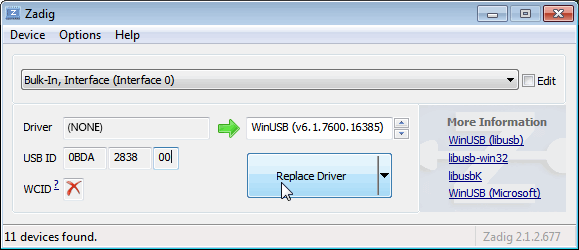
- Make sure the box to the right of the arrow shows WinUSB. You might get a warning that the publisher cannot be verified, but just accept it by clicking on Install this driver software anyway. This will install the drivers necessary to run the dongle as a software defined radio. Note that you may need to run zadig.exe again if you move the dongle to another USB port, or want to use two or more dongles together.

SDR++ Setup Guide (Tested on Windows 7, 10, 11) (Works with RTL-SDR Blog V4/V3)
If you experience problems with SDR#, SDR++ is our second choice software that we also highly recommend.
- Follow the Zadig guide above to install the RTL-SDR drivers via Zadig.
- Head to www.sdrpp.org and click on the button to Download the latest release.
- In the "Assets" list click on "sdrpp_windows_x64.zip"
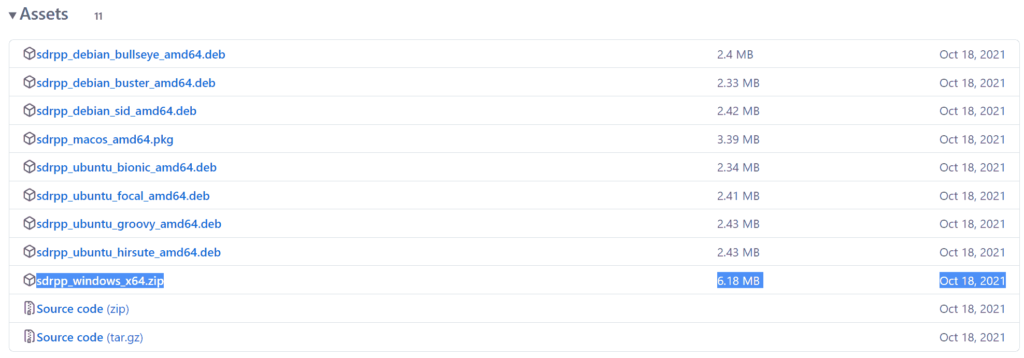
- Extract the zip file onto a folder on your PC.
- (V4 USERS - V3 OPTIONAL) - Download the latest RTL-SDR Blog drivers from the GitHub releases page. Open the x64 folder in Releases.zip and copy the rtlsdr.dll file into the SDR++ folder, replacing the old one.
- In the extracted folder, double click on "sdrpp.exe" to start the software.

- In the top left find the "Source" menu, and select "RTL-SDR" from the drop down menu.
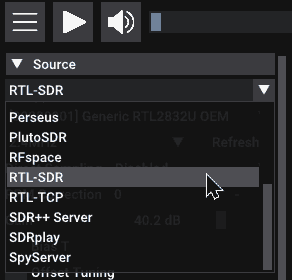
- Click on the Play button in the top bar.
- You should begin to see the spectrum and waterfall. You can tune to a new frequency with the frequency tuner in the top bar, and within the active bandwidth by clicking on the spectrum.

- Remember to set the Gain using the slider under the Source menu on the side.
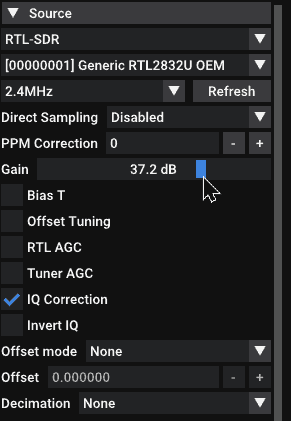
- And remember to select the correct demodulation mode for the signal you are tuned to via the "Radio" menu on the left.
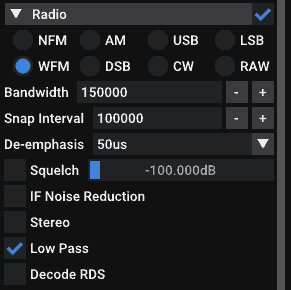
HDSDR Setup Guide (Tested on Win XP and above) (Works with RTL-SDR Blog V4/V3)
- Follow the Zadig guide above to install the RTL-SDR drivers via Zadig.
- Download HDSDR from http://hdsdr.de/, using the download button at the bottom of the page.
- Use the installer you just downloaded to install HDSDR.
- Go to https://github.com/hayguen/ExtIO_RTL/releases and download the latest 2023 version of the ExtIO zip file. Open the Zip File.
- Copy the ExtIO_RTL.dll file into the HDSDR install folder which is by default set to C:\Program Files (x86)\HDSDR.
- Open HDSDR. You might be asked to select a .dll file. If it asks choose the ExtIO_RTLU.dll file you just copied over and then click Open. It is okay if you do not see this screen as long as you have copied the ExtIO_RTL.dll file over properly in the last step.
- Choose your output sound card by clicking on the Soundcard button in the bottom left corner, or alternatively by pressing F5. The only important setting here is the “RX Output (to Speaker)” setting which you should set to your speakers, or desired audio piping software.
- Click on the Bandwidth button or alternatively press F6. Choose an output Sampling Rate of 48000 Hz for general NFM signals, or choose 192000 for wideband FM signals, like broadcast FM.
- Press Start or alternatively press F2. This will start the SDR.
- To set the RTL-SDR sample rate, gain and frequency correction click on the green "SDR-Device" button.
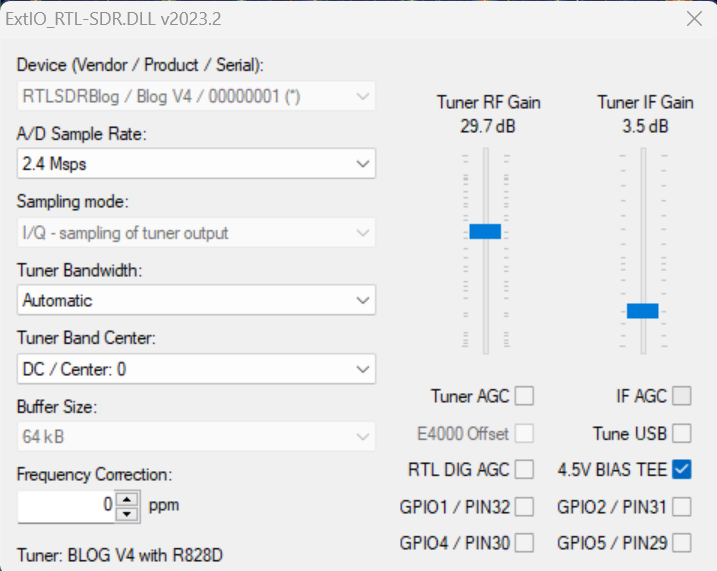
- For the V4 make sure that "IF AGC" is NOT selected otherwise you may experience problems.
- To tune to a station, change the Local Oscillator frequency to a frequency near the frequency you are interested in. Then tune to the desired frequency either by clicking in the RF spectrum, or using the Tune numbers.
- You can zoom in and out of the spectrum by using the Zoom slider which is to the left of the word zoom.
- The mode can be altered by clicking on the mode buttons.
- After clicking on the FM mode button, the FM bandwidth can be manually modified with the FM-BW slider.
- To listen to a typical wideband broadcast FM station, you will need to change the audio sampling rate to 192000 Hz. Do this by clicking on the Bandwidth button or alternatively by pressing F6 and then selecting the output sampling rate as 192000 Hz.
Alternatively for HDSDR you can also use extio_rtl_tcp which will allow you to connect to an rtl_tcp server.
CubicSDR Set Up Guide (Tested on XP and above) (Works with RTL-SDR Blog V4/V3)
- Follow the Zadig guide above to install the RTL-SDR drivers via Zadig
- Go to cubicsdr.com and go to the downloads page. Find the download link for the latest version. Download the version suitable for your particular version of Windows.
- Run the CubicSDR installer.
- (V4 USERS - V3 OPTIONAL) - Download the latest RTL-SDR Blog drivers from the GitHub releases page. Open the x64 folder in Releases.zip and copy the rtlsdr.dll file into the Program Files\CubicSDR folder, replacing the old one.
- Plug in your dongle and run CubicSDR from your start menu.
- You will be greeted with a SDR Devices menu. Choose your RTL-SDR from the menu and click on the "Use Selected" button.
- CubicSDR will automatically start.
- Click anywhere on the waterfall to start listening.
Other SDR Windows Software Compatible with RTL-SDR
See the Software Guide for a big list of other compatible RTL-SDR software.
Getting Started on Linux
These are the instructions for installing our RTL-SDR Blog drivers. Type them into the Linux terminal one by one.
First, if you already have some other drivers installed, please purge them from your system using the following commands:
sudo apt purge ^librtlsdr sudo rm -rvf /usr/lib/librtlsdr* /usr/include/rtl-sdr* /usr/local/lib/librtlsdr* /usr/local/include/rtl-sdr* /usr/local/include/rtl_* /usr/local/bin/rtl_*
Next you can install the RTL-SDR Blog drivers using the following.
sudo apt-get install libusb-1.0-0-dev git cmake pkg-config build-essential git clone https://github.com/rtlsdrblog/rtl-sdr-blog cd rtl-sdr-blog/ mkdir build cd build cmake ../ -DINSTALL_UDEV_RULES=ON make sudo make install sudo cp ../rtl-sdr.rules /etc/udev/rules.d/ sudo ldconfig
After installing the libraries you will likely need to unload the DVB-T drivers, which Linux uses by default. To unload them temporarily type "sudo rmmod dvb_usb_rtl28xxu" into terminal. This solution is only temporary as when you replug the dongle or restart the PC, the DVB-T drivers will be reloaded. For a permanent solution, create a text file "rtlsdr.conf" in /etc/modprobe.d and add the line "blacklist dvb_usb_rtl28xxu". You can use the one line command shown below to automatically write and create this file.
echo 'blacklist dvb_usb_rtl28xxu' | sudo tee --append /etc/modprobe.d/blacklist-dvb_usb_rtl28xxu.conf
Now you can restart your device. After it boots up again run "rtl_test" at the terminal with the RTL-SDR plugged in. It should start running.
NOTE: Some devices like the Orange Pi zero have a bug in their current mainline OSes. Instead of blacklisting "dvb_usb_rtl28xxu", you will need to blacklist "dvb_usb_rtl2832u". If you installed rtl-sdr by "apt-get", you will need to update the black list file at /etc/modprobe.d/rtl-sdr-blacklist.conf manually too.
After installing the libraries and black listing the DVB-T drivers we recommend starting off with SDR++ or GQRX. Instructions for installing SDR++ are on their GitHub, and for GQRX it can be downloaded via the package manager in your Linux distribution or from http://gqrx.dk/download. We can also recommend the multi-platform CubicSDR which can be downloaded from http://www.cubicsdr.com.
Raspberry Pi IMPORTANT NOTE
If you are running the latest Raspbian version with release date October 10th 2023, May 3rd 2023, please note that there is a kernel bug that causes the error "rtlsdr_demod_write_reg failed with -7". The fix is simple, simply run "sudo rpi-update" to update to the latest Kernel version. More information on this post.
Getting Started on Mac OSX
There are several software options that we recommend for Macs. Most software (bit not all) now supports Intel and the newer ARM based CPUs. Make sure that you download the correct release for your CPU type.
SDR++ is highly recommended for use on OSX. They now have support for both Intel an ARM Mac CPUs. Simply download the latest zip for your platform on their nightly Releases page.
GQRX is also an excellent SDR program that works well on OSX. It can be downloaded via Macports and/or Homebrew, or installed directly via the dmg on their Releases page.
Another option is SDRangel. This is a powerful piece of software with many built in decoders, but it has a bit of a harder to use UI, so it is not recommended for beginners. They have both Intel and ARM support and the latest dmg can be downloaded from their Releases page.
CubicSDR is another option, but it has not been updated in a while. So it may not support the latest OS versions, or the newer ARM based Macs.
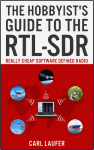 For a comprehensive book about the RTL-SDR you may be interested in our book available on Amazon. Available in physical and eBook formats. The Hobbyist's Guide to the RTL-SDR: Really Cheap Software Defined radio. |
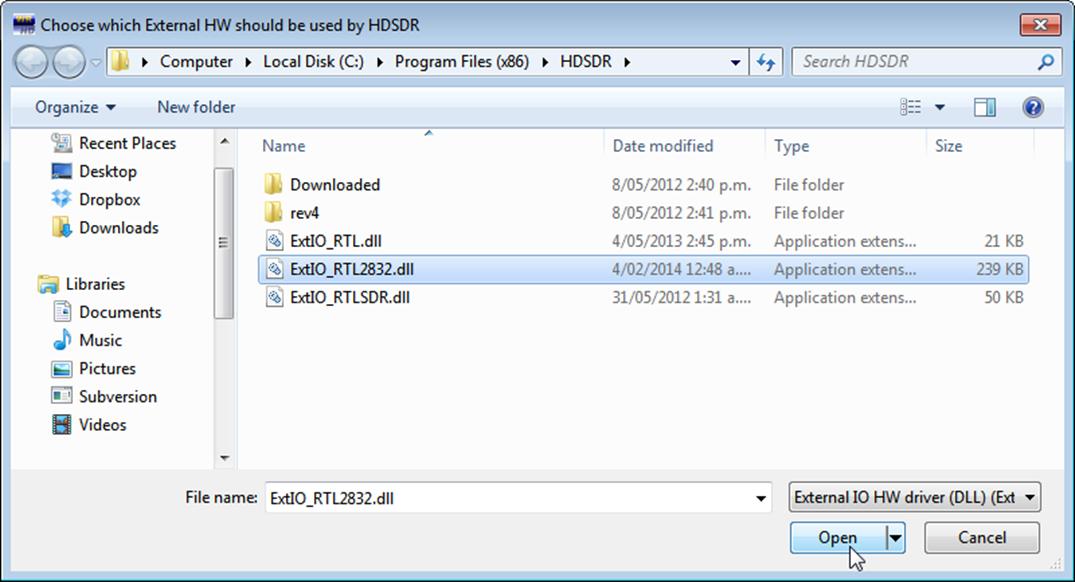
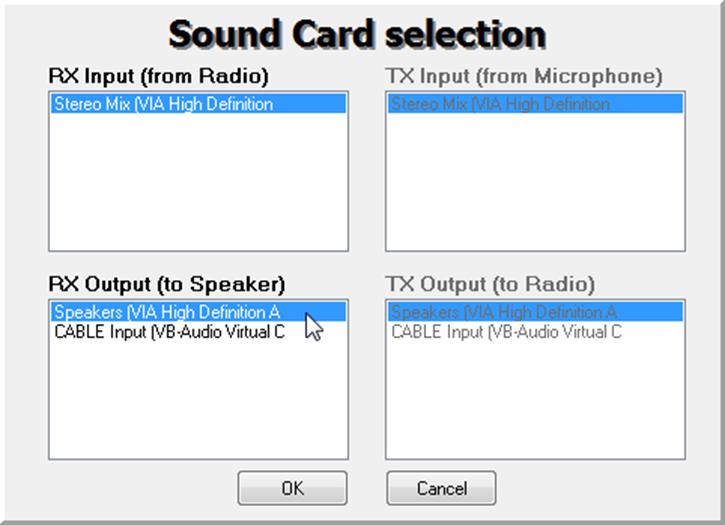
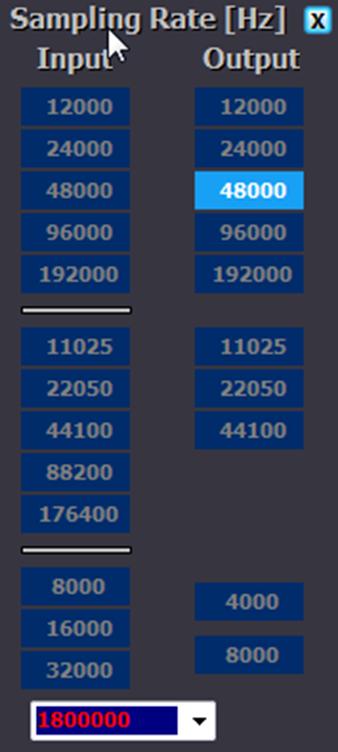
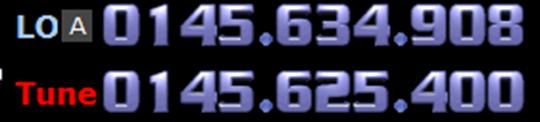
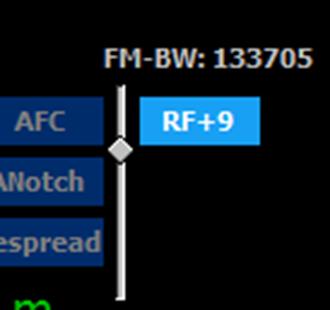
I was thinking of getting one of these dongles but after reading these problems I doubt I will, its a shame im a extra class ham from the old days when you needed to know something about radios and antennas, but like everything else instead of having too work hard, they just make it easier. But the dongles sound like fun, to bad there a pain in the ass to set up.
They’re pretty easy to set up in i’d say 95% of cases, but like with anything to do with computers, when something goes wrong you’ll need decent computer skills to figure it out.
So, you’re an oldschool amateur from when people used to have to work at things to get on the air, but you don’t want to put any work into using an RTLSDR?
Jeez, and people wonder why the hobby is dying, with shining examples like you to look up to…
Please help me I can not install driver on Win 7 Here is zadig log file. Let me know what I am doing wrong! Thanks!
Using inf name: Bulk-In_Interface_(Interface_0).inf
Successfully extracted driver files.
Installing driver. Please wait…
libwdi:info [extract_binaries] successfully extracted driver files to C:\Users\DZ Electronics\usb_driver
libwdi:info [wdi_prepare_driver] successfully created ‘C:\Users\DZ Electronics\usb_driver\Bulk-In_Interface_(Interface_0).inf’
libwdi:info [wdi_prepare_driver] Vista or later detected – creating and self-signing a .cat file…
libwdi:debug [AddFileHash] ‘wdfcoinstaller01011.dll’: PE type
libwdi:info [ScanDirAndHash] added hash for ‘C:\Users\DZ Electronics\usb_driver\amd64\wdfcoinstaller01011.dll’
libwdi:debug [AddFileHash] ‘winusbcoinstaller2.dll’: PE type
libwdi:info [ScanDirAndHash] added hash for ‘C:\Users\DZ Electronics\usb_driver\amd64\winusbcoinstaller2.dll’
libwdi:debug [AddFileHash] ‘bulk-in_interface_(interface_0).inf’: INF type
libwdi:info [ScanDirAndHash] added hash for ‘C:\Users\DZ Electronics\usb_driver\bulk-in_interface_(interface_0).inf’
libwdi:debug [AddFileHash] ‘wdfcoinstaller01011.dll’: PE type
libwdi:info [ScanDirAndHash] added hash for ‘C:\Users\DZ Electronics\usb_driver\x86\wdfcoinstaller01011.dll’
libwdi:debug [AddFileHash] ‘winusbcoinstaller2.dll’: PE type
libwdi:info [ScanDirAndHash] added hash for ‘C:\Users\DZ Electronics\usb_driver\x86\winusbcoinstaller2.dll’
libwdi:info [CreateCat] successfully created file ‘C:\Users\DZ Electronics\usb_driver\Bulk-In_Interface_(Interface_0).cat’
libwdi:info [RemoveCertFromStore] deleted existing certificate ‘CN=USB\VID_0BDA&PID_2838&MI_00 (libwdi autogenerated)’ from ‘Root’ store
libwdi:info [RemoveCertFromStore] deleted existing certificate ‘CN=USB\VID_0BDA&PID_2838&MI_00 (libwdi autogenerated)’ from ‘TrustedPublisher’ store
libwdi:debug [CreateSelfSignedCert] set Enhanced Key Usage, URL and CPS
libwdi:debug [CreateSelfSignedCert] created new key container
libwdi:debug [CreateSelfSignedCert] generated new keypair
libwdi:info [CreateSelfSignedCert] created new self-signed certificate ‘CN=USB\VID_0BDA&PID_2838&MI_00 (libwdi autogenerated)’
libwdi:debug [SelfSignFile] successfully created certificate ‘CN=USB\VID_0BDA&PID_2838&MI_00 (libwdi autogenerated)’
libwdi:info [SelfSignFile] added certificate ‘CN=USB\VID_0BDA&PID_2838&MI_00 (libwdi autogenerated)’ to ‘Root’ and ‘TrustedPublisher’ stores
libwdi:info [SelfSignFile] successfully signed file ‘C:\Users\DZ Electronics\usb_driver\Bulk-In_Interface_(Interface_0).cat’
libwdi:info [SelfSignFile] successfully deleted private key
libwdi:debug [wdi_install_driver] using progress bar mode
libwdi:debug [installer process] got parameter Bulk-In_Interface_(Interface_0).inf
libwdi:debug [process_message] got request for device_id
libwdi:debug [installer process] got device_id: ‘USB\VID_0BDA&PID_2838&MI_00\6&38A180A5&0&0000’
libwdi:debug [process_message] got request for hardware_id
libwdi:debug [installer process] got hardware_id: ‘USB\VID_0BDA&PID_2838&REV_0100&MI_00’
libwdi:debug [installer process] got user_sid: ‘S-1-5-21-2702922908-2409939420-2157780372-1003’
libwdi:debug [installer process] using syslog ‘C:\Windows\inf\setupapi.dev.log’
libwdi:debug [installer process] sylog reader thread started
libwdi:debug [process_message] switching timeout to infinite
libwdi:debug [installer process] Installing driver for USB\VID_0BDA&PID_2838&REV_0100&MI_00 – please wait…
libwdi:debug [syslog] ERROR: Unable to convert log entry to UTF-8
libwdi:debug [syslog] >>> [Device Install (UpdateDriverForPlugAndPlayDevices) – USB\VID_0BDA&PID_2838&REV_0100&MI_00]
libwdi:debug [syslog] >>> Section start 2014/11/24 14:27:44.220
libwdi:debug [syslog] cmd: “C:\Users\DZ Electronics\usb_driver\installer_x86.exe” “Bulk-In_Interface_(Interface_0).inf”
libwdi:debug [syslog] dvi: Set selected driver complete.
libwdi:debug [syslog] dvi: {Build Driver List} 14:27:44.237
libwdi:debug [syslog] cpy: Policy is set to make all digital signatures equal.
libwdi:debug [syslog] dvi: Processing a single INF: ‘c:\users\dz electronics\usb_driver\bulk-in_interface_(interface_0).inf’
libwdi:debug [syslog] inf: Opened INF: ‘c:\users\dz electronics\usb_driver\bulk-in_interface_(interface_0).inf’ ([strings])
libwdi:debug [syslog] sig: {_VERIFY_FILE_SIGNATURE} 14:27:44.248
libwdi:debug [syslog] sig: Key = bulk-in_interface_(interface_0).inf
libwdi:debug [syslog] sig: FilePath = c:\users\dz electronics\usb_driver\bulk-in_interface_(interface_0).inf
libwdi:debug [syslog] sig: Catalog = c:\users\dz electronics\usb_driver\Bulk-In_Interface_(Interface_0).cat
libwdi:debug [syslog] ! sig: Verifying file against specific (valid) catalog failed! (0x800b0109)
libwdi:debug [syslog] ! sig: Error 0x800b0109: A certificate chain processed, but terminated in a root certificate which is not trusted by the trust provider.
libwdi:debug [syslog] sig: {_VERIFY_FILE_SIGNATURE exit(0x800b0109)} 14:27:44.319
libwdi:debug [syslog] sig: {_VERIFY_FILE_SIGNATURE} 14:27:44.319
libwdi:debug [syslog] sig: Key = bulk-in_interface_(interface_0).inf
libwdi:debug [syslog] sig: FilePath = c:\users\dz electronics\usb_driver\bulk-in_interface_(interface_0).inf
libwdi:debug [syslog] sig: Catalog = c:\users\dz electronics\usb_driver\Bulk-In_Interface_(Interface_0).cat
libwdi:debug [syslog] sig: Success: File is signed in Authenticode(tm) catalog.
libwdi:debug [syslog] sig: Error 0xe0000241: The INF was signed with an Authenticode(tm) catalog from a trusted publisher.
libwdi:debug [syslog] sig: {_VERIFY_FILE_SIGNATURE exit(0xe0000241)} 14:27:44.336
libwdi:debug [syslog] dvi: Created Driver Node:
libwdi:debug [syslog] dvi: HardwareID – USB\VID_0BDA&PID_2838&MI_00
libwdi:debug [syslog] dvi: InfName – c:\users\dz electronics\usb_driver\bulk-in_interface_(interface_0).inf
libwdi:debug [syslog] dvi: DevDesc – Bulk-In, Interface (Interface 0)
libwdi:debug [syslog] dvi: DrvDesc – Bulk-In, Interface (Interface 0)
libwdi:debug [syslog] dvi: Provider – libusbx.org
libwdi:debug [syslog] dvi: Mfg – Realtek Semiconductor Corp.
libwdi:debug [syslog] dvi: ModelsSec – libusbxDevice_WinUSB.NTx86
libwdi:debug [syslog] dvi: InstallSec – USB_Install
libwdi:debug [syslog] dvi: ActualSec – USB_Install
libwdi:debug [syslog] dvi: Rank – 0x00ff0001
libwdi:debug [syslog] dvi: Signer – USB\VID_0BDA&PID_2838&MI_00 (libwdi autogenerated)
libwdi:debug [syslog] dvi: Signer Score – Authenticode
libwdi:debug [syslog] dvi: DrvDate – 06/17/2013
libwdi:debug [syslog] dvi: Version – 6.1.7600.16385
libwdi:debug [syslog] dvi: {Build Driver List – exit(0x00000000)} 14:27:44.342
libwdi:debug [syslog] dvi: {DIF_SELECTBESTCOMPATDRV} 14:27:44.342
libwdi:debug [syslog] dvi: No class installer for ‘Bulk-In, Interface’
libwdi:debug [syslog] dvi: Using exported function ‘WdfCoInstaller’ in module ‘C:\Windows\system32\WdfCoInstaller01011.dll’.
libwdi:debug [syslog] dvi: CoInstaller 1 == WdfCoInstaller01011.dll,WdfCoInstaller
libwdi:debug [syslog] dvi: Using exported function ‘CoDeviceInstall’ in module ‘C:\Windows\system32\WinUSBCoInstaller2.dll’.
libwdi:debug [syslog] dvi: CoInstaller 2 == WinUSBCoInstaller2.dll
libwdi:debug [syslog] dvi: CoInstaller 1: Enter 14:27:44.353
libwdi:debug [syslog] dvi: CoInstaller 1: Exit
libwdi:debug [syslog] dvi: CoInstaller 2: Enter 14:27:44.354
libwdi:debug [syslog] dvi: CoInstaller 2: Exit
libwdi:debug [syslog] dvi: Default installer: Enter 14:27:44.354
libwdi:debug [syslog] dvi: {Select Best Driver}
libwdi:debug [syslog] dvi: Selected driver installs from section [USB_Install] in ‘c:\users\dz electronics\usb_driver\bulk-in_interface_(interface_0).inf’.
libwdi:debug [syslog] dvi: Set selected driver complete.
libwdi:debug [syslog] dvi: Selected:
libwdi:debug [syslog] dvi: Description – [Bulk-In, Interface (Interface 0)]
libwdi:debug [syslog] dvi: InfFile – [c:\users\dz electronics\usb_driver\bulk-in_interface_(interface_0).inf]
libwdi:debug [syslog] dvi: Section – [USB_Install]
libwdi:debug [syslog] dvi: Signer – [USB\VID_0BDA&PID_2838&MI_00 (libwdi autogenerated)]
libwdi:debug [syslog] dvi: Rank – [0x00ff0001]
libwdi:debug [syslog] dvi: {Select Best Driver – exit(0x00000000)}
libwdi:debug [syslog] dvi: Default installer: Exit
libwdi:debug [syslog] dvi: {DIF_SELECTBESTCOMPATDRV – exit(0x00000000)} 14:27:44.358
libwdi:debug [syslog] inf: {SetupCopyOEMInf: c:\users\dz electronics\usb_driver\bulk-in_interface_(interface_0).inf} 14:27:44.359
libwdi:debug [syslog] sto: {Import Driver Package: c:\users\dz electronics\usb_driver\bulk-in_interface_(interface_0).inf} 14:27:44.370
libwdi:debug [syslog] sto: Importing driver package into Driver Store:
libwdi:debug [syslog] sto: Driver Store = C:\Windows\System32\DriverStore (Online | 6.1.7601)
libwdi:debug [syslog] sto: Driver Package = c:\users\dz electronics\usb_driver\bulk-in_interface_(interface_0).inf
libwdi:debug [syslog] sto: Architecture = x86
libwdi:debug [syslog] sto: Locale Name = neutral
libwdi:debug [syslog] sto: Flags = 0x00000000
libwdi:debug [syslog] sto: Copying driver package files to ‘C:\Users\DZELEC~1\AppData\Local\Temp\{58ef8610-b5d0-5ba4-ce37-f10a37370f34}’.
libwdi:debug [syslog] inf: Opened INF: ‘c:\users\dz electronics\usb_driver\bulk-in_interface_(interface_0).inf’ ([strings])
libwdi:debug [syslog] inf: Opened INF: ‘C:\Windows\System32\DriverStore\FileRepository\winusb.inf_x86_neutral_6cb50ae9f480775b\winusb.inf’ ([strings.0409])
libwdi:debug [syslog] inf: Opened INF: ‘c:\users\dz electronics\usb_driver\bulk-in_interface_(interface_0).inf’ ([strings])
libwdi:debug [syslog] flq: {FILE_QUEUE_COPY}
libwdi:debug [syslog] flq: CopyStyle – 0x00000000
libwdi:debug [syslog] flq: SourceRootPath – ‘c:\users\dz electronics\usb_driver\x86’
libwdi:debug [syslog] flq: SourceFilename – ‘WinUSBCoInstaller2.dll’
libwdi:debug [syslog] flq: TargetDirectory- ‘C:\Users\DZELEC~1\AppData\Local\Temp\{58ef8610-b5d0-5ba4-ce37-f10a37370f34}\x86’
libwdi:debug [syslog] flq: {FILE_QUEUE_COPY exit(0x00000000)}
libwdi:debug [syslog] flq: {FILE_QUEUE_COPY}
libwdi:debug [syslog] flq: CopyStyle – 0x00000000
libwdi:debug [syslog] flq: SourceRootPath – ‘c:\users\dz electronics\usb_driver’
libwdi:debug [syslog] flq: SourceFilename – ‘Bulk-In_Interface_(Interface_0).cat’
libwdi:debug [syslog] flq: TargetDirectory- ‘C:\Users\DZELEC~1\AppData\Local\Temp\{58ef8610-b5d0-5ba4-ce37-f10a37370f34}’
libwdi:debug [syslog] flq: {FILE_QUEUE_COPY exit(0x00000000)}
libwdi:debug [syslog] flq: {FILE_QUEUE_COPY}
libwdi:debug [syslog] flq: CopyStyle – 0x00000000
libwdi:debug [syslog] flq: SourceRootPath – ‘c:\users\dz electronics\usb_driver’
libwdi:debug [syslog] flq: SourceFilename – ‘bulk-in_interface_(interface_0).inf’
libwdi:debug [syslog] flq: TargetDirectory- ‘C:\Users\DZELEC~1\AppData\Local\Temp\{58ef8610-b5d0-5ba4-ce37-f10a37370f34}’
libwdi:debug [syslog] flq: {FILE_QUEUE_COPY exit(0x00000000)}
libwdi:debug [syslog] flq: {FILE_QUEUE_COPY}
libwdi:debug [syslog] flq: CopyStyle – 0x00000000
libwdi:debug [syslog] flq: SourceRootPath – ‘c:\users\dz electronics\usb_driver\x86’
libwdi:debug [syslog] flq: SourceFilename – ‘WdfCoInstaller01011.dll’
libwdi:debug [syslog] flq: TargetDirectory- ‘C:\Users\DZELEC~1\AppData\Local\Temp\{58ef8610-b5d0-5ba4-ce37-f10a37370f34}\x86’
libwdi:debug [syslog] flq: {FILE_QUEUE_COPY exit(0x00000000)}
libwdi:debug [syslog] flq: {_commit_file_queue}
libwdi:debug [syslog] flq: CommitQ DelNodes=0 RenNodes=0 CopyNodes=4
libwdi:debug [syslog] flq: {_commit_copy_subqueue}
libwdi:debug [syslog] flq: subqueue count=4
libwdi:debug [syslog] flq: source media:
libwdi:debug [syslog] flq: SourcePath – [c:\users\dz electronics\usb_driver\x86]
libwdi:debug [syslog] flq: SourceFile – [WinUSBCoInstaller2.dll]
libwdi:debug [syslog] flq: Flags – 0x00000000
libwdi:debug [syslog] flq: {_commit_copyfile}
libwdi:debug [syslog] flq: CopyFile: ‘c:\users\dz electronics\usb_driver\x86\WinUSBCoInstaller2.dll’
libwdi:debug [syslog] flq: to: ‘C:\Users\DZELEC~1\AppData\Local\Temp\{58ef8610-b5d0-5ba4-ce37-f10a37370f34}\x86\SETE511.tmp’
libwdi:debug [syslog] flq: MoveFile: ‘C:\Users\DZELEC~1\AppData\Local\Temp\{58ef8610-b5d0-5ba4-ce37-f10a37370f34}\x86\SETE511.tmp’
libwdi:debug [syslog] flq: to: ‘C:\Users\DZELEC~1\AppData\Local\Temp\{58ef8610-b5d0-5ba4-ce37-f10a37370f34}\x86\WinUSBCoInstaller2.dll’
libwdi:debug [syslog] flq: {_commit_copyfile exit OK}
libwdi:debug [syslog] flq: {_commit_copyfile}
libwdi:debug [syslog] flq: CopyFile: ‘c:\users\dz electronics\usb_driver\x86\WdfCoInstaller01011.dll’
libwdi:debug [syslog] flq: to: ‘C:\Users\DZELEC~1\AppData\Local\Temp\{58ef8610-b5d0-5ba4-ce37-f10a37370f34}\x86\SETE522.tmp’
libwdi:debug [syslog] flq: MoveFile: ‘C:\Users\DZELEC~1\AppData\Local\Temp\{58ef8610-b5d0-5ba4-ce37-f10a37370f34}\x86\SETE522.tmp’
libwdi:debug [syslog] flq: to: ‘C:\Users\DZELEC~1\AppData\Local\Temp\{58ef8610-b5d0-5ba4-ce37-f10a37370f34}\x86\WdfCoInstaller01011.dll’
libwdi:debug [syslog] flq: {_commit_copyfile exit OK}
libwdi:debug [syslog] flq: source media:
libwdi:debug [syslog] flq: SourcePath – [c:\users\dz electronics\usb_driver]
libwdi:debug [syslog] flq: SourceFile – [Bulk-In_Interface_(Interface_0).cat]
libwdi:debug [syslog] flq: Flags – 0x00000000
libwdi:debug [syslog] flq: {_commit_copyfile}
libwdi:debug [syslog] flq: CopyFile: ‘c:\users\dz electronics\usb_driver\Bulk-In_Interface_(Interface_0).cat’
libwdi:debug [syslog] flq: to: ‘C:\Users\DZELEC~1\AppData\Local\Temp\{58ef8610-b5d0-5ba4-ce37-f10a37370f34}\SETE523.tmp’
libwdi:debug [syslog] flq: MoveFile: ‘C:\Users\DZELEC~1\AppData\Local\Temp\{58ef8610-b5d0-5ba4-ce37-f10a37370f34}\SETE523.tmp’
libwdi:debug [syslog] flq: to: ‘C:\Users\DZELEC~1\AppData\Local\Temp\{58ef8610-b5d0-5ba4-ce37-f10a37370f34}\Bulk-In_Interface_(Interface_0).cat’
libwdi:debug [syslog] flq: {_commit_copyfile exit OK}
libwdi:debug [syslog] flq: {_commit_copyfile}
libwdi:debug [syslog] flq: CopyFile: ‘c:\users\dz electronics\usb_driver\bulk-in_interface_(interface_0).inf’
libwdi:debug [syslog] flq: to: ‘C:\Users\DZELEC~1\AppData\Local\Temp\{58ef8610-b5d0-5ba4-ce37-f10a37370f34}\SETE533.tmp’
libwdi:debug [syslog] flq: MoveFile: ‘C:\Users\DZELEC~1\AppData\Local\Temp\{58ef8610-b5d0-5ba4-ce37-f10a37370f34}\SETE533.tmp’
libwdi:debug [syslog] flq: to: ‘C:\Users\DZELEC~1\AppData\Local\Temp\{58ef8610-b5d0-5ba4-ce37-f10a37370f34}\bulk-in_interface_(interface_0).inf’
libwdi:debug [syslog] flq: {_commit_copyfile exit OK}
libwdi:debug [syslog] flq: {_commit_copy_subqueue exit OK}
libwdi:debug [syslog] flq: {_commit_file_queue exit OK}
libwdi:debug [syslog] pol: {Driver package policy check} 14:27:44.459
libwdi:debug [syslog] pol: {Driver package policy check – exit(0x00000000)} 14:27:44.459
libwdi:debug [syslog] sto: {Stage Driver Package: C:\Users\DZELEC~1\AppData\Local\Temp\{58ef8610-b5d0-5ba4-ce37-f10a37370f34}\bulk-in_interface_(interface_0).inf} 14:27:44.460
libwdi:debug [syslog] inf: Opened INF: ‘C:\Users\DZELEC~1\AppData\Local\Temp\{58ef8610-b5d0-5ba4-ce37-f10a37370f34}\bulk-in_interface_(interface_0).inf’ ([strings])
libwdi:debug [syslog] inf: Opened INF: ‘C:\Windows\System32\DriverStore\FileRepository\winusb.inf_x86_neutral_6cb50ae9f480775b\winusb.inf’ ([strings.0409])
libwdi:debug [syslog] inf: Opened INF: ‘C:\Users\DZELEC~1\AppData\Local\Temp\{58ef8610-b5d0-5ba4-ce37-f10a37370f34}\bulk-in_interface_(interface_0).inf’ ([strings])
libwdi:debug [syslog] sto: Copying driver package files:
libwdi:debug [syslog] sto: Source Path = C:\Users\DZELEC~1\AppData\Local\Temp\{58ef8610-b5d0-5ba4-ce37-f10a37370f34}
libwdi:debug [syslog] sto: Destination Path = C:\Windows\System32\DriverStore\Temp\{7a7c3dfd-1a7d-3a6d-60a9-503bfb188545}
libwdi:debug [syslog] flq: {FILE_QUEUE_COPY}
libwdi:debug [syslog] flq: CopyStyle – 0x00000010
libwdi:debug [syslog] flq: SourceRootPath – ‘C:\Users\DZELEC~1\AppData\Local\Temp\{58ef8610-b5d0-5ba4-ce37-f10a37370f34}\x86’
libwdi:debug [syslog] flq: SourceFilename – ‘WinUSBCoInstaller2.dll’
libwdi:debug [syslog] flq: TargetDirectory- ‘C:\Windows\System32\DriverStore\Temp\{7a7c3dfd-1a7d-3a6d-60a9-503bfb188545}\x86’
libwdi:debug [syslog] flq: {FILE_QUEUE_COPY exit(0x00000000)}
libwdi:debug [syslog] flq: {FILE_QUEUE_COPY}
libwdi:debug [syslog] flq: CopyStyle – 0x00000010
libwdi:debug [syslog] flq: SourceRootPath – ‘C:\Users\DZELEC~1\AppData\Local\Temp\{58ef8610-b5d0-5ba4-ce37-f10a37370f34}’
libwdi:debug [syslog] flq: SourceFilename – ‘Bulk-In_Interface_(Interface_0).cat’
libwdi:debug [syslog] flq: TargetDirectory- ‘C:\Windows\System32\DriverStore\Temp\{7a7c3dfd-1a7d-3a6d-60a9-503bfb188545}’
libwdi:debug [syslog] flq: {FILE_QUEUE_COPY exit(0x00000000)}
libwdi:debug [syslog] flq: {FILE_QUEUE_COPY}
libwdi:debug [syslog] flq: CopyStyle – 0x00000010
libwdi:debug [syslog] flq: SourceRootPath – ‘C:\Users\DZELEC~1\AppData\Local\Temp\{58ef8610-b5d0-5ba4-ce37-f10a37370f34}’
libwdi:debug [syslog] flq: SourceFilename – ‘bulk-in_interface_(interface_0).inf’
libwdi:debug [syslog] flq: TargetDirectory- ‘C:\Windows\System32\DriverStore\Temp\{7a7c3dfd-1a7d-3a6d-60a9-503bfb188545}’
libwdi:debug [syslog] flq: {FILE_QUEUE_COPY exit(0x00000000)}
libwdi:debug [syslog] flq: {FILE_QUEUE_COPY}
libwdi:debug [syslog] flq: CopyStyle – 0x00000010
libwdi:debug [syslog] flq: SourceRootPath – ‘C:\Users\DZELEC~1\AppData\Local\Temp\{58ef8610-b5d0-5ba4-ce37-f10a37370f34}\x86’
libwdi:debug [syslog] flq: SourceFilename – ‘WdfCoInstaller01011.dll’
libwdi:debug [syslog] flq: TargetDirectory- ‘C:\Windows\System32\DriverStore\Temp\{7a7c3dfd-1a7d-3a6d-60a9-503bfb188545}\x86’
libwdi:debug [syslog] flq: {FILE_QUEUE_COPY exit(0x00000000)}
libwdi:debug [syslog] flq: {_commit_file_queue}
libwdi:debug [syslog] flq: CommitQ DelNodes=0 RenNodes=0 CopyNodes=4
libwdi:debug [syslog] flq: {_commit_copy_subqueue}
libwdi:debug [syslog] flq: subqueue count=4
libwdi:debug [syslog] flq: source media:
libwdi:debug [syslog] flq: SourcePath – [C:\Users\DZELEC~1\AppData\Local\Temp\{58ef8610-b5d0-5ba4-ce37-f10a37370f34}\x86]
libwdi:debug [syslog] flq: SourceFile – [WinUSBCoInstaller2.dll]
libwdi:debug [syslog] flq: Flags – 0x00000000
libwdi:debug [syslog] flq: {_commit_copyfile}
libwdi:debug [syslog] flq: CopyFile: ‘C:\Users\DZELEC~1\AppData\Local\Temp\{58ef8610-b5d0-5ba4-ce37-f10a37370f34}\x86\WinUSBCoInstaller2.dll’
libwdi:debug [syslog] flq: to: ‘C:\Windows\System32\DriverStore\Temp\{7a7c3dfd-1a7d-3a6d-60a9-503bfb188545}\x86\SETE56F.tmp’
libwdi:debug [syslog] flq: MoveFile: ‘C:\Windows\System32\DriverStore\Temp\{7a7c3dfd-1a7d-3a6d-60a9-503bfb188545}\x86\SETE56F.tmp’
libwdi:debug [syslog] flq: to: ‘C:\Windows\System32\DriverStore\Temp\{7a7c3dfd-1a7d-3a6d-60a9-503bfb188545}\x86\WinUSBCoInstaller2.dll’
libwdi:debug [syslog] flq: {_commit_copyfile exit OK}
libwdi:debug [syslog] flq: {_commit_copyfile}
libwdi:debug [syslog] flq: CopyFile: ‘C:\Users\DZELEC~1\AppData\Local\Temp\{58ef8610-b5d0-5ba4-ce37-f10a37370f34}\x86\WdfCoInstaller01011.dll’
libwdi:debug [syslog] flq: to: ‘C:\Windows\System32\DriverStore\Temp\{7a7c3dfd-1a7d-3a6d-60a9-503bfb188545}\x86\SETE57F.tmp’
libwdi:debug [syslog] flq: MoveFile: ‘C:\Windows\System32\DriverStore\Temp\{7a7c3dfd-1a7d-3a6d-60a9-503bfb188545}\x86\SETE57F.tmp’
libwdi:debug [syslog] flq: to: ‘C:\Windows\System32\DriverStore\Temp\{7a7c3dfd-1a7d-3a6d-60a9-503bfb188545}\x86\WdfCoInstaller01011.dll’
libwdi:debug [syslog] flq: {_commit_copyfile exit OK}
libwdi:debug [syslog] flq: source media:
libwdi:debug [syslog] flq: SourcePath – [C:\Users\DZELEC~1\AppData\Local\Temp\{58ef8610-b5d0-5ba4-ce37-f10a37370f34}]
libwdi:debug [syslog] flq: SourceFile – [Bulk-In_Interface_(Interface_0).cat]
libwdi:debug [syslog] flq: Flags – 0x00000000
libwdi:debug [syslog] flq: {_commit_copyfile}
libwdi:debug [syslog] flq: CopyFile: ‘C:\Users\DZELEC~1\AppData\Local\Temp\{58ef8610-b5d0-5ba4-ce37-f10a37370f34}\Bulk-In_Interface_(Interface_0).cat’
libwdi:debug [syslog] flq: to: ‘C:\Windows\System32\DriverStore\Temp\{7a7c3dfd-1a7d-3a6d-60a9-503bfb188545}\SETE580.tmp’
libwdi:debug [syslog] flq: MoveFile: ‘C:\Windows\System32\DriverStore\Temp\{7a7c3dfd-1a7d-3a6d-60a9-503bfb188545}\SETE580.tmp’
libwdi:debug [syslog] flq: to: ‘C:\Windows\System32\DriverStore\Temp\{7a7c3dfd-1a7d-3a6d-60a9-503bfb188545}\Bulk-In_Interface_(Interface_0).cat’
libwdi:debug [syslog] flq: {_commit_copyfile exit OK}
libwdi:debug [syslog] flq: {_commit_copyfile}
libwdi:debug [syslog] flq: CopyFile: ‘C:\Users\DZELEC~1\AppData\Local\Temp\{58ef8610-b5d0-5ba4-ce37-f10a37370f34}\bulk-in_interface_(interface_0).inf’
libwdi:debug [syslog] flq: to: ‘C:\Windows\System32\DriverStore\Temp\{7a7c3dfd-1a7d-3a6d-60a9-503bfb188545}\SETE591.tmp’
libwdi:debug [syslog] flq: MoveFile: ‘C:\Windows\System32\DriverStore\Temp\{7a7c3dfd-1a7d-3a6d-60a9-503bfb188545}\SETE591.tmp’
libwdi:debug [syslog] flq: to: ‘C:\Windows\System32\DriverStore\Temp\{7a7c3dfd-1a7d-3a6d-60a9-503bfb188545}\bulk-in_interface_(interface_0).inf’
libwdi:debug [syslog] flq: {_commit_copyfile exit OK}
libwdi:debug [syslog] flq: {_commit_copy_subqueue exit OK}
libwdi:debug [syslog] flq: {_commit_file_queue exit OK}
libwdi:debug [syslog] sto: {DRIVERSTORE_IMPORT_NOTIFY_VALIDATE} 14:27:44.521
libwdi:debug [syslog] inf: Opened INF: ‘C:\Windows\System32\DriverStore\Temp\{7a7c3dfd-1a7d-3a6d-60a9-503bfb188545}\bulk-in_interface_(interface_0).inf’ ([strings])
libwdi:debug [syslog] sig: {_VERIFY_FILE_SIGNATURE} 14:27:44.529
libwdi:debug [syslog] sig: Key = bulk-in_interface_(interface_0).inf
libwdi:debug [syslog] sig: FilePath = C:\Windows\System32\DriverStore\Temp\{7a7c3dfd-1a7d-3a6d-60a9-503bfb188545}\bulk-in_interface_(interface_0).inf
libwdi:debug [syslog] sig: Catalog = C:\Windows\System32\DriverStore\Temp\{7a7c3dfd-1a7d-3a6d-60a9-503bfb188545}\Bulk-In_Interface_(Interface_0).cat
libwdi:debug [syslog] ! sig: Verifying file against specific (valid) catalog failed! (0x800b0109)
libwdi:debug [syslog] ! sig: Error 0x800b0109: A certificate chain processed, but terminated in a root certificate which is not trusted by the trust provider.
libwdi:debug [syslog] sig: {_VERIFY_FILE_SIGNATURE exit(0x800b0109)} 14:27:44.549
libwdi:debug [syslog] sig: {_VERIFY_FILE_SIGNATURE} 14:27:44.549
libwdi:debug [syslog] sig: Key = bulk-in_interface_(interface_0).inf
libwdi:debug [syslog] sig: FilePath = C:\Windows\System32\DriverStore\Temp\{7a7c3dfd-1a7d-3a6d-60a9-503bfb188545}\bulk-in_interface_(interface_0).inf
libwdi:debug [syslog] sig: Catalog = C:\Windows\System32\DriverStore\Temp\{7a7c3dfd-1a7d-3a6d-60a9-503bfb188545}\Bulk-In_Interface_(Interface_0).cat
libwdi:debug [syslog] sig: Success: File is signed in Authenticode(tm) catalog.
libwdi:debug [syslog] sig: Error 0xe0000241: The INF was signed with an Authenticode(tm) catalog from a trusted publisher.
libwdi:debug [syslog] sig: {_VERIFY_FILE_SIGNATURE exit(0xe0000241)} 14:27:44.559
libwdi:debug [syslog] sto: Validating driver package files against catalog ‘Bulk-In_Interface_(Interface_0).cat’.
libwdi:debug [syslog] sto: Driver package is valid.
libwdi:debug [syslog] sto: {DRIVERSTORE_IMPORT_NOTIFY_VALIDATE exit(0x00000000)} 14:27:44.570
libwdi:debug [syslog] sto: Verified driver package signature:
libwdi:debug [syslog] sto: Digital Signer Score = 0xFF000000
libwdi:debug [syslog] sto: Digital Signer Name =
libwdi:debug [syslog] sto: {DRIVERSTORE_IMPORT_NOTIFY_BEGIN} 14:27:44.571
libwdi:debug [syslog] inf: Opened INF: ‘C:\Windows\System32\DriverStore\Temp\{7a7c3dfd-1a7d-3a6d-60a9-503bfb188545}\bulk-in_interface_(interface_0).inf’ ([strings])
libwdi:debug [syslog] sto: Create system restore point:
libwdi:debug [syslog] sto: Description = Device Driver Package Install: libusbx.org Universal Serial Bus devices
libwdi:debug [syslog] sto: Time = 15ms
libwdi:debug [syslog] sto: Status = 0x00000422 (FAILURE)
libwdi:debug [syslog] sto: {DRIVERSTORE_IMPORT_NOTIFY_BEGIN: exit(0x00000000)} 14:27:44.580
libwdi:debug [syslog] sto: Importing driver package files:
libwdi:debug [syslog] sto: Source Path = C:\Windows\System32\DriverStore\Temp\{7a7c3dfd-1a7d-3a6d-60a9-503bfb188545}
libwdi:debug [syslog] sto: Destination Path = C:\Windows\System32\DriverStore\FileRepository\bulk-in_interface_(interface_0).inf_x86_neutral_e59bab95f8973372
libwdi:debug [syslog] sto: {Copy Directory: C:\Windows\System32\DriverStore\Temp\{7a7c3dfd-1a7d-3a6d-60a9-503bfb188545}} 14:27:44.581
libwdi:debug [syslog] sto: Target Path = C:\Windows\System32\DriverStore\FileRepository\bulk-in_interface_(interface_0).inf_x86_neutral_e59bab95f8973372
libwdi:debug [syslog] sto: {Copy Directory: C:\Windows\System32\DriverStore\Temp\{7a7c3dfd-1a7d-3a6d-60a9-503bfb188545}\x86} 14:27:44.583
libwdi:debug [syslog] sto: Target Path = C:\Windows\System32\DriverStore\FileRepository\bulk-in_interface_(interface_0).inf_x86_neutral_e59bab95f8973372\x86
libwdi:debug [syslog] sto: {Copy Directory: exit(0x00000000)} 14:27:44.585
libwdi:debug [syslog] sto: {Copy Directory: exit(0x00000000)} 14:27:44.586
libwdi:debug [syslog] sto: {Index Driver Package: C:\Windows\System32\DriverStore\FileRepository\bulk-in_interface_(interface_0).inf_x86_neutral_e59bab95f8973372\bulk-in_interface_(interface_0).inf} 14:27:44.586
libwdi:debug [syslog] idb: Registered driver store entry ‘bulk-in_interface_(interface_0).inf_x86_neutral_e59bab95f8973372’.
libwdi:debug [syslog] idb: Published ‘bulk-in_interface_(interface_0).inf_x86_neutral_e59bab95f8973372\bulk-in_interface_(interface_0).inf’ to ‘C:\Windows\INF\oem124.inf’
libwdi:debug [syslog] idb: Published driver store entry ‘bulk-in_interface_(interface_0).inf_x86_neutral_e59bab95f8973372’.
libwdi:debug [syslog] sto: Published driver package INF ‘oem124.inf’ was changed.
libwdi:debug [syslog] sto: Active published driver package is ‘bulk-in_interface_(interface_0).inf_x86_neutral_e59bab95f8973372’.
libwdi:debug [syslog] sto: {Index Driver Package: exit(0x00000000)} 14:27:44.797
libwdi:debug [syslog] sto: {DRIVERSTORE_IMPORT_NOTIFY_END} 14:27:44.798
libwdi:debug [syslog] ndv: No system restore point was set earlier.
libwdi:debug [syslog] sto: {DRIVERSTORE_IMPORT_NOTIFY_END: exit(0x00000000)} 14:27:44.800
libwdi:debug [syslog] sto: {Stage Driver Package: exit(0x00000000)} 14:27:44.803
libwdi:debug [syslog] ndv: Doing device matching lookup!
libwdi:debug [syslog] inf: Opened INF: ‘C:\Windows\System32\DriverStore\FileRepository\bulk-in_interface_(interface_0).inf_x86_neutral_e59bab95f8973372\bulk-in_interface_(interface_0).inf’ ([strings])
libwdi:debug [syslog] inf: Saved PNF: ‘C:\Windows\System32\DriverStore\FileRepository\bulk-in_interface_(interface_0).inf_x86_neutral_e59bab95f8973372\bulk-in_interface_(interface_0).PNF’ (Language = 0409)
libwdi:debug [syslog] ndv: Found device that matches new INF!
libwdi:debug [syslog] sto: Driver package was staged to Driver Store. Time = 827 ms
libwdi:debug [syslog] sto: Imported driver package into Driver Store:
libwdi:debug [syslog] sto: Filename = C:\Windows\System32\DriverStore\FileRepository\bulk-in_interface_(interface_0).inf_x86_neutral_e59bab95f8973372\bulk-in_interface_(interface_0).inf
libwdi:debug [syslog] sto: Time = 889 ms
libwdi:debug [syslog] sto: {Import Driver Package: exit(0x00000000)} 14:27:45.261
libwdi:debug [syslog] inf: Opened INF: ‘c:\users\dz electronics\usb_driver\bulk-in_interface_(interface_0).inf’ ([strings])
libwdi:debug [syslog] inf: Opened INF: ‘c:\users\dz electronics\usb_driver\bulk-in_interface_(interface_0).inf’ ([strings])
libwdi:debug [syslog] inf: Installing catalog Bulk-In_Interface_(Interface_0).cat as: oem124.CAT
libwdi:debug [syslog] inf: {SetupCopyOEMInf exit (0x00000000)} 14:27:45.356
libwdi:debug [syslog] inf: Opened PNF: ‘C:\Windows\System32\DriverStore\FileRepository\bulk-in_interface_(interface_0).inf_x86_neutral_e59bab95f8973372\bulk-in_interface_(interface_0).inf’ ([strings])
libwdi:debug [syslog] sig: {_VERIFY_FILE_SIGNATURE} 14:27:45.359
libwdi:debug [syslog] sig: Key = bulk-in_interface_(interface_0).inf
libwdi:debug [syslog] sig: FilePath = C:\Windows\System32\DriverStore\FileRepository\bulk-in_interface_(interface_0).inf_x86_neutral_e59bab95f8973372\bulk-in_interface_(interface_0).inf
libwdi:debug [syslog] sig: Catalog = C:\Windows\System32\DriverStore\FileRepository\bulk-in_interface_(interface_0).inf_x86_neutral_e59bab95f8973372\Bulk-In_Interface_(Interface_0).cat
libwdi:debug [syslog] ! sig: Verifying file against specific (valid) catalog failed! (0x800b0109)
libwdi:debug [syslog] ! sig: Error 0x800b0109: A certificate chain processed, but terminated in a root certificate which is not trusted by the trust provider.
libwdi:debug [syslog] sig: {_VERIFY_FILE_SIGNATURE exit(0x800b0109)} 14:27:45.363
libwdi:debug [syslog] sig: {_VERIFY_FILE_SIGNATURE} 14:27:45.363
libwdi:debug [syslog] sig: Key = bulk-in_interface_(interface_0).inf
libwdi:debug [syslog] sig: FilePath = C:\Windows\System32\DriverStore\FileRepository\bulk-in_interface_(interface_0).inf_x86_neutral_e59bab95f8973372\bulk-in_interface_(interface_0).inf
libwdi:debug [syslog] sig: Catalog = C:\Windows\System32\DriverStore\FileRepository\bulk-in_interface_(interface_0).inf_x86_neutral_e59bab95f8973372\Bulk-In_Interface_(Interface_0).cat
libwdi:debug [syslog] sig: Success: File is signed in Authenticode(tm) catalog.
libwdi:debug [syslog] sig: Error 0xe0000241: The INF was signed with an Authenticode(tm) catalog from a trusted publisher.
libwdi:debug [syslog] sig: {_VERIFY_FILE_SIGNATURE exit(0xe0000241)} 14:27:45.377
libwdi:debug [syslog] dvi: Selected driver installs from section [USB_Install] in ‘c:\windows\system32\driverstore\filerepository\bulk-in_interface_(interface_0).inf_x86_neutral_e59bab95f8973372\bulk-in_interface_(interface_0).inf’.
libwdi:debug [syslog] dvi: Set selected driver complete.
libwdi:debug [syslog] dvi: {Plug and Play Service: Device Install for USB\VID_0BDA&PID_2838&MI_00\6&38A180A5&0&0000}
libwdi:debug [syslog] ump: Creating Install Process: DrvInst.exe 14:27:45.396
libwdi:debug [syslog] ndv: Infpath=C:\Windows\INF\oem124.inf
libwdi:debug [syslog] ndv: DriverNodeName=bulk-in_interface_(interface_0).inf:libusbxDevice_WinUSB.NTx86:USB_Install:6.1.7600.16385:usb\vid_0bda&pid_2838&mi_00
libwdi:debug [syslog] ndv: DriverStorepath=C:\Windows\System32\DriverStore\FileRepository\bulk-in_interface_(interface_0).inf_x86_neutral_e59bab95f8973372\bulk-in_interface_(interface_0).inf
libwdi:debug [syslog] ndv: Building driver list from driver node strong name…
libwdi:debug [syslog] inf: Opened PNF: ‘C:\Windows\System32\DriverStore\FileRepository\bulk-in_interface_(interface_0).inf_x86_neutral_e59bab95f8973372\bulk-in_interface_(interface_0).inf’ ([strings])
libwdi:debug [syslog] sig: {_VERIFY_FILE_SIGNATURE} 14:27:45.419
libwdi:debug [syslog] sig: Key = bulk-in_interface_(interface_0).inf
libwdi:debug [syslog] sig: FilePath = C:\Windows\System32\DriverStore\FileRepository\bulk-in_interface_(interface_0).inf_x86_neutral_e59bab95f8973372\bulk-in_interface_(interface_0).inf
libwdi:debug [syslog] sig: Catalog = C:\Windows\System32\DriverStore\FileRepository\bulk-in_interface_(interface_0).inf_x86_neutral_e59bab95f8973372\Bulk-In_Interface_(Interface_0).cat
libwdi:debug [syslog] ! sig: Verifying file against specific (valid) catalog failed! (0x800b0109)
libwdi:debug [syslog] ! sig: Error 0x800b0109: A certificate chain processed, but terminated in a root certificate which is not trusted by the trust provider.
libwdi:debug [syslog] sig: {_VERIFY_FILE_SIGNATURE exit(0x800b0109)} 14:27:45.450
libwdi:debug [syslog] sig: {_VERIFY_FILE_SIGNATURE} 14:27:45.451
libwdi:debug [syslog] sig: Key = bulk-in_interface_(interface_0).inf
libwdi:debug [syslog] sig: FilePath = C:\Windows\System32\DriverStore\FileRepository\bulk-in_interface_(interface_0).inf_x86_neutral_e59bab95f8973372\bulk-in_interface_(interface_0).inf
libwdi:debug [syslog] sig: Catalog = C:\Windows\System32\DriverStore\FileRepository\bulk-in_interface_(interface_0).inf_x86_neutral_e59bab95f8973372\Bulk-In_Interface_(Interface_0).cat
libwdi:debug [syslog] sig: Success: File is signed in Authenticode(tm) catalog.
libwdi:debug [syslog] sig: Error 0xe0000241: The INF was signed with an Authenticode(tm) catalog from a trusted publisher.
libwdi:debug [syslog] sig: {_VERIFY_FILE_SIGNATURE exit(0xe0000241)} 14:27:45.460
libwdi:debug [syslog] dvi: Selected driver installs from section [USB_Install] in ‘c:\windows\system32\driverstore\filerepository\bulk-in_interface_(interface_0).inf_x86_neutral_e59bab95f8973372\bulk-in_interface_(interface_0).inf’.
libwdi:debug [syslog] dvi: Set selected driver complete.
libwdi:debug [syslog] ndv: {Core Device Install} 14:27:45.462
libwdi:debug [syslog] inf: Opened INF: ‘C:\Windows\INF\oem124.inf’ ([strings])
libwdi:debug [syslog] inf: Saved PNF: ‘C:\Windows\INF\oem124.PNF’ (Language = 0409)
libwdi:debug [syslog] dvi: {DIF_ALLOW_INSTALL} 14:27:45.472
libwdi:debug [syslog] dvi: No class installer for ‘Bulk-In, Interface (Interface 0)’
libwdi:debug [syslog] dvi: Using exported function ‘WdfCoInstaller’ in module ‘C:\Windows\system32\WdfCoInstaller01011.dll’.
libwdi:debug [syslog] dvi: CoInstaller 1 == WdfCoInstaller01011.dll,WdfCoInstaller
libwdi:debug [syslog] dvi: Using exported function ‘CoDeviceInstall’ in module ‘C:\Windows\system32\WinUSBCoInstaller2.dll’.
libwdi:debug [syslog] dvi: CoInstaller 2 == WinUSBCoInstaller2.dll
libwdi:debug [syslog] dvi: CoInstaller 1: Enter 14:27:45.476
libwdi:debug [syslog] dvi: CoInstaller 1: Exit
libwdi:debug [syslog] dvi: CoInstaller 2: Enter 14:27:45.477
libwdi:debug [syslog] dvi: CoInstaller 2: Exit
libwdi:debug [syslog] dvi: Default installer: Enter 14:27:45.478
libwdi:debug [syslog] dvi: Default installer: Exit
libwdi:debug [syslog] dvi: {DIF_ALLOW_INSTALL – exit(0xe000020e)} 14:27:45.478
libwdi:debug [syslog] ndv: Installing files…
libwdi:debug [syslog] dvi: {DIF_INSTALLDEVICEFILES} 14:27:45.479
libwdi:debug [syslog] dvi: No class installer for ‘Bulk-In, Interface (Interface 0)’
libwdi:debug [syslog] dvi: CoInstaller 1: Enter 14:27:45.480
libwdi:debug [syslog] dvi: CoInstaller 1: Exit
libwdi:debug [syslog] dvi: CoInstaller 2: Enter 14:27:45.481
libwdi:debug [syslog] dvi: CoInstaller 2: Exit
libwdi:debug [syslog] dvi: Default installer: Enter 14:27:45.481
libwdi:debug [syslog] dvi: {Install FILES}
libwdi:debug [syslog] inf: Opened PNF: ‘c:\windows\system32\driverstore\filerepository\bulk-in_interface_(interface_0).inf_x86_neutral_e59bab95f8973372\bulk-in_interface_(interface_0).inf’ ([strings])
libwdi:debug [syslog] inf: Opened PNF: ‘C:\Windows\INF\winusb.inf’ ([strings.0409])
libwdi:debug [syslog] inf: {Install Inf Section [USB_Install]}
libwdi:debug [syslog] inf: {Install Inf Section [USB_Install] exit (0x00000000)}
libwdi:debug [syslog] inf: {Install Inf Section [WINUSB.NT]}
libwdi:debug [syslog] inf: CopyFiles=WINUSB.CopyFiles (winusb.inf line 26)
libwdi:debug [syslog] cpy: Open PnpLockdownPolicy: Err=2. This is OK. Use LockDownPolicyDefault
libwdi:debug [syslog] flq: QueueSingleCopy…
libwdi:debug [syslog] flq: Inf : ‘c:\windows\system32\driverstore\filerepository\bulk-in_interface_(interface_0).inf_x86_neutral_e59bab95f8973372\bulk-in_interface_(interface_0).inf’
libwdi:debug [syslog] flq: SourceInf: ‘C:\Windows\INF\winusb.inf’
libwdi:debug [syslog] flq: SourceSection: [sourcedisksfiles]
libwdi:debug [syslog] flq: Source root path based on SourceInf
libwdi:debug [syslog] flq: SourceRootPath: ‘C:\Windows\System32\DriverStore\FileRepository\winusb.inf_x86_neutral_6cb50ae9f480775b’
libwdi:debug [syslog] flq: {FILE_QUEUE_COPY}
libwdi:debug [syslog] flq: CopyStyle – 0x01000000
libwdi:debug [syslog] flq: {FILE_QUEUE_COPY}
libwdi:debug [syslog] flq: CopyStyle – 0x01000000
libwdi:debug [syslog] flq: SourceRootPath – ‘C:\Windows\System32\DriverStore\FileRepository\winusb.inf_x86_neutral_6cb50ae9f480775b’
libwdi:debug [syslog] flq: SourceFilename – ‘winusb.sys’
libwdi:debug [syslog] flq: TargetDirectory- ‘C:\Windows\system32\DRIVERS’
libwdi:debug [syslog] flq: TargetFilename – ‘winusb.sys’
libwdi:debug [syslog] flq: SourceDesc – ‘windows cd’
libwdi:debug [syslog] flq: {FILE_QUEUE_COPY exit(0x00000000)}
libwdi:debug [syslog] flq: {FILE_QUEUE_COPY exit(0x00000000)}
libwdi:debug [syslog] inf: {Install Inf Section [WINUSB.NT] exit (0x00000000)}
libwdi:debug [syslog] dvi: Processing co-installer registration section [USB_Install.CoInstallers].
libwdi:debug [syslog] inf: {Install Inf Section [USB_Install.CoInstallers]}
libwdi:debug [syslog] inf: CopyFiles=CoInstallers_CopyFiles (bulk-in_interface_(interface_0).inf line 69)
libwdi:debug [syslog] flq: QueueSingleCopy…
libwdi:debug [syslog] flq: Inf : ‘c:\windows\system32\driverstore\filerepository\bulk-in_interface_(interface_0).inf_x86_neutral_e59bab95f8973372\bulk-in_interface_(interface_0).inf’
libwdi:debug [syslog] flq: SourceInf: ‘c:\windows\system32\driverstore\filerepository\bulk-in_interface_(interface_0).inf_x86_neutral_e59bab95f8973372\bulk-in_interface_(interface_0).inf’
libwdi:debug [syslog] flq: SourceSection: [sourcedisksfiles.x86]
libwdi:debug [syslog] flq: Source root path based on SourceInf
libwdi:debug [syslog] flq: SourceRootPath: ‘C:\Windows\System32\DriverStore\FileRepository\bulk-in_interface_(interface_0).inf_x86_neutral_e59bab95f8973372’
libwdi:debug [syslog] flq: {FILE_QUEUE_COPY}
libwdi:debug [syslog] flq: CopyStyle – 0x00000000
libwdi:debug [syslog] flq: {FILE_QUEUE_COPY}
libwdi:debug [syslog] flq: CopyStyle – 0x00000000
libwdi:debug [syslog] flq: SourceRootPath – ‘C:\Windows\System32\DriverStore\FileRepository\bulk-in_interface_(interface_0).inf_x86_neutral_e59bab95f8973372’
libwdi:debug [syslog] flq: SourcePath – ‘\x86’
libwdi:debug [syslog] flq: SourceFilename – ‘WinUSBCoInstaller2.dll’
libwdi:debug [syslog] flq: TargetDirectory- ‘C:\Windows\system32’
libwdi:debug [syslog] flq: TargetFilename – ‘WinUSBCoInstaller2.dll’
libwdi:debug [syslog] flq: SourceDesc – ‘Bulk-In, Interface (Interface 0) Install Disk’
libwdi:debug [syslog] flq: {FILE_QUEUE_COPY exit(0x00000000)}
libwdi:debug [syslog] flq: {FILE_QUEUE_COPY exit(0x00000000)}
libwdi:debug [syslog] flq: QueueSingleCopy…
libwdi:debug [syslog] flq: Inf : ‘c:\windows\system32\driverstore\filerepository\bulk-in_interface_(interface_0).inf_x86_neutral_e59bab95f8973372\bulk-in_interface_(interface_0).inf’
libwdi:debug [syslog] flq: SourceInf: ‘c:\windows\system32\driverstore\filerepository\bulk-in_interface_(interface_0).inf_x86_neutral_e59bab95f8973372\bulk-in_interface_(interface_0).inf’
libwdi:debug [syslog] flq: SourceSection: [sourcedisksfiles.x86]
libwdi:debug [syslog] flq: Source root path based on SourceInf
libwdi:debug [syslog] flq: SourceRootPath: ‘C:\Windows\System32\DriverStore\FileRepository\bulk-in_interface_(interface_0).inf_x86_neutral_e59bab95f8973372’
libwdi:debug [syslog] flq: {FILE_QUEUE_COPY}
libwdi:debug [syslog] flq: CopyStyle – 0x00000000
libwdi:debug [syslog] flq: {FILE_QUEUE_COPY}
libwdi:debug [syslog] flq: CopyStyle – 0x00000000
libwdi:debug [syslog] flq: SourceRootPath – ‘C:\Windows\System32\DriverStore\FileRepository\bulk-in_interface_(interface_0).inf_x86_neutral_e59bab95f8973372’
libwdi:debug [syslog] flq: SourcePath – ‘\x86’
libwdi:debug [syslog] flq: SourceFilename – ‘WdfCoInstaller01011.dll’
libwdi:debug [syslog] flq: TargetDirectory- ‘C:\Windows\system32’
libwdi:debug [syslog] flq: TargetFilename – ‘WdfCoInstaller01011.dll’
libwdi:debug [syslog] flq: SourceDesc – ‘Bulk-In, Interface (Interface 0) Install Disk’
libwdi:debug [syslog] flq: {FILE_QUEUE_COPY exit(0x00000000)}
libwdi:debug [syslog] flq: {FILE_QUEUE_COPY exit(0x00000000)}
libwdi:debug [syslog] inf: {Install Inf Section [USB_Install.CoInstallers] exit (0x00000000)}
libwdi:debug [syslog] dvi: Co-installers registered.
libwdi:debug [syslog] dvi: {Install INTERFACES}
libwdi:debug [syslog] dvi: Installing section [USB_Install.Interfaces]
libwdi:debug [syslog] dvi: {Install INTERFACES exit 00000000}
libwdi:debug [syslog] dvi: {Install FILES exit (0x00000000)}
libwdi:debug [syslog] dvi: Default installer: Exit
libwdi:debug [syslog] dvi: {DIF_INSTALLDEVICEFILES – exit(0x00000000)} 14:27:45.506
libwdi:debug [syslog] ndv: Pruning file queue…
libwdi:debug [syslog] dvi: {_SCAN_FILE_QUEUE}
libwdi:debug [syslog] flq: ScanQ flags=620
libwdi:debug [syslog] flq: SPQ_SCAN_PRUNE_COPY_QUEUE
libwdi:debug [syslog] flq: SPQ_SCAN_FILE_COMPARISON
libwdi:debug [syslog] flq: SPQ_SCAN_ACTIVATE_DRP
libwdi:debug [syslog] flq: ScanQ number of copy nodes=3
libwdi:debug [syslog] flq: File ‘C:\Windows\system32\DRIVERS\winusb.sys’ pruned from copy.
libwdi:debug [syslog] sig: Using catalog ‘C:\Windows\system32\CatRoot\{F750E6C3-38EE-11D1-85E5-00C04FC295EE}\Microsoft-Windows-Client-Drivers-Package~31bf3856ad364e35~x86~~6.1.7601.17514.cat’.
libwdi:debug [syslog] cpy: DrpSetRegFileProt ‘C:\Windows\system32\DRIVERS\winusb.sys’ Status=0 Class=Inbox Windows protected
libwdi:debug [syslog] flq: File ‘C:\Windows\system32\WinUSBCoInstaller2.dll’ pruned from copy.
libwdi:debug [syslog] sig: Using catalog ‘C:\Windows\system32\CatRoot\{F750E6C3-38EE-11D1-85E5-00C04FC295EE}\oem110.CAT’.
libwdi:debug [syslog] flq: {SPFILENOTIFY_CABINETINFO}
libwdi:debug [syslog] flq: {SPFILENOTIFY_CABINETINFO – exit(0x00000000)}
libwdi:debug [syslog] flq: {SPFILENOTIFY_FILEEXTRACTED}
libwdi:debug [syslog] flq: {SPFILENOTIFY_FILEEXTRACTED – exit(0x00000000)}
libwdi:debug [syslog] ! sig: VerifyTrustFailed for C:\Windows\system32\WinUSBCoInstaller2.dll.
libwdi:debug [syslog] ! sig: Error 0x800b0109: A certificate chain processed, but terminated in a root certificate which is not trusted by the trust provider.
libwdi:debug [syslog] cpy: DrpSetRegFileProt ‘C:\Windows\system32\WinUSBCoInstaller2.dll’ Status=0 Class=OEM Legacy
libwdi:debug [syslog] flq: File ‘C:\Windows\system32\WdfCoInstaller01011.dll’ pruned from copy.
libwdi:debug [syslog] sig: Using catalog ‘C:\Windows\system32\CatRoot\{F750E6C3-38EE-11D1-85E5-00C04FC295EE}\oem110.CAT’.
libwdi:debug [syslog] ! sig: VerifyTrustFailed for C:\Windows\system32\WdfCoInstaller01011.dll.
libwdi:debug [syslog] ! sig: Error 0x800b0109: A certificate chain processed, but terminated in a root certificate which is not trusted by the trust provider.
libwdi:debug [syslog] cpy: DrpSetRegFileProt ‘C:\Windows\system32\WdfCoInstaller01011.dll’ Status=0 Class=OEM Legacy
libwdi:debug [syslog] flq: ScanQ action=200 DoPruning=32
libwdi:debug [syslog] flq: ScanQ end Validity flags=620 CopyNodes=0
libwdi:debug [syslog] dvi: {_SCAN_FILE_QUEUE exit(0, 0x00000000)}
libwdi:debug [syslog] ndv: Committing file queue…
libwdi:debug [syslog] flq: {_commit_file_queue}
libwdi:debug [syslog] flq: CommitQ DelNodes=0 RenNodes=0 CopyNodes=0
libwdi:debug [syslog] flq: CommitQ early exit: No nodes are queued
libwdi:debug [syslog] flq: {_commit_file_queue exit OK}
libwdi:debug [syslog] ndv: Registering CoInstallers…
libwdi:debug [syslog] dvi: {DIF_REGISTER_COINSTALLERS} 14:27:45.605
libwdi:debug [syslog] dvi: No class installer for ‘Bulk-In, Interface (Interface 0)’
libwdi:debug [syslog] dvi: CoInstaller 1: Enter 14:27:45.606
libwdi:debug [syslog] dvi: CoInstaller 1: Exit
libwdi:debug [syslog] dvi: CoInstaller 2: Enter 14:27:45.607
libwdi:debug [syslog] dvi: CoInstaller 2: Exit
libwdi:debug [syslog] dvi: Default installer: Enter 14:27:45.608
libwdi:debug [syslog] inf: Opened PNF: ‘c:\windows\system32\driverstore\filerepository\bulk-in_interface_(interface_0).inf_x86_neutral_e59bab95f8973372\bulk-in_interface_(interface_0).inf’ ([strings])
libwdi:debug [syslog] inf: {Install Inf Section [USB_Install.CoInstallers]}
libwdi:debug [syslog] inf: AddReg=CoInstallers_AddReg (bulk-in_interface_(interface_0).inf line 68)
libwdi:debug [syslog] inf: {Install Inf Section [USB_Install.CoInstallers] exit (0x00000000)}
libwdi:debug [syslog] dvi: {DIF_DESTROYPRIVATEDATA} 14:27:45.614
libwdi:debug [syslog] dvi: CoInstaller 1: Enter 14:27:45.615
libwdi:debug [syslog] dvi: CoInstaller 1: Exit
libwdi:debug [syslog] dvi: CoInstaller 2: Enter 14:27:45.615
libwdi:debug [syslog] dvi: CoInstaller 2: Exit
libwdi:debug [syslog] dvi: Default installer: Enter 14:27:45.617
libwdi:debug [syslog] dvi: Default installer: Exit
libwdi:debug [syslog] dvi: {DIF_DESTROYPRIVATEDATA – exit(0xe000020e)} 14:27:45.617
libwdi:debug [syslog] dvi: Co-installers registered.
libwdi:debug [syslog] dvi: Default installer: Exit
libwdi:debug [syslog] dvi: {DIF_REGISTER_COINSTALLERS – exit(0x00000000)} 14:27:45.618
libwdi:debug [syslog] ndv: Installing interfaces…
libwdi:debug [syslog] dvi: {DIF_INSTALLINTERFACES} 14:27:45.619
libwdi:debug [syslog] dvi: No class installer for ‘Bulk-In, Interface (Interface 0)’
libwdi:debug [syslog] dvi: Using exported function ‘WdfCoInstaller’ in module ‘C:\Windows\system32\WdfCoInstaller01011.dll’.
libwdi:debug [syslog] dvi: CoInstaller 1 == WdfCoInstaller01011.dll,WdfCoInstaller
libwdi:debug [syslog] dvi: Using exported function ‘CoDeviceInstall’ in module ‘C:\Windows\system32\WinUSBCoInstaller2.dll’.
libwdi:debug [syslog] dvi: CoInstaller 2 == WinUSBCoInstaller2.dll
libwdi:debug [syslog] dvi: CoInstaller 1: Enter 14:27:45.622
libwdi:debug [syslog] dvi: CoInstaller 1: Exit
libwdi:debug [syslog] dvi: CoInstaller 2: Enter 14:27:45.623
libwdi:debug [syslog] dvi: CoInstaller 2: Exit
libwdi:debug [syslog] dvi: Default installer: Enter 14:27:45.624
libwdi:debug [syslog] dvi: {Install INTERFACES}
libwdi:debug [syslog] inf: Opened PNF: ‘c:\windows\system32\driverstore\filerepository\bulk-in_interface_(interface_0).inf_x86_neutral_e59bab95f8973372\bulk-in_interface_(interface_0).inf’ ([strings])
libwdi:debug [syslog] dvi: Installing section [USB_Install.Interfaces]
libwdi:debug [syslog] dvi: {Install INTERFACES exit 00000000}
libwdi:debug [syslog] dvi: Default installer: Exit
libwdi:debug [syslog] dvi: {DIF_INSTALLINTERFACES – exit(0x00000000)} 14:27:45.626
libwdi:debug [syslog] ndv: Installing device…
libwdi:debug [syslog] dvi: {DIF_INSTALLDEVICE} 14:27:45.627
libwdi:debug [syslog] dvi: No class installer for ‘Bulk-In, Interface (Interface 0)’
libwdi:debug [syslog] dvi: CoInstaller 1: Enter 14:27:45.634
libwdi:debug [syslog] inf: Opened PNF: ‘C:\Windows\INF\oem124.inf’ ([strings])
libwdi:debug [process_message] switching timeout back to finite
libwdi:debug [installer process] unhandled error 422
libwdi:debug [process_message] installer process completed
Driver Installation: FAILED (Other error)
12 devices found.
Disregard I figured it out
“No connection could be made because the target machine actively refused it 127.0.0.1:1234” That’s the message I get when pressing Play on SDR#1.0.0.1318
install.bat is giving me file not found error. Every other batch file works normally. I’m using W7x64 FI.
What to do?
I run 4 dongles and 2 upconverters on one computer. I use SDRSHARP ,SDR V2, and HDSDR and SEEDER.
I have had no trubles with this. each one is on a seperate screen ,I have to load them in this way ,,(1) Sdrsharp (2)
Sdr v2, (3) HDSdr , (4) SeeDer .. Conected to USB on computer ..Useing ship plotter and plane plotter at same time .. So Far so good .. It went wrong when I first started but sorted it out ,,
Howdy
I have 2x $9 dongles on one pc ( w7x64 ) working extremely well
I can run two instances of SDR# and use both concurrently, it’s sweet
some things I’ve noticed:
My setup works only when both dongles are connected directly to the usb ports on the desktop,
1. it doesn’t work very well through a (good quality) usb 2 hub with one or two dongles , despite re-running zadig etc, the dongle/s are detected and drivers look fine but SDR# says they are busy 🙁
2. DSD+ VIA Vac is working beautifully!!!! plenty of p25 around me, salt cops are encrypted but it’s nice to run one dongle in analog mode and the other into vac to shop up the digital
3. The sweet thing is I’ve found a broad band Mast head rf preamp with multiple outputs and even with my discone sitting inside my tin shed both tuners get great reception – use a preamp people
4. Use the frequency scanner mod, it’s freaking awesome particularly with the above setup
I’m currently looking for a way to run both dongles perhaps from raspberry pis or something
I’m using good quality rg6 and f connectors etc
I love sdr#
mike
I also had a similar problem with the device being detected but SDR# giving a device is busy error. This was on a computer (laptop) it had worked on in the past. Finally I unplugged ALL other USB devices and it worked fine. I think this is a power issue. If your getting the device is busy error, try removing all other USB devices, and/or a powered USB hub.
Hi
I have a question. I would like to start this is a great product it works great. I wanted to get creative and buy a usb to IP converter. It allows me to attach hard drives, webcams and other devices to a USB port them place it on the network. I thought I could set one up by the antenna and be able to go anywhere in the house with the laptop or even use port fordward to send it out across the Internet. The usb to ip device is working correctly with all other devices it even recognizes the NooElec. When I try to connect I receive “no RTLSDR devices found” has anyone else tried this and been successful. It is an SIIG USB over IP converter.
Thanks for any advice gary.
Not sure if that will work. Most people who do remote dongles use a Raspberry Pi or similar at the antenna, and use that to stream data over the network.
Thanks for the quick reply. I have been researching the raspberry pi for another project I may pick one up. If I have any luck with the USB to ip converter I’ll post an update.
Thanks again
Gary
is it possible to run both the drivers for sdr and dvb-t on the same computer?
You can’t have them both installed at the same time. You’ll need to uninstall one before using the other.
Help:
I can’t install the driver on windows 7.
I run zadig in administrator mode
I had the message:
Using inf name: Bulk-In_Interface_(Interface_0).inf
Successfully extracted driver files.
Installing driver. Please wait…
libwdi:error [install_driver_internal] installer failed to respond – aborting
Driver Installation: FAILED (Operation timed out)
6 devices found.
tks
Thank you for putting this together. I run a W7 setup and all the steps worked exactly as described.
Big wast of time. nothing works as shown on windows 7
What exactly doesn’t work? Most users myself included run mainly on Windows 7.
Did you set up the NET framework…? Frankly, this worked out if he box for me without having to much of anything.
I used the latest Zadig to set the drivers for my Nooelec USB device. It all seems to work but when I load SDR-RADIO version 2.2 from the site, there is no pulldown under Search called RTL SDR (USB) There is only the RTL SDR (TCP). What am I doing wrong. Also I tried to load version 2.1 and twice it said there was a virus in the down load. There is something different between it and Version 2.2 that was first loaded.
Thanks.
Link to troubleshooting thread: https://www.rtl-sdr.com/forum/viewtopic.php?f=7&t=107
my SDR SHARP has stoping working
Help me admin.. I am from Indonesia
and my problem is :
1. See the end of this message for details on invoking
just-in-time (JIT) debugging instead of this dialog box.
************** Exception Text **************
System.IO.FileNotFoundException: Could not load file or assembly ‘System.Core, Version=3.5.0.0, Culture=neutral, PublicKeyToken=b77a5c561934e089’ or one of its dependencies. The system cannot find the file specified.
File name: ‘System.Core, Version=3.5.0.0, Culture=neutral, PublicKeyToken=b77a5c561934e089’
at SDRSharp.MainForm.frontendController_SampleRateChanged(Object sender, EventArgs e)
at SDRSharp.RTLSDR.RtlSdrIO.rtlDevice_SampleRateChanged(Object sender, EventArgs e)
at SDRSharp.RTLSDR.RtlDevice.set_Samplerate(UInt32 value)
at SDRSharp.RTLSDR.RtlSdrControllerDialog.samplerateComboBox_SelectedIndexChanged(Object sender, EventArgs e)
at System.Windows.Forms.ComboBox.OnSelectedIndexChanged(EventArgs e)
at System.Windows.Forms.ComboBox.WmReflectCommand(Message& m)
at System.Windows.Forms.ComboBox.WndProc(Message& m)
at System.Windows.Forms.Control.ControlNativeWindow.OnMessage(Message& m)
at System.Windows.Forms.Control.ControlNativeWindow.WndProc(Message& m)
at System.Windows.Forms.NativeWindow.Callback(IntPtr hWnd, Int32 msg, IntPtr wparam, IntPtr lparam)
WRN: Assembly binding logging is turned OFF.
To enable assembly bind failure logging, set the registry value [HKLM\Software\Microsoft\Fusion!EnableLog] (DWORD) to 1.
Note: There is some performance penalty associated with assembly bind failure logging.
To turn this feature off, remove the registry value [HKLM\Software\Microsoft\Fusion!EnableLog].
************** Loaded Assemblies **************
mscorlib
Assembly Version: 2.0.0.0
Win32 Version: 2.0.50727.5477 (Win7SP1GDR.050727-5400)
CodeBase: file:///C:/Windows/Microsoft.NET/Framework/v2.0.50727/mscorlib.dll
—————————————-
SDRSharp
Assembly Version: 1.0.0.1315
Win32 Version: 1.0.0.1315
CodeBase: file:///C:/Users/Andri/Downloads/sdr-install/sdr-install/sdrsharp/SDRSharp.exe
—————————————-
System
Assembly Version: 2.0.0.0
Win32 Version: 2.0.50727.5467 (Win7SP1GDR.050727-5400)
CodeBase: file:///C:/Windows/assembly/GAC_MSIL/System/2.0.0.0__b77a5c561934e089/System.dll
—————————————-
SDRSharp.Radio
Assembly Version: 0.0.0.0
Win32 Version: 0.0.0.0
CodeBase: file:///C:/Users/Andri/Downloads/sdr-install/sdr-install/sdrsharp/SDRSharp.Radio.DLL
—————————————-
System.Windows.Forms
Assembly Version: 2.0.0.0
Win32 Version: 2.0.50727.5468 (Win7SP1GDR.050727-5400)
CodeBase: file:///C:/Windows/assembly/GAC_MSIL/System.Windows.Forms/2.0.0.0__b77a5c561934e089/System.Windows.Forms.dll
—————————————-
System.Drawing
Assembly Version: 2.0.0.0
Win32 Version: 2.0.50727.5467 (Win7SP1GDR.050727-5400)
CodeBase: file:///C:/Windows/assembly/GAC_MSIL/System.Drawing/2.0.0.0__b03f5f7f11d50a3a/System.Drawing.dll
—————————————-
SDRSharp.Common
Assembly Version: 0.0.0.0
Win32 Version: 0.0.0.0
CodeBase: file:///C:/Users/Andri/Downloads/sdr-install/sdr-install/sdrsharp/SDRSharp.Common.DLL
—————————————-
SDRSharp.PanView
Assembly Version: 0.0.0.0
Win32 Version: 0.0.0.0
CodeBase: file:///C:/Users/Andri/Downloads/sdr-install/sdr-install/sdrsharp/SDRSharp.PanView.DLL
—————————————-
System.Configuration
Assembly Version: 2.0.0.0
Win32 Version: 2.0.50727.5476 (Win7SP1GDR.050727-5400)
CodeBase: file:///C:/Windows/assembly/GAC_MSIL/System.Configuration/2.0.0.0__b03f5f7f11d50a3a/System.Configuration.dll
—————————————-
System.Xml
Assembly Version: 2.0.0.0
Win32 Version: 2.0.50727.5476 (Win7SP1GDR.050727-5400)
CodeBase: file:///C:/Windows/assembly/GAC_MSIL/System.Xml/2.0.0.0__b77a5c561934e089/System.Xml.dll
—————————————-
SDRSharp.CollapsiblePanel
Assembly Version: 0.0.0.0
Win32 Version: 0.0.0.0
CodeBase: file:///C:/Users/Andri/Downloads/sdr-install/sdr-install/sdrsharp/SDRSharp.CollapsiblePanel.DLL
—————————————-
SDRSharp.FrequencyEdit
Assembly Version: 1.0.0.0
Win32 Version: 1.0.0.0
CodeBase: file:///C:/Users/Andri/Downloads/sdr-install/sdr-install/sdrsharp/SDRSharp.FrequencyEdit.DLL
—————————————-
SDRSharp.AIRSPY
Assembly Version: 0.0.0.0
Win32 Version: 0.0.0.0
CodeBase: file:///C:/Users/Andri/Downloads/sdr-install/sdr-install/sdrsharp/SDRSharp.AirSpy.DLL
—————————————-
SDRSharp.RTLSDR
Assembly Version: 0.0.0.0
Win32 Version: 0.0.0.0
CodeBase: file:///C:/Users/Andri/Downloads/sdr-install/sdr-install/sdrsharp/SDRSharp.RTLSDR.DLL
—————————————-
SDRSharp.RTLTCP
Assembly Version: 1.0.0.0
Win32 Version: 1.0.0.0
CodeBase: file:///C:/Users/Andri/Downloads/sdr-install/sdr-install/sdrsharp/SDRSharp.RTLTCP.DLL
—————————————-
SDRSharp.FUNcube
Assembly Version: 0.0.0.0
Win32 Version: 0.0.0.0
CodeBase: file:///C:/Users/Andri/Downloads/sdr-install/sdr-install/sdrsharp/SDRSharp.FUNcube.DLL
—————————————-
SDRSharp.FUNcubeProPlus
Assembly Version: 1.0.0.0
Win32 Version: 1.0.0.0
CodeBase: file:///C:/Users/Andri/Downloads/sdr-install/sdr-install/sdrsharp/SDRSharp.FUNcubeProPlus.DLL
—————————————-
SDRSharp.SoftRock
Assembly Version: 0.0.0.0
Win32 Version: 0.0.0.0
CodeBase: file:///C:/Users/Andri/Downloads/sdr-install/sdr-install/sdrsharp/SDRSharp.SoftRock.DLL
—————————————-
SDRSharp.SDRIQ
Assembly Version: 0.0.0.0
Win32 Version: 0.0.0.0
CodeBase: file:///C:/Users/Andri/Downloads/sdr-install/sdr-install/sdrsharp/SDRSharp.SDRIQ.DLL
—————————————-
SDRSharp.SDRIP
Assembly Version: 1.0.0.0
Win32 Version: 1.0.0.0
CodeBase: file:///C:/Users/Andri/Downloads/sdr-install/sdr-install/sdrsharp/SDRSharp.SDRIP.DLL
—————————————-
SDRSharp.HackRF
Assembly Version: 0.0.0.0
Win32 Version: 0.0.0.0
CodeBase: file:///C:/Users/Andri/Downloads/sdr-install/sdr-install/sdrsharp/SDRSharp.HackRF.DLL
—————————————-
SDRSharp.ZoomFFT
Assembly Version: 1.0.0.0
Win32 Version: 1.0.0.0
CodeBase: file:///C:/Users/Andri/Downloads/sdr-install/sdr-install/sdrsharp/SDRSharp.ZoomFFT.DLL
—————————————-
SDRSharp.NoiseBlanker
Assembly Version: 1.0.0.0
Win32 Version: 1.0.0.0
CodeBase: file:///C:/Users/Andri/Downloads/sdr-install/sdr-install/sdrsharp/SDRSharp.NoiseBlanker.DLL
—————————————-
SDRSharp.DNR
Assembly Version: 1.0.0.0
Win32 Version: 1.0.0.0
CodeBase: file:///C:/Users/Andri/Downloads/sdr-install/sdr-install/sdrsharp/SDRSharp.DNR.DLL
—————————————-
SDRSharp.WavRecorder
Assembly Version: 1.0.0.0
Win32 Version: 1.0.0.0
CodeBase: file:///C:/Users/Andri/Downloads/sdr-install/sdr-install/sdrsharp/SDRSharp.WavRecorder.DLL
—————————————-
SDRSharp.FrequencyManager
Assembly Version: 0.0.0.0
Win32 Version: 0.0.0.0
CodeBase: file:///C:/Users/Andri/Downloads/sdr-install/sdr-install/sdrsharp/SDRSharp.FrequencyManager.DLL
—————————————-
Accessibility
Assembly Version: 2.0.0.0
Win32 Version: 2.0.50727.4927 (NetFXspW7.050727-4900)
CodeBase: file:///C:/Windows/assembly/GAC_MSIL/Accessibility/2.0.0.0__b03f5f7f11d50a3a/Accessibility.dll
—————————————-
************** JIT Debugging **************
To enable just-in-time (JIT) debugging, the .config file for this
application or computer (machine.config) must have the
jitDebugging value set in the system.windows.forms section.
The application must also be compiled with debugging
enabled.
For example:
When JIT debugging is enabled, any unhandled exception
will be sent to the JIT debugger registered on the computer
rather than be handled by this dialog box.
2. SDR SHARP has stoped working…
Please help me…
Sounds like you do not have the .NET Redistributable 3.5 installed. See step 3 of the SDR# guide for the download link.
Hi, please I need help I’m having problems on Windows 8 with this device from YEARS. I followed the guide, did the “Advanced Reboot” thing and everything worked, but when i start SDRSharp (as Administrator) anche choose the device I keep getting an error. It says “1 compatible device have been found and are all busy”. With every DVB software I just can’t receive any signal. What can I do?
Thanks!
I got same error. Windows 7.
smbdy knows what is problem?
I am getting the same issue, anyone know of a solution?
Have you tried the latest zadig http://zadig.akeo.ie/? The new version doesn’t require reboots on Windows 8.
I get the error “1 compatible device have been found and are all busy” when I use an USB 3.0 port on my motherboard. So try connecting it in a USB 2.0 port. Worked for me.
So far I am not having luck with the device is busy error. Unfortunately my laptop does not have any USB ports, and I have tried using a USB 2.0 hub with no success as well. I’ve done a lot of searching on this to no avail, so advice from anyone who has been able to get their device to work on a USB3.0 port would be greatly appreciated.
Mines running on Win 10 and when I get that message I normally had a couple of instances of the program still running in task manager. Killing those off or removing the dongle and plugging it back in got rid of the error.
I’m having trouble getting going.when I run install.bat. Line 1 downloading Zadig looks OK line two states that “httpget” is unrecognized. A few lines later the system can not find the path or file. Nothing gets installed. I’m running windows 7 enterprise version. I made sure microsoft.NET is on the computer. The*. bat file is from 5/31/2014. Maybe something was changed. Regardless any help would be appreciated. Thanks
Thanks
The normal procedure runs fine on my PC still. Is there httpget.exe and unzip.exe in the same folder as install.bat? Make sure you’re not running out of a zipped folder.
Moved them out of the unzipped file folder and all is well. Thanks
I have the same problem. Using latest SDR# (fresh install) and HackRF One (directly out of the box) on Win8. Tried both USB3 and USB2 ports. Have installed WinUSB with Zadig.
Will keep googling for solutions but so far nothing appropriate. Saw a tip on using the SDR# nightly build but it appears to be identical to the normal install. Anyone with ideas?
I’m following the Linux instructions and ran into a problem that I don’t have a valid username/password to download the code:
svn co https://subversion.assembla.com/svn/sdrsharp/trunk sdrsharp
Authentication realm: Assembla Restricted Area
Password for ‘ubuntu’:
I guess the developer took down public access to the sourcecode, because of license violations.
Yes that’s why it’s down. Seems people were stealing his licenced code that he made public for educational purposes. Don’t know if he will ever restore the SVN unfortunately.
not exactly sure how monodevelop handles the sln file but I’ve been trying to find a work-around using the download from SDRsharp.com. Any chance of a work-around existing?
I doubt it, you need the source code to compile it using Mono. The download from the SDR# website is just the Windows binary at the moment.
I was hoping to be able to run SDRSharp.exe while booted into Ubuntu Desktop 12.04.4 64-bit LiveCD to test out my two new dongles. I roughly followed this guide,
http://blazehook.tumblr.com/post/62184078037/how-to-setup-sdrsharp-in-wine.
It was a struggle to install .NET Framework 3.5 SP1. Seemingly, I was able to make some progress with the various dependencies currently available under, sudo apt-get install wine1.6, using the accompanying version of winetricks with a 32-bit wineprefix. But SDRSharp.exe crashes.
I was able to at least test my new RTL-SDR dongle while booted with the same LiveCD with a slimmer, more efficient program, rtl_fm,
http://kmkeen.com/rtl-demod-guide/
and estimate roughly that my dongle calibration should be something like 114 PPM. With only the enclosed antenna, I can receive analog UHF transmissions on our campus security channel, 508.1875e6 Hz. I’m trying to figure out whether I can use sox to increase the audio gain. Commercial FM radio, 100.0e6 Hz, comes in loud and strong.
Next will be exploring Unitrunker for APCO-25.
@Pam
Did you get Unitrunker to work in WINE? I’ve got it launching but can’t get it to see the dongles. Followed the steps regarding the import of reg keys at WineHQ, but to no avail.
So does anyone have a copy?
Hi.
Just tried to install RSDSharp on Linx Mint 16 but not succeeded.
All went right untill the command :
sed -i ‘s/<!– <add key=”RTL-SDR </ USB” value=”SDRSharp.RTLSDR.RtlSdrIO,SDRSharp.RTLSDR” \/> –>//’SDRSharp.exe.config
It gave me error
sed: -e expression #1, char 106: unknown option to `s’
What is wrong here.
I’m noob in linux so the cryptic commnd doesn’t say me anything
Help please
Hi, sorry there is a problem with the formatting of the text on the tutorial. The HTML escape characters are messing up the text on that line.
An alternative to that line is to just open SDRSharp.exe.config in a text file, find the line that contains the text SDRSharp.RTLSDR.RtlSdrIO,SDRSharp.RTLSDR, and uncomment it by removing the surrounding
<!-- -->characters.Hi and thanks for the quick answer.
Did the file editing and started, but does not go well. After starting gave folowing listing
quote
mono SDRSharp.exe
ALSA lib pcm.c:2239:(snd_pcm_open_noupdate) Unknown PCM cards.pcm.rear
ALSA lib pcm.c:2239:(snd_pcm_open_noupdate) Unknown PCM cards.pcm.center_lfe
ALSA lib pcm.c:2239:(snd_pcm_open_noupdate) Unknown PCM cards.pcm.side
ALSA lib pcm.c:2239:(snd_pcm_open_noupdate) Unknown PCM cards.pcm.surround71
ALSA lib pcm.c:2239:(snd_pcm_open_noupdate) Unknown PCM cards.pcm.hdmi
ALSA lib pcm.c:2239:(snd_pcm_open_noupdate) Unknown PCM cards.pcm.hdmi
ALSA lib pcm.c:2239:(snd_pcm_open_noupdate) Unknown PCM cards.pcm.modem
ALSA lib pcm.c:2239:(snd_pcm_open_noupdate) Unknown PCM cards.pcm.modem
ALSA lib pcm.c:2239:(snd_pcm_open_noupdate) Unknown PCM cards.pcm.phoneline
ALSA lib pcm.c:2239:(snd_pcm_open_noupdate) Unknown PCM cards.pcm.phoneline
bt_audio_service_open: connect() failed: Connection refused (111)
bt_audio_service_open: connect() failed: Connection refused (111)
bt_audio_service_open: connect() failed: Connection refused (111)
bt_audio_service_open: connect() failed: Connection refused (111)
ALSA lib pcm_dmix.c:961:(snd_pcm_dmix_open) The dmix plugin supports only playback stream
Cannot connect to server socket err = No such file or directory
Cannot connect to server request channel
jack server is not running or cannot be started
endquote
Same time came following error message
quote
Error loading ‘SDRSharp.RTLSDR.RtlSdrIO,SDRSharp.RTLSDR’ Exeption has been thrown by the target of an invocation
endquote
it occurred three times and answering okeach timew the SDR# started but in the device lis was not SDR-RTL / USB.
lsusb resposnse here
~/sdrsharp/Release $ lsusb
Bus 001 Device 022: ID 0ccd:00d3 TerraTec Electronic GmbH
Bus 001 Device 004: ID 152d:2329 JMicron Technology Corp. / JMicron USA Technology Corp. JM20329 SATA Bridge
Bus 001 Device 021: ID 1f4d:c803 G-Tek Electronics Group
Bus 001 Device 003: ID 05e3:0608 Genesys Logic, Inc. USB-2.0 4-Port HUB
Bus 001 Device 002: ID 059b:0475 Iomega Corp.
Bus 001 Device 001: ID 1d6b:0002 Linux Foundation 2.0 root hub
Bus 005 Device 001: ID 1d6b:0001 Linux Foundation 1.1 root hub
Bus 004 Device 001: ID 1d6b:0001 Linux Foundation 1.1 root hub
Bus 003 Device 001: ID 1d6b:0001 Linux Foundation 1.1 root hub
Bus 002 Device 001: ID 1d6b:0001 Linux Foundation 1.1 root hub
and end of dmesg list here
[29314.251538] input: TerraTec Cinergy T Stick RC (Rev. 3) as /devices/pci0000:00/0000:00:1d.7/usb1/1-7/rc/rc6/input16
[29314.251643] rc6: TerraTec Cinergy T Stick RC (Rev. 3) as /devices/pci0000:00/0000:00:1d.7/usb1/1-7/rc/rc6
[29314.256217] input: MCE IR Keyboard/Mouse (dvb_usb_rtl28xxu) as /devices/virtual/input/input17
[29314.256477] rc rc6: lirc_dev: driver ir-lirc-codec (dvb_usb_rtl28xxu) registered at minor = 0
[29314.256490] usb 1-7: dvb_usb_v2: schedule remote query interval to 400 msecs
[29314.269232] usb 1-7: dvb_usb_v2: ‘TerraTec Cinergy T Stick RC (Rev. 3)’ successfully initialized and connected
JS
hello adimn please help me ….**Your Dongle is either not connected or not working properly.**
On that note I finish the installation, letter by letter as described in the tutorial. Now it is time to start your radio! I bring up your radio. Before I turn it on I see the following options in “Front End”
(1) FUNcube Dongle (2) SoftRock / Si570 (3) RTL-SDR / RTL 2832U
or (4) Other.
No matter which option I select, your software hangs, then it hands me
the following error message:
“Your Dongle is either not connected or not working properly.”
Can you try it on other PCs? It may be a bad dongle.
Like others I have Tried 2 different PC’s win xp, 7 and 8.1 and always a not valid 32 bit program error pops up when Zadig is run as admin, tried compatability modes and still nothing.
As other say save yourself the grief and get something different such as a softrock or a real SDR.
Don’t waste money on this piece of junk, why frustrate yourself with crap when there are better plug and play SDR’s
It workwd very well for me. Just follow the instructions provided.
Okay, I admit that I am not the most tech savoy person, but I have spent a whole day trying to get the nooelec sdr dongle working. So far I have tried to install it on the XP, vista, and windows 7 systems without success.
I believe that the driver for the dongle is installed on the win7 system, but the sdrsharp.exe does not exist. Actually, the sdrsharp.exe file doesn’t exist on any of the installations. I have gone over the quick guide, as well as several other instructions, over and over, and I’ll be darned if I can figure out what I’m missing.
At this point I’m looking at this as throwing 40 bucks away. (bought 2)
I never would have bought these sdr receivers if I had known that they didn’t come with the needed software, or even the instructions on how to make the darn thing work. I received the dongle, the antenna, and the remote, and that’s it. What, everyone is supposed to know how to install this very difficult to understand piece of equipment? Just my opinion, but unless you went MIT…stay away from this product. Not old guy friendly, that’s for darn sure.
SDR is an “off label” use of these dongles, so there are usually no provided instructions, apart from those given on the internet, like this guide.
After you’ve run install.bat, sdrsharp.exe will be inside the newly created sdrsharp folder, the same folder where you ran zadig.exe. If for some reason it really isn’t there, try run install.bat again to re-download everything.
Don’t give up yet!!! I know this is an old post but, no one has mentioned the driver conflicts with IDT HD Audio soundcard that comes on some machines. I’ve been trying to install HDSDR to use the RTL-SDR dongle and I’m up against the wall with the driver issue. You might be having the same problem. I’m going to try to remove this high def audio stuff to see if the drivers will work. I’m surprised no one has said anything about this yet. My machine is a few years old so, it shouldn’t be a new problem.
Anyway, Good luck and if anyone else out there has any experience with the IDT stuff please make a sound.
Chris
I have Problems on Win 7
sdr# Device not working or not connected properly
What do I do wrong. Everything installed in admin mode
Hi , can i create my own aplication using the dongle , to have a spectrum analyzer controled by me ?
Do you have something whit isdb-t demodulation
Try gnuradio on linux (GIYF)
PLT: Save yourself a few bucks and buy your dongle direct from Nooelec. US based, fast shipping – good folks. Same exact device – just a few less bucks to get it compared to the Amazon offering.
Just bought 6 of these things and most all of us here in the office have ’em setup now. Listing to everything from Broadcast FM, the wireless mikes in the training rooms to the local hams. Good stuff works well!
WinUSB driver installation fails even when I run zadig in administrator mode.
Ugh! So much for “plug and play”!
I installed everything on my Toshiba laptop running Windows Vista. Zadig install went fine but when I try to configure RTL-SDR/USB in the player software, it tells me that either the device is not connected or the driver software is not working properly. I have uninstalled and re-installed the driver several times with the same result. Thoughts? Thanks.
I was running into many of the problems with the various EXTIO messages. To resolve this, I had to uninstall ALL of the various dll’s recognized by Windows 7 regarding the U2832. I had to do this 5 or 6 times and always selecting to “Delete the driver software for this device”.
When I started, the device was recognized as a Realtek U2832 and the only program that I could get to work was SDR Console. Programs such as HDSDR and SDR# all kept complaining about being unable to use the device.
Now the device is showing up as a pair of bulk interface devices.
Bruce KI5LN
This happens alot. Make sure youre not connected to internet , windows likes dl the drivers without asking. This worked for me.
I am trying to install the bat file associated with the software. My zipfile software first says the publisher isnot verified, then it says that it encountered a problem. I am saskedwhether or not I want to see the details. When I do, it simply says that the user has chosen to stop the process. I am using a windows 7 lapto.
There’s another problem. When I plug in the dongle, I hear a sound indicating it is connected, but nothing pops up. The first time I plugged it in, it said it couldn’t install the drivers that came with it. What’s wrong.
HI,
I have installed SDRSharp on my Acer Laptop running Windows XP & installed OK but when I click the .exe to start it reports “Failed to initialize (0xc0000135)”. As a radio ham I am using it with my SSB rig. It works 100% on another laptop with Windows 7. Any ideas folks ?
73 -Brian
The same happened to me when I installed it for the first time today using Windows XP.I get message “The application failed to initialize properly (0xc0000135).What to do please?
You probably don’t have the .NET framework installed on XP. http://www.microsoft.com/en-us/download/details.aspx?id=17851
When the SDR reception works than the DVB-T reception doesn’t work
and vice versa.
The driver of the one excludes the other
Is there a solution ?
Thank you for an eventual reply
W.R
When my Nooelec dongle works for SDR, DVB-T reception is not possible
and if DVB-T reception works, SDR reception doesn’t.
I use 1 USB slot for SDR and anoter one for DVB-T (on a VAIO vista)
Always I have to install again the correspondent driver again.
Does anyone know a solution so that I can either run SDR or DVB-T without installing the driver again.
Thank you for info
I know of no way to make Windows use multiple drivers with a single device.
You might be able to get away with having a 2nd dongle (especially if it were a diff manufacturer), and force it to use the DVB-T driver while your original uses the SDR. But I do not know what will happen when you reboot…
Hi tehrasha
Your info is explaining the problem and makes the situation clear.
thank you very much for clearing up the things.
Should you see a solution in the future please let us know
René
You can try setting up the SDR dongle in a virtual machine or something. So while your main PC has the original software installed, you can use the RTLSDR capabilities on the VM.
Hi again. Well I know I have everything set up correctly because I am scanning quite nicely. I also now VB Cable is working correctly also because I tested it and it passed the tests. However, I still cannot get any scrolling/decoding of P25 signals on DSD. I am beginning to think it is because the signal it just not strong enough even though my discone is up 40 feet and I am only 15 miles from the police tower. The P25 signals are only peaking at about -30 to -50 db on SDR Sharp. Would you agree that the signals are not strong enough for DSD to hear? Any other advice? Hey, at least the dongle and all the software works nicely!
Today I received my RTL SDR..I followed the instructions mentioned above and I could listen to local FM radio stations in sdrsharp. I had a query on the installation procedure. I didn’t install the drivers which came in the CD instead followed the steps mentioned in the above link. Now everytime i connect the device to my PC I get a notification that new device is found and the windows installation popup comes up. Which I cancel everytime. Is this normal? Do u get same popup when you connect ur device everytime?
I don’t get that notification unless I plug it into a different USB port each time. Not sure why it would you’re getting that message if you’re plugging it into the same port. Perhaps running Zadig again might help.
when i Open SDRSharp.exe and Set the drop down box at the top next to the Play button to ’RTLSDR / USB’,this promt is show (rtl-sdr/usb is either not connected or its driver is not working properly
I get the same message “rtl-sdr/usb is either not connected or its driver is not working properly”, I’m using Win7 and a Terratec and have followed the instructions exactly as described above. Any help please! Thanks, Matt
Ok, I found out why I got the error message. You have to plug the RTL-SDR device into a USB2 port….not USB3. At first I had the device plugged into the USB3 and after switching it over to the USB2 port, it worked as described. Hope this helps!
On my computer the same error …
switching between usb ports doesn’t work
Okyyyyyyyyyy:-)))) Fantastic
Hi and thanks for all info on this page,
I wonder if anybody has a link for a cable with needed adapters already on it needed for antenna of type diamond x-30 which I purchased some time ago. I intend to use it with my Terratec dongle and I cannot to find info on the web. I bougt some different cables/adapters already from ebay but they didn’t fit together.. So since I am not into soldering I am looking for some links or info where I can get a functional cable.
Thanks
Before I found this site, I bought the dongle, but, not knowing better, nstalled the software supplied with it.
How can I remove all traces of that install from my Windows 7 system?
Go to add remove programs and remove the Realtek driver there first, and then if necessary under Devices and Printers, find the RTL device, right click go to properties – > Hardware -> Properties -> Change Settings, and then uninstall the drivers from there.
I’ll try again. The quote didn’t get in.
Plug in your dongle and do not install any of the software that it came with, ..
That has confused me and frankly piss*ed me off. Why is the USB situation on Windows so horrid? Is it libusb-drivers (Zadig) that need exclusive access to the device or what?
Hi Gisele, something to know about these dongles is that they are not actually designed for SDR purposes. They are a mass produced device intended for watching DVB-T HDTV on a PC. What experimenters have done however, is created a special third party driver to enable SDR capabilities. The software and drivers most dongles come with are the official ones from the manufacturer that will only allow DVB-T HDTV to be watched.
So in a nutshell: to get SDR, use Zadig, to get DVB-T TV use the CD it comes with.
That has confused me and frankly piss*ed me off. Why is the USB situation on Windows so horrid? Is it libusb-drivers (Zadig) that need exclusive access to the device or what?
Excellent !!!!!! Worked first time after following your instructions……………………….
That was a very useful guide. Thank you very much for taking the time and effort to make it.