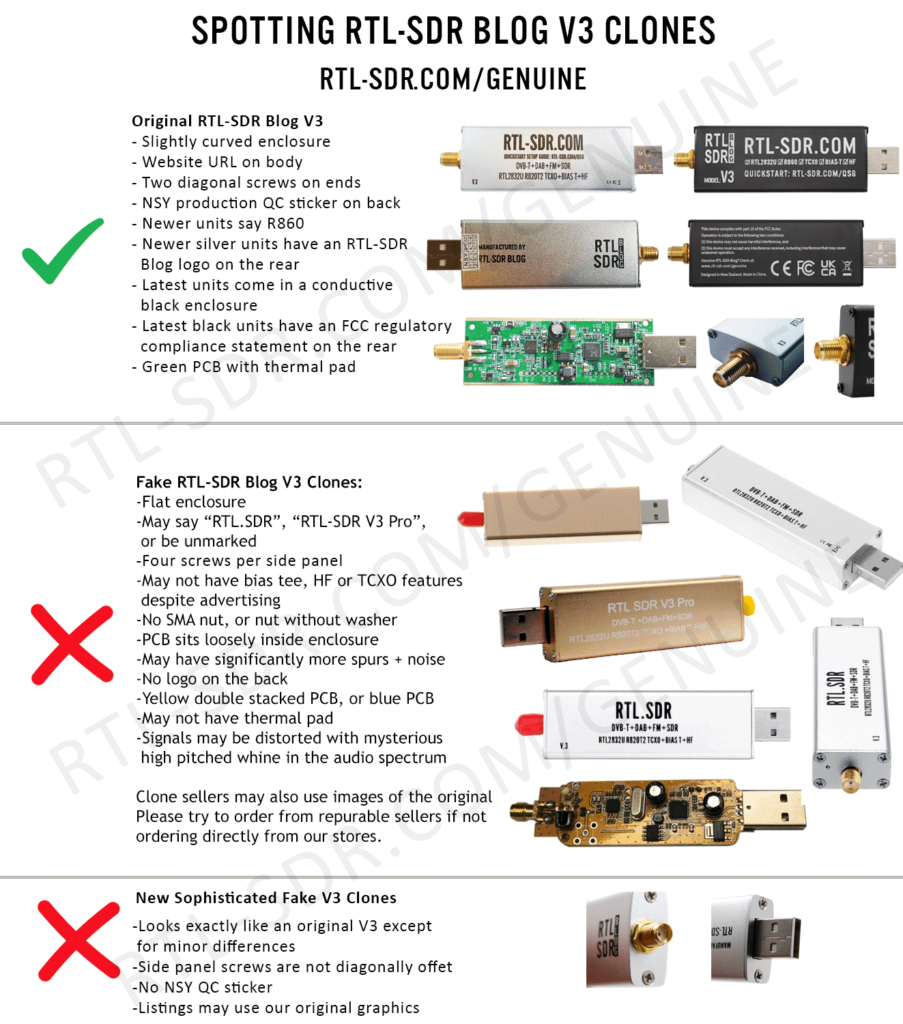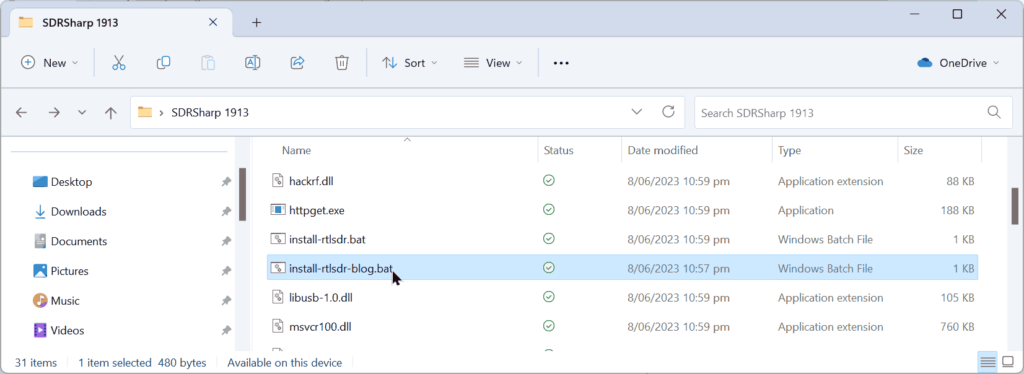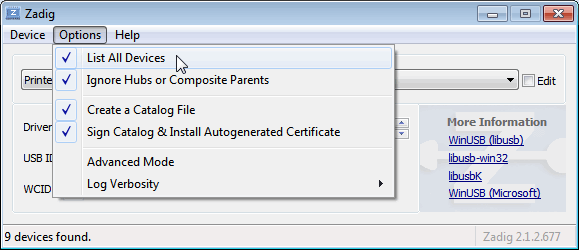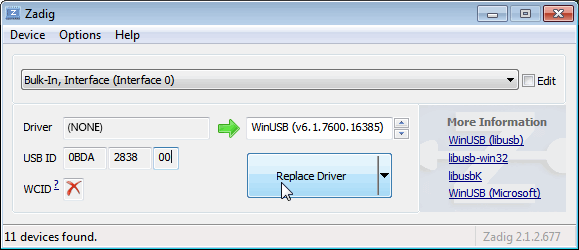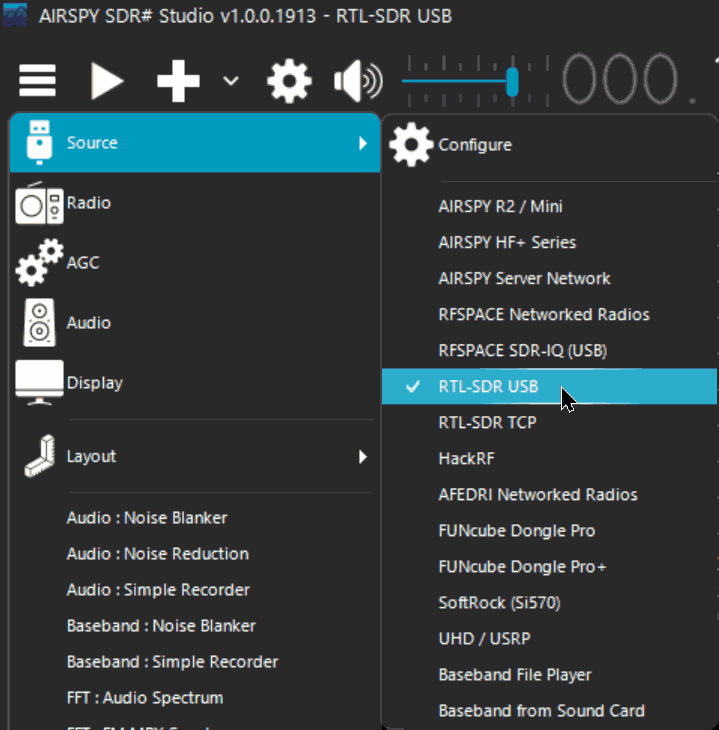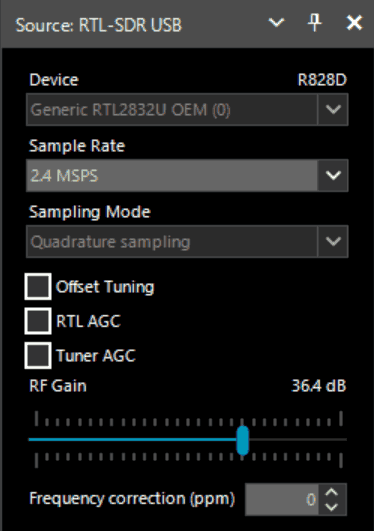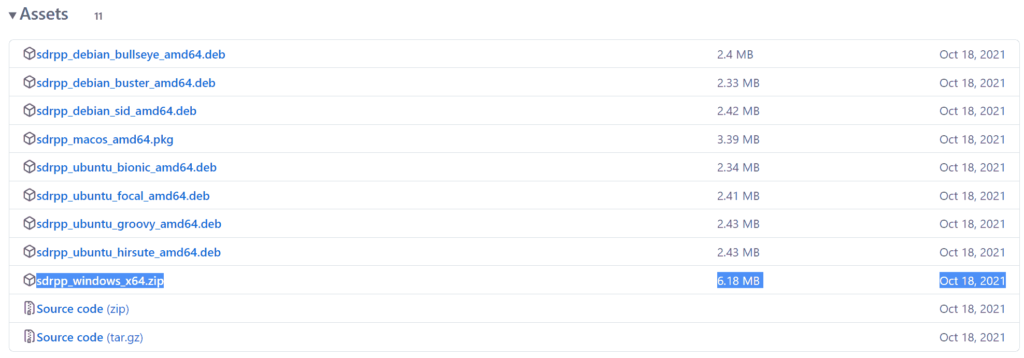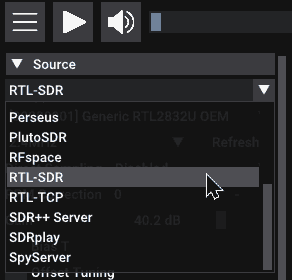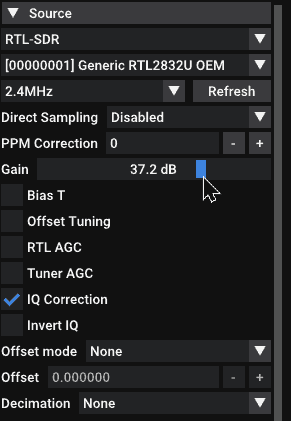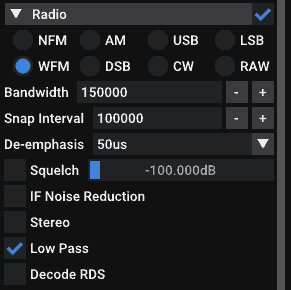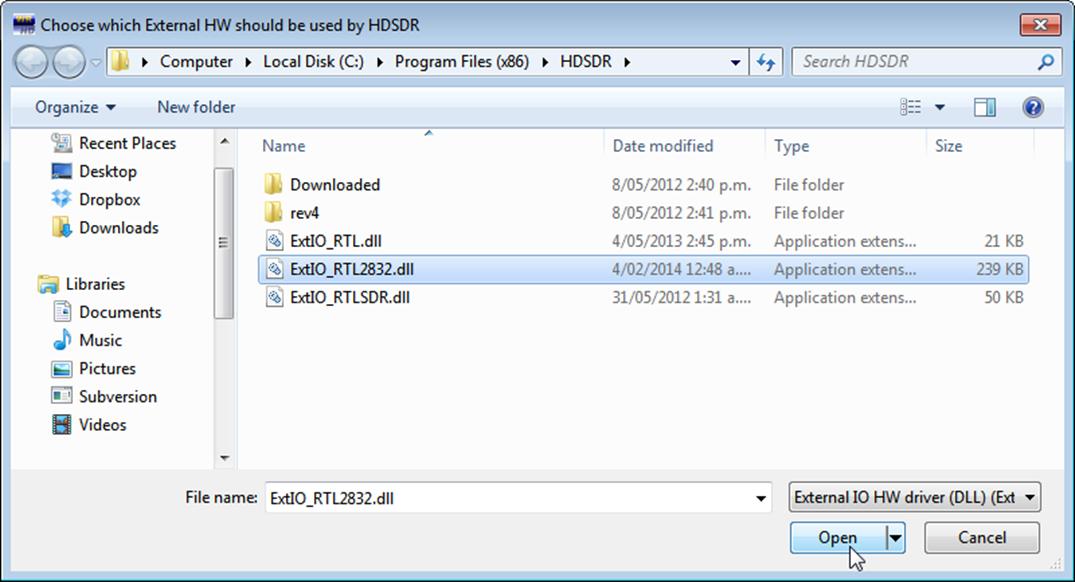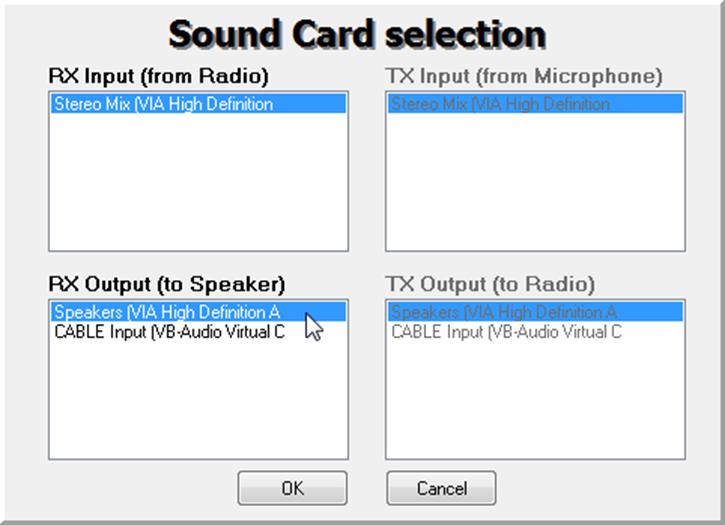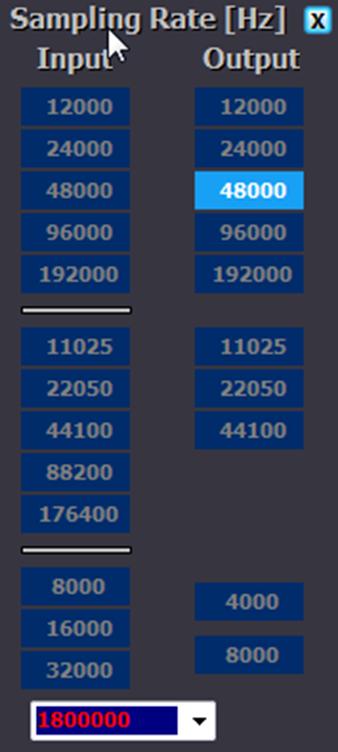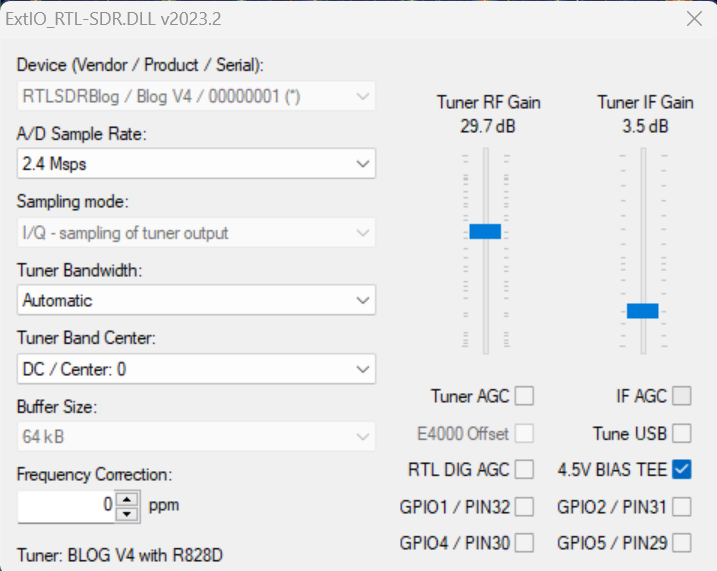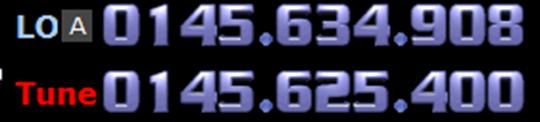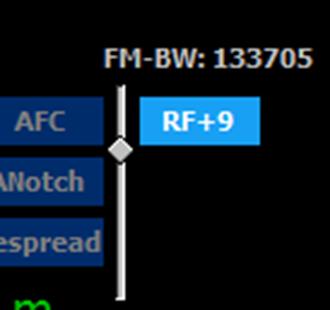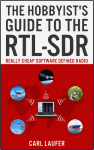What is RTL-SDR?
RTL-SDR is a very cheap ~$30 USB dongle that can be used as a computer based radio scanner for receiving live radio signals in your area (no internet required). Depending on the particular model it could receive frequencies from 500 kHz up to 1.75 GHz. Most software for the RTL-SDR is also community developed, and provided free of charge. Note that RTL-SDRs cannot transmit.
The origins of RTL-SDR stem from mass produced DVB-T TV tuner dongles that were based on the RTL2832U chipset. With the combined efforts of Antti Palosaari, Eric Fry and Osmocom (in particular Steve Markgraf) it was found that the raw I/Q data on the RTL2832U chipset could be accessed directly, which allowed the DVB-T TV tuner to be converted into a wideband software defined radio via a custom software driver developed by Steve Markgraf. If you've ever enjoyed the RTL-SDR project please consider donating to Osmocom via Open Collective as they are the ones who developed the drivers and brought RTL-SDR to life.
Over the years since its discovery RTL-SDR has become extremely popular and has democratized access to the radio spectrum. Now anyone including hobbyists on a budget can access the radio spectrum. It's worth noting that this sort of SDR capability would have cost hundreds or even thousands of dollars just a few years ago. The RTL-SDR is also sometimes referred to as RTL2832U, DVB-T SDR, DVB-T dongle, RTL dongle, or the "cheap software defined radio".
There are now many other software defined radios better than the RTL-SDR, but they all come at a higher price. Currently we think that the Airspy ($169) and SDRPlay ($99) SDR's are the best low cost RX only SDR's. There is also the HackRF ($300USD) which can both transmit and receive.
What is Software Defined Radio?
Radio components such as modulators, demodulators and tuners are traditionally implemented in analogue hardware components. The advent of modern computing and analogue to digital converters allows most of these traditionally hardware based components to be implemented in software instead. Hence, the term software defined radio. This enables easy signal processing and thus cheap wide band scanner radios to be produced.
What are some RTL-SDR Radio Scanner Applications?
The RTL-SDR can be used as a wide band radio scanner. Applications include:
Furthermore, with an upconverter or V3/V4 RTL-SDR dongle to receive HF signals the applications are expanded to:
- Listening to amateur radio hams on SSB with LSB/USB modulation.
- Decoding digital amateur radio ham communications such as CW/PSK/RTTY/SSTV.
- Receiving HF weatherfax.
- Receiving digital radio mondiale shortwave radio (DRM).
- Listening to international shortwave radio.
- Looking for RADAR signals like over the horizon (OTH) radar, and HAARP signals.
Note that not all the applications listed may be legal in your country. Please be responsible.
What is the RTL-SDR frequency range?
This is dependent on the particular tuner variant used in the dongle, and the particular implementation. Some dongles, like our RTL-SDR Blog V3 and V4 also have hardware enhancements that enable reception below 24 MHz.
| Tuner |
Frequency range |
| Elonics E4000 |
52 – 2200 MHz with a gap from 1100 MHz to 1250 MHz (varies) |
| Rafael Micro R820T/2/R860 |
24 – 1766 MHz (Can be improved to ~13 - 1864 MHz with experimental drivers) |
| Rafael Micro R828D |
RTL-SDR Blog V4 Model: 24 - 1766 MHz. Other models may have a cutoff around 1 GHz. |
| Fitipower FC0013 |
22 – 1100 MHz |
| Fitipower FC0012 |
22 – 948.6 MHz |
| FCI FC2580 |
146 – 308 MHz and 438 – 924 MHz (gap in between) |
Table Source: Osmocom
As you can see from the table, the Elonics E4000 and Rafael Micro R820T/2/R860 and R828D dongles have the greatest frequency range.
What is the RTL-SDRs sample rate?
The maximum sample rate is 3.2 MS/s (mega samples per second). However, the RTL-SDR is unstable at this rate and may drop samples. The maximum sample rate that does not drop samples is 2.56 MS/s, however some people have had luck with 2.8MS/s and 3.2 MS/s working well on some USB 3.0 ports.
Dropped samples are okay if you are just visualizing the spectrum, but will cause problems if you want to demodulate/decode signals.
What is the RTL-SDR's ADC resolution?
The native resolution is 8 bits, but the Effective Number of Bits (ENOB) is estimated at ~7. Decimation in software may raise this value.
What is the RTL-SDR input impedance?
Since these dongles are intended for TV, most dongles will have an input impedance of approximately 75 Ohms, although it is unlikely to be exactly 75 Ohms over the entire frequency range.
Remember that the mismatch loss when using 50 Ohm cabling on a 75 Ohm input will be very minimal at less than 0.177 dB.
The 75 Ohm impedance for the R820T can be checked on the datasheet which can be downloaded here.
However, newer dongles that come with SMA connectors will be 50 Ohms.
What are the minimum PC requirements?
Generally, at least a dual core processor of some sort will be required for most general GUI based software defined radio software. Command line tools and ADS-B decoders may work with less powerful hardware. Single board PCs like the Raspberry Pi 3, and Android mobile devices can also run several applications.
What dongle should I buy?
We recommend purchasing either our RTL-SDR Blog V3 or RTL-SDR Blog V4 which are R860 and R8282D based dongles respectively. They can be bought for around $30USD.
The Elonics E4000 used to be the most common, but Elonics has closed and ceased chip production, making the E4000 rarer and much more expensive these days. Note that there seems to be a misconception that the E4000 is better than the R820T2/R860 because it costs more - this is not the case, the increased cost is only due to its rarity.
The R820T2 is generally regarded as having better performance and sensitivity for most interesting frequencies compared to the E4000. For ADS-B, the R820T2/R860/R828D is much more sensitive at 1090 MHz. There are now also the R820T2 dongles, which offer increased sensitivity over the R820T. For these reasons, the R820T2/R860 or R828D is currently the recommended dongle, unless you need the higher frequencies that the E4000 provides and are willing to pay a premium price.
Be careful when buying a dongle as certain sellers tend to misrepresent their devices (knowingly or unknowingly) as having compatible tuners, when in fact they may send out a device with an incompatible tuner. Also be wary when buying E4000 dongles from auction sites as there are many dodgy sellers incorrectly advertising R820T2 dongles as the rare E4000.
See our RTL-SDR store page for more information about where to obtain dongles from reputable sources. We now sell our own "RTL-SDR Blog V3" and "RTL-SDR Blog V4" dongles which come with several key improvements for the SDR crowd and we recommend these for users who want to mainly use their dongle for SDR.
What is the difference between the R820T/2 and R860?
There is no difference. The R860 is just a name change for Rafael Micro's accounting purposes as presumably they wish to better track to which customers their chips are going.
I already have a USB TV Tuner, is it Compatible?
If your TV tuner contains an RTL2832U chip it is probably compatible. If it does not contain this chip, it is not compatible. A list (somewhat out of date) on compatible and incompatible tuners can be found on this reddit wiki page.
RTL-SDRs used to cost $10, why are they now double or triple the price?
The $10 dongles were the very basic TV dongles that had many problems when used for SDR purposes. Even so, our SDR specific improved dongles used to only cost $20, so why are they now $30, and some brands even costlier?
Over the years inflation has seen the price of components and labor in China slowly rise. But from 2021 onwards the pandemic and resulting supply chain crisis has resulted in very significant jumps in component and shipping costs.
We also saw the addition of new Chinese import tariffs which is a significant cost for US customers. Internet sales tax for EU countries has been made compulsory to pre-pay, and EU compliance costs have risen sharply because of these requirements.
In addition various overhead costs like marketplace selling fees and insurance costs have also risen sharply.
Who owns RTL-SDR?
No person or company owns RTL-SDR and all it's supported software and hardware in it's entirety. However, it was the combined efforts of Antti Palosaari, Eric Fry and Osmocom (in particular Steve Markgraf) who first discovered that certain TV dongles could be used for SDR. Osmocom in particular developed the first RTL-SDR driver which was released as open source.
Since then RTL-SDR has become a community based phenomenon. Certain companies such as us at RTL-SDR Blog have taken it upon ourselves to produce our own flavor of RTL-SDR dongles that perform better than the standard TV dongle. But none of it is possible without the wider community development behind all the free software.
People Behind RTL-SDR:
Original pioneering discoverers: Antti Palosaari, Eric Fry and Osmocom. In particular Steve Markgraf from Osmocom who developed the first driver.
Hardware Sellers: Chinese factories producing and selling generic TV dongles. Sellers of RTL-SDRs improved for SDR use like RTL-SDR Blog.
Community Software/Hardware Devs: Anyone who has created software for the RTL-SDR, or has discovered and documented a hardware hack for the RTL-SDR.
Community Bloggers: RTL-SDR Blog, and other bloggers/content creators who write and popularize RTL-SDR applications.
Wider Community: Anyone using RTL-SDRs.
What is RTL-SDR Blog?
RTL-SDR.com (RTL-SDR Blog) started as a hobby where we could upload our RTL-SDR tutorials and to curate all other RTL-SDR related content onto a single blog. Since its inception we have continued to expand and have written many tutorials, written a guide book and started the signal identification wiki.
A few years ago we decided to create our own RTL-SDR dongle hardware that has significant improvements that benefit SDR users. Since then we've continued to improve our RTL-SDR hardware and are now at the V3 and V4 dongle.
Comparisons with other common Wideband Commercial Software Defined Radios
| SDR |
Tune Low (MHz) |
Tune Max (MHz) |
RX Bandwidth (MHz) |
ADC Resolution (Bits) |
Transmit?(Yes/No) |
Price ($USD) |
| RTL-SDR (R820T/R860/R828D) |
24 |
1766 |
3.2 / 2.56 Stable |
8 |
No |
~30 |
| Funcube Pro+ |
0.15
410 |
260
2050 |
0.192 |
16 |
No |
~200 |
| Airspy |
24 |
1800 |
10 |
12 |
No |
199 |
| SDRPlay |
0.1 |
2000 |
8 |
12 |
No |
149 |
| HackRF |
30 |
6000 |
20 |
8 |
Yes |
299 |
| BladeRF |
300 |
3800 |
40 |
12 |
Yes |
400 & 650 |
| USRP 1 |
DC |
6000 |
64 |
12 |
Yes |
700 |
For those who just want to receive a wide range of signals, we recommend the Airspy or SDRPlay as an upgrade to the RTL-SDR. If you are mainly interested in narrowband signals the Funcube Dongle Pro+ may be worth considering.
For a big list of more software defined radios see our roundup here https://www.rtl-sdr.com/roundup-software-defined-radios/.
RTL-SDR Schematics
No official schematic is available, but GGToshi has created his own reverse engineered schematic which is available at http://ggtoshi.at.webry.info/201406/article_6.html. Some application example schematics are also available in the R820T data sheet (see below).
Datasheets
The RTL2832U datasheet was under NDA, but has been leaked here. The R820T tuner datasheet is available and can be downloaded here.
The Register Description datasheet can be downloaded here.
Useful Links
http://sdr.osmocom.org/trac/wiki/rtl-sdr - Official RTL-SDR Osmocom website
http://www.reddit.com/r/RTLSDR - Reddit RTL-SDR forum
www.rtlsdr.org - RTL-SDR community Wiki (not updated in a while)
http://www.dxzone.com/ - A good ham related database useful for research
http://www.dangerousprototypes.com - A blog about open source hardware projects that often has SDR related posts.
http://www.hackaday.com - A blog about DIY hardware that also often has SDR related posts.
http://radioforeveryone.com/ - Formerly known as "SDR4Mariners". Another blog about RTL-SDR and radio projects.
http://labyrinth13.com/ - Strange Beacons. Radio user who records and makes videos about several interesting signals he finds. Often uses an RTL-SDR.
https://www.elecrow.com/ - Full Raspberry Pi Kit. Probably useful for an RTL-SDR carry kit.