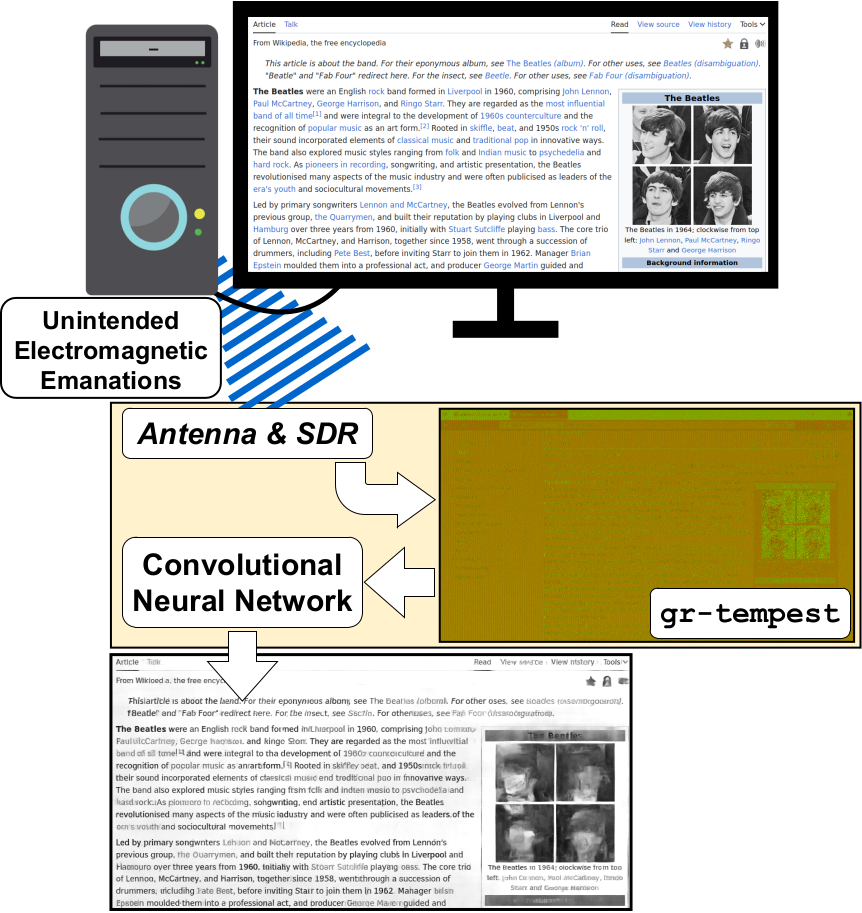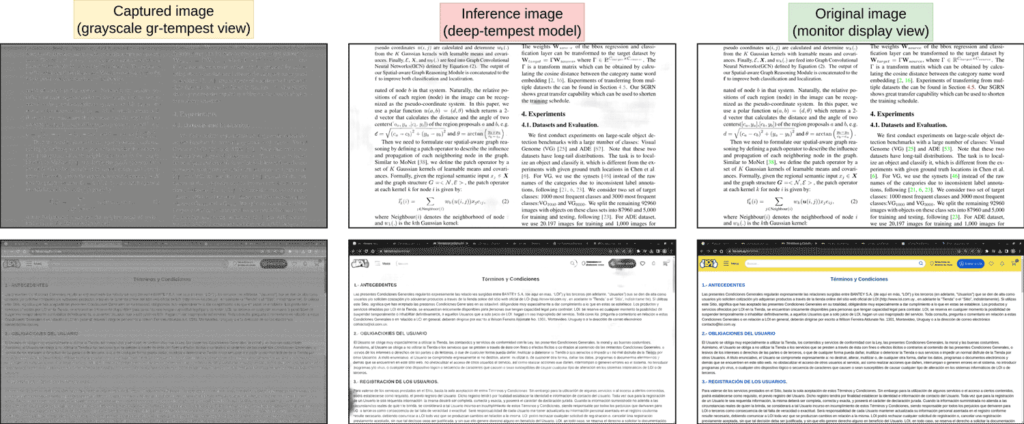KrakenSDR: Kraken Pro Cloud Mapper and Other Updates
This post is about the KrakenSDR, one of our products from our sister company KrakenRF. If you weren't already aware, KrakenSDR is our 5-channel coherent radio based on RTL-SDRs, and it can be used for applications like radio direction finding. It can be purchased on Crowd Supply.
In this update we'd like to share some of the KrakenSDR projects we've been working on, as well as various projects we've seen from our customers.
Kraken Pro Cloud Online Mapper Updates
Recently we've been working hard at improving the 'Kraken Pro Cloud' online mapper service at map.krakenrf.com. If you were unaware, this service is an online mapping application that can be used together with one or more KrakenSDRs to display their generated bearings on a map. This is useful if you have multiple KrakenSDRs at fixed sites spread out over a wide area, as it allows you to instantly triangulate. The features include:
- Multiple Kraken's displaying on a single map
- Display a Heatmap just like the Android App
- Ability to remote control the Kraken's individually, or all together from a single interface
- Ability to share your Kraken with other users
- Display log files collected from the Android App or Kraken Web GUI
Recently we've added multiple new features and improved several points:
- Ability to plot multi-VFO (multi frequency) data coming from a KrakenSDR
- Ability to put Kraken's into groups
- Improved heatmap calculation and rendering speed
- Fixed a memory leak that caused the mapper to crash after several hours
- Improved the history feature (see further below)
- Improved the interface
We'd like to especially highlight the improvements to the history feature. The history feature allows you to look back in time and see what the bearings and heatmap at that time looked like. This is useful if you are tracking something, but don't know exactly when the transmissions occur, or are tracking a moving object, and want to be able to review data at a later time.
Currently, we are supporting up to a week of free history, but this may change depending on how much history affects server load. For full disclosure, we eventually plan on making longer history recording available, but this will likely be a paid subscription feature. The timeframe of free history provided may change in the future too.
We also added the ability to play back history at faster speeds, kind of like a timelapse. To do this the heatmaps for each interval need to be precomputed first so that the playback is smooth, and so a 'precompute' button has been added.
For full information about how to use the Kraken Pro Cloud online mapper, please consult the Wiki at https://github.com/krakenrf/krakensdr_docs/wiki/11.-Kraken-Pro-Cloud-Mapper
We also want to note again that Kraken Pro Cloud is currently in beta, and there may still be some bugs. We also do not guarantee any uptime or privacy so please do not use the service for mission critical tasks. If you encounter bugs, please report them on our forums at https://forum.krakenrf.com, or via email to [email protected].
The gif animation below shows heatmap playback at 4x speed while the KrakenSDR was tracking the bearing towards a weather balloon.
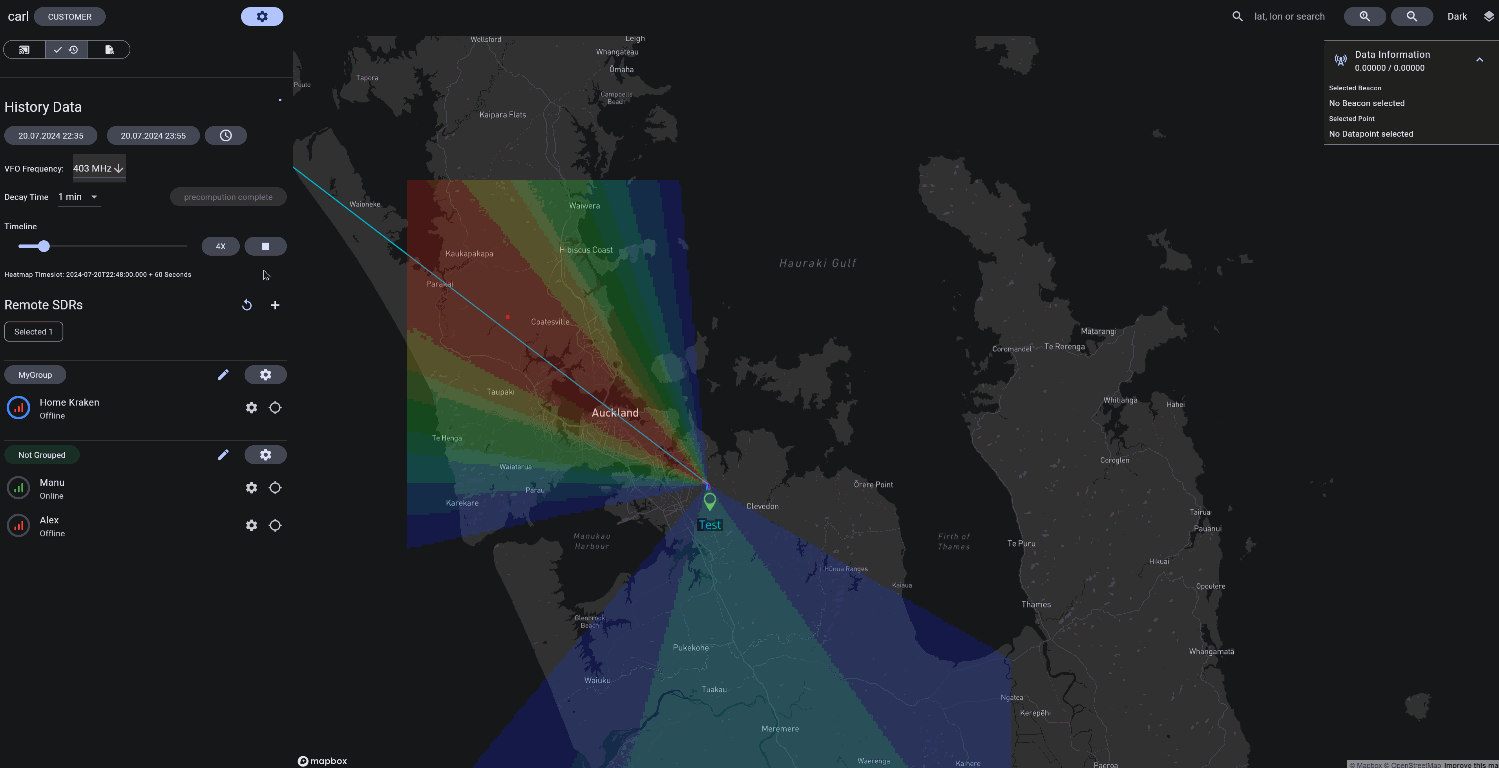
KrakenSDR Core Updates
Since the last update we have made various bug fixes and a few minor changes to the core software. We highlight some changes below:
- Our images have been updated to include SignalMedic's TAK server. (More on this in a section below)
- (Beta feature) Added the ability to demodulate narrowband FM to audio files. This is in beta as the audio files don't come out particularly clean sounding, but it may be useful for some.
With the release of the Raspberry Pi 5, we have now also added a Raspberry Pi 5 ready-to-use image as well. The Raspberry Pi 5 runs the KrakenSDR software very smoothly and makes the GUI very responsive. Performance is similar to the Orange Pi 5. If are are new and choosing a platform to run the KrakenSDR on, we would highly recommend the Raspberry Pi 5 now.
SD Card Images can be found in this Mega Upload Folder: https://mega.nz/folder/8T1jiIzR#_1Ujs4Eoy0wdRib9eHCVSg
Alternative Google Drive: https://drive.google.com/drive/folders/14NuCOGM1Fh1QypDNMngXEepKYRBsG--B?usp=sharing
KrakenSDR iOS App
Recently we have been working on getting an iOS version of the KrakenSDR app out. The app is close to completing development and should be out within about a month. Once released we will update our Wiki with links to the app, or you can simply search on the iOS app store for 'KrakenSDR'
KrakenSDR Crowdsupply Conference Workshop
One of the members of our team, Syed, recently ran a workshop on KrakenSDR. The workshop had attendees put together a KrakenSDR set on a large pizza pan and had teams go out into a local park to find a hand held radio transmitter. Photos of the day can be found here.

Highlights from Customers
KrakenSDR YouTube Tutorial from Skyler F
Over on YouTube user 'Skyler F' has uploaded a great video that demonstrates and shows how to set up KrakenSDR. In the video he demonstrates him finding some cellular phone towers.
KrakenSDR Talk by KO4CEQ
We've also seen a great talk by KO4CEQ about KrakenSDR which has been uploaded to YouTube. In the talk he discusses KrakenSDR and shows his very neat car based setup.
Elektor Review of the KrakenSDR
Online store and magazine Elektor has uploaded to their blog a great review of the KrakenSDR. In the review they explain the KrakenSDR specs, and how it can be used as a regular SDR, and then go out to show how they created an antenna array and used the DoA software.

Signal Medi's TAK Server
Thanks to 'SignalMedic' who had coded up a TAK server for KrakenSDR. TAK (Tactical Assault Kit) is software used by the military and other organizations for visualizing geospatial information such as enemy and friendly positions. Civilian versions of TAK also exist, such as ATAK for Android.
The TAK server allows for a KrakenSDR cursor to appear on a TAK map. TAK only allows for a single bearing line to show, so it's not as effective as our own mapping app, but this may be useful for customers who are only using TAK.
SignalMedic has made two implementations. One based on NodeRED, and the other based on Python. As mentioned previously, our image files now include the Python TAK server.

Aaron (aka cemaxcuter, aka creator of DragonOS) has also uploaded a video showing the TAK server in action.
Adrian's 3D Printed Antenna Spacer Arm
In the past we've highlighted Adrian's excellent 3D printed antenna spacer. The files for the 3D printed antenna spacer are available on Thingiverse.
Adrian has recently created a modified version of the arm that is significantly longer and should be able to cover 150 MHz to 1766 MHz. He also notes that he's updated the original arm to include files for laser cutting.
Dbvanhorn 3D Printed Antenna Spacer
We've also seen another 3D printed antenna spacer uploaded to Thingiverse. This file is based on OpenSCAD and allows you to customize the length to be printed.
The antenna spacer was also discussed on our forums.
3D Printed KrakenSDR Chassis for Sale
Finally 'canaryradio' has started selling a 3D printed KrakenSDR chassis that can be used to store the KrakenSDR, cables, and antennas.