Quick Start Guide
This page is a guide aimed at helping anyone set up a cheap radio scanner based on the RTL-SDR software defined radio as fast as possible on a Windows system. If you have any trouble during the installation, please see the troubleshooting guide further down the page. We also have brief instructions for getting started on Linux and OSX at the end of this page.
Please note that the RTL-SDR is not a plug and play device. You will need to have sufficient skills to perform basic PC operations such as unzipping files, installing software, moving and copying files and have the motivation to learn new software.
******* RTL-SDR Blog V3/V4 Users *******
New RTL-SDR Blog V4 USERS: Please remember that you need to install our custom drivers in order to make the V4 work. The quickstart guides below show how to install them on common software. For other software we have generic instructions here rtl-sdr.com/V4.
We suggest the following reading order:
- Quickstart Guide: rtl-sdr.com/QSG - Current page. Helps you install the software and set up your dongle.
- V3 Features Guide: rtl-sdr.com/V3 - Learn how to use special V3 features like the direct sampling HF mode and bias tee.
V4 Features Guide: rtl-sdr.com/V4 - Learn how to use special V4 features and how to install the required drivers for V4 models. - SDR# Users Guide: rtl-sdr.com/SDRSHARP - Learn about the setting in SDR#.
- Dipole Antenna Guide: rtl-sdr.com/DIPOLE - Learn how to use your RTL-SDR Blog multipurpose dipole antenna (if purchased in set)
RTL-SDR BLOG V3/V4 BUYERS: PLEASE BE WARY OF COUNTERFEITERS. Opportunistic sellers are advertising all sorts of dongles under our brand "RTL-SDR Blog". The dongles with blue or green cases or square rectangular silver cases with four screws per panel (eight total), or those advertised as "Pro" are not ours. Those dongles use poorer quality components, are designed cheaply, and may not have all the V3 features. We cannot provide support for counterfeits and these do not help support the running of the blog and the design of new products. The best place to purchase RTL-SDR V3 dongles is directly from our store at www.rtl-sdr.com/store.
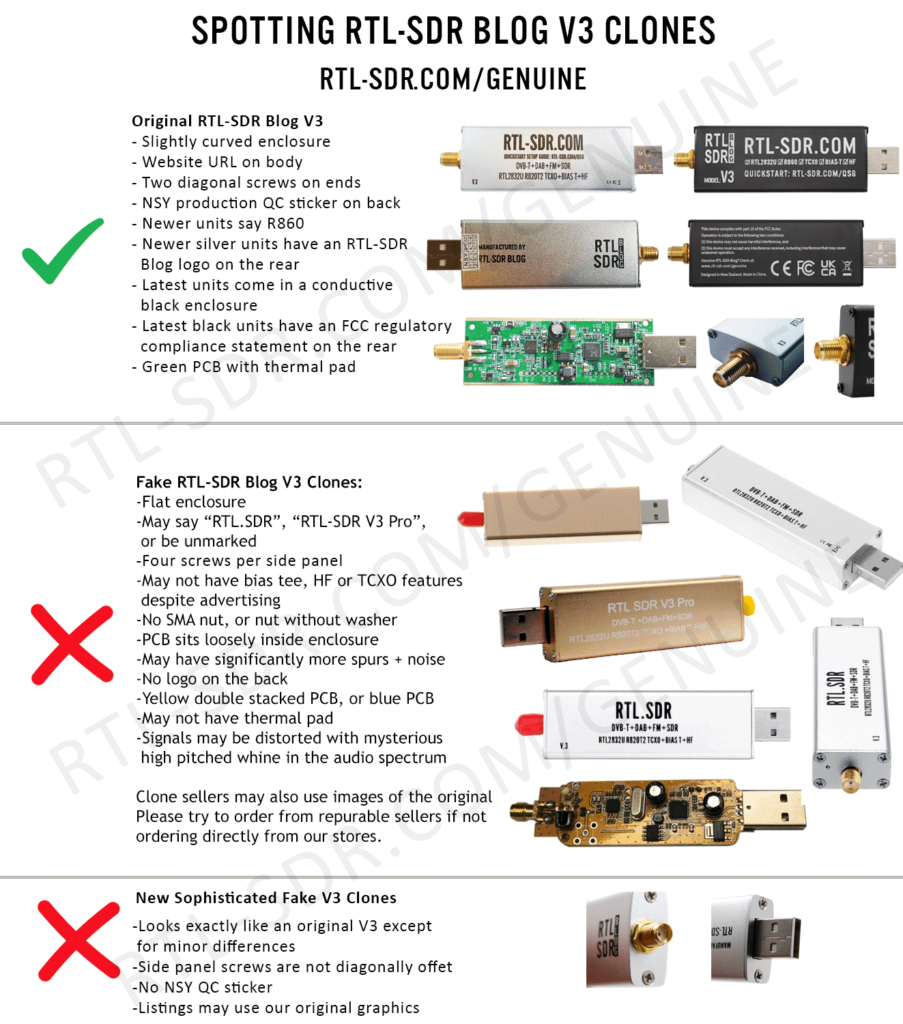
***************************************
Equipment Guide
We recommend purchasing one of our RTL-SDR Blog V3 or V4 dongles. See the Buy RTL-SDR dongles page for more information on purchasing.
Generally at least a dual core processor will be required to run most SDR software smoothly. Some command line software and ADS-B decoders may work on less powerful hardware.
To get the most enjoyment out of RTL-SDR you will need a decent antenna. Our packages that come with the dipole antenna set are a great start. Be sure to get them up high and outside (during good weather only) for best results. Units not sold by us may come with a smaller fixed length whip antenna with a magnetic mount base that is okay for testing, but overall is not that great. The recommended outdoor antenna for general scanning is a discone due to their wide band receiving properties. You can also cheaply build a wideband planar disk antenna (pdf warning) out of some metal pizza pans.
SDR# (SDRSharp) Set Up Guide (Tested on Windows 11/10/8/7) (XP/Vista Incompatible) (Works with RTL-SDR Blog V4/V3)
SDR# is the most commonly used SDR program on Windows. We recommend it as one of the easiest to setup and use with the RTL-SDR.
- Purchase an RTL-SDR dongle. We recommend purchasing one of our RTL-SDR Blog V3 or V4 dongles. Information on purchasing one can be found here.
- You must have the Microsoft .NET 7.0 x86 Desktop Runtime installed to use SDRSharp. Most modern PCs will have automatically updated to this already, unless you have specifically blocked these updates on your PC.
- You will also need the Microsoft Visual C++ redistributable installed. Most PCs will have this already installed, but just in case download the x86 version from here.
- Go to www.airspy.com and find the downloads button on the top menu. Next to the "Software Defined Radio Package" heading click on the download button to download sdrsharp-x86.zip. Do not download the community managed edition, as this is often broken.

- Extract (unzip) sdrsharp-x86.zip to a folder on your PC. (Important! Many people who have issues forget this step! DO NOT run the files from within the zip file or the following steps will fail). (Also, do not extract into a folder within the Program Files directory, or installation may fail as these folders are often automatically made read only by Windows).
- Double click on install-rtlsdr.bat from within the extracted folder. On some versions of Windows you may get a SmartScreen warning. Click on More Info, then Run Anyway. This will start a command prompt that will download all the drivers required to make SDRSharp work with RTL-SDR. Once completed, press any key to close the command prompt.
If the batch file ran successfully the files rtlsdr.dll and zadig.exe will be downloaded into the SDR# directory. If they were not downloaded then your PC or anti virus solution may be misconfigured and may have trouble running batch files (Check that the folder is not read only, and not located in the Program Files directory).
If install-rtlsdr.bat fails to download the dll or zadig, do a manual driver installation. If Zadig is smaller than 5000kB (5MB), the download has failed and you should download Zadig manually.
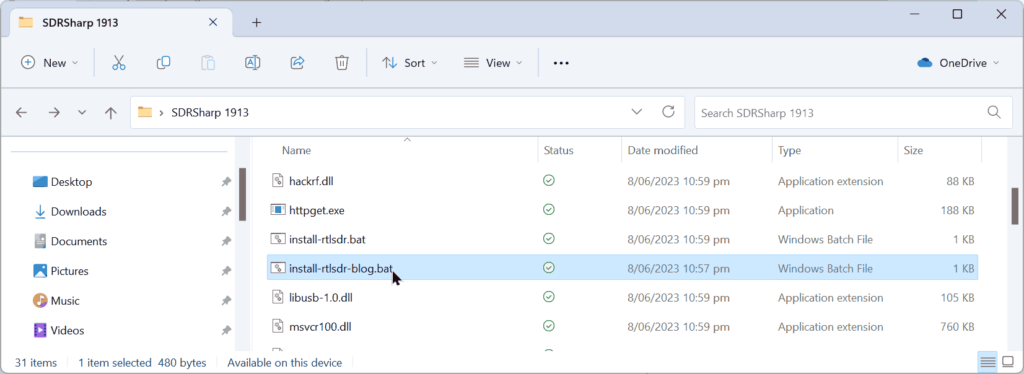
- Plug in your dongle. Do not install any of the software that it came with (if any), and ensure that you wait a few seconds for plug and play to finish attempting to install the dongle (it will either fail or install Windows DVB-T TV drivers). If you've already installed the DVB-T drivers that came on the CD bundled with some dongles, uninstall them first.
- In the folder where you extracted the sdrsharp files find the file called zadig.exe. Right click this file and select "Run as administrator".
- In Zadig, go to "Options->List All Devices" and make sure this option is checked. If you are using Windows 10 or 11, in some cases you may need to also uncheck "Ignore Hubs or Composite Parents".
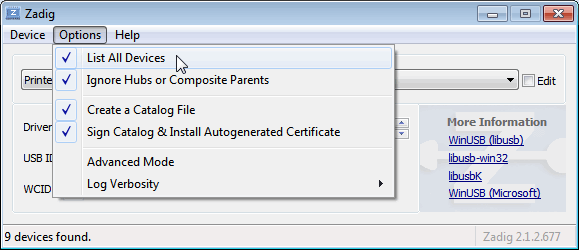
- Select "Bulk-In, Interface (Interface 0)" from the drop down list. Make sure it is Interface 0 (ZERO), and not "1". Note on some PCs you may see something like RTL2832UHIDIR or RTL2832U or Blog V4 instead of the bulk in interface. This is also a valid selection. Double check that USB ID shows "0BDA 2838 00" as this indicates that the dongle is selected.
WARNING: DO NOT select anything else or you will overwrite that device's driver! DO NOT click around randomly in Zadig. If you do you are likely to overwrite your mouse, keyboard, printer, soundcard etc drivers. Many bad reviews we get are due to people clicking around randomly in Zadig, so PLEASE check what you are doing first.
- Make sure the box to the right of the arrow shows WinUSB. The box to the left of the green arrow is not important, and it may show (NONE) or (RTL...). This left hand box indicates the currently installed driver, and the box to the right the driver that will be installed after clicking Replace/Install Driver.
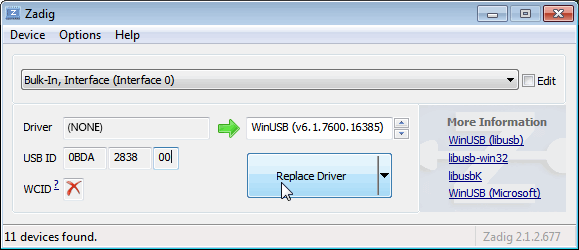
- Click Replace Driver. On some PC's you might get a warning that the publisher cannot be verified, but just accept it by clicking on "Install this driver software anyway". This will install the drivers necessary to run the dongle as a software defined radio.

- Open SDRSharp.exe and set the "Source" to 'RTL-SDR USB'. The source menu is in the top left Hamburger Menu (the three horizontal lines).
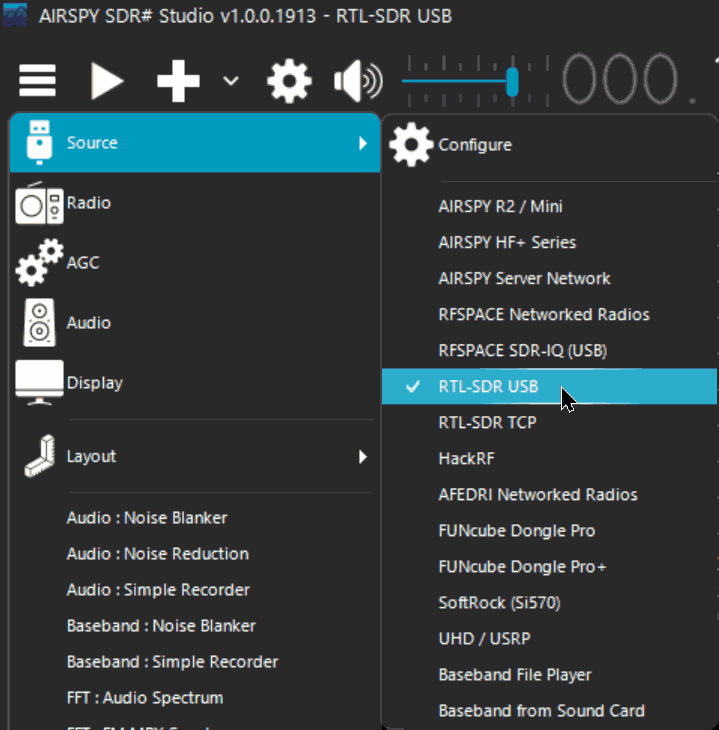
- Press the Play button
 (the right facing triangle in the top left of the program). Your RTL-SDR software radio should now be set up and ready to use! If everything has worked you should be able to start tuning to frequencies.
(the right facing triangle in the top left of the program). Your RTL-SDR software radio should now be set up and ready to use! If everything has worked you should be able to start tuning to frequencies.
- Important! Don't forget to also adjust the RF gain settings by adjusting it in the Source window, in the lower left of SDR#. By default the RF gain is set at zero. A gain of zero will probably receive nothing but very strong broadcast FM - increase the gain until you start seeing other signals.
To receive HF signals below 24 MHz with an RTL-SDR Blog V3, please see our V3 users guide.
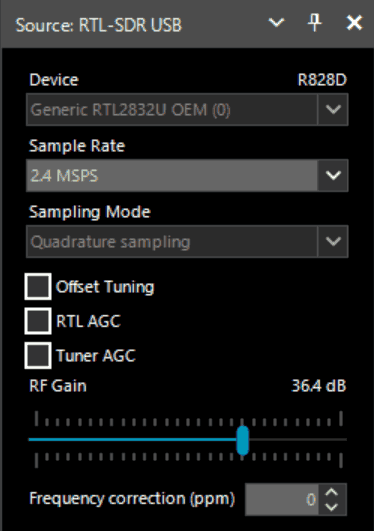
What's Next?
After getting your RTL-SDR set up with SDR# we recommend investigating the following:
- If you are using a RTL-SDR.com V3 dongle, view our V3 users guide to learn how to use the special features like HF direct sampling and the bias tee. If it is a newer V4 dongle, visit our V4 users guide.
- Read our SDR# Users Guide to learn what each setting in SDR# does. You may also want to check out the more up to date and comprehensive "SDR# Big Book" which is available on the Airspy downloads page.
- Check out all our featured articles on this blog for various RTL-SDR related projects and tutorials.
- Upgrade from the stock antenna. For optimal reception you should use an outdoor roof mounted antenna. The optimal antenna will depend on the frequency and project you are interested in, but for a general all purpose antenna we recommend a Discone or planar disk antenna (pdf).
- If you are using your RTL-SDR for HF with direct sampling mode or an upconverter then we recommended using SDR# with the special decimation drivers. This will allow you to zoom in on the small bandwidth signals used on HF without loosing resolution.
- Check out our store for various RF accessories such as filters, LNA's and antennas.
- Also check out the official list of SDRSharp plugins which can be found here and also our unofficial list of plugins which can be found here.
[expand title = "Troubleshooting (Click to Expand)"]
- I am using a V4 dongle but it receives nothing, or signals appear to be at the wrong frequency.
This will happen if you are not using our RTL-SDR Blog drivers. V4 units require our custom drivers to work. Please follow the instructions carefully.
- I received a black colored dongle instead of a silver one. What is the difference?
In early 2023 we are transitioning from silver colored enclosures to black colored dongles. The reasons are to try and seperate our brand from the clones that are copying us, and also as we need to add clearer FCC regulation text on the product to be compliant with regulations. There are no functional differences between silver and black RTL-SDR Blog units, the changes are purely cosmetic.
- My dongle has an R860 tuner. Most posts talk about the R820T/2. Is the R860 a legitimate tuner?
Yes, the R860 is the new batch of tuners, identical to the R820T/2. You might find them on new dongles purchased from 2021 onwards. The name appears to have been changed by the manufacturer simply for accounting and tracking purposes, since the R820T2 line for TV dongle usage has been officially discontinued, and the R860 is only sold specifically for SDR usage now.
- I get the error "No Device Selected" when trying to start the dongle in SDR#.
Make sure you have run the install-rtlsdr.bat file, and that it has successfully downloaded the rtlsdr.dll file into the SDR# folder. If it is not downloaded, check that your folder is not set to "read only" (this sometimes happens automatically if you install into Program Files, so do not install into that folder). Another source of problems is if you have accidentally installed the WinUSB drivers to Bulk Interface 1 instead of 0 with Zadig. If you have done this, then SDR# will not recognize your dongle. To fix it go into device manager or Devices and Printers and uninstall the driver for Bulk Interface 1.
- Installation with Zadig says "Cancelled by User" but I didn't cancel anything.
This can happen when Windows is misconfigured in some way that stops new drivers being installed. Some users have had luck installing in Windows Safe Mode.
- I clicked around randomly in SDR-Console V3 and changed the EEPROM. Now my Blog V4 no longer functions.
Please do not edit the EEPROM on Blog V4 devices, as the drivers expect a certain string to be detected to differentiate V4 from other devices. If you overwrote it accidentally, please change the "Manufacturer" string back to "RTLSDRBlog", and the "Product ID" string back to "Blog V4"
- I'm seeing weird wavy lines in the spectrum wherever I tune, and no signals.
This is most likely due to your USB port underpowering the RTL-SDR. This can easily happen with long USB cables, or unpowered hubs. Please try connecting the RTL-SDR directly to the PC to confirm.
- I get the error "No compatible devices found" when trying to start the dongle in SDR#
Long low quality USB extension cables can sometimes cause this error. Some USB 3.0 ports are also incompatible with the dongle and cause this error. One user has had luck with this error by installing zadig from safe mode. Finally, there is a small chance that the dongle is actually faulty. If the dongle produces the same error on multiple computers the dongle is probably faulty and should be refunded or replaced.
- Zadig just hangs when I try to install the driver
One user has reported that this can happen when a Windows Update has failed, and is continuously running in the background without your knowledge. Another solution that people usually have success with is using an alternative Zadig tool available at visualgdb.com/UsbDriverTool. Use the tool to install the WinUSB driver.
- Zadig shows NONE in the driver install screen.
Some users have reported this as an issue, but this is normal. The box on the left indicates the CURRENTLY installed driver. The box on the right indicates the driver THAT WILL BE installed after clicking on the install button.
- When trying to run Zadig I get an error "This app can't run on your PC", or "The version of this file is not compatible with the version of Windows you're running". I have a 64-bit PC.
This is due to some sort of problem with your PC's configuration, although exactly what is unknown. Users have found that downloading the file manually with Chrome also produces the error, but downloading it with Edge browser results in a file that works. So try downloading from the Zadig website in Edge, or using the alternative tool at visualgdb.com/UsbDriverTool.
- My dongle was working before but today it no longer works and displays an error when I click on Play.
99% of the time this is because Windows automatic driver updates has automatically removed the SDR drivers and installed DVB-T drivers in its place. Make sure Windows automatic driver updates are turned off, and rerun zadig to reinstall the WinUSB driver.
- Windows updates broke my dongle!
Windows updates sometimes overwrite the SDR drivers with broken Windows ones. Simply run zadig again and install the drivers again to fix it.
- My dongle gets extremely hot and stops working, or doesn't work at all. USB current measures well above 0.3A.
It is normal for the dongle to be hot or warm during operation. But there is a small number of RTL8232U chips that come from the factory faulty (we measure this at less than 0.3%). They draw very high current, cause excessive heat and eventually fail. Some units will work for a few minutes to hours before exhibiting issues, and others will fail instantly. If you have a USB current meter you can check and see if the current draw is above 0.3A. If higher then something is wrong with the RTL2832U. If you suspect a fault like this contact the manufacturer of your dongle and ask for a refund or replacement.
NOTE: This higher than normal current draw issue does not exist in batches of the RTL-SDR Blog V3 from 2019 onwards, but it may exist on other brands as we have not yet seen any copy our fixes for this problem.
- I get the error "1 compatible devices have been found but are all busy" or "libusb Open error -12"
First check that another program is not using the RTL-SDR. Also some USB 3.0 ports are buggy, switch to a USB 2.0 port. Some users have also had success with installing everything from Windows safe mode.
Make sure you are not selecting the "USB Receiver (Interface 0)" in zadig, and instead are selecting the Bulk in interface, or one that may say RTL2838UHIDIR or something else prefixed with RTL.
If you don't see the correct Bulk in Interface make sure that "Options->List All Devices" is checked and that "Ignore Hubs or Composite Parents" is unchecked. Then you might see an entry like "RTLSDR (Composite)" which is what you should select with Zadig. READ this forum post especially if you are on Windows 10.
Another thing to try may be to disable Windows automatic driver installation. Instructions for disabling this can be found here. This error also sometimes occurs after the computer has been suspended - to fix it simply disconnect and reconnect the dongle.
- In SDR# get the error "Unable to load DLL 'rtlsdr': the specified module could not be found. (Exception from HRESULT: 0x8007007E)"
Usually installing the Visual C++ Runtime solves this problem. Most PCs have this installed already, but if you are on a freshly installed version of Windows it may not have been installed yet.
- With SDR# I get the error "The application has failed to start because its side-by-side configuration is incorrect".
If you are using the x64 version try the x86 version. This can also indicate a corrupted .NET install on your PC. Attempt a .NET repair or reinstall.
- There is a constant spike in the middle of the spectrum that won't go away.
This is normal and is a side effect of the design of most RTL-SDR dongles. It can be removed algorithmically in the SDR# software by checking the "Correct IQ" box. If you are using an E4000 dongle select offset tuning instead.
- I don't see Bulk-In, Interface (Interface 0)
Ensure "Options->List All Devices" is checked. Sometimes you may also need to uncheck "Ignore Hubs or Composite Parents". Some people report seeing something else other than the bulk in interface. It may also show up as the brand of your dongle or something prefixed with "RTL", e.g. RTL2832U or RTL2832UHIDR. Any of those options should work too. In rare cases you may receive a faulty dongle that will not show up in Zadig no matter what USB port or computer you try it on. You should ask for a replacement in this case.
- USB 3.0 ports don't work
Unfortunately some cheap USB 3.0 controllers are buggy and don't work with some USB 2.0 devices. Generally, USB 3.0 works fine with the RTL-SDR, but there are some controllers that will just not recognize the dongle. In this case use a USB 2.0 port instead.
- When running install-rtlsdr.bat I get errors on the command line like “The system cannot find the file specified” and the sdrsharp folder is not downloaded
This is because you did not unzip the files and you are trying to run install-rtlsdr.bat from within the zip file. Remember to extract the files first, before running them.
- When I run install-rtlsdr.bat a CMD/DOS window flashes on the screen briefly then disappears. Nothing is installed.
There seems to be a bug or misconfiguration with some versions of Windows where batch files cannot be run. One way around this is to install the RTL-SDR drivers manually. We have instructions for this here: rtl-sdr.com/manual-installation-of-sdr. Some antivirus solutions are also overly restrictive and do not allow .bat files to be run. In this case either disable or install a better antivirus, or perform a manual driver install.
- Reception in SDR# seems very poor/receiver is insensitive
Make sure you have increased the RF gain slider which can be accessed by clicking on the configure button. Also, in poor reception areas using the stock antenna indoors may not be sufficient. First test with the antenna placed up high outside. In some cases with the stock antenna the connection to the antenna can become disconnected in the antenna base causing unexpectedly poor reception. In rare cases if you still cannot receive any strong signals and another radio can, then you may have received a broken dongle and should ask for a replacement.
- SDR# gives error "Application failed to initialize properly (0xc0000135). Click OK to terminate."
This might mean that you do not have the correct .NET Framework installed.
- SDR# gives error "Object reference not set to an instance of an object"
This may mean that you do not have an audio driver properly installed on your PC, or that you do not have any output audio devices enabled. Enable them in the windows Sound Playback properties.
- The dongle constantly disconnects from the USB port
First test to make sure that it is not the fault of a bad USB extension cable by plugging the dongle directly into the PC. Try other USB cables if possible. If the USB connector is loose, gently pressing on the top of the USB connector on the RTL-SDR and making a small indentation can help tighten the connection. If it still disconnects often the dongle may be faulty and you should ask for a replacement.
- SDR# freezes when my display goes to sleep
This appears to be a bug with SDR# or Windows. The solution right now is to simply turn display sleep off.
- The dongle won't connect and the LED does not illuminate on models with an LED
The dongle is faulty and should be refunded or replaced.
- It seems that my PC is not powerful enough to run SDR# as it uses near 100% CPU
For graphical GUI SDR software like SDR#, at least a dual core processor is recommended. If you have a borderline decent CPU and still experience high CPU usage, try reducing the sample rate to 1 MSPS or less, reducing the FFT display resolution (or turning it off), turning off Correct IQ and reducing the filter order.
- I used zadig but it broke my keyboard/mouse/other USB device somehow
This is because you would have clicked the install button in Zadig after selecting the wrong device in the drop down menu. Please don't randomly click things in Zadig and be sure to read step 9 very carefully. Make sure you select the correct RTL-SDR device, (Bulk-In Interface, Interface 0) first. Zadig overwrites previous drivers.
To get the old drivers back you should be able to do so in Windows device manager, right click device -> Properties -> Driver Tab -> Update Driver -> Browse my computer for driver software -> Let me pick from a list of available drivers on my computer -> Pick the old driver and then click next and follow the instructions.
- My R860 or R820T2 RTL-SDR shows up as an R820T when I run the diagnostic tool rtl_test
The R860, R820T2 and R820T are identical electronically except for some minor changes in the maximum IF filter widths that occurred by accident from using higher quality silicon in the R820T2. The accidentally different filters and higher quality silicon may be the reason the R820T2 has generally better performance and less manufacturing variability. Thus a R820T2 will show up as an R820T on the PC, since there is no distinction between them in the digital part of the circuit. You can confirm that you have a R820T2 by checking the markings on the chip.
- My antivirus shows SDR# as a virus.
This is almost 100% a false positive. SDR# is updated often and thus a new .zip file is sometimes released almost daily. Poorly designed antivirus programs will sometimes assume that any file that is not downloaded often is a virus. With SDR# being updated so often it takes a while for many people to download the new version and build up trust with the antivirus company.
- The Mode selection buttons in SDR# are graphically glitching and I cannot click on them.
Some users have found that this bug is caused due to selection of a "custom scaling level" or "custom sizing options" in Windows. Reset this option back to default in Windows display settings to fix the bug.
- When closing SDR# I get an error like "An error occurred loading a configuration file: Access to the path 'C:\Program Files\SDR\s14i12qq.tmp' is denied. (C:\Program Files\SDR\SDRSharp.exe.Config) ---> System.UnauthorizedAccessException: Access to the path 'C:\Program Files\SDR\s14i12qq.tmp' is denied."
This is usually because you have copied the SDR# files into a folder that is read only. In Windows folders located in "C:\Program Files" are usually automatically read only. To fix, install SDR# into a non read only folder that is not located in Program Files, for example "C:\SDR".
- My dongle came with a remote control. What is it for?
Some sellers opt to include the remote control that is used for changing TV channels. It is only useful for when the dongle is used for its original purpose - as a DVB-T HDTV receiver. The remote control has no purpose when the dongle is used as an SDR.
- I want to watch DVB-T with my dongle, how do I do it?
The original purpose of the dongle was for DVB-T TV, and it can still do this. But please note that the DVB-T drivers and the SDR drivers are different, and they cannot both be installed at the same time. You can download the DVB-T drivers here. We recommend using Prog-DVB as the TV software.
- I have a RTL-SDR V3 and can't get the HF signals to work
You must turn on the direct sampling mode for HF reception. Please see the V3 users guide for information on how to activate the direct sampling mode.
- I get the error "rtlsdr_demod_write_reg failed with -9" on command line based software like rtl_fm, rtl_test, the bias tee software etc.
This usually means that there is some issue with the USB port on your PC not working correctly. Try other USB ports on your PC, and confirm that the dongle operates on another PC.
- I have a modern Ryzen based motherboard with USB 3.0/3.1 and no software can detect and run my RTL-SDR.
There appears to be a LibUSB bug/incompatibility with modern motherboards like this. We have published a version of our "rtl-sdr-blog" drivers that should have a fix for this here. Replace the rtlsdr.dll file in the SDR# folder with the rtlsdr.dll file from the zip. Someone else has has also published a fixed DLL here which works for some people. Modern firmware updates to Ryzen should eliminate this problem.
- I get decoding, audio and/or visual spectrum glitches when I set the PPM offset to a non-zero value.
This can happen if you have set the sampling rate to the maximum stable rate at 2.56 MSPS. Adjusting the PPM value actually slightly modifies the sampling rate, so you may be pushing it over the stable limit. To solve this you will need to go down to a sampling rate of 2.4 MSPS.
- While using rtl_eeprom, I bumped or disconnected my dongle during an EEPROM write, and now the VID and PID's are all 0000 and the dongle isn't recognized!
We have uploaded a special version of Windows drivers with an rtl_eeprom that can be used to reset the EEPROM back to a usable state. Download it from here, and use the command "rtl_eeprom -g realtek_oem" to write back a usable EEPROM state.
If you continue to have issues please feel free to post in the troubleshooting section of our Forums.
[/expand]
Alternative Software
Below are various alternatives to SDR# that we also highly recommend. The first step to all installations is installing the drivers with Zadig. Follow the Zadig guide below when setting up a new dongle if you have not already done so during the SDR# installation.
Before following the next steps, please make sure you have installed the Microsoft Visual C++ x64 redistributable. Most PCs will have this already installed, but on some fresh installs this may not be the case.
Installing Zadig drivers
- Purchase an RTL-SDR dongle. The cheapest and best for most applications is the R820T/R820T2/R860 dongle. Information on purchasing one can be found here.
- Plug in your dongle and do not install any of the software that it came with, but ensure you let plug and play finish trying to install it. If you've already installed the software drivers it came with previously, uninstall them first.
- Go to zadig.akeo.ie and download Zadig.
- In Zadig, go to Options->List All Devices and make sure this option is checked.
- Select "Bulk-In, Interface (Interface 0)" from the drop down list. Note on some PCs you may see something like RTL2832UHIDIR or RTL2832U or Blog V4 instead of the bulk in interface. This is also a valid selection. Double check that USB ID shows "0BDA 2838 00" as this indicates that the dongle is selected.
WARNING: Do not select anything else or you will overwrite that device's driver! DO NOT click around randomly on Zadig. If you do you are likely to overwrite your mouse, keyboard, printer, soundcard etc drivers.
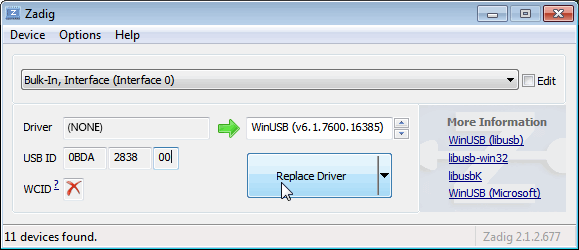
- Make sure the box to the right of the arrow shows WinUSB. You might get a warning that the publisher cannot be verified, but just accept it by clicking on Install this driver software anyway. This will install the drivers necessary to run the dongle as a software defined radio. Note that you may need to run zadig.exe again if you move the dongle to another USB port, or want to use two or more dongles together.

SDR++ Setup Guide (Tested on Windows 7, 10, 11) (Works with RTL-SDR Blog V4/V3)
If you experience problems with SDR#, SDR++ is our second choice software that we also highly recommend.
- Follow the Zadig guide above to install the RTL-SDR drivers via Zadig.
- Head to www.sdrpp.org and click on the button to Download the latest release.
- In the "Assets" list click on "sdrpp_windows_x64.zip"
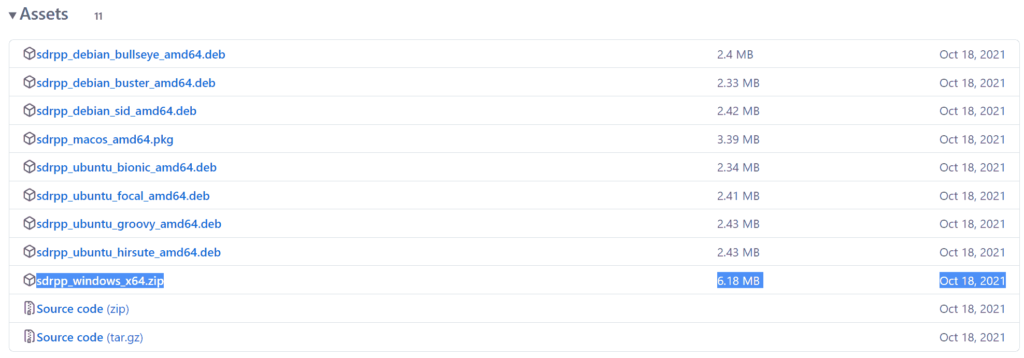
- Extract the zip file onto a folder on your PC.
- (V4 USERS - V3 OPTIONAL) - Download the latest RTL-SDR Blog drivers from the GitHub releases page. Open the x64 folder in Releases.zip and copy the rtlsdr.dll file into the SDR++ folder, replacing the old one.
- In the extracted folder, double click on "sdrpp.exe" to start the software.

- In the top left find the "Source" menu, and select "RTL-SDR" from the drop down menu.
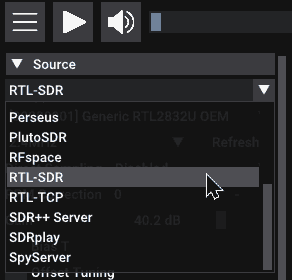
- Click on the Play button in the top bar.
- You should begin to see the spectrum and waterfall. You can tune to a new frequency with the frequency tuner in the top bar, and within the active bandwidth by clicking on the spectrum.

- Remember to set the Gain using the slider under the Source menu on the side.
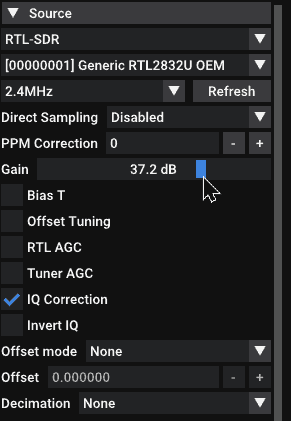
- And remember to select the correct demodulation mode for the signal you are tuned to via the "Radio" menu on the left.
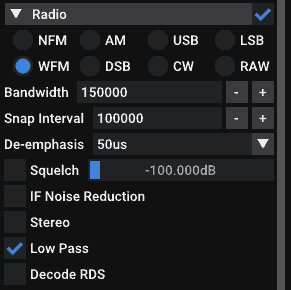
HDSDR Setup Guide (Tested on Win XP and above) (Works with RTL-SDR Blog V4/V3)
- Follow the Zadig guide above to install the RTL-SDR drivers via Zadig.
- Download HDSDR from http://hdsdr.de/, using the download button at the bottom of the page.
- Use the installer you just downloaded to install HDSDR.
- Go to https://github.com/hayguen/ExtIO_RTL/releases and download the latest 2023 version of the ExtIO zip file. Open the Zip File.
- Copy the ExtIO_RTL.dll file into the HDSDR install folder which is by default set to C:\Program Files (x86)\HDSDR.
- Open HDSDR. You might be asked to select a .dll file. If it asks choose the ExtIO_RTLU.dll file you just copied over and then click Open. It is okay if you do not see this screen as long as you have copied the ExtIO_RTL.dll file over properly in the last step.
- Choose your output sound card by clicking on the Soundcard button in the bottom left corner, or alternatively by pressing F5. The only important setting here is the “RX Output (to Speaker)” setting which you should set to your speakers, or desired audio piping software.
- Click on the Bandwidth button or alternatively press F6. Choose an output Sampling Rate of 48000 Hz for general NFM signals, or choose 192000 for wideband FM signals, like broadcast FM.
- Press Start or alternatively press F2. This will start the SDR.
- To set the RTL-SDR sample rate, gain and frequency correction click on the green "SDR-Device" button.
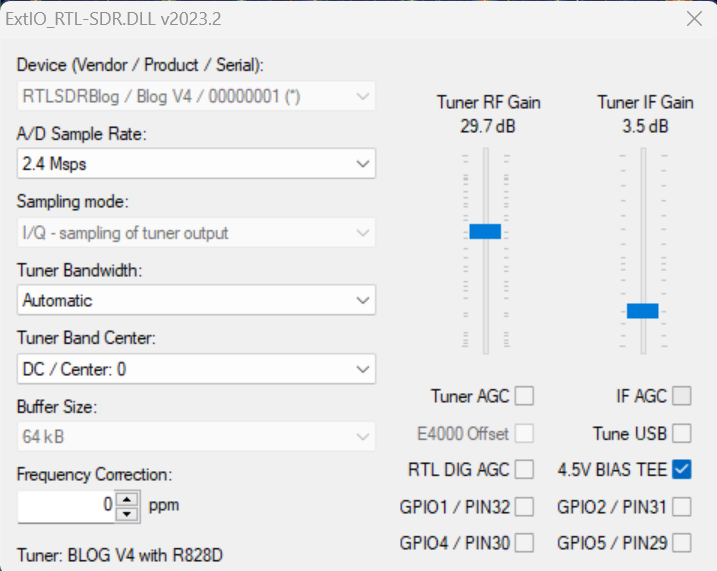
- For the V4 make sure that "IF AGC" is NOT selected otherwise you may experience problems.
- To tune to a station, change the Local Oscillator frequency to a frequency near the frequency you are interested in. Then tune to the desired frequency either by clicking in the RF spectrum, or using the Tune numbers.
- You can zoom in and out of the spectrum by using the Zoom slider which is to the left of the word zoom.
- The mode can be altered by clicking on the mode buttons.
- After clicking on the FM mode button, the FM bandwidth can be manually modified with the FM-BW slider.
- To listen to a typical wideband broadcast FM station, you will need to change the audio sampling rate to 192000 Hz. Do this by clicking on the Bandwidth button or alternatively by pressing F6 and then selecting the output sampling rate as 192000 Hz.
Alternatively for HDSDR you can also use extio_rtl_tcp which will allow you to connect to an rtl_tcp server.
CubicSDR Set Up Guide (Tested on XP and above) (Works with RTL-SDR Blog V4/V3)
- Follow the Zadig guide above to install the RTL-SDR drivers via Zadig
- Go to cubicsdr.com and go to the downloads page. Find the download link for the latest version. Download the version suitable for your particular version of Windows.
- Run the CubicSDR installer.
- (V4 USERS - V3 OPTIONAL) - Download the latest RTL-SDR Blog drivers from the GitHub releases page. Open the x64 folder in Releases.zip and copy the rtlsdr.dll file into the Program Files\CubicSDR folder, replacing the old one.
- Plug in your dongle and run CubicSDR from your start menu.
- You will be greeted with a SDR Devices menu. Choose your RTL-SDR from the menu and click on the "Use Selected" button.
- CubicSDR will automatically start.
- Click anywhere on the waterfall to start listening.
Other SDR Windows Software Compatible with RTL-SDR
See the Software Guide for a big list of other compatible RTL-SDR software.
Getting Started on Linux
These are the instructions for installing our RTL-SDR Blog drivers. Type them into the Linux terminal one by one.
First, if you already have some other drivers installed, please purge them from your system using the following commands:
sudo apt purge ^librtlsdr sudo rm -rvf /usr/lib/librtlsdr* /usr/include/rtl-sdr* /usr/local/lib/librtlsdr* /usr/local/include/rtl-sdr* /usr/local/include/rtl_* /usr/local/bin/rtl_*
Next you can install the RTL-SDR Blog drivers using the following.
sudo apt-get install libusb-1.0-0-dev git cmake pkg-config build-essential git clone https://github.com/rtlsdrblog/rtl-sdr-blog cd rtl-sdr-blog/ mkdir build cd build cmake ../ -DINSTALL_UDEV_RULES=ON make sudo make install sudo cp ../rtl-sdr.rules /etc/udev/rules.d/ sudo ldconfig
After installing the libraries you will likely need to unload the DVB-T drivers, which Linux uses by default. To unload them temporarily type "sudo rmmod dvb_usb_rtl28xxu" into terminal. This solution is only temporary as when you replug the dongle or restart the PC, the DVB-T drivers will be reloaded. For a permanent solution, create a text file "rtlsdr.conf" in /etc/modprobe.d and add the line "blacklist dvb_usb_rtl28xxu". You can use the one line command shown below to automatically write and create this file.
echo 'blacklist dvb_usb_rtl28xxu' | sudo tee --append /etc/modprobe.d/blacklist-dvb_usb_rtl28xxu.conf
Now you can restart your device. After it boots up again run "rtl_test" at the terminal with the RTL-SDR plugged in. It should start running.
NOTE: Some devices like the Orange Pi zero have a bug in their current mainline OSes. Instead of blacklisting "dvb_usb_rtl28xxu", you will need to blacklist "dvb_usb_rtl2832u". If you installed rtl-sdr by "apt-get", you will need to update the black list file at /etc/modprobe.d/rtl-sdr-blacklist.conf manually too.
After installing the libraries and black listing the DVB-T drivers we recommend starting off with SDR++ or GQRX. Instructions for installing SDR++ are on their GitHub, and for GQRX it can be downloaded via the package manager in your Linux distribution or from http://gqrx.dk/download. We can also recommend the multi-platform CubicSDR which can be downloaded from http://www.cubicsdr.com.
Raspberry Pi IMPORTANT NOTE
If you are running the latest Raspbian version with release date October 10th 2023, May 3rd 2023, please note that there is a kernel bug that causes the error "rtlsdr_demod_write_reg failed with -7". The fix is simple, simply run "sudo rpi-update" to update to the latest Kernel version. More information on this post.
Getting Started on Mac OSX
There are several software options that we recommend for Macs. Most software (bit not all) now supports Intel and the newer ARM based CPUs. Make sure that you download the correct release for your CPU type.
SDR++ is highly recommended for use on OSX. They now have support for both Intel an ARM Mac CPUs. Simply download the latest zip for your platform on their nightly Releases page.
GQRX is also an excellent SDR program that works well on OSX. It can be downloaded via Macports and/or Homebrew, or installed directly via the dmg on their Releases page.
Another option is SDRangel. This is a powerful piece of software with many built in decoders, but it has a bit of a harder to use UI, so it is not recommended for beginners. They have both Intel and ARM support and the latest dmg can be downloaded from their Releases page.
CubicSDR is another option, but it has not been updated in a while. So it may not support the latest OS versions, or the newer ARM based Macs.
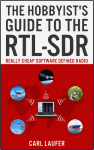 For a comprehensive book about the RTL-SDR you may be interested in our book available on Amazon. Available in physical and eBook formats. The Hobbyist's Guide to the RTL-SDR: Really Cheap Software Defined radio. |
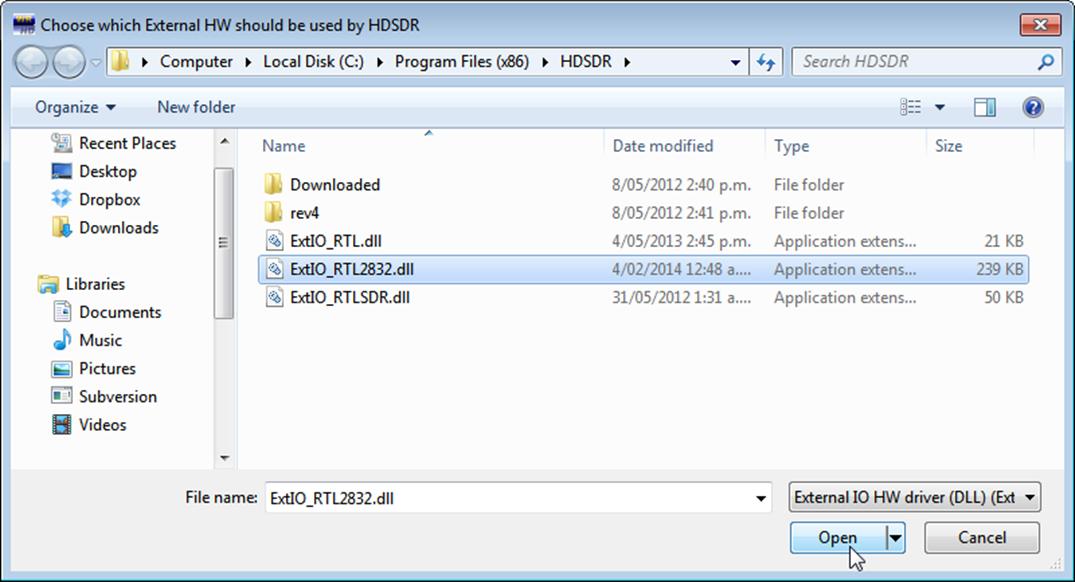
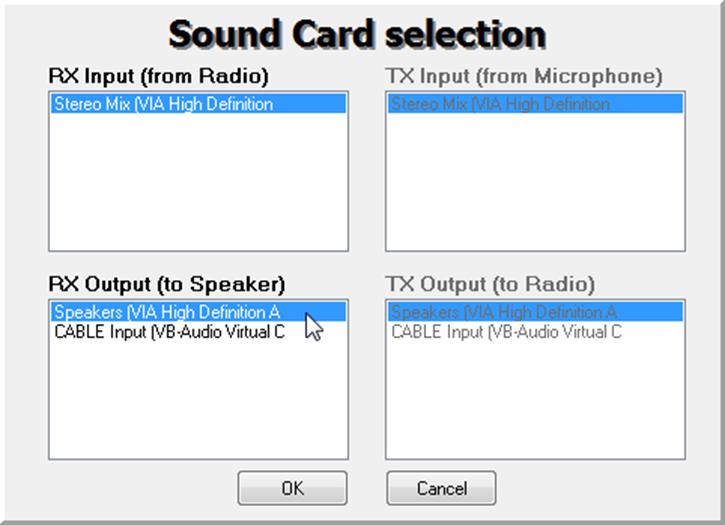
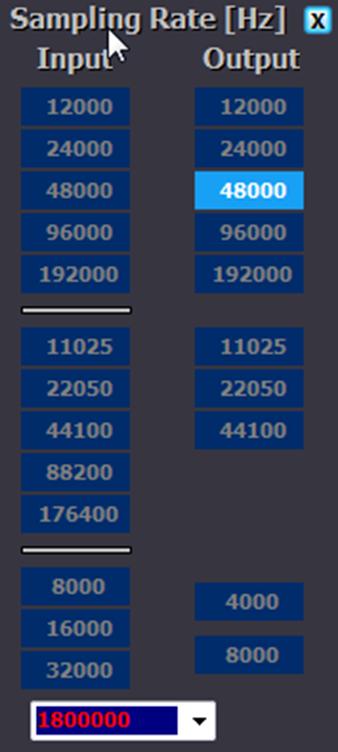
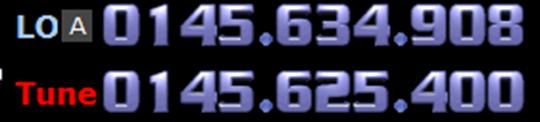
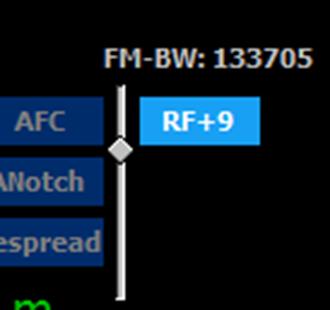
Stupid question: I have this TV antenna (https://www.amazon.com/gp/product/B01MPXHOAO) that won’t work with SDR will it? I’m getting the dongle with the two stock antennas anyway and I was just wondering if this would be better or worse.
If you already have it – just plug the thing in and go listening
This antenna is optimized for TV frequencies and is directional, so it will only really receive in the direction that it is pointing in. Not really a good antenna for a wideband SDR unless you’re interested in TV, but if its up high and outside you’ll probably still get something with it.
On the amazon page there is no dongle available
Wonderful tutorial explained in detail. Worked for me, Thank you.
I have twice now installed every program and file for SDRsharp following the directions above line by line. I get SDRsharp open, and when I click the “play” button, the program greys out and says “not responding” for about 1 – 3 minutes. Then I get a box warning saying “Cannot access device selected”. Also, the RTL-SDR device gets very hot while this is happening. I am using a Gateway netbook with 1.6 GHz dual core Intel Atom N2600 processor, 2 GB DDR3 RAM, & 32-bit Win 7 starter. I bought a dongle that was recommended highly on this site. Any advice would be greatly appreciated. Thank you.
CORRECTION – the box error message says “No compatible device found”
I downloaded SDR# from Airspy
I ran the install-rtlsdr.bat file, after that finished I found zadig.exe and rtlsdr.dll.
I plugged my RTL-SDR RTL2832U into USB port, ran zadig.exe as admin, selected “Bulk-In, Interface (Interface 0)”. But I don’t see anything listed for Driver, that box says “(NONE)”. I have confirmed the rtlsdr.dll file is in the same folder as SDR# & zadig.exe.
Tried Manual load as per link provide?
I’m having this problem on Windows 7 64bit
Any assistance you be good
Thanks
Did you click to install the driver with zadig? The box in zadig saying (NONE) is probably the CURRENTLY installed driver. The second box after the green arrow shows the driver that WILL be installed after.
Ok so i tried to install the driver. Driver installation: failed. (Operation timed out)
This is the log file
Using inf name: Bulk-In_Interface_(Interface_0).inf
Successfully extracted driver files.
Installing driver. Please wait…
Driver Installation: FAILED (Other error)
Ok Found the log file in zadig which shows below. How do I get around this?
libwdi:debug [syslog] ! sig: Verifying file against specific (valid) catalog failed! (0x800b0109)
libwdi:debug [syslog] ! sig: Error 0x800b0109: A certificate chain processed, but terminated in a root certificate which is not trusted by the trust provider.
libwdi:debug [syslog] sig: {_VERIFY_FILE_SIGNATURE exit(0x800b0109)} 07:30:56.772
libwdi:debug [syslog] sig: {_VERIFY_FILE_SIGNATURE} 07:30:56.772
libwdi:debug [syslog] sig: Key = bulk-in_interface_(interface_0).inf
Seems like there’s some problem with your Windows installation or something is blocking files from being copied. Could an overly aggressive anti-virus be blocking zadigs work? Are you sure you’re admin? Permission errors? Also try this tool which is an alternative to zadig http://visualgdb.com/UsbDriverTool/.
Thanks admin, that worked
I have the same OS on a Toshiba laptop and had to fumble my way through to the same process which worked thanks to the UsbDriveTool link. That was yesterday — today of course I find this problem discussion. Would have save a lot of agony had I found it MUCH earlier. Computers are such time savers (wasters?).
Just my two cents for people using SDR with unitrunker and dsd.I downloaded and paid for VAC (virtual audio cable) had nothing but problems and freezes on multiple pc’s.Search for “VB cable”,not only is it free,it seems more stable.I’m not an expert but figured I’d throw that out there for people just starting to play around with this stuff as spending $20 on software that has issues is kind of a waste for me anyway
I do have the same problem and have no idea how to fix it. Is there finally any solution to it?
I managed to solve this issue.
I had the same problem as Shane and I was being faced with the error window “Installation Failed” every time I tried to install the driver.
I found the problem by checking the “Advanced Mode” in Zadig’s Option tab, so I could find the error “Another installation is already in progress. Complete that installation before proceeding with this installation” within the software log. Then I used the below link to fix it (specifically I put the computer in clean boot state so that I managed to install the driver).
http://answers.microsoft.com/en-us/windows/forum/windows_vista-hardware/error-another-installation-is-already-in-progress/756fb300-bbb3-4238-bd3e-8ba8b764961c
I am using SDR# on a “asus netbook” with windows starter software. The VHF/UHF side works well and i get good reception on a outside vertical pretty much the entire spectrum.
However, the HF side from AM radio and up shows signals/rf on the display but there is no audio.
I use the ‘Direct Q branch (0) and the AM mode input settings. I dont have any AM radio stations at all but i do get other frequencies higher up in the the same medium wave bands, which is really strange to me, cause the SDR# on my laptop (same dongle) works great.
I run zadig in Admin mode with bulk-in 0 and direct Q branch.
ANy Ideas, anyone..
Probably some bad settings with the squelch or audio AGC. Make sure the squelch is off, AUDIO AGC is turned on, as well as filter audio.
Hi
I am using SDR RTL2832 + upconverter dongle with simple telescopic antenna via SDR Sharp on my windows 7 professional. Without having any problem the program and the dongle are running fine, but I can not listen to any AM or FM radio station except seeing the noisy spectrum. However, I noticed no changes occur to the spectrum even though unplugging the antenna which seems very strange. Could anyone tell me what could be the problem?
What upconverter are you using? Did you set the SHIFT offset for your particular upconverter? Is it powered correctly? Also, a small telescopic antenna won’t be enough to receive any HF signals at all. You need at least a long wire antenna (5 meters plus), preferably outside.
Hi,
thanks for your reply. I am using Ham It Upconverter v1.3. also using a tiny telescopic antenna which is about 50 cm long. I can see any AM reception inside my building.
Typos: Sorry can not see any reception inside building.
However I can listen FM not AM.
I had the same problem, Max. I couldn’t even pick up WCCO, on 830kHz, which is about a billion watts and 10 miles from me. It turns out I had to enter -125,000,000 for the offset, not +.
Still getting a ton of QRN. I need a better antenna, or balance the long wire I’m using.
Hi Benton,
Please let me know whether long cable antenna works or not. Also, can you tell me, can I listen or see the AM signal in a professional portable spectrum analyzer? If yes, then what type of antenna do I need to connect with analyzer to see 500kHz – 1600kHz?
When i run the zadig program i do not see “Bulk-in Interface 0” option, after check the option of List all Devices.
I got only three options after check the option of List all Devices. I select Integrated camera (Interface 0) option and reinstall driver but it is also not working. I also select RTL2838UHIDIR option it is also not working.
Kindly help me . I would be grateful to you.
If you’re seeing RTL2838UHIDIR then this should be the one. What do you mean by its not working? What exactly is not working?
I recently bought an RTL-SDR V 3 dongle and let me tell you…it’s not worth buying. The first one I bought worked find for a few minutes and then would receive anything, not even FM broadcast, so I sent it back. So I bought another one and with this one…all I get is a Shortwave religious broadcast station…on just about every freaking frequency! not worth buying…maybe if they get them work right I would buy one…but so far this is been a headache and has very upset for me.
I have the same issue as you, mine arrived today.
Did you manage to get it fixed >?
No mine is still unfixed.
Todd N9OGL
I think you just have very strong stations in your area, and it is overloading the dongle. That will cause a station to show up at many frequencies. In this case you need filtering, attenuation, or a more expensive 12 to 16 bit SDR.
The station that on every frequency is a religious shortwave broadcast station and I’m no where near any shortwave stations. At it seems it is the only thing coming in. Nothing else comes in.
Might be a pirate station. Do you have other radios? Does that signal come in really strongly on those too?
No there is no pirates around here…I have a PCR-2500 and it don’t pick any of that up. It receiving everything.
Nope there is no other stations around nothing like that at all. Also i have other dongles that work fine.
I downloaded SDR# from Airspy
I ran the install-rtlsdr.bat file, after that finished I found zadig.exe and rtlsdr.dll as I expected so I assume that part worked correctly.
I plugged my RTL-SDR RTL2832U into USB port, ran zadig.exe as admin, selected “Bulk-In, Interface (Interface 0)”. But I don’t see anything listed for Driver, that box says “(NONE)”. I have confirmed the rtlsdr.dll file is in the same folder as SDR# & zadig.exe.
I’m having this problem on Windows 7 and my Windows 10 machine. What step did I miss?
I got it working on Win 10, don’t know how! But still can’t get it to work on Win 7. Zadig just never sees a driver.
Hello,
I followed the above mentioned steps but get this error message when hitting the play button: “No Audio playback device is found”. Any ideas?
Probably you don’t have any sound card drivers installed, or there is a problem with them.
I bought a v.3 dongle two days ago and it was working great, now I can’t receive any stations. I’m running an outside antenna and I’ve tried just everything I could think of can anyone help.
I tried installing using these instructions to install build 1452 on two different Windows 7 machines, but on both, SDR# would immediately give an error. The details of which said that the Event Name was CLR20r3. I installed C++ 2010 following the above link, but apparently needed to also install C++ 2012. Once I did, everything seems to working ok… I hope this helps someone else from pulling their hair out.
I followed instructions exactly for HDSR on a dual boot mac with xp, selected 100.3 on VFO. When I changed the bandwidth for FM broadcast to 192000. It switched from static to 99 Red Balloons. Epic. THANKS.
when i press play in sdr sharp i get a message that says “paInvalidsamplerate”
how do i fix this issue
Summary: I’m trying to use the NooElec dongle and SDR# software on a Windows 10 machine, but when I run SDR# and hit the Play triangle, I get a “No device selected” error message. Basically the software is not seeing the dongle.
Your instructions are nicely detailed, but I got off the Happy Path really quickly. Zadig did not come in the SDR# zip package. However, I did find instructions on how to get it your HDSDR section. Next anomaly: when I opened Zadig, and followed your instructions, I noted that the Driver field was blank, and there was no “Replace Driver” option. There was an “Install” option, I tried that, and WinUSB then appeared in the Driver field. However, when I brought SDR# up, it claimed there was “No Device” selected when I hit the play button.
Any ideas? I’ll try it all again in the morning with fresh eyes. I suppose I could punt SDR# and try HDSDR. Thanks for any input!
Take another closer look at step 5, I think you must have missed that step completely. That step downloads zadig and the rtlsdr.dll file, which is what your install seems to be missing.
I have been wrestiling with his also. I am NOT a PC nerd. But, try installing ZADIG and extl0…file download in step 9 of the HDSDR setup. Use the Mirror site to DL that file and put them all in the HDSDR folder.in your PC.
I am still wrestling with the frequency input and those two lines that interact. drives me nuts.
Probably asking for refund. I think the device has malfunctions
Bought the version offered by the blog with a metal case and 2 X Antennas
Was working ok for a few minutes (windows 7) but after clicking sometimes the buttons “Stop” and “Play” on SDR# i’ve got a problem: I cannot activate the dongle anymore to do any reading, because i get the error message “Cannot Access RTL Device”. It worked for total of about 30 minutes. I dont have a thermometer, but i have the impression the dongle is heating too much. even when not in use (but if connected to the USB)
I installe the driver again, by using the zadig, but nothing helped my case. installed sdr# again, but nothing happens.
Decided to install everything at my GF’s computer. the dongle was working fine, (she was windows 8) for about 5 minutes, then, i noticed that all the waterfall was showing only static, or white noise in all the frequencies
no matter how much i browsed up or down in the frequency range. after that i couldn’t hear any transmission from whatsoever. decided to close and open SDR# again, but after opening it i get some message like “no device selected” after pressing “play” . Tried to install again the driver by using the zadig. but nothing happens. The device stills overheating.
even when not in use (but connected to USB)
Installed the SDR# again, but still no solution
If i cant solve the problem will ask for refund. i think the device is broken
Could be faulty, there’s always a small number that pass through QC with faults. Contact us and we will refund or replace it after some brief troubleshooting.
What is the official e-mail for contacting you
and how can I get this troubleshooting?
thanks
[email protected]. There’s a troubleshooting guide on this quickstart page, and there’s information about the warranty on the store page https://www.rtl-sdr.com/store. If you email us for warranty replacement let us know the steps you’ve already taken to install and troubleshoot so we can save some time for you.
I am try to use “DVBT” dongle. i fallowed the steps very carefully. but it unsuccessful. once i run the zdag.exe, under the dop down, it shows “dvb-t 2”. it doesn’t show bulk-in interface. every thing success when i try to install with dvb-t 2. but with SDRsharp, once i select rtl-sdr-usb, it says no device found. i checked all troubleshooting tips. but still unsuccessful. any comments from your side or any one use this dvb-t dongle.
(This dongle is bit old for more than 2 years)
Everything works for me up until the part where I hit play. I get an error saying no device is selected, but when I go into settings, the drop-down menu for devices won’t even open. I have tried this on 2 computers following the same instructions, one running 10, the other running Vista. Any suggestions?
I have tried my NooElec on 3 different computers now and none of them will make this thing work at all. I cannot get even a transmitter in the same room to be received. I get some crazy static and I can see some forms showing on the waterfall during a transmit. It is crazy!!
Hello, I have this problem:with Zadig.exe: when I right click this file and select “Run as administrator”, I can see ” C:/Users/…:/SDR/Zadig.exe isn’t a valid aplication of Win32″. Why? Can you help me?
Samsung cpu I5 windows 7.
Thanks. Fabrizio
Hi, I just installed all the steps correctly and had no problems, until I opened SDR# for the first time, and I got a message that says, “There are no Creative audio products installed and running on the system that support ASIO.”
I have a high-end computer running Windows 7.
Hi,
Thanks for writing such an informative and complete guide, Despite my complete lack of Windoze knowledge I managed with ref to your instructions to set the software up on a fellow amateurs laptop, he is playing with the software with a big smile on his face as I write this.
Thanks once again.
THIS worked (for me)!
“If the batch file isn’t working try downloading the RTL-SDR files manually. Download the dll’s at http://sdr.osmocom.org/trac/raw-attachment/wiki/rtl-sdr/RelWithDebInfo.zip tmp\RelWithDebInfo.zip and extract the files from the x32 folder into the SDR# folder.”
Remember to update the drivers with Zadig aswell.
Had same issues with the latest SDR sharp, with Win7 SP1 and the 4.6.1 .NET stuff (zadig works, driver installed, but SDRsharp refuses to see the driver, and gives E4000 as device, and does not see R820T).
Fortunately, I had an earlier SDRsharp (v 1.0.0.1126) which does not use NET 4.6. Copied over, and all was well again! Using earlier version works every time!
Conclusion: zadig seems to load driver OK, Problem seems to be between driver and .NET4.6.1..??
Thanks Jimmy… this also worked for me..
“Download the dll’s at http://sdr.osmocom.org/trac/raw-attachment/wiki/rtl-sdr/RelWithDebInfo.zip tmp\RelWithDebInfo.zip and extract the files from the x32 folder into the SDR# folder.”
Did this, replacing the original files in the directory even through I am running win7 64. The device appears now as “Generic RLT2932U OEM (0) “. One other thing I noticed with the non-working setup, in the configuration setup, with the RTL controller, the name would give a detectable flash every second, as if it was constantly searching. This has now stopped, with “Generic RLT2932U OEM (0)” appearing to not flash.
Hope these comments are of use to others! good luck everyone.
The RTL-SDR Controller window, which pops up when the configureButton-cog-gear icon
is clicked on,shows E4000 not the R820T chip which comes with the RTL-SDR Blog
‘R820T RTL2832U 1PPM TCXO’ dongle. Also the Device window is blank. Could this
be why I get an “An error occurred loading a configuration file: Access to the path
C:\Program Files (x86)\SDRsharp-x86\fmgptr4s.tmp is denied
(C:\Program Files (x86)\SDRsharp-x86\SDRSharp.exe.Config).” error message?
Sounds like something is very wrong with your SDR# install. Can you try other software like HDSDR or SDR-Console and see if they work? Also what OS, and SDR# version are you using, and did you follow the quickstart guide?
My device is coming up as E4000 as well but I am getting the “No Device Selected” error. I’ve attempted every fix suggested here and elsewhere with no luck. Running Windows7 64bit. The only source to this problem that I can reasonably assume to be the culprit would be the .net 4.6 being “blocked” from installation. I am going to attempt to track down an older version of SDR# before the 4.6 change and see if that helps.
*UPDATE* After installing windows updates and the .net 4.6 framework, I continued to receive the “No Device Error”. I decided to try HDSDR instead and was able to install/run successfully. After playing around with HDSDR for a while I went back to SDR# and IT WORKS NOW!
I suspect Zadig was not able to load the drivers correctly in SDR# but once it was run to install HDSDR it achieved its function. Hopefully this will help some of you that are experiencing this same error.
I have done everything mentioned:
1. disabling driver signature enforcement
2. loading HDSDR
3. reloading drivers with ZADIG.
Nothing is working to get SDR# working. I can get HDSDR working, but not SDR#. It continues to show the error “No Device Selected”
Is there a file called rtlsdr.dll inside the SDR# folder? Did you run install-rtlsdr.bat?
I’ve discovered recently that the error in the OP’s question is related to installing the SDR# files in a read only directory, like in Program Files. This can prevent the install-rtlsdr.bat file from running correctly, and thus the dll files won’t be downloaded. Move the SDR# folder into a non read only folder like in C:\.
Same here. HDSDR works fine, but SDR# does not. I followed everything above, to the letter, repeated it again, and I still get the “No Device Selected” error.
I’m getting the same No Device Selected error. Anyone figure it out?
Make sure SDR# is not running. Run ZAdig and click ‘options’ and select list all devices. Then select RTL2838UHIDIR. Next, click on reinstall driver. Once that is done, launch SDR# and try it again. This is what resolved the problem for me. Let me know if this has helped.
Did this step several times and still no joy!
1) Did you run install-rtlsdr.bat and confirm that rtlsdr.dll is in your SDR# folder?
2) Check that you have not accidentally installed a driver with zadig to Bulk Interface 1. If you install a driver to that interface it seems to cause trouble.
how i can create a web radio, in listen2myradio using a rtl dongle?
Got the same problem as napalm post, after clicking on play I get “no device selected”. Don’t have older version of SDRsharp but I am looking for that,
Regards
Did you run install-rtlsdr.bat? See Step 5 in the guide.
Got a weird issue. I’ve got an older version of SDR# that works fine, but just today I downloaded the new version of SDR# that was released recently. Now it says “no device selected”. Everything is still fine and working with the old version.
Run install-rtlsdr.bat, the install procedure changed in recent versions. After you’ve run it confirm that it worked correctly by checking if there is an rtlsdr.dll file in the SDR# folder.
Make sure SDR# is not running. Run ZAdig and click ‘options’ and select list all devices. Then select RTL2838UHIDIR. Next, click on reinstall driver. Once that is done, launch SDR# and try it again. This is what resolved the problem for me. Let me know if this has helped.
according your quick guide i installed drivers using “zadig.exe”.
next step in configuration window of sdrsharp application not allowing to select other devices it fixed at E4000.
when i play the radio there comming a dialog-box with no devices selected.
please help me to go forward
I’m also having this exact same problem. I’ve tried two different laptops and two different dongles on each and it happens every time. I have no idea why because it was working fine last week until someone must have deleted SDR Sharp and I had to reinstall it today.
Can someone please help?
You probably didn’t run install-rtlsdr.bat. Please re-read the quickstart guide, the install procedure has changed in the last few weeks.
Same problem, everything has been installed already few times. Sharp is newest version .1427, zadig has been used for usb-drivers(few times). net4.6 is installed.
.bat has been used also used few times, there’s something strange with that, it doesn’t seemingly do nothing. In 30 min it doesn’t dl anything in temp-folder or update anything.
Dongle is dxpatrol mk3, rtl 2838U. Pc is Windows 7 sp1 64bit. There’s also sdr v2 in computer, could it somehow affect to sdrsharp?
Something is very wrong if the bat file stays open for 30 mins. It should open, download the files and then close in under 1 minute. Make sure you’re connected to the internet and that the bat file is not being blocked by a firewall or antivirus program. SDR V2 won’t affect the operation of SDR#.
same as all above. this is the error:
Downloading RTLSDR Driver
‘httpget’ is not recognized as an internal or external command,
operable program or batch file.
Downloading Zadig
‘httpget’ is not recognized as an internal or external command,
operable program or batch file.
unzip: cannot find either tmp/RelWithDebInfo.zip or tmp/RelWithDebInfo.zip.zip.
Strange.
If the batch file isn’t working try downloading the RTL-SDR files manually. Download the dll’s at http://sdr.osmocom.org/trac/raw-attachment/wiki/rtl-sdr/RelWithDebInfo.zip tmp\RelWithDebInfo.zip and extract the files from the x32 folder into the SDR# folder.
Download zadig from http://zadig.akeo.ie.
Hello. Same error for me and your link it doesn’t work: 502 Bad Gateway. Another solution please?
My cab company does NOT use Voice transmissions anymore. They send orders on the MDT screen and drivers accepts the orders if they want to.
I just ordered this RTL SDR dongle. Will i still be able to use it in anyway in my cab ????
If there is a decoder written for your MDT, or you can write one yourself then it is possible. The software called “Taxi MDT Decoder” may already do this for you if your company uses Auriga or Autocab.
Good day,
If I am off topic, sorry, but I need to know to increase the waterfall/frequency spectrum bandwidth? Currently it is only about 1.5MHz but I would like to increase it up to what the RTL dongle and my pc is capable of, which I believe is substantially bigger. Regards
Thanks for all of the great tutorials! I managed to get my RTL-SDR USB dongle working with SDSharp, HDSDR, and SDRConsole without much trouble at all. When I did goof up, I looked here again and usually found out that I had skipped a listed step in the set-up.
By the way, all of my setups were carried out on a Windows 7 machine….
I tried using an old and inexpensive terratec dongle, followed the whole instruction and WORK WELL ON WIN 10! (recently free upgraded from win 8).
I state that dongle worls only as SDR tuner and can’t do tv tuner function at the same time.
I’m wondering to buy a better antenna, the provided one works well for fm wide commercial stations, but i can’t receive no other signals.
Wich one is the best prize for bucks?
Maybe an external discone?
Someone can answer me?
there is problem with current driver for rtl-sdr to connect through window 7. There is another way to connect rtl-sdr manually through window except zadig
Hello! I want to log files with RTL1090, but it writes in file with a buffer, and i need it to write in real time, without delay. Can i set this buffer zero?
I am trying to use a KWorld USB Tuner KW-UB435-Q and SDR# says No Compatible Devices. The thing is the drivers successfully installed through Zadig. Is this tuner compatible? Has anyone been able to use it?
Thanks!
I forgot to mention it shows up as a USB 2870 device and not a Bulk-in device in zadig.
Does that dongle have a RTL2832U chip and compatible tuner inside? I quickly Googled it and it looks like it’s an ATSC receiver – only RTL2832U DVB-T dongles will work.
Zadig will install drivers on anything, it’s not really a driver, more like a place holder for a custom driver that is provided with the software like with SDR#.
Thanks for the response! I had this laying around but I wasn’t able to locate the information you did. Are there other options available for this type of dongle or is this only done on RTL tuners?
Hi,
I don’t understand why on my laptop, the RTL-SDR dongle works very well. Now on new PC, I can’t see or hear anything? yet I have installed the right key on the new PC. Do you think that the new Os win 7 professional at something to do?
Help me please ?
There could be a number of reasons. Try some of the suggestions in the troubleshooting section above, even if it isn’t directly for your problem.
Tks for reply.
Sorry, but when I make the choice, I don’t see Bulk-in, Interface (Interface 0) How see it ?
Ensure “Options->List All Devices” is checked and that “Ignore Hubs or Composite Parents” is unchecked. Some people report seeing something else other than the bulk in interface. It may also show up as the brand of your dongle or something prefixed with “RTL”. This option should work too. In rare cases you may receive a faulty dongle that will not show up in Zadig no matter what USB port or computer you try it on. You should ask for a replacement in this case.
Be sure to press the play arrow!
holy crap, THEY SHOULD HAVE WRITTEN THIS IN THE GUIDE:
—->BE SURE TO PRESS THE PLAY BUTTON IN SDR#
Help! Unable to tune above 000.000.024.000.
Any suggestions?
NooElec R820T & DVB-T
NESDR Mini
Well, pretty effective way to consume a lot of hours. Works amazingly well for a $10 investment. Couple issues. I’m no Windows guru but do have a couple decades experience. The Zadig thing for installing the driver. I’ve never had a driver install that weird or that long. I suppose I could look up why but somebody might know offhand.
Also, it trashed my keyboard driver. Had to reboot to get it back. Mouse kept working. This is on Win7. I think maybe I’ll bring up an older machine for playing with this.