Quick Start Guide
This page is a guide aimed at helping anyone set up a cheap radio scanner based on the RTL-SDR software defined radio as fast as possible on a Windows system. If you have any trouble during the installation, please see the troubleshooting guide further down the page. We also have brief instructions for getting started on Linux and OSX at the end of this page.
Please note that the RTL-SDR is not a plug and play device. You will need to have sufficient skills to perform basic PC operations such as unzipping files, installing software, moving and copying files and have the motivation to learn new software.
******* RTL-SDR Blog V3/V4 Users *******
New RTL-SDR Blog V4 USERS: Please remember that you need to install our custom drivers in order to make the V4 work. The quickstart guides below show how to install them on common software. For other software we have generic instructions here rtl-sdr.com/V4.
We suggest the following reading order:
- Quickstart Guide: rtl-sdr.com/QSG - Current page. Helps you install the software and set up your dongle.
- V3 Features Guide: rtl-sdr.com/V3 - Learn how to use special V3 features like the direct sampling HF mode and bias tee.
V4 Features Guide: rtl-sdr.com/V4 - Learn how to use special V4 features and how to install the required drivers for V4 models. - SDR# Users Guide: rtl-sdr.com/SDRSHARP - Learn about the setting in SDR#.
- Dipole Antenna Guide: rtl-sdr.com/DIPOLE - Learn how to use your RTL-SDR Blog multipurpose dipole antenna (if purchased in set)
RTL-SDR BLOG V3/V4 BUYERS: PLEASE BE WARY OF COUNTERFEITERS. Opportunistic sellers are advertising all sorts of dongles under our brand "RTL-SDR Blog". The dongles with blue or green cases or square rectangular silver cases with four screws per panel (eight total), or those advertised as "Pro" are not ours. Those dongles use poorer quality components, are designed cheaply, and may not have all the V3 features. We cannot provide support for counterfeits and these do not help support the running of the blog and the design of new products. The best place to purchase RTL-SDR V3 dongles is directly from our store at www.rtl-sdr.com/store.
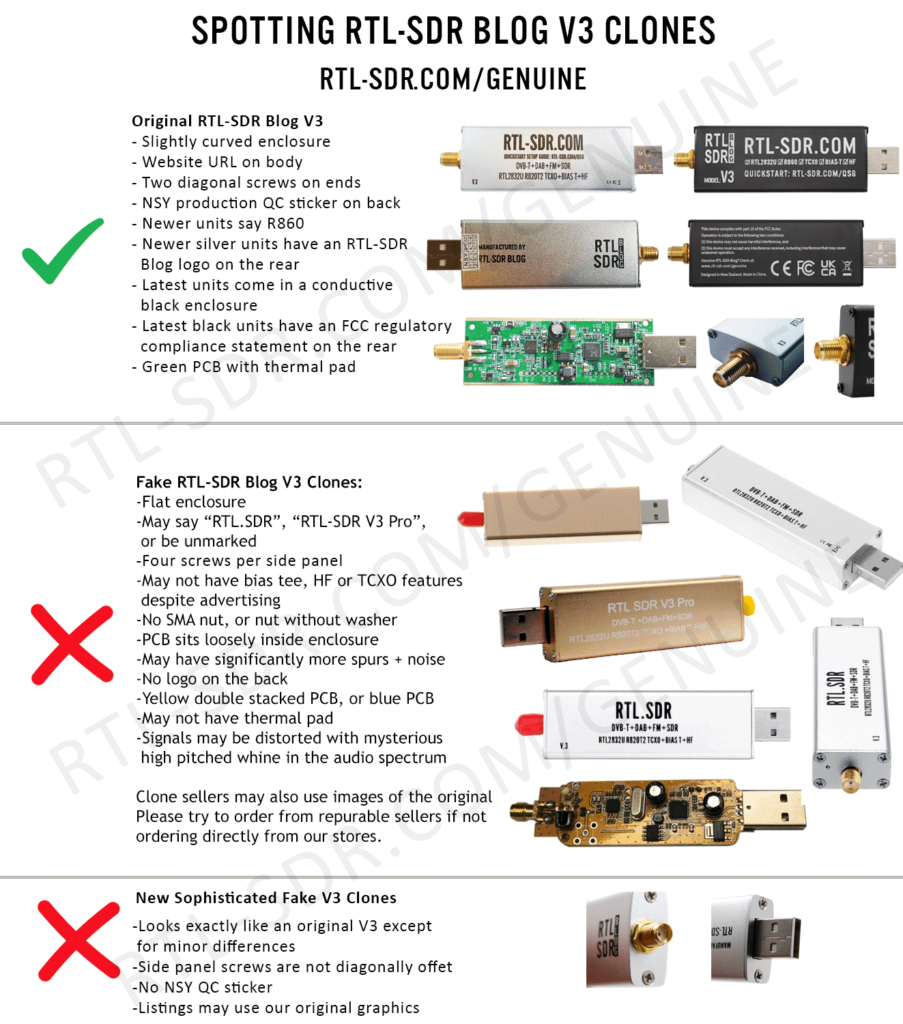
***************************************
Equipment Guide
We recommend purchasing one of our RTL-SDR Blog V3 or V4 dongles. See the Buy RTL-SDR dongles page for more information on purchasing.
Generally at least a dual core processor will be required to run most SDR software smoothly. Some command line software and ADS-B decoders may work on less powerful hardware.
To get the most enjoyment out of RTL-SDR you will need a decent antenna. Our packages that come with the dipole antenna set are a great start. Be sure to get them up high and outside (during good weather only) for best results. Units not sold by us may come with a smaller fixed length whip antenna with a magnetic mount base that is okay for testing, but overall is not that great. The recommended outdoor antenna for general scanning is a discone due to their wide band receiving properties. You can also cheaply build a wideband planar disk antenna (pdf warning) out of some metal pizza pans.
SDR# (SDRSharp) Set Up Guide (Tested on Windows 11/10/8/7) (XP/Vista Incompatible) (Works with RTL-SDR Blog V4/V3)
SDR# is the most commonly used SDR program on Windows. We recommend it as one of the easiest to setup and use with the RTL-SDR.
- Purchase an RTL-SDR dongle. We recommend purchasing one of our RTL-SDR Blog V3 or V4 dongles. Information on purchasing one can be found here.
- You must have the Microsoft .NET 7.0 x86 Desktop Runtime installed to use SDRSharp. Most modern PCs will have automatically updated to this already, unless you have specifically blocked these updates on your PC.
- You will also need the Microsoft Visual C++ redistributable installed. Most PCs will have this already installed, but just in case download the x86 version from here.
- Go to www.airspy.com and find the downloads button on the top menu. Next to the "Software Defined Radio Package" heading click on the download button to download sdrsharp-x86.zip. Do not download the community managed edition, as this is often broken.

- Extract (unzip) sdrsharp-x86.zip to a folder on your PC. (Important! Many people who have issues forget this step! DO NOT run the files from within the zip file or the following steps will fail). (Also, do not extract into a folder within the Program Files directory, or installation may fail as these folders are often automatically made read only by Windows).
- Double click on install-rtlsdr.bat from within the extracted folder. On some versions of Windows you may get a SmartScreen warning. Click on More Info, then Run Anyway. This will start a command prompt that will download all the drivers required to make SDRSharp work with RTL-SDR. Once completed, press any key to close the command prompt.
If the batch file ran successfully the files rtlsdr.dll and zadig.exe will be downloaded into the SDR# directory. If they were not downloaded then your PC or anti virus solution may be misconfigured and may have trouble running batch files (Check that the folder is not read only, and not located in the Program Files directory).
If install-rtlsdr.bat fails to download the dll or zadig, do a manual driver installation. If Zadig is smaller than 5000kB (5MB), the download has failed and you should download Zadig manually.
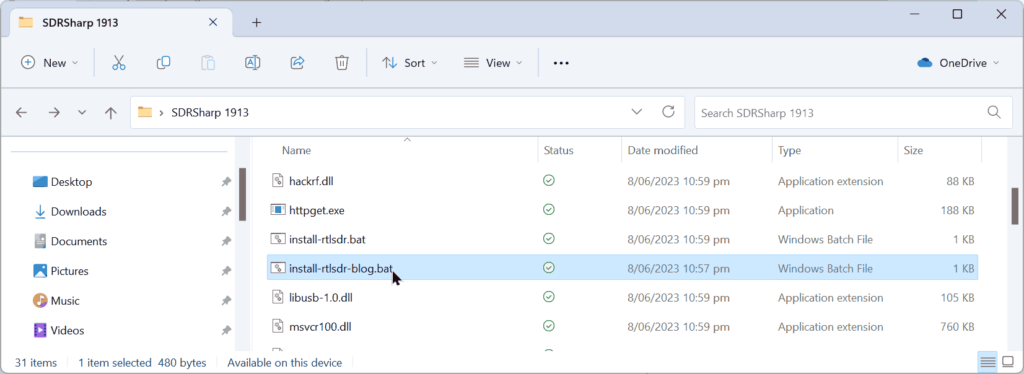
- Plug in your dongle. Do not install any of the software that it came with (if any), and ensure that you wait a few seconds for plug and play to finish attempting to install the dongle (it will either fail or install Windows DVB-T TV drivers). If you've already installed the DVB-T drivers that came on the CD bundled with some dongles, uninstall them first.
- In the folder where you extracted the sdrsharp files find the file called zadig.exe. Right click this file and select "Run as administrator".
- In Zadig, go to "Options->List All Devices" and make sure this option is checked. If you are using Windows 10 or 11, in some cases you may need to also uncheck "Ignore Hubs or Composite Parents".
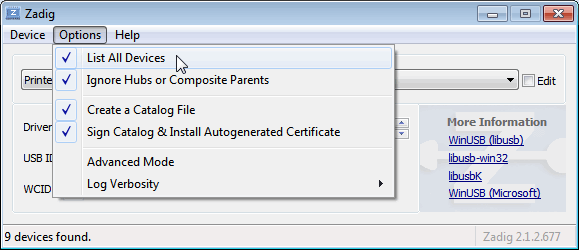
- Select "Bulk-In, Interface (Interface 0)" from the drop down list. Make sure it is Interface 0 (ZERO), and not "1". Note on some PCs you may see something like RTL2832UHIDIR or RTL2832U or Blog V4 instead of the bulk in interface. This is also a valid selection. Double check that USB ID shows "0BDA 2838 00" as this indicates that the dongle is selected.
WARNING: DO NOT select anything else or you will overwrite that device's driver! DO NOT click around randomly in Zadig. If you do you are likely to overwrite your mouse, keyboard, printer, soundcard etc drivers. Many bad reviews we get are due to people clicking around randomly in Zadig, so PLEASE check what you are doing first.
- Make sure the box to the right of the arrow shows WinUSB. The box to the left of the green arrow is not important, and it may show (NONE) or (RTL...). This left hand box indicates the currently installed driver, and the box to the right the driver that will be installed after clicking Replace/Install Driver.
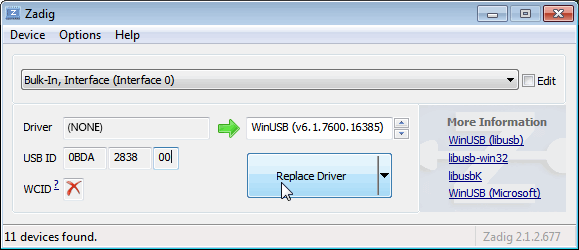
- Click Replace Driver. On some PC's you might get a warning that the publisher cannot be verified, but just accept it by clicking on "Install this driver software anyway". This will install the drivers necessary to run the dongle as a software defined radio.

- Open SDRSharp.exe and set the "Source" to 'RTL-SDR USB'. The source menu is in the top left Hamburger Menu (the three horizontal lines).
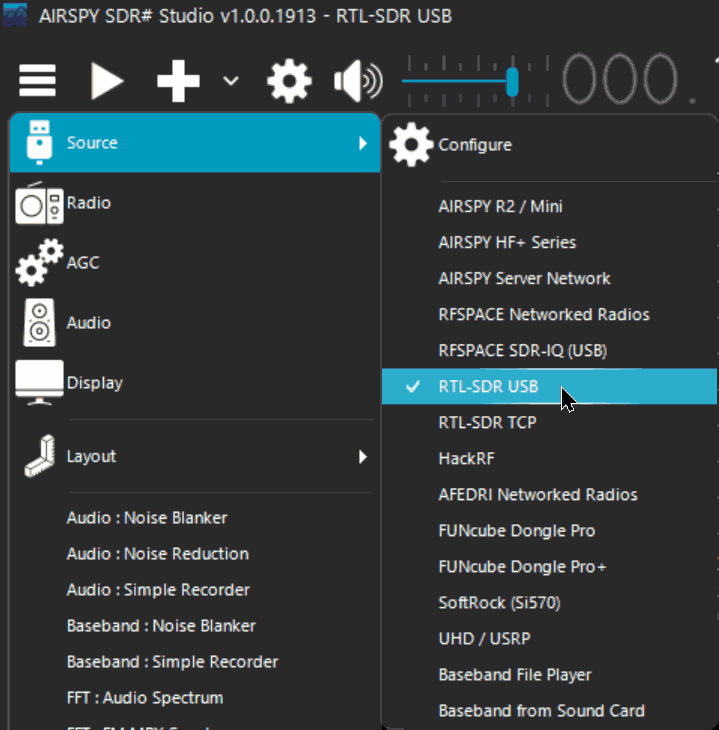
- Press the Play button
 (the right facing triangle in the top left of the program). Your RTL-SDR software radio should now be set up and ready to use! If everything has worked you should be able to start tuning to frequencies.
(the right facing triangle in the top left of the program). Your RTL-SDR software radio should now be set up and ready to use! If everything has worked you should be able to start tuning to frequencies.
- Important! Don't forget to also adjust the RF gain settings by adjusting it in the Source window, in the lower left of SDR#. By default the RF gain is set at zero. A gain of zero will probably receive nothing but very strong broadcast FM - increase the gain until you start seeing other signals.
To receive HF signals below 24 MHz with an RTL-SDR Blog V3, please see our V3 users guide.
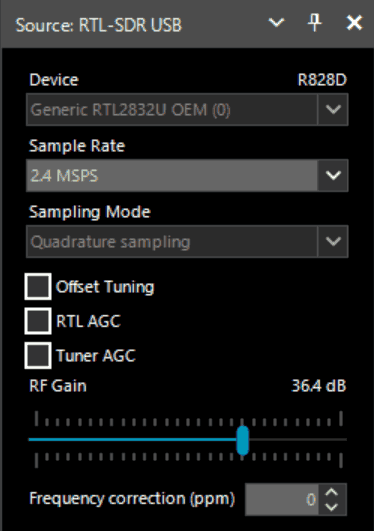
What's Next?
After getting your RTL-SDR set up with SDR# we recommend investigating the following:
- If you are using a RTL-SDR.com V3 dongle, view our V3 users guide to learn how to use the special features like HF direct sampling and the bias tee. If it is a newer V4 dongle, visit our V4 users guide.
- Read our SDR# Users Guide to learn what each setting in SDR# does. You may also want to check out the more up to date and comprehensive "SDR# Big Book" which is available on the Airspy downloads page.
- Check out all our featured articles on this blog for various RTL-SDR related projects and tutorials.
- Upgrade from the stock antenna. For optimal reception you should use an outdoor roof mounted antenna. The optimal antenna will depend on the frequency and project you are interested in, but for a general all purpose antenna we recommend a Discone or planar disk antenna (pdf).
- If you are using your RTL-SDR for HF with direct sampling mode or an upconverter then we recommended using SDR# with the special decimation drivers. This will allow you to zoom in on the small bandwidth signals used on HF without loosing resolution.
- Check out our store for various RF accessories such as filters, LNA's and antennas.
- Also check out the official list of SDRSharp plugins which can be found here and also our unofficial list of plugins which can be found here.
[expand title = "Troubleshooting (Click to Expand)"]
- I am using a V4 dongle but it receives nothing, or signals appear to be at the wrong frequency.
This will happen if you are not using our RTL-SDR Blog drivers. V4 units require our custom drivers to work. Please follow the instructions carefully.
- I received a black colored dongle instead of a silver one. What is the difference?
In early 2023 we are transitioning from silver colored enclosures to black colored dongles. The reasons are to try and seperate our brand from the clones that are copying us, and also as we need to add clearer FCC regulation text on the product to be compliant with regulations. There are no functional differences between silver and black RTL-SDR Blog units, the changes are purely cosmetic.
- My dongle has an R860 tuner. Most posts talk about the R820T/2. Is the R860 a legitimate tuner?
Yes, the R860 is the new batch of tuners, identical to the R820T/2. You might find them on new dongles purchased from 2021 onwards. The name appears to have been changed by the manufacturer simply for accounting and tracking purposes, since the R820T2 line for TV dongle usage has been officially discontinued, and the R860 is only sold specifically for SDR usage now.
- I get the error "No Device Selected" when trying to start the dongle in SDR#.
Make sure you have run the install-rtlsdr.bat file, and that it has successfully downloaded the rtlsdr.dll file into the SDR# folder. If it is not downloaded, check that your folder is not set to "read only" (this sometimes happens automatically if you install into Program Files, so do not install into that folder). Another source of problems is if you have accidentally installed the WinUSB drivers to Bulk Interface 1 instead of 0 with Zadig. If you have done this, then SDR# will not recognize your dongle. To fix it go into device manager or Devices and Printers and uninstall the driver for Bulk Interface 1.
- Installation with Zadig says "Cancelled by User" but I didn't cancel anything.
This can happen when Windows is misconfigured in some way that stops new drivers being installed. Some users have had luck installing in Windows Safe Mode.
- I clicked around randomly in SDR-Console V3 and changed the EEPROM. Now my Blog V4 no longer functions.
Please do not edit the EEPROM on Blog V4 devices, as the drivers expect a certain string to be detected to differentiate V4 from other devices. If you overwrote it accidentally, please change the "Manufacturer" string back to "RTLSDRBlog", and the "Product ID" string back to "Blog V4"
- I'm seeing weird wavy lines in the spectrum wherever I tune, and no signals.
This is most likely due to your USB port underpowering the RTL-SDR. This can easily happen with long USB cables, or unpowered hubs. Please try connecting the RTL-SDR directly to the PC to confirm.
- I get the error "No compatible devices found" when trying to start the dongle in SDR#
Long low quality USB extension cables can sometimes cause this error. Some USB 3.0 ports are also incompatible with the dongle and cause this error. One user has had luck with this error by installing zadig from safe mode. Finally, there is a small chance that the dongle is actually faulty. If the dongle produces the same error on multiple computers the dongle is probably faulty and should be refunded or replaced.
- Zadig just hangs when I try to install the driver
One user has reported that this can happen when a Windows Update has failed, and is continuously running in the background without your knowledge. Another solution that people usually have success with is using an alternative Zadig tool available at visualgdb.com/UsbDriverTool. Use the tool to install the WinUSB driver.
- Zadig shows NONE in the driver install screen.
Some users have reported this as an issue, but this is normal. The box on the left indicates the CURRENTLY installed driver. The box on the right indicates the driver THAT WILL BE installed after clicking on the install button.
- When trying to run Zadig I get an error "This app can't run on your PC", or "The version of this file is not compatible with the version of Windows you're running". I have a 64-bit PC.
This is due to some sort of problem with your PC's configuration, although exactly what is unknown. Users have found that downloading the file manually with Chrome also produces the error, but downloading it with Edge browser results in a file that works. So try downloading from the Zadig website in Edge, or using the alternative tool at visualgdb.com/UsbDriverTool.
- My dongle was working before but today it no longer works and displays an error when I click on Play.
99% of the time this is because Windows automatic driver updates has automatically removed the SDR drivers and installed DVB-T drivers in its place. Make sure Windows automatic driver updates are turned off, and rerun zadig to reinstall the WinUSB driver.
- Windows updates broke my dongle!
Windows updates sometimes overwrite the SDR drivers with broken Windows ones. Simply run zadig again and install the drivers again to fix it.
- My dongle gets extremely hot and stops working, or doesn't work at all. USB current measures well above 0.3A.
It is normal for the dongle to be hot or warm during operation. But there is a small number of RTL8232U chips that come from the factory faulty (we measure this at less than 0.3%). They draw very high current, cause excessive heat and eventually fail. Some units will work for a few minutes to hours before exhibiting issues, and others will fail instantly. If you have a USB current meter you can check and see if the current draw is above 0.3A. If higher then something is wrong with the RTL2832U. If you suspect a fault like this contact the manufacturer of your dongle and ask for a refund or replacement.
NOTE: This higher than normal current draw issue does not exist in batches of the RTL-SDR Blog V3 from 2019 onwards, but it may exist on other brands as we have not yet seen any copy our fixes for this problem.
- I get the error "1 compatible devices have been found but are all busy" or "libusb Open error -12"
First check that another program is not using the RTL-SDR. Also some USB 3.0 ports are buggy, switch to a USB 2.0 port. Some users have also had success with installing everything from Windows safe mode.
Make sure you are not selecting the "USB Receiver (Interface 0)" in zadig, and instead are selecting the Bulk in interface, or one that may say RTL2838UHIDIR or something else prefixed with RTL.
If you don't see the correct Bulk in Interface make sure that "Options->List All Devices" is checked and that "Ignore Hubs or Composite Parents" is unchecked. Then you might see an entry like "RTLSDR (Composite)" which is what you should select with Zadig. READ this forum post especially if you are on Windows 10.
Another thing to try may be to disable Windows automatic driver installation. Instructions for disabling this can be found here. This error also sometimes occurs after the computer has been suspended - to fix it simply disconnect and reconnect the dongle.
- In SDR# get the error "Unable to load DLL 'rtlsdr': the specified module could not be found. (Exception from HRESULT: 0x8007007E)"
Usually installing the Visual C++ Runtime solves this problem. Most PCs have this installed already, but if you are on a freshly installed version of Windows it may not have been installed yet.
- With SDR# I get the error "The application has failed to start because its side-by-side configuration is incorrect".
If you are using the x64 version try the x86 version. This can also indicate a corrupted .NET install on your PC. Attempt a .NET repair or reinstall.
- There is a constant spike in the middle of the spectrum that won't go away.
This is normal and is a side effect of the design of most RTL-SDR dongles. It can be removed algorithmically in the SDR# software by checking the "Correct IQ" box. If you are using an E4000 dongle select offset tuning instead.
- I don't see Bulk-In, Interface (Interface 0)
Ensure "Options->List All Devices" is checked. Sometimes you may also need to uncheck "Ignore Hubs or Composite Parents". Some people report seeing something else other than the bulk in interface. It may also show up as the brand of your dongle or something prefixed with "RTL", e.g. RTL2832U or RTL2832UHIDR. Any of those options should work too. In rare cases you may receive a faulty dongle that will not show up in Zadig no matter what USB port or computer you try it on. You should ask for a replacement in this case.
- USB 3.0 ports don't work
Unfortunately some cheap USB 3.0 controllers are buggy and don't work with some USB 2.0 devices. Generally, USB 3.0 works fine with the RTL-SDR, but there are some controllers that will just not recognize the dongle. In this case use a USB 2.0 port instead.
- When running install-rtlsdr.bat I get errors on the command line like “The system cannot find the file specified” and the sdrsharp folder is not downloaded
This is because you did not unzip the files and you are trying to run install-rtlsdr.bat from within the zip file. Remember to extract the files first, before running them.
- When I run install-rtlsdr.bat a CMD/DOS window flashes on the screen briefly then disappears. Nothing is installed.
There seems to be a bug or misconfiguration with some versions of Windows where batch files cannot be run. One way around this is to install the RTL-SDR drivers manually. We have instructions for this here: rtl-sdr.com/manual-installation-of-sdr. Some antivirus solutions are also overly restrictive and do not allow .bat files to be run. In this case either disable or install a better antivirus, or perform a manual driver install.
- Reception in SDR# seems very poor/receiver is insensitive
Make sure you have increased the RF gain slider which can be accessed by clicking on the configure button. Also, in poor reception areas using the stock antenna indoors may not be sufficient. First test with the antenna placed up high outside. In some cases with the stock antenna the connection to the antenna can become disconnected in the antenna base causing unexpectedly poor reception. In rare cases if you still cannot receive any strong signals and another radio can, then you may have received a broken dongle and should ask for a replacement.
- SDR# gives error "Application failed to initialize properly (0xc0000135). Click OK to terminate."
This might mean that you do not have the correct .NET Framework installed.
- SDR# gives error "Object reference not set to an instance of an object"
This may mean that you do not have an audio driver properly installed on your PC, or that you do not have any output audio devices enabled. Enable them in the windows Sound Playback properties.
- The dongle constantly disconnects from the USB port
First test to make sure that it is not the fault of a bad USB extension cable by plugging the dongle directly into the PC. Try other USB cables if possible. If the USB connector is loose, gently pressing on the top of the USB connector on the RTL-SDR and making a small indentation can help tighten the connection. If it still disconnects often the dongle may be faulty and you should ask for a replacement.
- SDR# freezes when my display goes to sleep
This appears to be a bug with SDR# or Windows. The solution right now is to simply turn display sleep off.
- The dongle won't connect and the LED does not illuminate on models with an LED
The dongle is faulty and should be refunded or replaced.
- It seems that my PC is not powerful enough to run SDR# as it uses near 100% CPU
For graphical GUI SDR software like SDR#, at least a dual core processor is recommended. If you have a borderline decent CPU and still experience high CPU usage, try reducing the sample rate to 1 MSPS or less, reducing the FFT display resolution (or turning it off), turning off Correct IQ and reducing the filter order.
- I used zadig but it broke my keyboard/mouse/other USB device somehow
This is because you would have clicked the install button in Zadig after selecting the wrong device in the drop down menu. Please don't randomly click things in Zadig and be sure to read step 9 very carefully. Make sure you select the correct RTL-SDR device, (Bulk-In Interface, Interface 0) first. Zadig overwrites previous drivers.
To get the old drivers back you should be able to do so in Windows device manager, right click device -> Properties -> Driver Tab -> Update Driver -> Browse my computer for driver software -> Let me pick from a list of available drivers on my computer -> Pick the old driver and then click next and follow the instructions.
- My R860 or R820T2 RTL-SDR shows up as an R820T when I run the diagnostic tool rtl_test
The R860, R820T2 and R820T are identical electronically except for some minor changes in the maximum IF filter widths that occurred by accident from using higher quality silicon in the R820T2. The accidentally different filters and higher quality silicon may be the reason the R820T2 has generally better performance and less manufacturing variability. Thus a R820T2 will show up as an R820T on the PC, since there is no distinction between them in the digital part of the circuit. You can confirm that you have a R820T2 by checking the markings on the chip.
- My antivirus shows SDR# as a virus.
This is almost 100% a false positive. SDR# is updated often and thus a new .zip file is sometimes released almost daily. Poorly designed antivirus programs will sometimes assume that any file that is not downloaded often is a virus. With SDR# being updated so often it takes a while for many people to download the new version and build up trust with the antivirus company.
- The Mode selection buttons in SDR# are graphically glitching and I cannot click on them.
Some users have found that this bug is caused due to selection of a "custom scaling level" or "custom sizing options" in Windows. Reset this option back to default in Windows display settings to fix the bug.
- When closing SDR# I get an error like "An error occurred loading a configuration file: Access to the path 'C:\Program Files\SDR\s14i12qq.tmp' is denied. (C:\Program Files\SDR\SDRSharp.exe.Config) ---> System.UnauthorizedAccessException: Access to the path 'C:\Program Files\SDR\s14i12qq.tmp' is denied."
This is usually because you have copied the SDR# files into a folder that is read only. In Windows folders located in "C:\Program Files" are usually automatically read only. To fix, install SDR# into a non read only folder that is not located in Program Files, for example "C:\SDR".
- My dongle came with a remote control. What is it for?
Some sellers opt to include the remote control that is used for changing TV channels. It is only useful for when the dongle is used for its original purpose - as a DVB-T HDTV receiver. The remote control has no purpose when the dongle is used as an SDR.
- I want to watch DVB-T with my dongle, how do I do it?
The original purpose of the dongle was for DVB-T TV, and it can still do this. But please note that the DVB-T drivers and the SDR drivers are different, and they cannot both be installed at the same time. You can download the DVB-T drivers here. We recommend using Prog-DVB as the TV software.
- I have a RTL-SDR V3 and can't get the HF signals to work
You must turn on the direct sampling mode for HF reception. Please see the V3 users guide for information on how to activate the direct sampling mode.
- I get the error "rtlsdr_demod_write_reg failed with -9" on command line based software like rtl_fm, rtl_test, the bias tee software etc.
This usually means that there is some issue with the USB port on your PC not working correctly. Try other USB ports on your PC, and confirm that the dongle operates on another PC.
- I have a modern Ryzen based motherboard with USB 3.0/3.1 and no software can detect and run my RTL-SDR.
There appears to be a LibUSB bug/incompatibility with modern motherboards like this. We have published a version of our "rtl-sdr-blog" drivers that should have a fix for this here. Replace the rtlsdr.dll file in the SDR# folder with the rtlsdr.dll file from the zip. Someone else has has also published a fixed DLL here which works for some people. Modern firmware updates to Ryzen should eliminate this problem.
- I get decoding, audio and/or visual spectrum glitches when I set the PPM offset to a non-zero value.
This can happen if you have set the sampling rate to the maximum stable rate at 2.56 MSPS. Adjusting the PPM value actually slightly modifies the sampling rate, so you may be pushing it over the stable limit. To solve this you will need to go down to a sampling rate of 2.4 MSPS.
- While using rtl_eeprom, I bumped or disconnected my dongle during an EEPROM write, and now the VID and PID's are all 0000 and the dongle isn't recognized!
We have uploaded a special version of Windows drivers with an rtl_eeprom that can be used to reset the EEPROM back to a usable state. Download it from here, and use the command "rtl_eeprom -g realtek_oem" to write back a usable EEPROM state.
If you continue to have issues please feel free to post in the troubleshooting section of our Forums.
[/expand]
Alternative Software
Below are various alternatives to SDR# that we also highly recommend. The first step to all installations is installing the drivers with Zadig. Follow the Zadig guide below when setting up a new dongle if you have not already done so during the SDR# installation.
Before following the next steps, please make sure you have installed the Microsoft Visual C++ x64 redistributable. Most PCs will have this already installed, but on some fresh installs this may not be the case.
Installing Zadig drivers
- Purchase an RTL-SDR dongle. The cheapest and best for most applications is the R820T/R820T2/R860 dongle. Information on purchasing one can be found here.
- Plug in your dongle and do not install any of the software that it came with, but ensure you let plug and play finish trying to install it. If you've already installed the software drivers it came with previously, uninstall them first.
- Go to zadig.akeo.ie and download Zadig.
- In Zadig, go to Options->List All Devices and make sure this option is checked.
- Select "Bulk-In, Interface (Interface 0)" from the drop down list. Note on some PCs you may see something like RTL2832UHIDIR or RTL2832U or Blog V4 instead of the bulk in interface. This is also a valid selection. Double check that USB ID shows "0BDA 2838 00" as this indicates that the dongle is selected.
WARNING: Do not select anything else or you will overwrite that device's driver! DO NOT click around randomly on Zadig. If you do you are likely to overwrite your mouse, keyboard, printer, soundcard etc drivers.
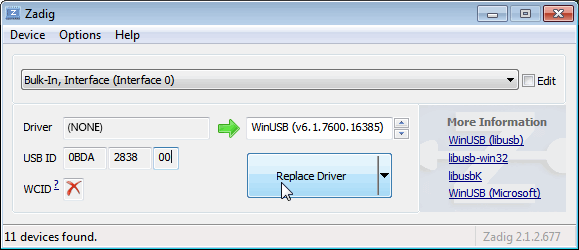
- Make sure the box to the right of the arrow shows WinUSB. You might get a warning that the publisher cannot be verified, but just accept it by clicking on Install this driver software anyway. This will install the drivers necessary to run the dongle as a software defined radio. Note that you may need to run zadig.exe again if you move the dongle to another USB port, or want to use two or more dongles together.

SDR++ Setup Guide (Tested on Windows 7, 10, 11) (Works with RTL-SDR Blog V4/V3)
If you experience problems with SDR#, SDR++ is our second choice software that we also highly recommend.
- Follow the Zadig guide above to install the RTL-SDR drivers via Zadig.
- Head to www.sdrpp.org and click on the button to Download the latest release.
- In the "Assets" list click on "sdrpp_windows_x64.zip"
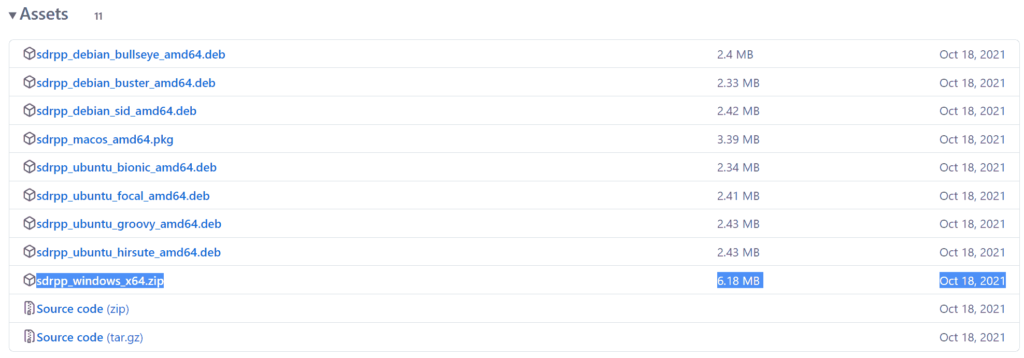
- Extract the zip file onto a folder on your PC.
- (V4 USERS - V3 OPTIONAL) - Download the latest RTL-SDR Blog drivers from the GitHub releases page. Open the x64 folder in Releases.zip and copy the rtlsdr.dll file into the SDR++ folder, replacing the old one.
- In the extracted folder, double click on "sdrpp.exe" to start the software.

- In the top left find the "Source" menu, and select "RTL-SDR" from the drop down menu.
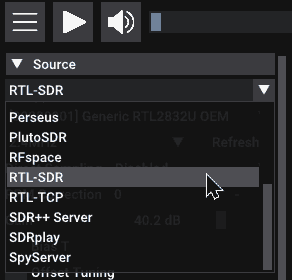
- Click on the Play button in the top bar.
- You should begin to see the spectrum and waterfall. You can tune to a new frequency with the frequency tuner in the top bar, and within the active bandwidth by clicking on the spectrum.

- Remember to set the Gain using the slider under the Source menu on the side.
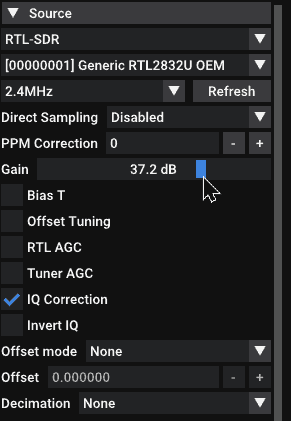
- And remember to select the correct demodulation mode for the signal you are tuned to via the "Radio" menu on the left.
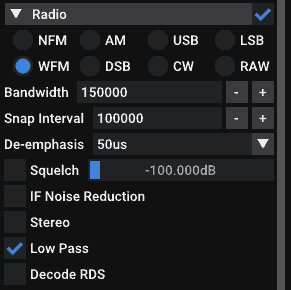
HDSDR Setup Guide (Tested on Win XP and above) (Works with RTL-SDR Blog V4/V3)
- Follow the Zadig guide above to install the RTL-SDR drivers via Zadig.
- Download HDSDR from http://hdsdr.de/, using the download button at the bottom of the page.
- Use the installer you just downloaded to install HDSDR.
- Go to https://github.com/hayguen/ExtIO_RTL/releases and download the latest 2023 version of the ExtIO zip file. Open the Zip File.
- Copy the ExtIO_RTL.dll file into the HDSDR install folder which is by default set to C:\Program Files (x86)\HDSDR.
- Open HDSDR. You might be asked to select a .dll file. If it asks choose the ExtIO_RTLU.dll file you just copied over and then click Open. It is okay if you do not see this screen as long as you have copied the ExtIO_RTL.dll file over properly in the last step.
- Choose your output sound card by clicking on the Soundcard button in the bottom left corner, or alternatively by pressing F5. The only important setting here is the “RX Output (to Speaker)” setting which you should set to your speakers, or desired audio piping software.
- Click on the Bandwidth button or alternatively press F6. Choose an output Sampling Rate of 48000 Hz for general NFM signals, or choose 192000 for wideband FM signals, like broadcast FM.
- Press Start or alternatively press F2. This will start the SDR.
- To set the RTL-SDR sample rate, gain and frequency correction click on the green "SDR-Device" button.
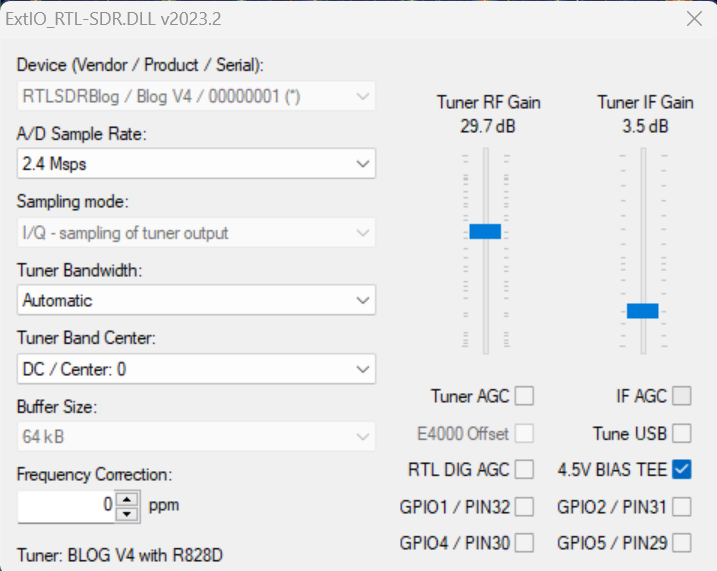
- For the V4 make sure that "IF AGC" is NOT selected otherwise you may experience problems.
- To tune to a station, change the Local Oscillator frequency to a frequency near the frequency you are interested in. Then tune to the desired frequency either by clicking in the RF spectrum, or using the Tune numbers.
- You can zoom in and out of the spectrum by using the Zoom slider which is to the left of the word zoom.
- The mode can be altered by clicking on the mode buttons.
- After clicking on the FM mode button, the FM bandwidth can be manually modified with the FM-BW slider.
- To listen to a typical wideband broadcast FM station, you will need to change the audio sampling rate to 192000 Hz. Do this by clicking on the Bandwidth button or alternatively by pressing F6 and then selecting the output sampling rate as 192000 Hz.
Alternatively for HDSDR you can also use extio_rtl_tcp which will allow you to connect to an rtl_tcp server.
CubicSDR Set Up Guide (Tested on XP and above) (Works with RTL-SDR Blog V4/V3)
- Follow the Zadig guide above to install the RTL-SDR drivers via Zadig
- Go to cubicsdr.com and go to the downloads page. Find the download link for the latest version. Download the version suitable for your particular version of Windows.
- Run the CubicSDR installer.
- (V4 USERS - V3 OPTIONAL) - Download the latest RTL-SDR Blog drivers from the GitHub releases page. Open the x64 folder in Releases.zip and copy the rtlsdr.dll file into the Program Files\CubicSDR folder, replacing the old one.
- Plug in your dongle and run CubicSDR from your start menu.
- You will be greeted with a SDR Devices menu. Choose your RTL-SDR from the menu and click on the "Use Selected" button.
- CubicSDR will automatically start.
- Click anywhere on the waterfall to start listening.
Other SDR Windows Software Compatible with RTL-SDR
See the Software Guide for a big list of other compatible RTL-SDR software.
Getting Started on Linux
These are the instructions for installing our RTL-SDR Blog drivers. Type them into the Linux terminal one by one.
First, if you already have some other drivers installed, please purge them from your system using the following commands:
sudo apt purge ^librtlsdr sudo rm -rvf /usr/lib/librtlsdr* /usr/include/rtl-sdr* /usr/local/lib/librtlsdr* /usr/local/include/rtl-sdr* /usr/local/include/rtl_* /usr/local/bin/rtl_*
Next you can install the RTL-SDR Blog drivers using the following.
sudo apt-get install libusb-1.0-0-dev git cmake pkg-config build-essential git clone https://github.com/rtlsdrblog/rtl-sdr-blog cd rtl-sdr-blog/ mkdir build cd build cmake ../ -DINSTALL_UDEV_RULES=ON make sudo make install sudo cp ../rtl-sdr.rules /etc/udev/rules.d/ sudo ldconfig
After installing the libraries you will likely need to unload the DVB-T drivers, which Linux uses by default. To unload them temporarily type "sudo rmmod dvb_usb_rtl28xxu" into terminal. This solution is only temporary as when you replug the dongle or restart the PC, the DVB-T drivers will be reloaded. For a permanent solution, create a text file "rtlsdr.conf" in /etc/modprobe.d and add the line "blacklist dvb_usb_rtl28xxu". You can use the one line command shown below to automatically write and create this file.
echo 'blacklist dvb_usb_rtl28xxu' | sudo tee --append /etc/modprobe.d/blacklist-dvb_usb_rtl28xxu.conf
Now you can restart your device. After it boots up again run "rtl_test" at the terminal with the RTL-SDR plugged in. It should start running.
NOTE: Some devices like the Orange Pi zero have a bug in their current mainline OSes. Instead of blacklisting "dvb_usb_rtl28xxu", you will need to blacklist "dvb_usb_rtl2832u". If you installed rtl-sdr by "apt-get", you will need to update the black list file at /etc/modprobe.d/rtl-sdr-blacklist.conf manually too.
After installing the libraries and black listing the DVB-T drivers we recommend starting off with SDR++ or GQRX. Instructions for installing SDR++ are on their GitHub, and for GQRX it can be downloaded via the package manager in your Linux distribution or from http://gqrx.dk/download. We can also recommend the multi-platform CubicSDR which can be downloaded from http://www.cubicsdr.com.
Raspberry Pi IMPORTANT NOTE
If you are running the latest Raspbian version with release date October 10th 2023, May 3rd 2023, please note that there is a kernel bug that causes the error "rtlsdr_demod_write_reg failed with -7". The fix is simple, simply run "sudo rpi-update" to update to the latest Kernel version. More information on this post.
Getting Started on Mac OSX
There are several software options that we recommend for Macs. Most software (bit not all) now supports Intel and the newer ARM based CPUs. Make sure that you download the correct release for your CPU type.
SDR++ is highly recommended for use on OSX. They now have support for both Intel an ARM Mac CPUs. Simply download the latest zip for your platform on their nightly Releases page.
GQRX is also an excellent SDR program that works well on OSX. It can be downloaded via Macports and/or Homebrew, or installed directly via the dmg on their Releases page.
Another option is SDRangel. This is a powerful piece of software with many built in decoders, but it has a bit of a harder to use UI, so it is not recommended for beginners. They have both Intel and ARM support and the latest dmg can be downloaded from their Releases page.
CubicSDR is another option, but it has not been updated in a while. So it may not support the latest OS versions, or the newer ARM based Macs.
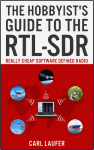 For a comprehensive book about the RTL-SDR you may be interested in our book available on Amazon. Available in physical and eBook formats. The Hobbyist's Guide to the RTL-SDR: Really Cheap Software Defined radio. |
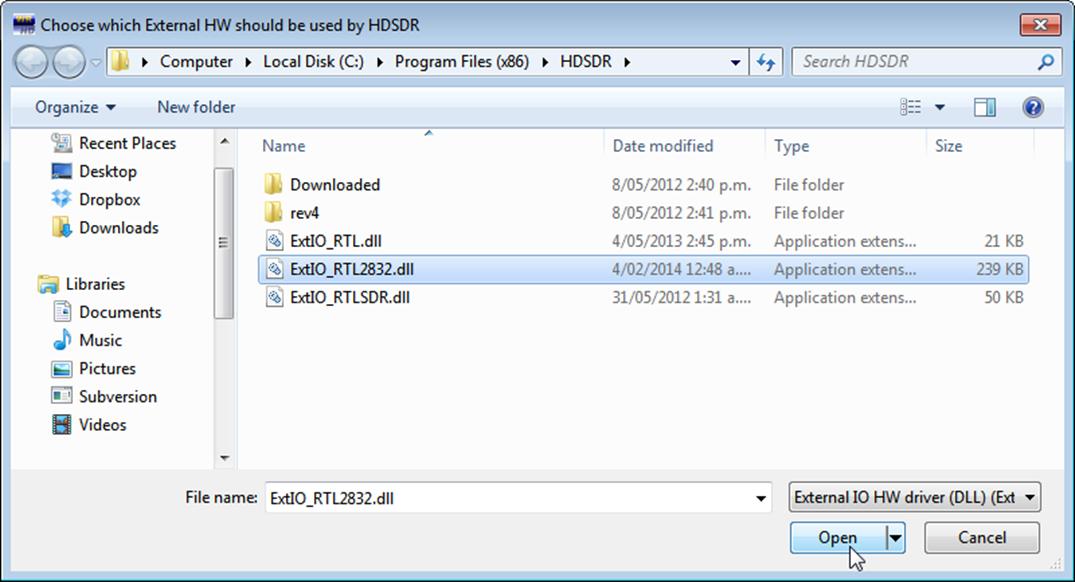
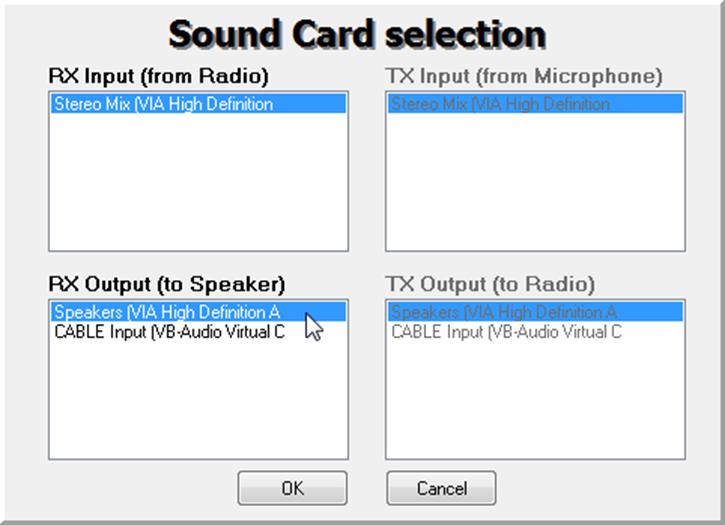
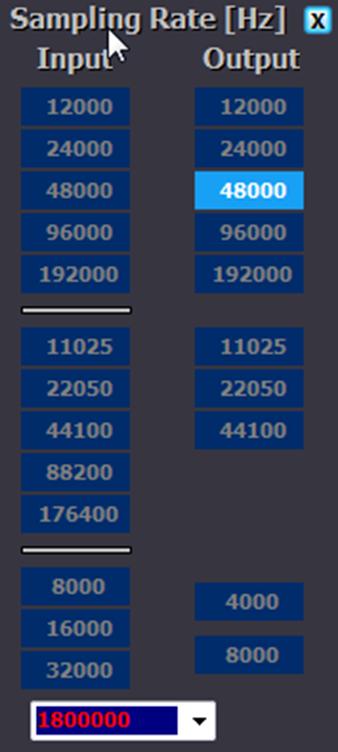
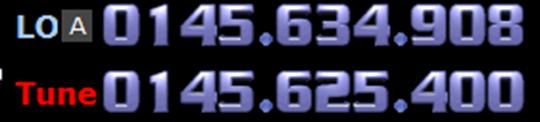
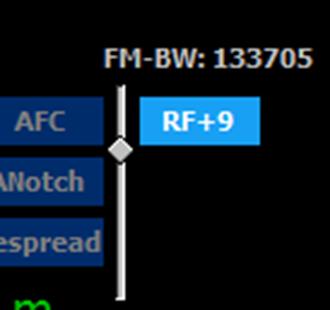
As this can work on phone signal..?
Having a key v3, I wanted to know how much should be set the Frequency Correction (ppm) on SDRSHARP? …… thanks.
The V3 has a TCXO, so it does not require PPM adjustment. At most the PPM will be out by 1 or 2.
Will this dongle and the included antenna works for AIS Tracking??
Are you referring to our RTL-SDR V3 dongle? If so, yes it will work for AIS – assuming there are actually AIS signals strong enough to receive in your local RF environment.
Yup your dongle, how does it compare to the Nooelec nesdr smart?
The V3 has a few extra features and benefits over dongles from other manufacturers. There’s a nice image at https://www.rtl-sdr.com/store that shows all the changes and improvements.
as this trunking work only with rtl sdr Blog V3 RTL2832? or it work on other like Blio Nooelec R820T2
Any RTL-SDR will work, just some likes ours offer better performance and more features. So trunking can work with any RTL-SDR, but it’s highly preferable to use one with a TCXO to avoid drift.
so the cheap one like Digital DVB-T SDR+DAB+FM HDTV TV Tuner Receiver Stick RTL2832U+R820T2 can work ???? [but no tcxo ] 😀
Yes but without the TCXO you’ll need to carefully adjust the PPM offset, and worry about thermal drift of the PPM.
I have an RTL-SDR v3 key, I wanted to ask, but is it normal that it warms up? … what happens to you?
It’s normal to get warm, even hot. But do note if it’s exceptionally hot and loosing USB connection as it could be faulty.
Got my rtl-sdr in the mail today. Ubuntu 17.10 on an old Dell. lsusb found the stick, package manager did the rest! Easiest install of new hardware I’ve had in a while. Now for the real fun! Cheers!
This doesn’t work. Do you think you could give directions that work? I have followed these instructions below and purchased the recommended book and neither work! How frustrating I can’t get to add radio rtl sdr(usb) to show up. Windows 10.
Extract the SDRSourceRTL2832U.dll, rtlsdr.dll and libusb-1.0.dll files from the x64 folder into the C:\Program Files\SDR-RADIO-PRO.com folder. Or if you have a 32-bit PC extract the files from the x32 folder into C:\Program Files (x86)\SDR-RADIO-PRO.com folder.
Try SDR-Console V3 instead of V2 which was just recently released. That should come with the RTL-SDR drivers built into it. We’ll be updating the instructions in a few days once we’ve seen more people using it, but I do think that the current instructions for V2 are still valid.
SDR Console??????? I believe the drivers are in V3 by what I have seen. Not sure what you mean by SDR Console V3, I have been setting this up via Linux.
Jeff, I think you’re reading the wrong comment. That comment was a reply to Charlie’s comment above. I’ve replied to your duplicate comment on the other post.
Right, I have received my V3 dongle, which will be used in a Raspberry PI3 B+ unit, for ADS-B tracking with 1090 dump mutability. Now I realise I have to set up the dongle first, now do I have to use the Linux setup, as it will be used in a linux system, or can I set it up with my windows 10 pc, then plug it into the PI3?????
Jeff – the dongle doesn’t need any hardware setup besides the drivers needed to run it. If your Pi3 is running Ubuntu follow the Ubuntu instructions closely and its a piece of cake.
At this time i thank you gents for the help.
I got my sample of SDR last night and it will remain that way.
Iv gone with AOR.
Mark
Step #
7. In the folder where you extracted the sdrsharp files find the file called zadig.exe. Right click this file and select “Run as administrator”.
zadig.exe Does NOT exist in this folder? Now what?
3rd dongle in two months, two in the trash, have NOT made one work yet.
Being my third SDR,(None worked yet) this one has been plugged in for six hours, barley warm.
Of course it is not working either.
How come someone does not burn an install disk? you know, like the REST of the world !?
Did you go through step 5? That is the step that downloads zadig.exe.
We can’t give an install disk due to SW licencing issues. The dongles will stay cool while not in operation.
Last night i started at step 5, carefully, and it FINELY worked. <Thank You.
Being the first time iv heard this thing, i played well into this morning, THEN:
Lost power, Pc shutdown, Iv no idea how to turn this SDR on?
Here you can download zadig ,http://zadig.akeo.ie/
You must not have seen my other post where I explained that the module was frying itself at 227 degrees 10 minutes after plugging it in. What’s the point of it staying cool when not in operation? Doesn’t seem to be the case with this dongle. I wasn’t using it, only plugged it in, and it was burning up in 10 min. Another one is on the way. Also posted that I had downloaded zadig but it still didn’t provide an option to select what instructions said would be there. We’ll see what happens when I get new dongle.
I had the same problem, but Ronald posted the website to download zadig. Maybe you’ll have better luck, but, when I downloaded zadig this past weekend, after launching it, it did not provide me the options that the directions required. Hope it works for you. Another dongle is on the way for me; so, I’m going to uninstall everything and reinstall everything with the new dongle when shows up. Best wishes for success!
I’ve got a new HP with Windows 10 installed. I followed the installation instruction to load
SDR#. When I ran it, it opened, and I selected the SDR-RTL (USB). When I clicked on the cog to Configure Source, there was “E4000” listed to the right from “Device”. There was no device listed nor selectable. I have an RTL2832U R802T2 TCXO+BIAS T+HF. This happens whether in a USB 2 or USB 3 port. What’s not loaded or toggled? I see nothing in SDR# as far as freqs obviously. Got thoughts?
Kevin , run zadig.exe as administrator. Select Bulk interface 0 only….unless you see an rtl2832HIR. Restart sdr#.
If this works you may have to perform this each time you plug the dongle a different usb port…use usb2 only.
Hmmm, I switched the dongle to a USB 2 port, and the dongle appears to be getting very hot. I’ll have to go get my IR thermometer later to check that out. Also, I went back into zadig to double-check, and there now is no option to select “Select Bulk interface 0 only”. I tried going back into the folder where I had zadig loaded and got the same results. I launched as an administrator, selected all devices, deselected ignore hubs or composite parents, went to select “Select Bulk interface 0”, but it’s no longer selectable. FYI, that dongle got so hot to the touch, I had to pull it out. It’s screaming hot. Bad dongle maybe? Got additional thoughts?
FYI, checked the dongle’s temperature. It started at 96 degrees Fahrenheit and ramped to 227 degrees F in 10 minutes. Hot enough to boil water; so I pulled it out. I decided not to see if it would glow red if I left it in. Sure doesn’t seem right to me. Anyone have thoughts? Thanks!
Hi Kevin , its gone bad. I have a handful that went that way. RTLblog will probably chime in and help you out. Don’t give up , they are a blast to play with…I have over 15 of them…
Hi Kevin, it sounds like this fault from our trouble shooting guide.
Please contact us (admin rtl-sdr.com), or via Amazon if you purchased from there are i’ll be more than happy to issue a replacement.
rtl-sdr.com), or via Amazon if you purchased from there are i’ll be more than happy to issue a replacement.
Well, I just received the new dongle, which, thankfully is staying much cooler. However, when attempting to set the configuration clicking on the cog, the device showed is “E4000”–not “R820T”., and it’s greyed out and not selectable to change to the RTL-SDL hardware. Followed the instructions to a t; so, someone got an idea? Thanks!
Can you double check if rtlsdr.dll is in the SDR# folder?
I’ll check tonight when I get home. Be in touch.
That’s interesting, it’s not. Where do I find that; so I can download it into the folder.
Hmmm, found it on sourceforge, and copied into the SDR# folder on my desktop. Unfortunately, the “E4000” remains with the configuration source being greyed out and unselectable. Should I have done something different? Thanks!
I use with sdr# relwithdebinfo download it from here https://www.rtl-sdr.com/manual-installation-of-sdr/
unzip it and copy the content of the 32bit folder into the folder of sdr#
After that it should be no problem and the configuration source should be working now.
Wel, the best laid plans of mice and men was to bring the computer into work with me so I could work on it over lunch, but I left it nicely bundled on the kitchen island. Hrumph! Guess I get to play with that later tonight when I get home. I’ll let you know.
Kevin if your new one does not work out for you, i have a RTL2832U R820T2 TCXO+BIAS+HF V3
You can have it for postage, im not going to be needing it.
Im in Roseville Calif.
[email protected]
Thanks to all the help on this forum, great support.
Will be shipping my stick to kevin.
Im an Icom guy going to AOR, fun lil sticks these are, just not for me.
Mark
I’ve got a new HP with Windows 10 installed. I followed the installation instruction to load
SDR#. When I ran it, it opened, and I selected the SDR-RTL (USB). When I clicked on the cog to Configure Source, there was “E4000” listed to the right from “Device”. There was no device listed nor selectable. I have an RTL2832U R802T2 TCXO+BIAS T+HF. This happens whether in a USB 2 or USB 3 port. What’s not loaded or toggled. I see nothing in SDR# as far as freqs obviously. Got thoughts?
Make sure you follow the instructions on using Zadig.
This sets up the proper driver for the sdr dongle.
Help, I accidentally overwrote the driver for USB Receiver (Interface 0) just like you warned against. I went to device manager to update the driver for (interface 0) and it tells me the driver is up to date. How do i get the original driver back for the USB Receiver (interface 0) – my keyboard no longer works.
Go into device manager and find the entry that you overwrote for your keyboard. Right click the device -> Update Driver -> Browse my computer for driver software -> Let me pick from a list of available drivers on my computer.
Now you should be able to choose the previous driver. Click next and it will revert back to the proper driver.
Thank you
Two comments on my purchase:
1. Followed the Quick Start Guide for my Windows 10 desktop. Everything went exactly as the guide described, and the installation completed without difficulty.
2. THIS IS THE COOLEST THING EVAR!!!
And, now the fun and the learning begins! Thanks for making the entry into SDR so inexpensive and painless.
Clay, KI7TMN
Hello,
While trying to play from RTL2832 I get a message “No audio playback device found” and it just stops there. I am running this on Windows 7 SP1, 64bit. I have the latest .NET4.7 installed.
The winusb driver is assigned to bulk interface 0 and bulk interface 1 is not assigned any driver.
Please advise and thank you for your help.
This error isn’t related to the SDR, but it usually means that there is a problem with your soundcard drivers. Try updating them, and ensuring that the speakers are working correctly.
Has anyone used the latest dongle (as of Jan 2018) with Chrome OS?
TIA
My BAD! Just noticed that there is software mentioned on another page on this website that is specifically for Chrome OS.
Hope it works….
Just for others who may be wondering: the “Radio Receiver” app for Chrome OS listed on the rtl-sdr software page is no longer fully supported and the developer, Jacobo, tells me that he hasn’t worked on it for a couple of years. He was very responsive to the issues I had (although he didn’t have a solution for one of them) so one shouldn’t expect too much in the future. There was also a thread last year on reddit where someone was trying to find out if anyone would take over development and maintenance of the app; no takers so far.
Can someone help me with the initial install please. I have an ASUS notebook running windows 7 with a 32 bit OS
Netframe 4.7 wont install so I cant make any progress – very frustrating…
I’ve had good success using a manual antenna tuner (MFJ 904H) as a filter for HF direct sampling reception. This tuner is designed for ham radio use, and many similar ones are available. I have this one on hand. I used a 50 ohm dummy load and tuned the tuner using an antenna analyzer for a 1:1 SWR on the band of interest. Then the tuner is used between the antenna and the dongle as a filter when listening on that band. This does a great job of getting rid of a strong local AM station that made HF reception unusable. Good copy is obtained for single side band (SSB) and morse code (CW) signals in the ham bands, as well as WWV. (ham Keith in Utah)
The RTL SDR dongle (version 3) I just purchased is working great for VHF and UHF and also direct sampling HF including the ham bands. Using SDR# per the quick start guide. Did try TV reception and installed the Realtek drivers and tried several TV software packages including the recommended Prog-DVB, but received various error messages (dongle not started or greyed out or “x”ed out) so reception was not possible. Any suggestions?
Thanks, ham Keith in Utah.
Double check that Windows is not instantly overwriting the TV drivers with it’s own broken ones. Some versions of Windows do this which is very frustrating. It can be avoided by turning off Windows automatic driver updates.
I checked the Device Manager (Windows 7 Home Premium SP1) and the dongle shows as Realtek 2832U device, working properly. I did turn off the automatic driver update per your suggestion. The Realtek driver is dated 5/21/2012. Do I need a newer one, perhaps for the correct tuner chip? (R820T2) The ProgDVB 7 seems to have trouble scanning for channels (“…tuner type error”) even though the dongle shows up as “{BDA} REALTEK DTV Filter”
Is the V3 working as direct sampling on Android yet. I can’t find out how to do direct sampling with V3 and Android with the SDR driver?
It’s working on SDRTouch. There is an option in the settings. Not sure about the drivers directly, but there’s probably a flag for it on Android.
It works. Many thanks. I shall be using this to trace local electrical noise that radiates from any electrical gadgets around the house and neighbours, which interferes with 80 Metres and other amateur radio bands. Many thanks.
Hello – I just tried a new RTL-SDR dongle on an Android device and SDRTouch. It received FM broadcast just fine, but a preliminary check of the AM broadcast band and the 75M amateur radio area revealed no signals – just background noise – with a resonant, known-good antenna. Is there something I missed?
Since we are reloading the USB driver in windows installations, does this make the usb port unusable for anyother devices such as flash drives? Getting at, does the PC have to dedicated to rtl-sdr use or can it function as a standard PC yet?
No all other devices will still be usable on the USB port. You don’t need to dedicate an entire PC to RTL-SDR, you can still use it as a standard PC. The RTL-SDR just acts like any other USB device, just that you need to manually install the WinUSB drivers for it.
When I run SDR# (v.1.0.0.1583 – RTL-SDR (USB)) I get “No device selected”. Going to settings The Device is shown as E4000, the drop down is greyed out (I’m trying to select Generic RTL2832U OEM (0)).
I’m using the ADAFruit P1497 SDR USB dongle.
Using Zadig I was able to get Bulk-In, Interface (Interface 0) to use the WinUSB (v6.1.7600.16385) driver. I uninstalled Interface 1.
Any suggestions on how to proceed? (yes, rtlsdr.dll file is in the correct location and the director i not set to read only).
contact ADAFruit for support ?
Apparently this question was ask at the ADAFruit support forum with no satisfactory resolution. https://forums.adafruit.com/viewtopic.php?f=53&t=117930&p=615565&hilit=SDR#p615565
Have you gone through every single step of the rtl-sdr dongle setup guide, it should work for a generic stick with the RTL2832 chip in it.
https://www.rtl-sdr.com/rtl-sdr-quick-start-guide/
Looking at the SDRSharp.exe.Config file I see that is empty.
I’ll try this again, the the input device string is empty: key=”inputDevice” value=””
I have got the software and dongle working just fine for receiving FM radio but would like to monitor some of the VHF and UHF ham radio frequencies. I see very strong signals on the frequencies in question but not gleaning any intelligence. The frequencies in question are, for instance, 146.52 and 446.0. The mode would be, by my lights, Narrow band FM. Any thoughts?
+10 for the guide! Simple to follow, quick working install.
Hi, great instructions. I have a USB TV DVB-T 210 v2.0 from AugustInt. It works fine as a TV receiver with their driver and software
I wanted to see if it would works a s radio receiver too
However when I install the driver using zadig – I only see a devive called usbstick
I had removed the windows drivers and also removed the device in windows before starting
Zadig installs the new drivers ok – I get the success message
However when starting sdrsharp – and selecting RTL-SDR (USB) I get a message – no device selected
Is this because my existing dongle is not compatible ?
thanks a lot, very clear instructions and working links too
Robin
Can get DLL bat file error while retrieving files?
httpget http://sdr.osmocom.org/trac/raw-attachment/wiki/rtl-sdr/RelWithDebInfo.zip
502 Bad Gateway
nginx/1.10.2
When i installed the dongle it appered as a wireless keyboard?
I follow instructions to install SDRSharp. When I double click on SDRsharp.exe file nothing happen. Program does not start. Please advise me how to fix it and install SDRSharp.
Hi, I have the R820T2 RTL2832U 1PPM TCXO. Is it possible to discipline the internal TCXO to an external source?, Ex. with NTP it is possible to discipline in frequency up to 16ppb if a client is refreshed fast enough (16,000 better than 1ppm) . Thanks
You can’t, but you can use the breakout pads on the PCB, and the clock selector headers to attach your own NTP or GPS disciplined oscillators.
What PCB?
The V3 PCB, see feature 3 https://www.rtl-sdr.com/rtl-sdr-blog-v-3-dongles-user-guide/
All works great for Win 10 x64, then step 12 (run sdrsharp.exe) just does nothing. No GUI opens, no errors on the screen. Just nothing. Uh… help? Has anybody seen this?
Me too. It does leave a crash.txt file in the directory the program was run from. I suppose the stuff in the file will mean something to the programmer.
Anonymous, try downloading the first choice on the page, Windows SDR Software Package. Thats what I did after the x64 failure, and it installed and works OK. Remember the part about running as admin.
I followed your guide and had it up and running in about 30 mins.
Seems to be receiving find but I’m not getting anything in the Ham Bands.
Am I doing something wrong. Also is there a way to directly input a freq instead of digit by digit?
Thanks for posting this guide.
Are you using a V3? Remember that for the HF ham bands you need to enable the direct sampling mode. See the V3 users guide linked in this quickstart guide above.
Hello.. Quick question
I had purchased a RTL_SDR R820T2
Got it up and running on sdrsharp on Win 7 x64 for the most part.. Seems to be receiving fine for the most part on the UV side with the small antenna that came with it.. I have the HF side connected to my Multiband windom outside.. But do not get anything on any of the ham bands.. in any mode.. Am I missing something? I have played with the Rf settings from 0 all the way to max and still get nothing..
Change scan mode in SDR# to direct Q
. Stop the reciever first or the option won’t appear.
Where i can download SDRSharp version 1533? There is nowhere to find archive of old revs of program!
I’ve loaded all of the SDR drivers; SDR Sharp and RTL1090 are all functional (even the scope on the beta version is working). However, I’m trying to use ADS-B Scope along with this to track aircraft. I loaded the maps and set our location, but the aircraft don’t appear on the ADS-B Scope map. Do you know of a solution for this?
about antenas prices
Hello! I have the NooElect NESDR SMArt – Premium 0.5PPM TCXO and I’m going to be trying to use it with OSX El Captain. So far I have HDSDR up and running and have a nice waterfall with no ability to hear anything but background static, I have the three stock antennas that came with the dongle which I don’t expect much from, but I am hoping to at least verify I don’t have a bad SDR dongle. Any input on things to try would be appreciated. Thanks!
I had my new RTl-SDR.COM V.3 dongle today, but I have problem with Zadig: when I insert the dongle in my PC and select Built-In, Interface (Interface 0) in the Driver I have (NONE) only: what I wrong?
No problem with my old R820T Newsky dongle.
NONE is correct.
The box on the left shows the CURRENTLY installed driver. The box to the right of the green arrow shows the driver that WILL be installed after clicking on install.
Depending on the configuration of your OS, some versions of Windows install DVB-T TV drivers via plug and play as soon as you plug the device in. Often it won’t install anything, hence NONE for the current driver. It seems in your case nothing is auto installed. In either case you are okay to go ahead and install the drivers via zadig. After installing WinUSB should be shown on the left current installed driver box.
I disabled the automatic driver installing from system.
I installed the driver with Zadig and now on the left side of green arrow there is the same WinUSB of the right side. I thought that there should appear the RTL2832U words.
In the device management appears Bulk-In, Interface (interface 0) in the Universal Serial Bus devices voice.
However, the dongle works now, and is recognized as R820T Generic RTL2832U OEM (0) in SDRSharp, RTL2838UHIDI in HDSDR and EZCAP USB 2.0 RTL2838UHIDIR R820T in SDR Console.
Is that correct?
Yes that is correct now. Remember the left of the arrow shows the currently installed driver, and you want the WinUSB drivers to be installed. Most Windows systems will install a generic DVB-T driver when you plug it in, so those will show RTL2832 on in the before box, before WinUSB is installed. Some systems for whatever reason don’t install anything automatically, and so will show NONE.
I just installed CubicSDR under the latest version of Ubuntu x86_64. I get the following errors…
(CubicSDR-0.2.1-x86_64.AppImage:6761): Gtk-WARNING **: Theme parsing error: gtk-widgets-assets.css:76:7: Missing name of pseudo-class
(CubicSDR-0.2.1-x86_64.AppImage:6761): Gtk-WARNING **: Theme parsing error: gtk-widgets.css:1445:28: No property named ‘-gtk-icon-transform’
(CubicSDR-0.2.1-x86_64.AppImage:6761): Gtk-WARNING **: Theme parsing error: gtk-widgets.css:1505:18: ‘outline-radius’ is not a valid property name
(CubicSDR-0.2.1-x86_64.AppImage:6761): Gtk-WARNING **: Theme parsing error: calendar.css:9:18: ‘outline-radius’ is not a valid property name
Found Rafael Micro R820T tuner
Found Rafael Micro R820T tuner
(CubicSDR-0.2.1-x86_64.AppImage:6761): GLib-GObject-WARNING **: invalid unclassed pointer in cast to ‘GtkWidget’
(CubicSDR-0.2.1-x86_64.AppImage:6761): Gtk-CRITICAL **: gtk_widget_set_size_request: assertion ‘GTK_IS_WIDGET (widget)’ failed
I just bought rtl-sdr but it doesn’t work for me. gqrx crashes. Are there any other programs or some more instructions for linux?
OK, maybe it works. Where I can find something to check it? What frequency?
OK, it works now. Is there a way to listen more then one frequency at the same time?
i followed the guide and everything is up and running on two computers running different OS… Win7 and XP… no problem…
However, I can’t hear any stations anywhere on any band… local gazillion watt AM talk radio station… nothing but white noise…
Why is my Dongle SDR deaf as a post?
Are you trying to tune below 30mHZ ?
Stop SDR receiver, click on ExtIO, change sampling to Q input, start SDR.
Hope this is your issue.