Quick Start Guide
This page is a guide aimed at helping anyone set up a cheap radio scanner based on the RTL-SDR software defined radio as fast as possible on a Windows system. If you have any trouble during the installation, please see the troubleshooting guide further down the page. We also have brief instructions for getting started on Linux and OSX at the end of this page.
Please note that the RTL-SDR is not a plug and play device. You will need to have sufficient skills to perform basic PC operations such as unzipping files, installing software, moving and copying files and have the motivation to learn new software.
******* RTL-SDR Blog V3/V4 Users *******
New RTL-SDR Blog V4 USERS: Please remember that you need to install our custom drivers in order to make the V4 work. The quickstart guides below show how to install them on common software. For other software we have generic instructions here rtl-sdr.com/V4.
We suggest the following reading order:
- Quickstart Guide: rtl-sdr.com/QSG - Current page. Helps you install the software and set up your dongle.
- V3 Features Guide: rtl-sdr.com/V3 - Learn how to use special V3 features like the direct sampling HF mode and bias tee.
V4 Features Guide: rtl-sdr.com/V4 - Learn how to use special V4 features and how to install the required drivers for V4 models. - SDR# Users Guide: rtl-sdr.com/SDRSHARP - Learn about the setting in SDR#.
- Dipole Antenna Guide: rtl-sdr.com/DIPOLE - Learn how to use your RTL-SDR Blog multipurpose dipole antenna (if purchased in set)
RTL-SDR BLOG V3/V4 BUYERS: PLEASE BE WARY OF COUNTERFEITERS. Opportunistic sellers are advertising all sorts of dongles under our brand "RTL-SDR Blog". The dongles with blue or green cases or square rectangular silver cases with four screws per panel (eight total), or those advertised as "Pro" are not ours. Those dongles use poorer quality components, are designed cheaply, and may not have all the V3 features. We cannot provide support for counterfeits and these do not help support the running of the blog and the design of new products. The best place to purchase RTL-SDR V3 dongles is directly from our store at www.rtl-sdr.com/store.
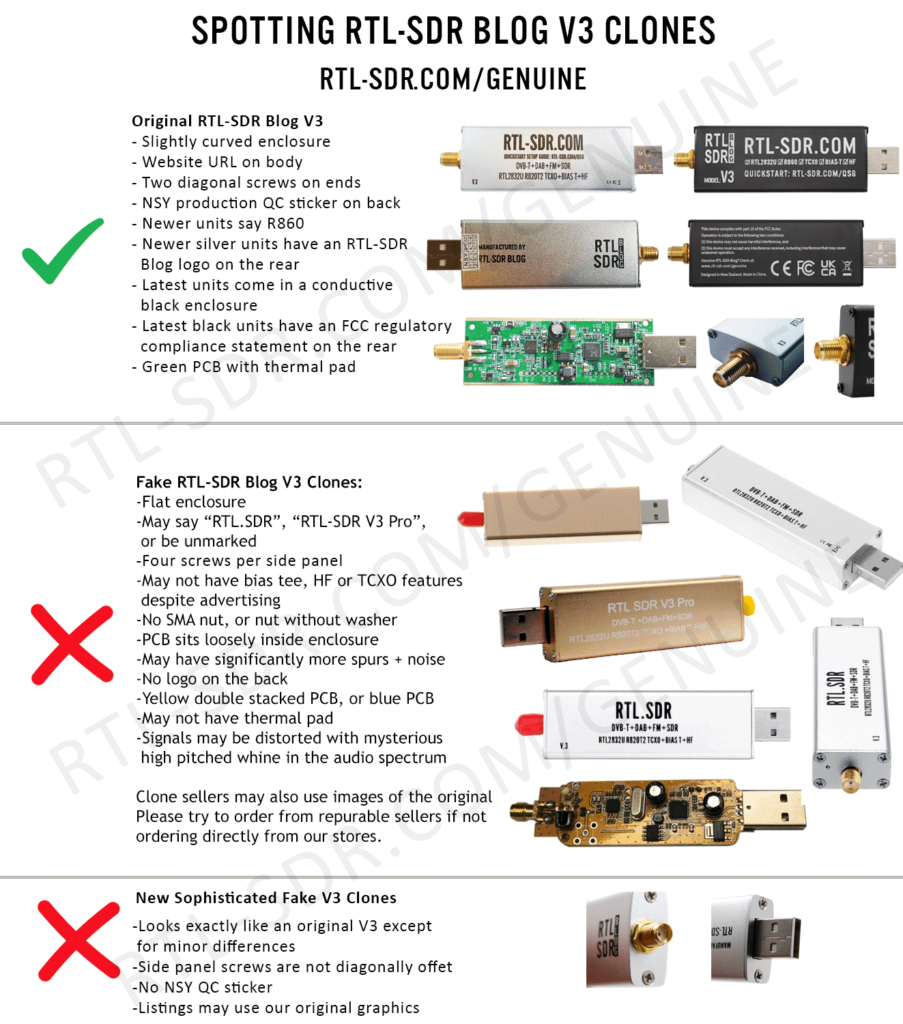
***************************************
Equipment Guide
We recommend purchasing one of our RTL-SDR Blog V3 or V4 dongles. See the Buy RTL-SDR dongles page for more information on purchasing.
Generally at least a dual core processor will be required to run most SDR software smoothly. Some command line software and ADS-B decoders may work on less powerful hardware.
To get the most enjoyment out of RTL-SDR you will need a decent antenna. Our packages that come with the dipole antenna set are a great start. Be sure to get them up high and outside (during good weather only) for best results. Units not sold by us may come with a smaller fixed length whip antenna with a magnetic mount base that is okay for testing, but overall is not that great. The recommended outdoor antenna for general scanning is a discone due to their wide band receiving properties. You can also cheaply build a wideband planar disk antenna (pdf warning) out of some metal pizza pans.
SDR# (SDRSharp) Set Up Guide (Tested on Windows 11/10/8/7) (XP/Vista Incompatible) (Works with RTL-SDR Blog V4/V3)
SDR# is the most commonly used SDR program on Windows. We recommend it as one of the easiest to setup and use with the RTL-SDR.
- Purchase an RTL-SDR dongle. We recommend purchasing one of our RTL-SDR Blog V3 or V4 dongles. Information on purchasing one can be found here.
- You must have the Microsoft .NET 8.0 x86 Desktop Runtime installed to use SDRSharp. Most modern PCs will have automatically updated to this already unless you have specifically blocked these updates on your PC.
- You will also need the Microsoft Visual C++ redistributable installed. Most PCs will have this already installed, but if you do not you can download the x86 version from here.
- Go to www.airspy.com and find the downloads button on the top menu. Next to the "Software Defined Radio Package" heading click on the download button to download sdrsharp-x86.zip. Do not download the community managed edition, as this is often broken.

- Extract (unzip) sdrsharp-x86.zip to a folder on your PC. (Important! Many people who have issues forget this step! DO NOT run the files from within the zip file or the following steps will fail). (Also, do not extract into a folder within the Program Files directory, or installation may fail as these folders are often automatically made read only by Windows).
- Double click on install-rtlsdr.bat from within the extracted folder. On some versions of Windows you may get a SmartScreen warning. Click on More Info, then Run Anyway. This will start a command prompt that will download all the drivers required to make SDRSharp work with RTL-SDR. Once completed, press any key to close the command prompt.
If the batch file ran successfully the files rtlsdr.dll and zadig.exe will be downloaded into the SDR# directory. If they were not downloaded then your PC or anti virus solution may be misconfigured and may have trouble running batch files (Check that the folder is not read only, and not located in the Program Files directory).
If install-rtlsdr.bat fails to download the dll or zadig, do a manual driver installation. If Zadig is smaller than 5000kB (5MB), the download has failed and you should download Zadig manually.
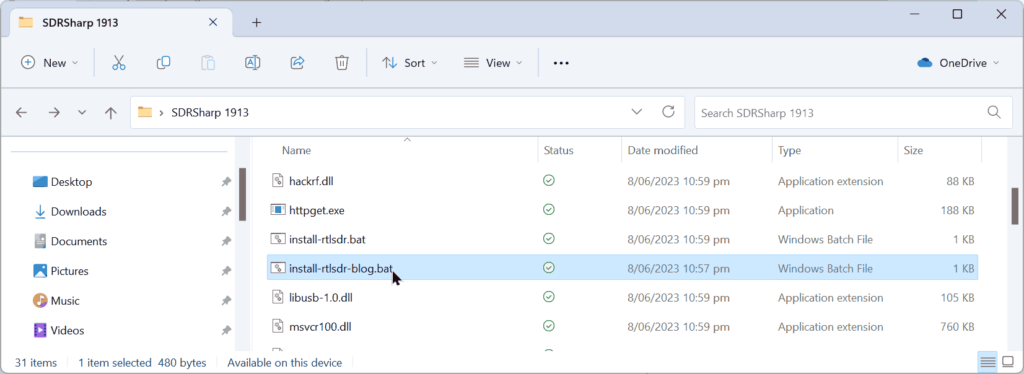
- Plug in your dongle. Do not install any of the software that it came with (if any), and ensure that you wait a few seconds for plug and play to finish attempting to install the dongle (it will either fail or install Windows DVB-T TV drivers). If you've already installed the DVB-T drivers that came on the CD bundled with some dongles, uninstall them first.
- In the folder where you extracted the sdrsharp files find the file called zadig.exe. Right click this file and select "Run as administrator".
- In Zadig, go to "Options->List All Devices" and make sure this option is checked. If you are using Windows 10 or 11, in some cases you may need to also uncheck "Ignore Hubs or Composite Parents".
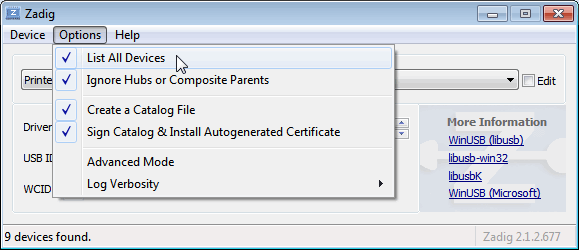
- Select "Bulk-In, Interface (Interface 0)" from the drop down list. Make sure it is Interface 0 (ZERO), and not "1". Note on some PCs you may see something like RTL2832UHIDIR or RTL2832U or Blog V4 instead of the bulk in interface. This is also a valid selection. Double check that USB ID shows "0BDA 2838 00" as this indicates that the dongle is selected.
WARNING: DO NOT select anything else or you will overwrite that device's driver! DO NOT click around randomly in Zadig. If you do you are likely to overwrite your mouse, keyboard, printer, soundcard etc drivers. Many bad reviews we get are due to people clicking around randomly in Zadig, so PLEASE check what you are doing first.
- Make sure the box to the right of the arrow shows WinUSB. The box to the left of the green arrow is not important, and it may show (NONE) or (RTL...). This left hand box indicates the currently installed driver, and the box to the right the driver that will be installed after clicking Replace/Install Driver.
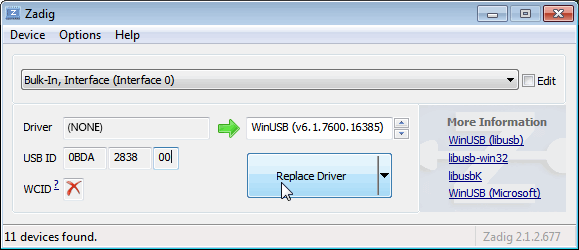
- Click Replace Driver. On some PC's you might get a warning that the publisher cannot be verified, but just accept it by clicking on "Install this driver software anyway". This will install the drivers necessary to run the dongle as a software defined radio.

- Open SDRSharp.exe and set the "Source" to 'RTL-SDR USB'. The source menu is in the top left Hamburger Menu (the three horizontal lines).
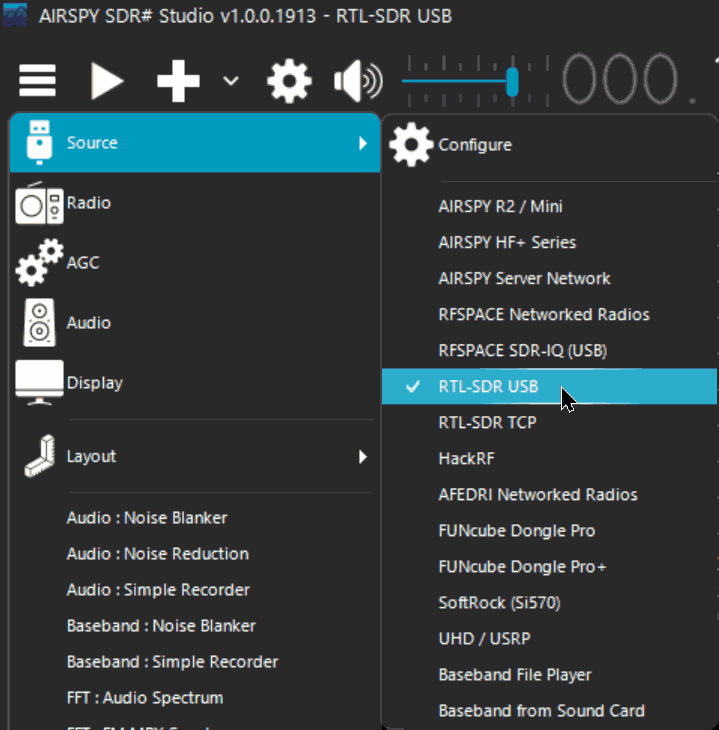
- Press the Play button
 (the right facing triangle in the top left of the program). Your RTL-SDR software radio should now be set up and ready to use! If everything has worked you should be able to start tuning to frequencies.
(the right facing triangle in the top left of the program). Your RTL-SDR software radio should now be set up and ready to use! If everything has worked you should be able to start tuning to frequencies.
- Important! Don't forget to also adjust the RF gain settings by adjusting it in the Source window, in the lower left of SDR#. By default the RF gain is set at zero. A gain of zero will probably receive nothing but very strong broadcast FM - increase the gain until you start seeing other signals.
To receive HF signals below 24 MHz with an RTL-SDR Blog V3, please see our V3 users guide.
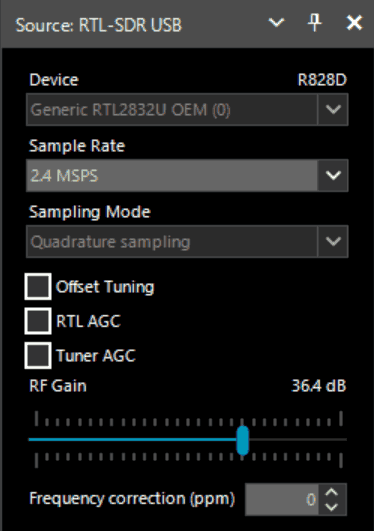
What's Next?
After getting your RTL-SDR set up with SDR# we recommend investigating the following:
- If you are using a RTL-SDR.com V3 dongle, view our V3 users guide to learn how to use the special features like HF direct sampling and the bias tee. If it is a newer V4 dongle, visit our V4 users guide.
- Read our SDR# Users Guide to learn what each setting in SDR# does. You may also want to check out the more up to date and comprehensive "SDR# Big Book" which is available on the Airspy downloads page.
- Check out all our featured articles on this blog for various RTL-SDR related projects and tutorials.
- Upgrade from the stock antenna. For optimal reception you should use an outdoor roof mounted antenna. The optimal antenna will depend on the frequency and project you are interested in, but for a general all purpose antenna we recommend a Discone or planar disk antenna (pdf).
- If you are using your RTL-SDR for HF with direct sampling mode or an upconverter then we recommended using SDR# with the special decimation drivers. This will allow you to zoom in on the small bandwidth signals used on HF without loosing resolution.
- Check out our store for various RF accessories such as filters, LNA's and antennas.
- Also check out the official list of SDRSharp plugins which can be found here and also our unofficial list of plugins which can be found here.
[expand title = "Troubleshooting (Click to Expand)"]
- I am using a V4 dongle but it receives nothing, or signals appear to be at the wrong frequency.
This will happen if you are not using our RTL-SDR Blog drivers. V4 units require our custom drivers to work. Please follow the instructions carefully.
- I received a black colored dongle instead of a silver one. What is the difference?
In early 2023 we are transitioning from silver colored enclosures to black colored dongles. The reasons are to try and seperate our brand from the clones that are copying us, and also as we need to add clearer FCC regulation text on the product to be compliant with regulations. There are no functional differences between silver and black RTL-SDR Blog units, the changes are purely cosmetic.
- My dongle has an R860 tuner. Most posts talk about the R820T/2. Is the R860 a legitimate tuner?
Yes, the R860 is the new batch of tuners, identical to the R820T/2. You might find them on new dongles purchased from 2021 onwards. The name appears to have been changed by the manufacturer simply for accounting and tracking purposes, since the R820T2 line for TV dongle usage has been officially discontinued, and the R860 is only sold specifically for SDR usage now.
- I get the error "No Device Selected" when trying to start the dongle in SDR#.
Make sure you have run the install-rtlsdr.bat file, and that it has successfully downloaded the rtlsdr.dll file into the SDR# folder. If it is not downloaded, check that your folder is not set to "read only" (this sometimes happens automatically if you install into Program Files, so do not install into that folder). Another source of problems is if you have accidentally installed the WinUSB drivers to Bulk Interface 1 instead of 0 with Zadig. If you have done this, then SDR# will not recognize your dongle. To fix it go into device manager or Devices and Printers and uninstall the driver for Bulk Interface 1.
- Installation with Zadig says "Cancelled by User" but I didn't cancel anything.
This can happen when Windows is misconfigured in some way that stops new drivers being installed. Some users have had luck installing in Windows Safe Mode.
- I clicked around randomly in SDR-Console V3 and changed the EEPROM. Now my Blog V4 no longer functions.
Please do not edit the EEPROM on Blog V4 devices, as the drivers expect a certain string to be detected to differentiate V4 from other devices. If you overwrote it accidentally, please change the "Manufacturer" string back to "RTLSDRBlog", and the "Product ID" string back to "Blog V4"
- I'm seeing weird wavy lines in the spectrum wherever I tune, and no signals.
This is most likely due to your USB port underpowering the RTL-SDR. This can easily happen with long USB cables, or unpowered hubs. Please try connecting the RTL-SDR directly to the PC to confirm.
- I get the error "No compatible devices found" when trying to start the dongle in SDR#
Long low quality USB extension cables can sometimes cause this error. Some USB 3.0 ports are also incompatible with the dongle and cause this error. One user has had luck with this error by installing zadig from safe mode. Finally, there is a small chance that the dongle is actually faulty. If the dongle produces the same error on multiple computers the dongle is probably faulty and should be refunded or replaced.
- Zadig just hangs when I try to install the driver
One user has reported that this can happen when a Windows Update has failed, and is continuously running in the background without your knowledge. Another solution that people usually have success with is using an alternative Zadig tool available at visualgdb.com/UsbDriverTool. Use the tool to install the WinUSB driver.
- Zadig shows NONE in the driver install screen.
Some users have reported this as an issue, but this is normal. The box on the left indicates the CURRENTLY installed driver. The box on the right indicates the driver THAT WILL BE installed after clicking on the install button.
- When trying to run Zadig I get an error "This app can't run on your PC", or "The version of this file is not compatible with the version of Windows you're running". I have a 64-bit PC.
This is due to some sort of problem with your PC's configuration, although exactly what is unknown. Users have found that downloading the file manually with Chrome also produces the error, but downloading it with Edge browser results in a file that works. So try downloading from the Zadig website in Edge, or using the alternative tool at visualgdb.com/UsbDriverTool.
- My dongle was working before but today it no longer works and displays an error when I click on Play.
99% of the time this is because Windows automatic driver updates has automatically removed the SDR drivers and installed DVB-T drivers in its place. Make sure Windows automatic driver updates are turned off, and rerun zadig to reinstall the WinUSB driver.
- Windows updates broke my dongle!
Windows updates sometimes overwrite the SDR drivers with broken Windows ones. Simply run zadig again and install the drivers again to fix it.
- My dongle gets extremely hot and stops working, or doesn't work at all. USB current measures well above 0.3A.
It is normal for the dongle to be hot or warm during operation. But there is a small number of RTL8232U chips that come from the factory faulty (we measure this at less than 0.3%). They draw very high current, cause excessive heat and eventually fail. Some units will work for a few minutes to hours before exhibiting issues, and others will fail instantly. If you have a USB current meter you can check and see if the current draw is above 0.3A. If higher then something is wrong with the RTL2832U. If you suspect a fault like this contact the manufacturer of your dongle and ask for a refund or replacement.
NOTE: This higher than normal current draw issue does not exist in batches of the RTL-SDR Blog V3 from 2019 onwards, but it may exist on other brands as we have not yet seen any copy our fixes for this problem.
- I get the error "1 compatible devices have been found but are all busy" or "libusb Open error -12"
First check that another program is not using the RTL-SDR. Also some USB 3.0 ports are buggy, switch to a USB 2.0 port. Some users have also had success with installing everything from Windows safe mode.
Make sure you are not selecting the "USB Receiver (Interface 0)" in zadig, and instead are selecting the Bulk in interface, or one that may say RTL2838UHIDIR or something else prefixed with RTL.
If you don't see the correct Bulk in Interface make sure that "Options->List All Devices" is checked and that "Ignore Hubs or Composite Parents" is unchecked. Then you might see an entry like "RTLSDR (Composite)" which is what you should select with Zadig. READ this forum post especially if you are on Windows 10.
Another thing to try may be to disable Windows automatic driver installation. Instructions for disabling this can be found here. This error also sometimes occurs after the computer has been suspended - to fix it simply disconnect and reconnect the dongle.
- In SDR# get the error "Unable to load DLL 'rtlsdr': the specified module could not be found. (Exception from HRESULT: 0x8007007E)"
Usually installing the Visual C++ Runtime solves this problem. Most PCs have this installed already, but if you are on a freshly installed version of Windows it may not have been installed yet.
- With SDR# I get the error "The application has failed to start because its side-by-side configuration is incorrect".
If you are using the x64 version try the x86 version. This can also indicate a corrupted .NET install on your PC. Attempt a .NET repair or reinstall.
- There is a constant spike in the middle of the spectrum that won't go away.
This is normal and is a side effect of the design of most RTL-SDR dongles. It can be removed algorithmically in the SDR# software by checking the "Correct IQ" box. If you are using an E4000 dongle select offset tuning instead.
- I don't see Bulk-In, Interface (Interface 0)
Ensure "Options->List All Devices" is checked. Sometimes you may also need to uncheck "Ignore Hubs or Composite Parents". Some people report seeing something else other than the bulk in interface. It may also show up as the brand of your dongle or something prefixed with "RTL", e.g. RTL2832U or RTL2832UHIDR. Any of those options should work too. In rare cases you may receive a faulty dongle that will not show up in Zadig no matter what USB port or computer you try it on. You should ask for a replacement in this case.
- USB 3.0 ports don't work
Unfortunately some cheap USB 3.0 controllers are buggy and don't work with some USB 2.0 devices. Generally, USB 3.0 works fine with the RTL-SDR, but there are some controllers that will just not recognize the dongle. In this case use a USB 2.0 port instead.
- When running install-rtlsdr.bat I get errors on the command line like “The system cannot find the file specified” and the sdrsharp folder is not downloaded
This is because you did not unzip the files and you are trying to run install-rtlsdr.bat from within the zip file. Remember to extract the files first, before running them.
- When I run install-rtlsdr.bat a CMD/DOS window flashes on the screen briefly then disappears. Nothing is installed.
There seems to be a bug or misconfiguration with some versions of Windows where batch files cannot be run. One way around this is to install the RTL-SDR drivers manually. We have instructions for this here: rtl-sdr.com/manual-installation-of-sdr. Some antivirus solutions are also overly restrictive and do not allow .bat files to be run. In this case either disable or install a better antivirus, or perform a manual driver install.
- Reception in SDR# seems very poor/receiver is insensitive
Make sure you have increased the RF gain slider which can be accessed by clicking on the configure button. Also, in poor reception areas using the stock antenna indoors may not be sufficient. First test with the antenna placed up high outside. In some cases with the stock antenna the connection to the antenna can become disconnected in the antenna base causing unexpectedly poor reception. In rare cases if you still cannot receive any strong signals and another radio can, then you may have received a broken dongle and should ask for a replacement.
- SDR# gives error "Application failed to initialize properly (0xc0000135). Click OK to terminate."
This might mean that you do not have the correct .NET Framework installed.
- SDR# gives error "Object reference not set to an instance of an object"
This may mean that you do not have an audio driver properly installed on your PC, or that you do not have any output audio devices enabled. Enable them in the windows Sound Playback properties.
- The dongle constantly disconnects from the USB port
First test to make sure that it is not the fault of a bad USB extension cable by plugging the dongle directly into the PC. Try other USB cables if possible. If the USB connector is loose, gently pressing on the top of the USB connector on the RTL-SDR and making a small indentation can help tighten the connection. If it still disconnects often the dongle may be faulty and you should ask for a replacement.
- SDR# freezes when my display goes to sleep
This appears to be a bug with SDR# or Windows. The solution right now is to simply turn display sleep off.
- The dongle won't connect and the LED does not illuminate on models with an LED
The dongle is faulty and should be refunded or replaced.
- It seems that my PC is not powerful enough to run SDR# as it uses near 100% CPU
For graphical GUI SDR software like SDR#, at least a dual core processor is recommended. If you have a borderline decent CPU and still experience high CPU usage, try reducing the sample rate to 1 MSPS or less, reducing the FFT display resolution (or turning it off), turning off Correct IQ and reducing the filter order.
- I used zadig but it broke my keyboard/mouse/other USB device somehow
This is because you would have clicked the install button in Zadig after selecting the wrong device in the drop down menu. Please don't randomly click things in Zadig and be sure to read step 9 very carefully. Make sure you select the correct RTL-SDR device, (Bulk-In Interface, Interface 0) first. Zadig overwrites previous drivers.
To get the old drivers back you should be able to do so in Windows device manager, right click device -> Properties -> Driver Tab -> Update Driver -> Browse my computer for driver software -> Let me pick from a list of available drivers on my computer -> Pick the old driver and then click next and follow the instructions.
- My R860 or R820T2 RTL-SDR shows up as an R820T when I run the diagnostic tool rtl_test
The R860, R820T2 and R820T are identical electronically except for some minor changes in the maximum IF filter widths that occurred by accident from using higher quality silicon in the R820T2. The accidentally different filters and higher quality silicon may be the reason the R820T2 has generally better performance and less manufacturing variability. Thus a R820T2 will show up as an R820T on the PC, since there is no distinction between them in the digital part of the circuit. You can confirm that you have a R820T2 by checking the markings on the chip.
- My antivirus shows SDR# as a virus.
This is almost 100% a false positive. SDR# is updated often and thus a new .zip file is sometimes released almost daily. Poorly designed antivirus programs will sometimes assume that any file that is not downloaded often is a virus. With SDR# being updated so often it takes a while for many people to download the new version and build up trust with the antivirus company.
- The Mode selection buttons in SDR# are graphically glitching and I cannot click on them.
Some users have found that this bug is caused due to selection of a "custom scaling level" or "custom sizing options" in Windows. Reset this option back to default in Windows display settings to fix the bug.
- When closing SDR# I get an error like "An error occurred loading a configuration file: Access to the path 'C:\Program Files\SDR\s14i12qq.tmp' is denied. (C:\Program Files\SDR\SDRSharp.exe.Config) ---> System.UnauthorizedAccessException: Access to the path 'C:\Program Files\SDR\s14i12qq.tmp' is denied."
This is usually because you have copied the SDR# files into a folder that is read only. In Windows folders located in "C:\Program Files" are usually automatically read only. To fix, install SDR# into a non read only folder that is not located in Program Files, for example "C:\SDR".
- My dongle came with a remote control. What is it for?
Some sellers opt to include the remote control that is used for changing TV channels. It is only useful for when the dongle is used for its original purpose - as a DVB-T HDTV receiver. The remote control has no purpose when the dongle is used as an SDR.
- I want to watch DVB-T with my dongle, how do I do it?
The original purpose of the dongle was for DVB-T TV, and it can still do this. But please note that the DVB-T drivers and the SDR drivers are different, and they cannot both be installed at the same time. You can download the DVB-T drivers here. We recommend using Prog-DVB as the TV software.
- I have a RTL-SDR V3 and can't get the HF signals to work
You must turn on the direct sampling mode for HF reception. Please see the V3 users guide for information on how to activate the direct sampling mode.
- I get the error "rtlsdr_demod_write_reg failed with -9" on command line based software like rtl_fm, rtl_test, the bias tee software etc.
This usually means that there is some issue with the USB port on your PC not working correctly. Try other USB ports on your PC, and confirm that the dongle operates on another PC.
- I have a modern Ryzen based motherboard with USB 3.0/3.1 and no software can detect and run my RTL-SDR.
There appears to be a LibUSB bug/incompatibility with modern motherboards like this. We have published a version of our "rtl-sdr-blog" drivers that should have a fix for this here. Replace the rtlsdr.dll file in the SDR# folder with the rtlsdr.dll file from the zip. Someone else has has also published a fixed DLL here which works for some people. Modern firmware updates to Ryzen should eliminate this problem.
- I get decoding, audio and/or visual spectrum glitches when I set the PPM offset to a non-zero value.
This can happen if you have set the sampling rate to the maximum stable rate at 2.56 MSPS. Adjusting the PPM value actually slightly modifies the sampling rate, so you may be pushing it over the stable limit. To solve this you will need to go down to a sampling rate of 2.4 MSPS.
- While using rtl_eeprom, I bumped or disconnected my dongle during an EEPROM write, and now the VID and PID's are all 0000 and the dongle isn't recognized!
We have uploaded a special version of Windows drivers with an rtl_eeprom that can be used to reset the EEPROM back to a usable state. Download it from here, and use the command "rtl_eeprom -g realtek_oem" to write back a usable EEPROM state.
If you continue to have issues please feel free to post in the troubleshooting section of our Forums.
[/expand]
Alternative Software
Below are various alternatives to SDR# that we also highly recommend. The first step to all installations is installing the drivers with Zadig. Follow the Zadig guide below when setting up a new dongle if you have not already done so during the SDR# installation.
Before following the next steps, please make sure you have installed the Microsoft Visual C++ x64 redistributable. Most PCs will have this already installed, but on some fresh installs this may not be the case.
Installing Zadig drivers
- Purchase an RTL-SDR dongle. The cheapest and best for most applications is the R820T/R820T2/R860 dongle. Information on purchasing one can be found here.
- Plug in your dongle and do not install any of the software that it came with, but ensure you let plug and play finish trying to install it. If you've already installed the software drivers it came with previously, uninstall them first.
- Go to zadig.akeo.ie and download Zadig.
- In Zadig, go to Options->List All Devices and make sure this option is checked.
- Select "Bulk-In, Interface (Interface 0)" from the drop down list. Note on some PCs you may see something like RTL2832UHIDIR or RTL2832U or Blog V4 instead of the bulk in interface. This is also a valid selection. Double check that USB ID shows "0BDA 2838 00" as this indicates that the dongle is selected.
WARNING: Do not select anything else or you will overwrite that device's driver! DO NOT click around randomly on Zadig. If you do you are likely to overwrite your mouse, keyboard, printer, soundcard etc drivers.
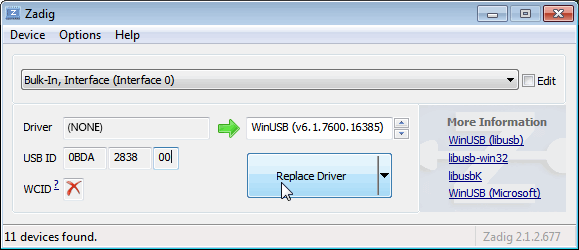
- Make sure the box to the right of the arrow shows WinUSB. You might get a warning that the publisher cannot be verified, but just accept it by clicking on Install this driver software anyway. This will install the drivers necessary to run the dongle as a software defined radio. Note that you may need to run zadig.exe again if you move the dongle to another USB port, or want to use two or more dongles together.

SDR++ Setup Guide (Tested on Windows 7, 10, 11) (Works with RTL-SDR Blog V4/V3)
If you experience problems with SDR#, SDR++ is our second choice software that we also highly recommend.
- Follow the Zadig guide above to install the RTL-SDR drivers via Zadig.
- Head to www.sdrpp.org and click on the button to Download the latest release.
- In the "Assets" list click on "sdrpp_windows_x64.zip"
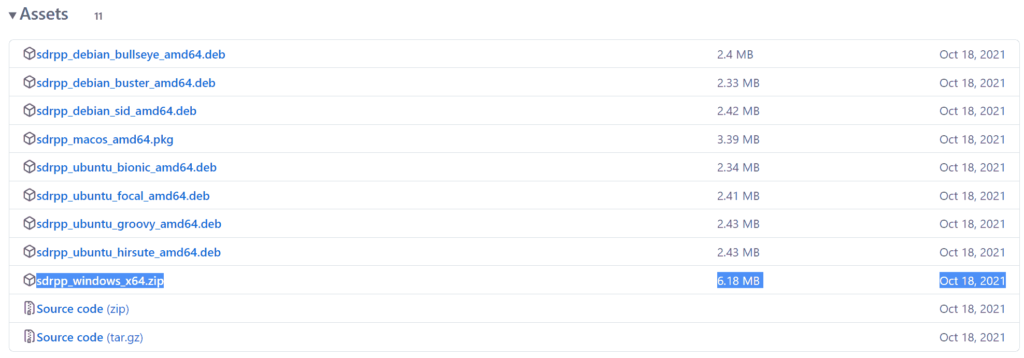
- Extract the zip file onto a folder on your PC.
- (V4 USERS - V3 OPTIONAL) - Download the latest RTL-SDR Blog drivers from the GitHub releases page. Open the x64 folder in Releases.zip and copy the rtlsdr.dll file into the SDR++ folder, replacing the old one.
- In the extracted folder, double click on "sdrpp.exe" to start the software.

- In the top left find the "Source" menu, and select "RTL-SDR" from the drop down menu.
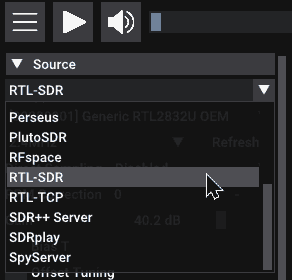
- Click on the Play button in the top bar.
- You should begin to see the spectrum and waterfall. You can tune to a new frequency with the frequency tuner in the top bar, and within the active bandwidth by clicking on the spectrum.

- Remember to set the Gain using the slider under the Source menu on the side.
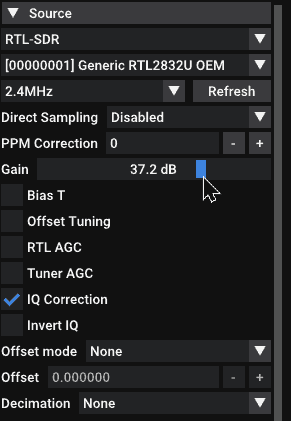
- And remember to select the correct demodulation mode for the signal you are tuned to via the "Radio" menu on the left.
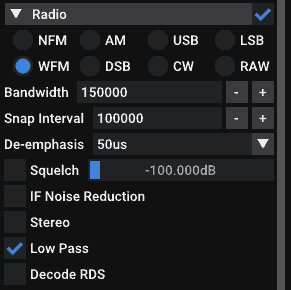
HDSDR Setup Guide (Tested on Win XP and above) (Works with RTL-SDR Blog V4/V3)
- Follow the Zadig guide above to install the RTL-SDR drivers via Zadig.
- Download HDSDR from http://hdsdr.de/, using the download button at the bottom of the page.
- Use the installer you just downloaded to install HDSDR.
- Go to https://github.com/hayguen/ExtIO_RTL/releases and download the latest 2023 version of the ExtIO zip file. Open the Zip File.
- Copy the ExtIO_RTL.dll file into the HDSDR install folder which is by default set to C:\Program Files (x86)\HDSDR.
- Open HDSDR. You might be asked to select a .dll file. If it asks choose the ExtIO_RTLU.dll file you just copied over and then click Open. It is okay if you do not see this screen as long as you have copied the ExtIO_RTL.dll file over properly in the last step.
- Choose your output sound card by clicking on the Soundcard button in the bottom left corner, or alternatively by pressing F5. The only important setting here is the “RX Output (to Speaker)” setting which you should set to your speakers, or desired audio piping software.
- Click on the Bandwidth button or alternatively press F6. Choose an output Sampling Rate of 48000 Hz for general NFM signals, or choose 192000 for wideband FM signals, like broadcast FM.
- Press Start or alternatively press F2. This will start the SDR.
- To set the RTL-SDR sample rate, gain and frequency correction click on the green "SDR-Device" button.
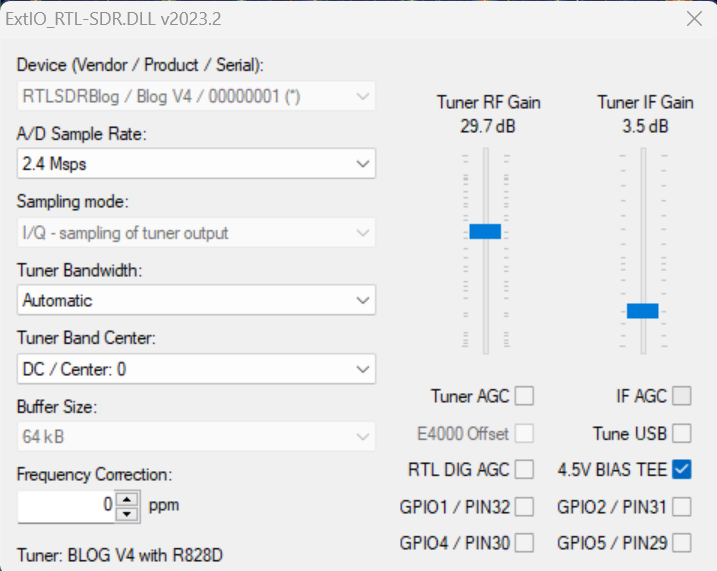
- For the V4 make sure that "IF AGC" is NOT selected otherwise you may experience problems.
- To tune to a station, change the Local Oscillator frequency to a frequency near the frequency you are interested in. Then tune to the desired frequency either by clicking in the RF spectrum, or using the Tune numbers.
- You can zoom in and out of the spectrum by using the Zoom slider which is to the left of the word zoom.
- The mode can be altered by clicking on the mode buttons.
- After clicking on the FM mode button, the FM bandwidth can be manually modified with the FM-BW slider.
- To listen to a typical wideband broadcast FM station, you will need to change the audio sampling rate to 192000 Hz. Do this by clicking on the Bandwidth button or alternatively by pressing F6 and then selecting the output sampling rate as 192000 Hz.
Alternatively for HDSDR you can also use extio_rtl_tcp which will allow you to connect to an rtl_tcp server.
CubicSDR Set Up Guide (Tested on XP and above) (Works with RTL-SDR Blog V4/V3)
- Follow the Zadig guide above to install the RTL-SDR drivers via Zadig
- Go to cubicsdr.com and go to the downloads page. Find the download link for the latest version. Download the version suitable for your particular version of Windows.
- Run the CubicSDR installer.
- (V4 USERS - V3 OPTIONAL) - Download the latest RTL-SDR Blog drivers from the GitHub releases page. Open the x64 folder in Releases.zip and copy the rtlsdr.dll file into the Program Files\CubicSDR folder, replacing the old one.
- Plug in your dongle and run CubicSDR from your start menu.
- You will be greeted with a SDR Devices menu. Choose your RTL-SDR from the menu and click on the "Use Selected" button.
- CubicSDR will automatically start.
- Click anywhere on the waterfall to start listening.
Other SDR Windows Software Compatible with RTL-SDR
See the Software Guide for a big list of other compatible RTL-SDR software.
Getting Started on Linux
These are the instructions for installing our RTL-SDR Blog drivers. Type them into the Linux terminal one by one.
First, if you already have some other drivers installed, please purge them from your system using the following commands:
sudo apt purge ^librtlsdr sudo rm -rvf /usr/lib/librtlsdr* /usr/include/rtl-sdr* /usr/local/lib/librtlsdr* /usr/local/include/rtl-sdr* /usr/local/include/rtl_* /usr/local/bin/rtl_*
Next you can install the RTL-SDR Blog drivers using the following.
sudo apt-get install libusb-1.0-0-dev git cmake pkg-config build-essential git clone https://github.com/rtlsdrblog/rtl-sdr-blog cd rtl-sdr-blog/ mkdir build cd build cmake ../ -DINSTALL_UDEV_RULES=ON make sudo make install sudo cp ../rtl-sdr.rules /etc/udev/rules.d/ sudo ldconfig
After installing the libraries you will likely need to unload the DVB-T drivers, which Linux uses by default. To unload them temporarily type "sudo rmmod dvb_usb_rtl28xxu" into terminal. This solution is only temporary as when you replug the dongle or restart the PC, the DVB-T drivers will be reloaded. For a permanent solution, create a text file "rtlsdr.conf" in /etc/modprobe.d and add the line "blacklist dvb_usb_rtl28xxu". You can use the one line command shown below to automatically write and create this file.
echo 'blacklist dvb_usb_rtl28xxu' | sudo tee --append /etc/modprobe.d/blacklist-dvb_usb_rtl28xxu.conf
Now you can restart your device. After it boots up again run "rtl_test" at the terminal with the RTL-SDR plugged in. It should start running.
NOTE: Some devices like the Orange Pi zero have a bug in their current mainline OSes. Instead of blacklisting "dvb_usb_rtl28xxu", you will need to blacklist "dvb_usb_rtl2832u". If you installed rtl-sdr by "apt-get", you will need to update the black list file at /etc/modprobe.d/rtl-sdr-blacklist.conf manually too.
After installing the libraries and black listing the DVB-T drivers we recommend starting off with SDR++ or GQRX. Instructions for installing SDR++ are on their GitHub, and for GQRX it can be downloaded via the package manager in your Linux distribution or from http://gqrx.dk/download. We can also recommend the multi-platform CubicSDR which can be downloaded from http://www.cubicsdr.com.
Raspberry Pi IMPORTANT NOTE
If you are running the latest Raspbian version with release date October 10th 2023, May 3rd 2023, please note that there is a kernel bug that causes the error "rtlsdr_demod_write_reg failed with -7". The fix is simple, simply run "sudo rpi-update" to update to the latest Kernel version. More information on this post.
Getting Started on Mac OSX
There are several software options that we recommend for Macs. Most software (bit not all) now supports Intel and the newer ARM based CPUs. Make sure that you download the correct release for your CPU type.
SDR++ is highly recommended for use on OSX. They now have support for both Intel an ARM Mac CPUs. Simply download the latest zip for your platform on their nightly Releases page.
GQRX is also an excellent SDR program that works well on OSX. It can be downloaded via Macports and/or Homebrew, or installed directly via the dmg on their Releases page.
Another option is SDRangel. This is a powerful piece of software with many built in decoders, but it has a bit of a harder to use UI, so it is not recommended for beginners. They have both Intel and ARM support and the latest dmg can be downloaded from their Releases page.
CubicSDR is another option, but it has not been updated in a while. So it may not support the latest OS versions, or the newer ARM based Macs.
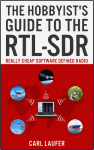 For a comprehensive book about the RTL-SDR you may be interested in our book available on Amazon. Available in physical and eBook formats. The Hobbyist's Guide to the RTL-SDR: Really Cheap Software Defined radio. |
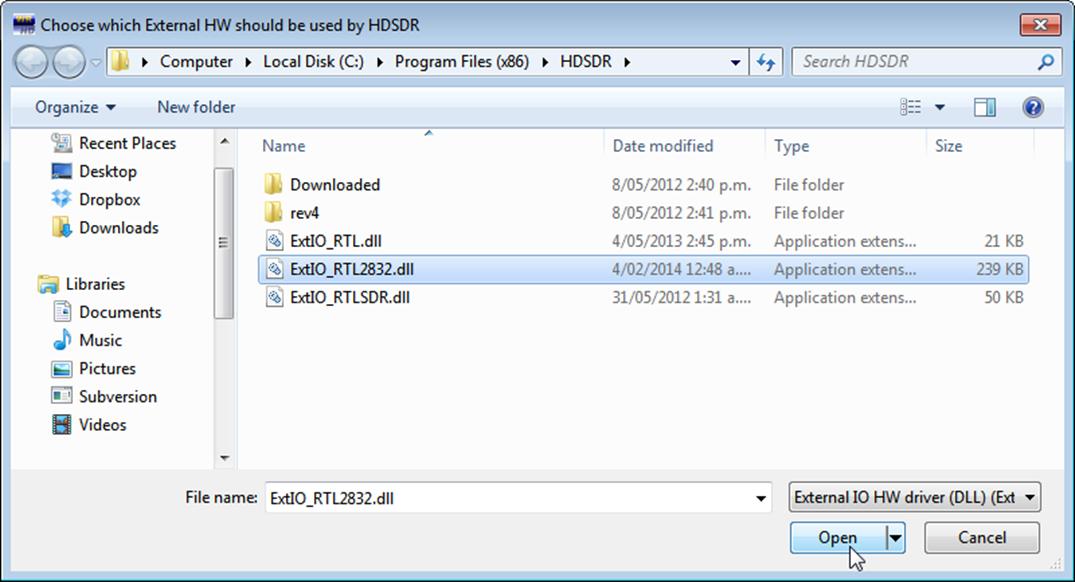
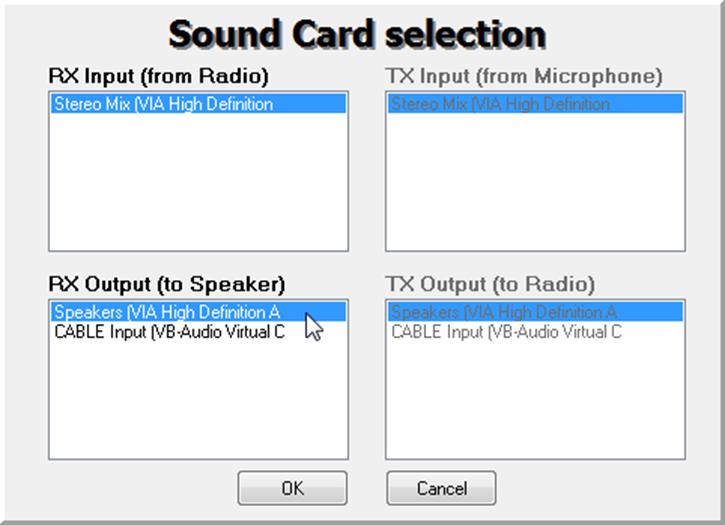
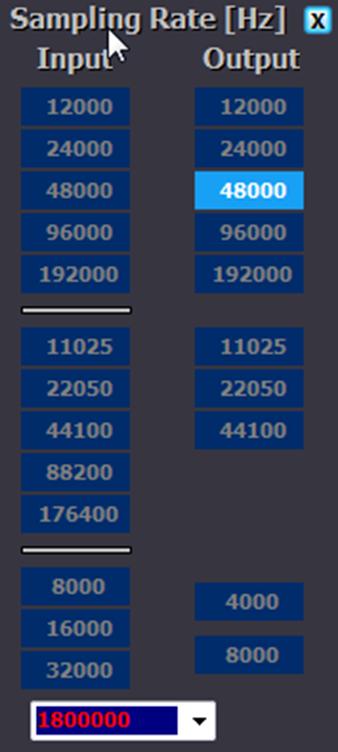
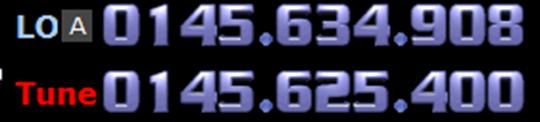
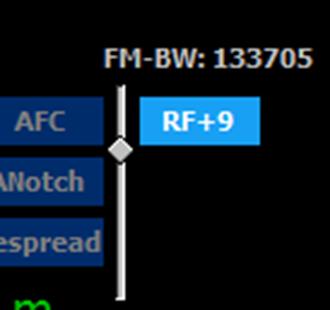
I can’t make this work in opensuse
When I check with the command rtl_test, it only works when I sudo. Otherwise I get
Found 1 device(s):
0: `��k, �3��k, SN:
Using device 0: Generic RTL2832U OEM
usb_open error -3
Please fix the device permissions, e.g. by installing the udev rules file rtl-sdr.rules
Failed to open rtlsdr device #0.
I tried running gqrx as root but it won’t let me. I installed the rtl-sdr packages for opensuse and manually added the rtl-sdr.rules file as the console advised me to to absolutely no avail. What am I supposed to do?
Superb! Tested on Manjaro Linux with gqrx after installing rtl-sdr. Up and running in ~5 minutes with some simple FM radio stations, pin-pointed and sampled my wireless doorbell at 434 MHz after a couple minutes more. Cheers!
My SDR is detected. But when replacing the driver, installing was failed with popup-“The installation failed.”, “Driver Installation: FAILED (Requested resource not found)”
Please help me.
I solved this problem by installing Zadig in their own website “https://zadig.akeo.ie/”
I see the waves for a couple of public radio stations. I punch in different frequencies and drag and pull the frequency left and right and though it reads a different MHz, the waves don’t change… still the same two public radio stations.
Was working VHF ham band fine but when i went to HF like quick start said my new RTL-SDR-V3 is nowstuck in HF mode? I reset the source Quad sampling but it won’t go above 4.9MHz
Windows will not let me open the SDRSharp application. I get the following error:
Windows protected your PC
Microsoft Defender SmartScreen prevented an unrecognized app from starting. Running this app might put your PC at risk.
App:
SDRSharp.exe
Publisher:
AIRSPY.COM
normally there is an option to run anyway but not with this one. What can I do to fix this.
Run it in administrator mode.-
I’m trying to install the software on Windows 7. I followed all instructions and opened Zadig.exe as Administrator, made the proper selections, and hit the Reinstall Driver button. It ran a long time, making some humorous comments about the delay, then finally timed out. Whenever I try running it again it quickly says Driver Installation: FAILED (Could not allocate resource). Any help would be appreciated.
Also, I notice that the two links in the documentation to “.NET 5.0 32-bit redistributable” and “.NET 5.0 SDK” actually go to the same address (https://dotnet.microsoft.com/en-us/download/dotnet/thank-you/sdk-5.0.401-windows-x86-installer).
Hi is it possible to install SDR# (specifically open Zadig.exe) without invoking UAC pls? I have a company laptop with no access to administrator level control.
sdr# windows for stuff like radio function and other plugins are not scaled correctly or dont have any margins set for the top and left side correctly. this obscures functions partially or or completely inside of these windows. does anyone know how to fix this?
interim report: just finished installing rtl-sdr, and gnu-radio on freshly installed raspberry pi 3+ (kernel 5.10.63). It all went without any real problem (perhaps one or two tiny interventions) and was all completed in roughly one hour (I was timesharing with other areas). rtl_test worked successfully with a RTL2823U R820T2 v3.
will continue to dig in and report as warranted. jadv
お世話になります。
一度は正常に音声を復調することができたのですが、電源をOFFにして次の起動時から下記のようなエラーメッセージが出てしまいます。
当方、初心者でどなたか対処方法等をご存知の方がおられましたら、教えていただけませんでしょうか。
宜しくお願い致します。
Dll was not found.
at .IQBalancer..ctor (IL offset: 0x6)
at .IQCorrectionProcessor..ctor (IL offset: 0x0)
at .MainForm..ctor (IL offset: 0x42)
at .Program.Main (IL offset: 0x8a)
Windows+SDR#でしょうか?
一度起動した後に起動しなくなった点が体験したことがなく解りませんが、 .NET系の色々を再インストールした結果収まったことがあります。
.NET5・.NET6 の 32bit・64bit 両方のSDKをインストールしてみてください。
SDK Installers の x64/x86 の2つです。
https://dotnet.microsoft.com/en-us/download/dotnet/5.0
https://dotnet.microsoft.com/en-us/download/dotnet/6.0
Is there any way to change the white background in SDR# to the dark format shown in the list of RTL-SDR programs?
You can change it in the “Display” option
There is no “Display” option shown for SDR# v1.0..0.1716. FFT Display only affects the waterfall display.
Downloaded version 1854 and everything is there. Great program.
I only use the v1.0..0.1732
Good luck!
When I execute Zadig and check for interface 0 all is fine, then in SDR# there are two interfaces, if I take 0 an advice shows “The device is no loger avalilable” so, the bias_tee_on batch goes for the 0 interface, what I made was, open de batch with the text editor and change the 0 for 1 and now the Rafael Micro is recognized. What I do not understand is, why does an interface 1 appear in SDR # if I have chosen 0 during the installation of the dongle and there are no more USB devices either?
The above manual won’t work on current (as of 12/2021) opensuse, arch and probably many other distros. From arch user here: bbs.archlinux.org/viewtopic.php?id=269315 – don’t put anything in /etc/udev/rules.d/ it wont do sh1t. /usr/lib/udev/rules.d is a place to go.
This could save you bunch of hours.
Does it work on Windows 11?
yes
USECASE: The dongle constantly disconnects from the USB port
First test to make sure that it is not the fault of a bad USB extension cable by plugging the dongle directly into the PC. Try other USB cables if possible. If the USB connector is loose, gently pressing on the top of the USB connector on the RTL-SDR and making a small indentation can help tighten the connection. If it still disconnects often the dongle may be faulty and you should ask for a replacement.
SOLUTION:
Actually, I found out that my RTL-SDRv3 dongle was disconnecting simply because getting too hot. Once you cool it off, or add heatsink (could use one for NVMe), device stops disconnecting.
Thanks for this suggestion. SDR# kept shutting down randomly, and the spectrum was very laggy, all because of overheating. I had the dongle plugged into a USB hub which also has USB dongles for my Logitech wireless devices, so I think too many USB devices were connected to same USB port on the computer. Once I moved RTL-SDR dongle to it’s own port, lagginess and instances of the app randomly crashing went away.
For those with RTL device not detected error, make sure the sampling rate is set to 2.048 and quadrature sampling mode is selected. I must have changed one of these and it caused the above error.
Posting this for others’ benefit in hopes I can help. USB 3.0 PORTS MAY BE PROBLEMATIC.
I had trouble getting the dongle to work in W10; Followed install instructions to a T with successful driver installation via ZADIG. Upon opening SDR# and hitting play I was greeted with “Device Not Found” message. When hitting the Settings (Gear) icon in the top, there was no device present and the box was grayed out (indicating it could not detect the dongle). Tried some troubleshooting but nothing worked.
I fixed it. The issue was the dongle does not play nice with USB 3.0 ports. Use 2.0 ports instead. I did notice that it was mentioned this could be an issue. For me, it’s annoying to get to the 2.0 ports as they’re only on the mobo backplate for my desktop.
USB3.0 normally works fine 95% of the time. But we have seen some rare cases where certain USB3.0 controllers can’t properly emulate USB2.0 compatibility with high data rate devices like SDRs.
When i try to use to usb 2 port. I cant se the bulk in 0 in the device list in zadiq. Only in USB 3 port. And then i get device not found. I have installed sdrsharp on two other PCs and no had this problem. I installed rtlsdr.dll and zadiq manually.
It’s worth clarifying that the SDR Sharp software requires the 32bit version of .NET 5. Since the architecture type isn’t specified, I installed the 64bit version first, which doesn’t work.
It’s worse than that, it has to be the 32bit desktop version!
I am running ubuntu 14.04 LTS on an old Toshiba laptop and am dead in my tracks trying to update cmake to 3.7.0. Natively, 14.04 uses 2.8.12 but I was able to move to 3.5.1 using cmake3 but no further. My quest may hit other roadblocks even if I get past this one. Any ideas or should I quit on this platform?
73 K4EBY
You should really update to Ubuntu 20.04 LTS or later. 14.04 is really old and ran out of support many years ago.
It might be problematic to update old laptop with Ubuntu 20.04 LTS. Only 64bit CPU’s are supported by Ubuntu 20.04 and newer.
64 bit cpus have been common for over 12 yrs!
64 bit cpus have been common for over 12 yrs!
Tried to install unsuccessfully. Plugged in the dongle, got a chime sound, but no message about installing drivers. Zadig initially showed for driver (NONE) for the left hand box and only gave an option to install driver (large button). I did that, and now the left and right hand drivers boxes show WinUSB (v6.1.7600.16385) and the large button only has “Reinstall Driver.” Help badly needed. 😉
Everything you’ve written sounds like the install is going perfectly as expected according to the QSG? The left box shows the currently installed driver, and you want WinUSB to be shown there as that indicates a successful WinUSB install by Zadig.
Nice guide!
On Linux (Ubuntu 20.04, AArch64) I was also missing the “pkg-config” package:
sudo apt-get install pkg-config
Nice guide!
On Linux (Ubuntu 20.04, AArch64), I also needed to install “pkg-config”:
sudo apt-get install pkg-config
Installed everything but when I press the start I get “no device selected”. I have sound when the antenna is not hooked up but when I hook up the antenna the sound goes blank.
morning , I have 2 SDR-RTL blue devices with 2 antenna inputs ( UHF & HF) ans some seal drawing as mark on the boxes. I followed the instructions given in this article by the letter but are unable to install the RTL-SDR devices on my computers ( I have 3 computers , 2 desktopts and one portable) . After installing Airspy SDR studio , I always get the error message ” cannot access SDR device ” . In Zadig ( as admin ) the WinUSB(V6.1.7600.16385) driver is installed , the runtime 5.05 latest version is installed . I also tested the RTL device with HDSDR but wont work. Anyone some ideas to help ? Best regards , Marco , France
I followed the installation instructions very strictly, and checked everything in the Troubleshooting section under the heading, but I am still getting the “No Device Selected” error message when I press the Play button. I have some screen dumps I can provide if I am told how to upload them.
Still getting the install-rtlsdr batch file failure to launch in win 10. No I am not trying to run it from within the ZIP file.
Any antivirus blocking batch files? The batch file is working fine on my PCs, and most other peoples. If it’s blocked on your system you’ll just need to do the manual install.
when my doogle show in control panel it shows up as a key boad what do i do help thanks
Install the drivers with Zadig. The icon may end up looking like a keyboard, but that’s normal.
cant adjust gain (it is grey out). When clicking on “play’ button I’m getting message: No connection could be made because the target machine actively refuse it. 127.0.0.1;1136
That means you’ve selected RTL-SDR (TCP) by mistake. You need to select the USB connection.
Im trying to install on a new laptop running chrome. I have hit a brick wall. I am getting a message when i try to unzip the files stating my computer is not compatible and that I must use Windows for the program to work.
I also downloaded to the zagle software and I cant open that either. I figured i better stop and get some advice before i screw up my new laptop.
My old laptop is running windows 10 but there isn’t enough space on it. It tells me I must clear my files. I did that and it still isn’t working.
Is there anything I can do to get around this?
It sounds like you have a Chromebook? SDR# is for Windows only, you cannot install it on a Chromebook as that is a different operating system. For your older Win10 laptop, after getting rid of the lack of space problem, what is the exact problem you are having?
Ok. I cleared out the memory on my windows 8.1 version laptop. I can get thru the entire set up with no problem until I get to the last box. When I try to open the SDRSharp.exe file I get system error that states “This program can’t start because api-ms-win-crt-runtime-[1-1-0.dll is missing from your computer. I have reinstalled several times with no change. Thanks
Well, I’m flummoxed..
Been trying for two days to install this blasted thing and all I’m getting is white noise, no signals received.
At this moment in time, I feel like attacking it with a hammer.
I’ve followed the instructions to the letter on multiple occasions, and still no good.
its an RTL 2838 an using a 50ft long wire aerial
I assume that if you’re using a 50ft wire you’re trying to get HF? For HF please remember to enable direct sampling mode (q-branch). You will receive nothing on HF if it’s set to quadrature sampling which is the default in most software.
I get something similar… With or without any form of antenna I just get 20 over 9 of noise, sometimes more. And even local commercial FM stations are hissy! 🙁
I can see myself sending this item back as “faulty/doesn’t work as advertised”… 🙁
Me too, Windows 10 boot issues, the use of 32 bit drivers, this just is not ready for the non-geek world yet. Spent two days on it, had an IT (25 years) come over and he could not, get it to work. AirSPY has trouble with Norton and Windows 10. My IT friend said he would not have this software on his home computer. Nice try, I thought this would be fun, but its not secure and too unfinished and open… Needs work to be something other than an amateur effort.
Returning RTL-SDR to Amazon.
The .NET link should probably be replaced with the 4.8 version. I received an error when I tried to run sdr sharp
When I plug in the dongle nothing happens
Zadig was 5’038 kb, was that successful?
cmake ../ -DINSTALL_UDEV_RULES=ON loads fine
when i enter make
[ 9%] Building C object src/CMakeFiles/rtlsdr.dir/librtlsdr.c.o
/home/tb474555/rtl-sdr/src/librtlsdr.c:30:10: fatal error: libusb.h: No such file or directory
#include
^~~~~~~~~~
im stumped
This may have not worked for you…or missed…
sudo apt-get install libusb-1.0-0-dev
you figure that out? im having the same problem with no solutions posted, even hacked around copying the header file (/usr/include/libusb.h) into the /rtl-sda/src/ directory seeing if that would work (it didnt fyi), gonna try installing on the raspi 3b+ which i wasnt planning on turning into a dedicated device for this project…
Hallo, die Software plus Treiber alles läuft hervorragend, Aber nach zwei drei Tagen fehlen auf einmal Plug ins , Sie sind zwar da aber das Display bleibt leer. Zum Beispiel geht der Rekorder nicht mehr und auch das tv Plug in.
Was kann ich tun ?
Danke schonmal
update, it seems like the device gets kicked off as soon as I hit play. when i unplug and plug in back in, it shows it in the menu in the drop-down as generic. then I press play and i hear windows sound when it unplugs a device
I did everything like you said and in the rtl-sdr controller menu there is nothing in the drop-down, where i should be seeing “generic”.
What frequency are you listening to? What antenna are you using Eric?
40 meter loop and was listening to 7.074 FT8. That was to only signals I could barely hear.
73 Eric
I have SDR# and everything seem to load as it should. When it starts, I hear white noise, but very very low signals.. I tried several antenna.. I use a RTL2832u.. Got any clues?
Thanks, Eric
What Antenna are you using?
If you have a good Antenna for instance a long wire outdoors for the lower frequencies or an outdoor Antenna for the higher frequencies, something like a TV antenna should work very well.
The Antenna,s that sometimes come with these Dongles are not very good at all especially indoors.
Try tuneing into a local FM station to make sure you have things setup properly.
Good Luck