Quick Start Guide
This page is a guide aimed at helping anyone set up a cheap radio scanner based on the RTL-SDR software defined radio as fast as possible on a Windows system. If you have any trouble during the installation, please see the troubleshooting guide further down the page. We also have brief instructions for getting started on Linux and OSX at the end of this page.
Please note that the RTL-SDR is not a plug and play device. You will need to have sufficient skills to perform basic PC operations such as unzipping files, installing software, moving and copying files and have the motivation to learn new software.
******* RTL-SDR Blog V3/V4 Users *******
New RTL-SDR Blog V4 USERS: Please remember that you need to install our custom drivers in order to make the V4 work. The quickstart guides below show how to install them on common software. For other software we have generic instructions here rtl-sdr.com/V4.
We suggest the following reading order:
- Quickstart Guide: rtl-sdr.com/QSG - Current page. Helps you install the software and set up your dongle.
- V3 Features Guide: rtl-sdr.com/V3 - Learn how to use special V3 features like the direct sampling HF mode and bias tee.
V4 Features Guide: rtl-sdr.com/V4 - Learn how to use special V4 features and how to install the required drivers for V4 models. - SDR# Users Guide: rtl-sdr.com/SDRSHARP - Learn about the setting in SDR#.
- Dipole Antenna Guide: rtl-sdr.com/DIPOLE - Learn how to use your RTL-SDR Blog multipurpose dipole antenna (if purchased in set)
RTL-SDR BLOG V3/V4 BUYERS: PLEASE BE WARY OF COUNTERFEITERS. Opportunistic sellers are advertising all sorts of dongles under our brand "RTL-SDR Blog". The dongles with blue or green cases or square rectangular silver cases with four screws per panel (eight total), or those advertised as "Pro" are not ours. Those dongles use poorer quality components, are designed cheaply, and may not have all the V3 features. We cannot provide support for counterfeits and these do not help support the running of the blog and the design of new products. The best place to purchase RTL-SDR V3 dongles is directly from our store at www.rtl-sdr.com/store.
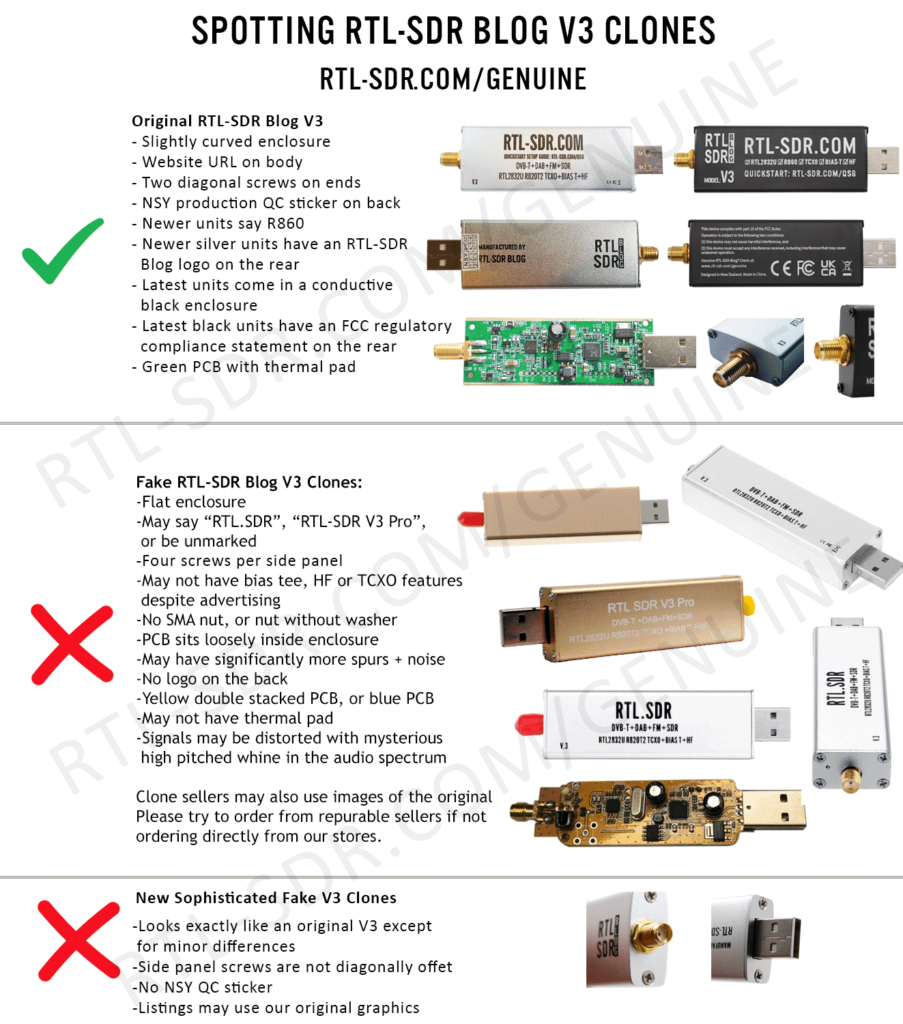
***************************************
Equipment Guide
We recommend purchasing one of our RTL-SDR Blog V3 or V4 dongles. See the Buy RTL-SDR dongles page for more information on purchasing.
Generally at least a dual core processor will be required to run most SDR software smoothly. Some command line software and ADS-B decoders may work on less powerful hardware.
To get the most enjoyment out of RTL-SDR you will need a decent antenna. Our packages that come with the dipole antenna set are a great start. Be sure to get them up high and outside (during good weather only) for best results. Units not sold by us may come with a smaller fixed length whip antenna with a magnetic mount base that is okay for testing, but overall is not that great. The recommended outdoor antenna for general scanning is a discone due to their wide band receiving properties. You can also cheaply build a wideband planar disk antenna (pdf warning) out of some metal pizza pans.
SDR# (SDRSharp) Set Up Guide (Tested on Windows 11/10/8/7) (XP/Vista Incompatible) (Works with RTL-SDR Blog V4/V3)
SDR# is the most commonly used SDR program on Windows. We recommend it as one of the easiest to setup and use with the RTL-SDR.
- Purchase an RTL-SDR dongle. We recommend purchasing one of our RTL-SDR Blog V3 or V4 dongles. Information on purchasing one can be found here.
- You must have the Microsoft .NET 7.0 x86 Desktop Runtime installed to use SDRSharp. Most modern PCs will have automatically updated to this already, unless you have specifically blocked these updates on your PC.
- You will also need the Microsoft Visual C++ redistributable installed. Most PCs will have this already installed, but just in case download the x86 version from here.
- Go to www.airspy.com and find the downloads button on the top menu. Next to the "Software Defined Radio Package" heading click on the download button to download sdrsharp-x86.zip. Do not download the community managed edition, as this is often broken.

- Extract (unzip) sdrsharp-x86.zip to a folder on your PC. (Important! Many people who have issues forget this step! DO NOT run the files from within the zip file or the following steps will fail). (Also, do not extract into a folder within the Program Files directory, or installation may fail as these folders are often automatically made read only by Windows).
- Double click on install-rtlsdr.bat from within the extracted folder. On some versions of Windows you may get a SmartScreen warning. Click on More Info, then Run Anyway. This will start a command prompt that will download all the drivers required to make SDRSharp work with RTL-SDR. Once completed, press any key to close the command prompt.
If the batch file ran successfully the files rtlsdr.dll and zadig.exe will be downloaded into the SDR# directory. If they were not downloaded then your PC or anti virus solution may be misconfigured and may have trouble running batch files (Check that the folder is not read only, and not located in the Program Files directory).
If install-rtlsdr.bat fails to download the dll or zadig, do a manual driver installation. If Zadig is smaller than 5000kB (5MB), the download has failed and you should download Zadig manually.
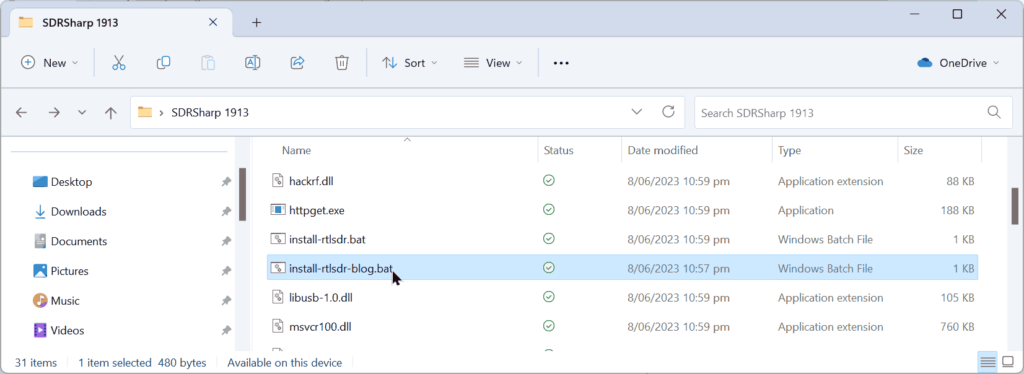
- Plug in your dongle. Do not install any of the software that it came with (if any), and ensure that you wait a few seconds for plug and play to finish attempting to install the dongle (it will either fail or install Windows DVB-T TV drivers). If you've already installed the DVB-T drivers that came on the CD bundled with some dongles, uninstall them first.
- In the folder where you extracted the sdrsharp files find the file called zadig.exe. Right click this file and select "Run as administrator".
- In Zadig, go to "Options->List All Devices" and make sure this option is checked. If you are using Windows 10 or 11, in some cases you may need to also uncheck "Ignore Hubs or Composite Parents".
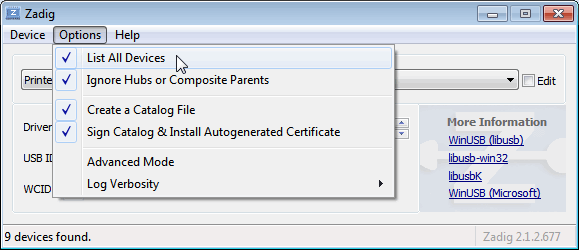
- Select "Bulk-In, Interface (Interface 0)" from the drop down list. Make sure it is Interface 0 (ZERO), and not "1". Note on some PCs you may see something like RTL2832UHIDIR or RTL2832U or Blog V4 instead of the bulk in interface. This is also a valid selection. Double check that USB ID shows "0BDA 2838 00" as this indicates that the dongle is selected.
WARNING: DO NOT select anything else or you will overwrite that device's driver! DO NOT click around randomly in Zadig. If you do you are likely to overwrite your mouse, keyboard, printer, soundcard etc drivers. Many bad reviews we get are due to people clicking around randomly in Zadig, so PLEASE check what you are doing first.
- Make sure the box to the right of the arrow shows WinUSB. The box to the left of the green arrow is not important, and it may show (NONE) or (RTL...). This left hand box indicates the currently installed driver, and the box to the right the driver that will be installed after clicking Replace/Install Driver.
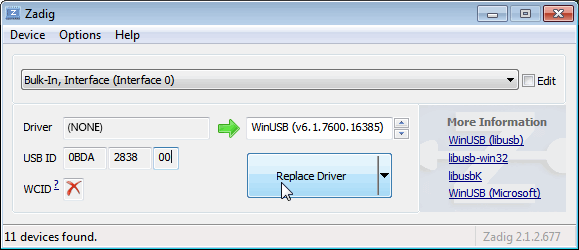
- Click Replace Driver. On some PC's you might get a warning that the publisher cannot be verified, but just accept it by clicking on "Install this driver software anyway". This will install the drivers necessary to run the dongle as a software defined radio.

- Open SDRSharp.exe and set the "Source" to 'RTL-SDR USB'. The source menu is in the top left Hamburger Menu (the three horizontal lines).
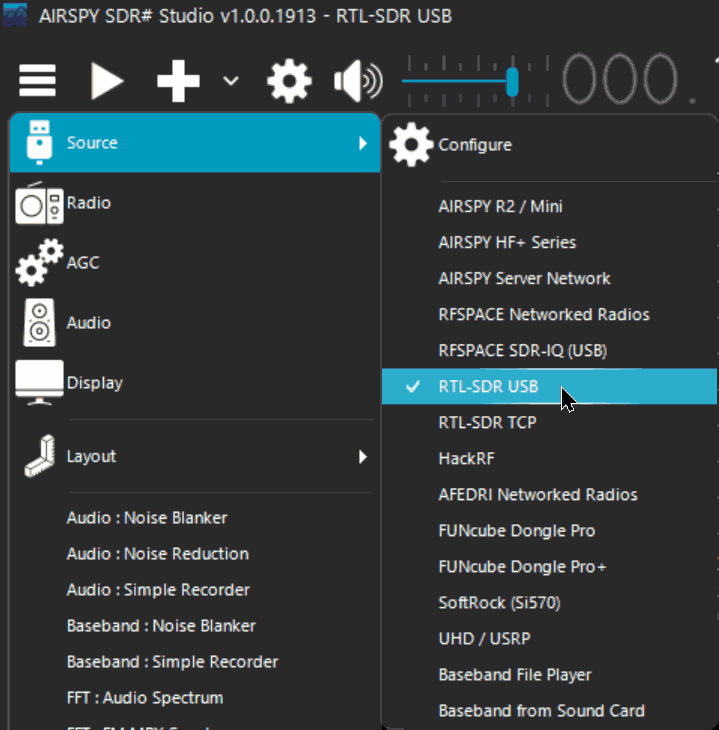
- Press the Play button
 (the right facing triangle in the top left of the program). Your RTL-SDR software radio should now be set up and ready to use! If everything has worked you should be able to start tuning to frequencies.
(the right facing triangle in the top left of the program). Your RTL-SDR software radio should now be set up and ready to use! If everything has worked you should be able to start tuning to frequencies.
- Important! Don't forget to also adjust the RF gain settings by adjusting it in the Source window, in the lower left of SDR#. By default the RF gain is set at zero. A gain of zero will probably receive nothing but very strong broadcast FM - increase the gain until you start seeing other signals.
To receive HF signals below 24 MHz with an RTL-SDR Blog V3, please see our V3 users guide.
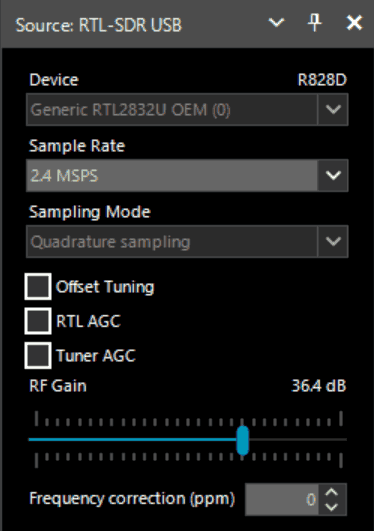
What's Next?
After getting your RTL-SDR set up with SDR# we recommend investigating the following:
- If you are using a RTL-SDR.com V3 dongle, view our V3 users guide to learn how to use the special features like HF direct sampling and the bias tee. If it is a newer V4 dongle, visit our V4 users guide.
- Read our SDR# Users Guide to learn what each setting in SDR# does. You may also want to check out the more up to date and comprehensive "SDR# Big Book" which is available on the Airspy downloads page.
- Check out all our featured articles on this blog for various RTL-SDR related projects and tutorials.
- Upgrade from the stock antenna. For optimal reception you should use an outdoor roof mounted antenna. The optimal antenna will depend on the frequency and project you are interested in, but for a general all purpose antenna we recommend a Discone or planar disk antenna (pdf).
- If you are using your RTL-SDR for HF with direct sampling mode or an upconverter then we recommended using SDR# with the special decimation drivers. This will allow you to zoom in on the small bandwidth signals used on HF without loosing resolution.
- Check out our store for various RF accessories such as filters, LNA's and antennas.
- Also check out the official list of SDRSharp plugins which can be found here and also our unofficial list of plugins which can be found here.
[expand title = "Troubleshooting (Click to Expand)"]
- I am using a V4 dongle but it receives nothing, or signals appear to be at the wrong frequency.
This will happen if you are not using our RTL-SDR Blog drivers. V4 units require our custom drivers to work. Please follow the instructions carefully.
- I received a black colored dongle instead of a silver one. What is the difference?
In early 2023 we are transitioning from silver colored enclosures to black colored dongles. The reasons are to try and seperate our brand from the clones that are copying us, and also as we need to add clearer FCC regulation text on the product to be compliant with regulations. There are no functional differences between silver and black RTL-SDR Blog units, the changes are purely cosmetic.
- My dongle has an R860 tuner. Most posts talk about the R820T/2. Is the R860 a legitimate tuner?
Yes, the R860 is the new batch of tuners, identical to the R820T/2. You might find them on new dongles purchased from 2021 onwards. The name appears to have been changed by the manufacturer simply for accounting and tracking purposes, since the R820T2 line for TV dongle usage has been officially discontinued, and the R860 is only sold specifically for SDR usage now.
- I get the error "No Device Selected" when trying to start the dongle in SDR#.
Make sure you have run the install-rtlsdr.bat file, and that it has successfully downloaded the rtlsdr.dll file into the SDR# folder. If it is not downloaded, check that your folder is not set to "read only" (this sometimes happens automatically if you install into Program Files, so do not install into that folder). Another source of problems is if you have accidentally installed the WinUSB drivers to Bulk Interface 1 instead of 0 with Zadig. If you have done this, then SDR# will not recognize your dongle. To fix it go into device manager or Devices and Printers and uninstall the driver for Bulk Interface 1.
- Installation with Zadig says "Cancelled by User" but I didn't cancel anything.
This can happen when Windows is misconfigured in some way that stops new drivers being installed. Some users have had luck installing in Windows Safe Mode.
- I clicked around randomly in SDR-Console V3 and changed the EEPROM. Now my Blog V4 no longer functions.
Please do not edit the EEPROM on Blog V4 devices, as the drivers expect a certain string to be detected to differentiate V4 from other devices. If you overwrote it accidentally, please change the "Manufacturer" string back to "RTLSDRBlog", and the "Product ID" string back to "Blog V4"
- I'm seeing weird wavy lines in the spectrum wherever I tune, and no signals.
This is most likely due to your USB port underpowering the RTL-SDR. This can easily happen with long USB cables, or unpowered hubs. Please try connecting the RTL-SDR directly to the PC to confirm.
- I get the error "No compatible devices found" when trying to start the dongle in SDR#
Long low quality USB extension cables can sometimes cause this error. Some USB 3.0 ports are also incompatible with the dongle and cause this error. One user has had luck with this error by installing zadig from safe mode. Finally, there is a small chance that the dongle is actually faulty. If the dongle produces the same error on multiple computers the dongle is probably faulty and should be refunded or replaced.
- Zadig just hangs when I try to install the driver
One user has reported that this can happen when a Windows Update has failed, and is continuously running in the background without your knowledge. Another solution that people usually have success with is using an alternative Zadig tool available at visualgdb.com/UsbDriverTool. Use the tool to install the WinUSB driver.
- Zadig shows NONE in the driver install screen.
Some users have reported this as an issue, but this is normal. The box on the left indicates the CURRENTLY installed driver. The box on the right indicates the driver THAT WILL BE installed after clicking on the install button.
- When trying to run Zadig I get an error "This app can't run on your PC", or "The version of this file is not compatible with the version of Windows you're running". I have a 64-bit PC.
This is due to some sort of problem with your PC's configuration, although exactly what is unknown. Users have found that downloading the file manually with Chrome also produces the error, but downloading it with Edge browser results in a file that works. So try downloading from the Zadig website in Edge, or using the alternative tool at visualgdb.com/UsbDriverTool.
- My dongle was working before but today it no longer works and displays an error when I click on Play.
99% of the time this is because Windows automatic driver updates has automatically removed the SDR drivers and installed DVB-T drivers in its place. Make sure Windows automatic driver updates are turned off, and rerun zadig to reinstall the WinUSB driver.
- Windows updates broke my dongle!
Windows updates sometimes overwrite the SDR drivers with broken Windows ones. Simply run zadig again and install the drivers again to fix it.
- My dongle gets extremely hot and stops working, or doesn't work at all. USB current measures well above 0.3A.
It is normal for the dongle to be hot or warm during operation. But there is a small number of RTL8232U chips that come from the factory faulty (we measure this at less than 0.3%). They draw very high current, cause excessive heat and eventually fail. Some units will work for a few minutes to hours before exhibiting issues, and others will fail instantly. If you have a USB current meter you can check and see if the current draw is above 0.3A. If higher then something is wrong with the RTL2832U. If you suspect a fault like this contact the manufacturer of your dongle and ask for a refund or replacement.
NOTE: This higher than normal current draw issue does not exist in batches of the RTL-SDR Blog V3 from 2019 onwards, but it may exist on other brands as we have not yet seen any copy our fixes for this problem.
- I get the error "1 compatible devices have been found but are all busy" or "libusb Open error -12"
First check that another program is not using the RTL-SDR. Also some USB 3.0 ports are buggy, switch to a USB 2.0 port. Some users have also had success with installing everything from Windows safe mode.
Make sure you are not selecting the "USB Receiver (Interface 0)" in zadig, and instead are selecting the Bulk in interface, or one that may say RTL2838UHIDIR or something else prefixed with RTL.
If you don't see the correct Bulk in Interface make sure that "Options->List All Devices" is checked and that "Ignore Hubs or Composite Parents" is unchecked. Then you might see an entry like "RTLSDR (Composite)" which is what you should select with Zadig. READ this forum post especially if you are on Windows 10.
Another thing to try may be to disable Windows automatic driver installation. Instructions for disabling this can be found here. This error also sometimes occurs after the computer has been suspended - to fix it simply disconnect and reconnect the dongle.
- In SDR# get the error "Unable to load DLL 'rtlsdr': the specified module could not be found. (Exception from HRESULT: 0x8007007E)"
Usually installing the Visual C++ Runtime solves this problem. Most PCs have this installed already, but if you are on a freshly installed version of Windows it may not have been installed yet.
- With SDR# I get the error "The application has failed to start because its side-by-side configuration is incorrect".
If you are using the x64 version try the x86 version. This can also indicate a corrupted .NET install on your PC. Attempt a .NET repair or reinstall.
- There is a constant spike in the middle of the spectrum that won't go away.
This is normal and is a side effect of the design of most RTL-SDR dongles. It can be removed algorithmically in the SDR# software by checking the "Correct IQ" box. If you are using an E4000 dongle select offset tuning instead.
- I don't see Bulk-In, Interface (Interface 0)
Ensure "Options->List All Devices" is checked. Sometimes you may also need to uncheck "Ignore Hubs or Composite Parents". Some people report seeing something else other than the bulk in interface. It may also show up as the brand of your dongle or something prefixed with "RTL", e.g. RTL2832U or RTL2832UHIDR. Any of those options should work too. In rare cases you may receive a faulty dongle that will not show up in Zadig no matter what USB port or computer you try it on. You should ask for a replacement in this case.
- USB 3.0 ports don't work
Unfortunately some cheap USB 3.0 controllers are buggy and don't work with some USB 2.0 devices. Generally, USB 3.0 works fine with the RTL-SDR, but there are some controllers that will just not recognize the dongle. In this case use a USB 2.0 port instead.
- When running install-rtlsdr.bat I get errors on the command line like “The system cannot find the file specified” and the sdrsharp folder is not downloaded
This is because you did not unzip the files and you are trying to run install-rtlsdr.bat from within the zip file. Remember to extract the files first, before running them.
- When I run install-rtlsdr.bat a CMD/DOS window flashes on the screen briefly then disappears. Nothing is installed.
There seems to be a bug or misconfiguration with some versions of Windows where batch files cannot be run. One way around this is to install the RTL-SDR drivers manually. We have instructions for this here: rtl-sdr.com/manual-installation-of-sdr. Some antivirus solutions are also overly restrictive and do not allow .bat files to be run. In this case either disable or install a better antivirus, or perform a manual driver install.
- Reception in SDR# seems very poor/receiver is insensitive
Make sure you have increased the RF gain slider which can be accessed by clicking on the configure button. Also, in poor reception areas using the stock antenna indoors may not be sufficient. First test with the antenna placed up high outside. In some cases with the stock antenna the connection to the antenna can become disconnected in the antenna base causing unexpectedly poor reception. In rare cases if you still cannot receive any strong signals and another radio can, then you may have received a broken dongle and should ask for a replacement.
- SDR# gives error "Application failed to initialize properly (0xc0000135). Click OK to terminate."
This might mean that you do not have the correct .NET Framework installed.
- SDR# gives error "Object reference not set to an instance of an object"
This may mean that you do not have an audio driver properly installed on your PC, or that you do not have any output audio devices enabled. Enable them in the windows Sound Playback properties.
- The dongle constantly disconnects from the USB port
First test to make sure that it is not the fault of a bad USB extension cable by plugging the dongle directly into the PC. Try other USB cables if possible. If the USB connector is loose, gently pressing on the top of the USB connector on the RTL-SDR and making a small indentation can help tighten the connection. If it still disconnects often the dongle may be faulty and you should ask for a replacement.
- SDR# freezes when my display goes to sleep
This appears to be a bug with SDR# or Windows. The solution right now is to simply turn display sleep off.
- The dongle won't connect and the LED does not illuminate on models with an LED
The dongle is faulty and should be refunded or replaced.
- It seems that my PC is not powerful enough to run SDR# as it uses near 100% CPU
For graphical GUI SDR software like SDR#, at least a dual core processor is recommended. If you have a borderline decent CPU and still experience high CPU usage, try reducing the sample rate to 1 MSPS or less, reducing the FFT display resolution (or turning it off), turning off Correct IQ and reducing the filter order.
- I used zadig but it broke my keyboard/mouse/other USB device somehow
This is because you would have clicked the install button in Zadig after selecting the wrong device in the drop down menu. Please don't randomly click things in Zadig and be sure to read step 9 very carefully. Make sure you select the correct RTL-SDR device, (Bulk-In Interface, Interface 0) first. Zadig overwrites previous drivers.
To get the old drivers back you should be able to do so in Windows device manager, right click device -> Properties -> Driver Tab -> Update Driver -> Browse my computer for driver software -> Let me pick from a list of available drivers on my computer -> Pick the old driver and then click next and follow the instructions.
- My R860 or R820T2 RTL-SDR shows up as an R820T when I run the diagnostic tool rtl_test
The R860, R820T2 and R820T are identical electronically except for some minor changes in the maximum IF filter widths that occurred by accident from using higher quality silicon in the R820T2. The accidentally different filters and higher quality silicon may be the reason the R820T2 has generally better performance and less manufacturing variability. Thus a R820T2 will show up as an R820T on the PC, since there is no distinction between them in the digital part of the circuit. You can confirm that you have a R820T2 by checking the markings on the chip.
- My antivirus shows SDR# as a virus.
This is almost 100% a false positive. SDR# is updated often and thus a new .zip file is sometimes released almost daily. Poorly designed antivirus programs will sometimes assume that any file that is not downloaded often is a virus. With SDR# being updated so often it takes a while for many people to download the new version and build up trust with the antivirus company.
- The Mode selection buttons in SDR# are graphically glitching and I cannot click on them.
Some users have found that this bug is caused due to selection of a "custom scaling level" or "custom sizing options" in Windows. Reset this option back to default in Windows display settings to fix the bug.
- When closing SDR# I get an error like "An error occurred loading a configuration file: Access to the path 'C:\Program Files\SDR\s14i12qq.tmp' is denied. (C:\Program Files\SDR\SDRSharp.exe.Config) ---> System.UnauthorizedAccessException: Access to the path 'C:\Program Files\SDR\s14i12qq.tmp' is denied."
This is usually because you have copied the SDR# files into a folder that is read only. In Windows folders located in "C:\Program Files" are usually automatically read only. To fix, install SDR# into a non read only folder that is not located in Program Files, for example "C:\SDR".
- My dongle came with a remote control. What is it for?
Some sellers opt to include the remote control that is used for changing TV channels. It is only useful for when the dongle is used for its original purpose - as a DVB-T HDTV receiver. The remote control has no purpose when the dongle is used as an SDR.
- I want to watch DVB-T with my dongle, how do I do it?
The original purpose of the dongle was for DVB-T TV, and it can still do this. But please note that the DVB-T drivers and the SDR drivers are different, and they cannot both be installed at the same time. You can download the DVB-T drivers here. We recommend using Prog-DVB as the TV software.
- I have a RTL-SDR V3 and can't get the HF signals to work
You must turn on the direct sampling mode for HF reception. Please see the V3 users guide for information on how to activate the direct sampling mode.
- I get the error "rtlsdr_demod_write_reg failed with -9" on command line based software like rtl_fm, rtl_test, the bias tee software etc.
This usually means that there is some issue with the USB port on your PC not working correctly. Try other USB ports on your PC, and confirm that the dongle operates on another PC.
- I have a modern Ryzen based motherboard with USB 3.0/3.1 and no software can detect and run my RTL-SDR.
There appears to be a LibUSB bug/incompatibility with modern motherboards like this. We have published a version of our "rtl-sdr-blog" drivers that should have a fix for this here. Replace the rtlsdr.dll file in the SDR# folder with the rtlsdr.dll file from the zip. Someone else has has also published a fixed DLL here which works for some people. Modern firmware updates to Ryzen should eliminate this problem.
- I get decoding, audio and/or visual spectrum glitches when I set the PPM offset to a non-zero value.
This can happen if you have set the sampling rate to the maximum stable rate at 2.56 MSPS. Adjusting the PPM value actually slightly modifies the sampling rate, so you may be pushing it over the stable limit. To solve this you will need to go down to a sampling rate of 2.4 MSPS.
- While using rtl_eeprom, I bumped or disconnected my dongle during an EEPROM write, and now the VID and PID's are all 0000 and the dongle isn't recognized!
We have uploaded a special version of Windows drivers with an rtl_eeprom that can be used to reset the EEPROM back to a usable state. Download it from here, and use the command "rtl_eeprom -g realtek_oem" to write back a usable EEPROM state.
If you continue to have issues please feel free to post in the troubleshooting section of our Forums.
[/expand]
Alternative Software
Below are various alternatives to SDR# that we also highly recommend. The first step to all installations is installing the drivers with Zadig. Follow the Zadig guide below when setting up a new dongle if you have not already done so during the SDR# installation.
Before following the next steps, please make sure you have installed the Microsoft Visual C++ x64 redistributable. Most PCs will have this already installed, but on some fresh installs this may not be the case.
Installing Zadig drivers
- Purchase an RTL-SDR dongle. The cheapest and best for most applications is the R820T/R820T2/R860 dongle. Information on purchasing one can be found here.
- Plug in your dongle and do not install any of the software that it came with, but ensure you let plug and play finish trying to install it. If you've already installed the software drivers it came with previously, uninstall them first.
- Go to zadig.akeo.ie and download Zadig.
- In Zadig, go to Options->List All Devices and make sure this option is checked.
- Select "Bulk-In, Interface (Interface 0)" from the drop down list. Note on some PCs you may see something like RTL2832UHIDIR or RTL2832U or Blog V4 instead of the bulk in interface. This is also a valid selection. Double check that USB ID shows "0BDA 2838 00" as this indicates that the dongle is selected.
WARNING: Do not select anything else or you will overwrite that device's driver! DO NOT click around randomly on Zadig. If you do you are likely to overwrite your mouse, keyboard, printer, soundcard etc drivers.
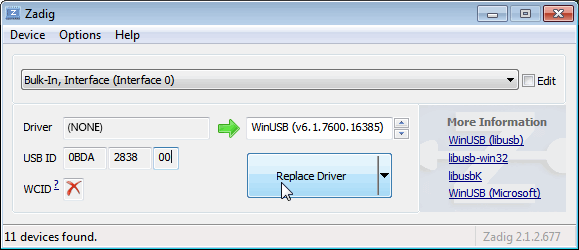
- Make sure the box to the right of the arrow shows WinUSB. You might get a warning that the publisher cannot be verified, but just accept it by clicking on Install this driver software anyway. This will install the drivers necessary to run the dongle as a software defined radio. Note that you may need to run zadig.exe again if you move the dongle to another USB port, or want to use two or more dongles together.

SDR++ Setup Guide (Tested on Windows 7, 10, 11) (Works with RTL-SDR Blog V4/V3)
If you experience problems with SDR#, SDR++ is our second choice software that we also highly recommend.
- Follow the Zadig guide above to install the RTL-SDR drivers via Zadig.
- Head to www.sdrpp.org and click on the button to Download the latest release.
- In the "Assets" list click on "sdrpp_windows_x64.zip"
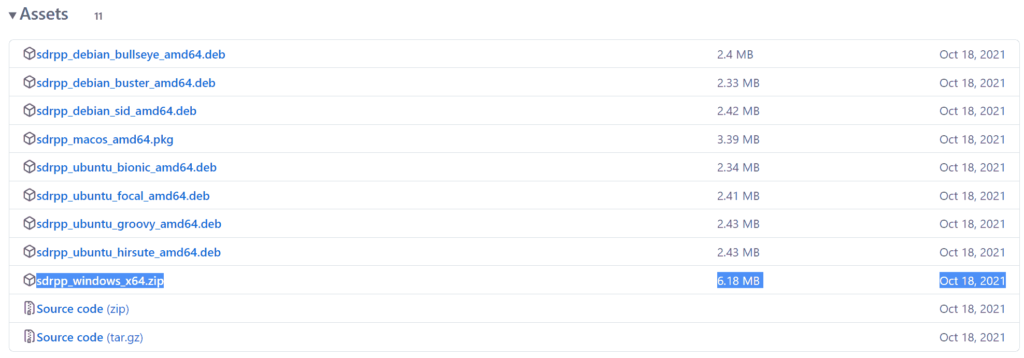
- Extract the zip file onto a folder on your PC.
- (V4 USERS - V3 OPTIONAL) - Download the latest RTL-SDR Blog drivers from the GitHub releases page. Open the x64 folder in Releases.zip and copy the rtlsdr.dll file into the SDR++ folder, replacing the old one.
- In the extracted folder, double click on "sdrpp.exe" to start the software.

- In the top left find the "Source" menu, and select "RTL-SDR" from the drop down menu.
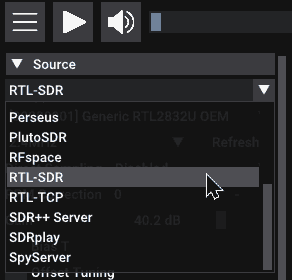
- Click on the Play button in the top bar.
- You should begin to see the spectrum and waterfall. You can tune to a new frequency with the frequency tuner in the top bar, and within the active bandwidth by clicking on the spectrum.

- Remember to set the Gain using the slider under the Source menu on the side.
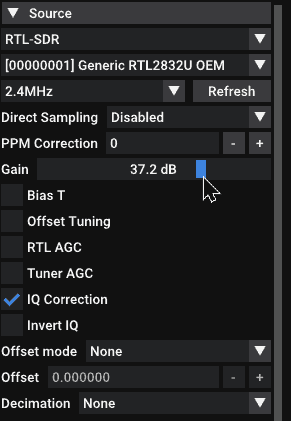
- And remember to select the correct demodulation mode for the signal you are tuned to via the "Radio" menu on the left.
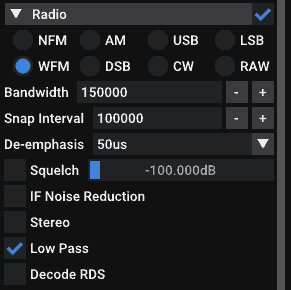
HDSDR Setup Guide (Tested on Win XP and above) (Works with RTL-SDR Blog V4/V3)
- Follow the Zadig guide above to install the RTL-SDR drivers via Zadig.
- Download HDSDR from http://hdsdr.de/, using the download button at the bottom of the page.
- Use the installer you just downloaded to install HDSDR.
- Go to https://github.com/hayguen/ExtIO_RTL/releases and download the latest 2023 version of the ExtIO zip file. Open the Zip File.
- Copy the ExtIO_RTL.dll file into the HDSDR install folder which is by default set to C:\Program Files (x86)\HDSDR.
- Open HDSDR. You might be asked to select a .dll file. If it asks choose the ExtIO_RTLU.dll file you just copied over and then click Open. It is okay if you do not see this screen as long as you have copied the ExtIO_RTL.dll file over properly in the last step.
- Choose your output sound card by clicking on the Soundcard button in the bottom left corner, or alternatively by pressing F5. The only important setting here is the “RX Output (to Speaker)” setting which you should set to your speakers, or desired audio piping software.
- Click on the Bandwidth button or alternatively press F6. Choose an output Sampling Rate of 48000 Hz for general NFM signals, or choose 192000 for wideband FM signals, like broadcast FM.
- Press Start or alternatively press F2. This will start the SDR.
- To set the RTL-SDR sample rate, gain and frequency correction click on the green "SDR-Device" button.
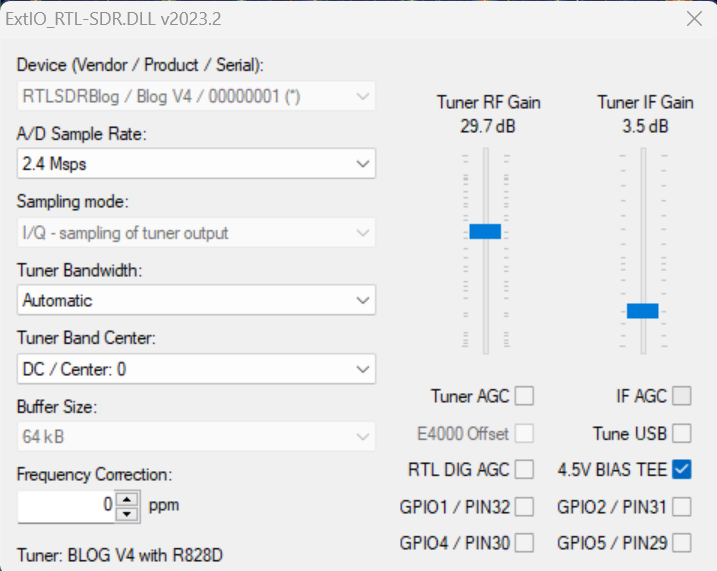
- For the V4 make sure that "IF AGC" is NOT selected otherwise you may experience problems.
- To tune to a station, change the Local Oscillator frequency to a frequency near the frequency you are interested in. Then tune to the desired frequency either by clicking in the RF spectrum, or using the Tune numbers.
- You can zoom in and out of the spectrum by using the Zoom slider which is to the left of the word zoom.
- The mode can be altered by clicking on the mode buttons.
- After clicking on the FM mode button, the FM bandwidth can be manually modified with the FM-BW slider.
- To listen to a typical wideband broadcast FM station, you will need to change the audio sampling rate to 192000 Hz. Do this by clicking on the Bandwidth button or alternatively by pressing F6 and then selecting the output sampling rate as 192000 Hz.
Alternatively for HDSDR you can also use extio_rtl_tcp which will allow you to connect to an rtl_tcp server.
CubicSDR Set Up Guide (Tested on XP and above) (Works with RTL-SDR Blog V4/V3)
- Follow the Zadig guide above to install the RTL-SDR drivers via Zadig
- Go to cubicsdr.com and go to the downloads page. Find the download link for the latest version. Download the version suitable for your particular version of Windows.
- Run the CubicSDR installer.
- (V4 USERS - V3 OPTIONAL) - Download the latest RTL-SDR Blog drivers from the GitHub releases page. Open the x64 folder in Releases.zip and copy the rtlsdr.dll file into the Program Files\CubicSDR folder, replacing the old one.
- Plug in your dongle and run CubicSDR from your start menu.
- You will be greeted with a SDR Devices menu. Choose your RTL-SDR from the menu and click on the "Use Selected" button.
- CubicSDR will automatically start.
- Click anywhere on the waterfall to start listening.
Other SDR Windows Software Compatible with RTL-SDR
See the Software Guide for a big list of other compatible RTL-SDR software.
Getting Started on Linux
These are the instructions for installing our RTL-SDR Blog drivers. Type them into the Linux terminal one by one.
First, if you already have some other drivers installed, please purge them from your system using the following commands:
sudo apt purge ^librtlsdr sudo rm -rvf /usr/lib/librtlsdr* /usr/include/rtl-sdr* /usr/local/lib/librtlsdr* /usr/local/include/rtl-sdr* /usr/local/include/rtl_* /usr/local/bin/rtl_*
Next you can install the RTL-SDR Blog drivers using the following.
sudo apt-get install libusb-1.0-0-dev git cmake pkg-config build-essential git clone https://github.com/rtlsdrblog/rtl-sdr-blog cd rtl-sdr-blog/ mkdir build cd build cmake ../ -DINSTALL_UDEV_RULES=ON make sudo make install sudo cp ../rtl-sdr.rules /etc/udev/rules.d/ sudo ldconfig
After installing the libraries you will likely need to unload the DVB-T drivers, which Linux uses by default. To unload them temporarily type "sudo rmmod dvb_usb_rtl28xxu" into terminal. This solution is only temporary as when you replug the dongle or restart the PC, the DVB-T drivers will be reloaded. For a permanent solution, create a text file "rtlsdr.conf" in /etc/modprobe.d and add the line "blacklist dvb_usb_rtl28xxu". You can use the one line command shown below to automatically write and create this file.
echo 'blacklist dvb_usb_rtl28xxu' | sudo tee --append /etc/modprobe.d/blacklist-dvb_usb_rtl28xxu.conf
Now you can restart your device. After it boots up again run "rtl_test" at the terminal with the RTL-SDR plugged in. It should start running.
NOTE: Some devices like the Orange Pi zero have a bug in their current mainline OSes. Instead of blacklisting "dvb_usb_rtl28xxu", you will need to blacklist "dvb_usb_rtl2832u". If you installed rtl-sdr by "apt-get", you will need to update the black list file at /etc/modprobe.d/rtl-sdr-blacklist.conf manually too.
After installing the libraries and black listing the DVB-T drivers we recommend starting off with SDR++ or GQRX. Instructions for installing SDR++ are on their GitHub, and for GQRX it can be downloaded via the package manager in your Linux distribution or from http://gqrx.dk/download. We can also recommend the multi-platform CubicSDR which can be downloaded from http://www.cubicsdr.com.
Raspberry Pi IMPORTANT NOTE
If you are running the latest Raspbian version with release date October 10th 2023, May 3rd 2023, please note that there is a kernel bug that causes the error "rtlsdr_demod_write_reg failed with -7". The fix is simple, simply run "sudo rpi-update" to update to the latest Kernel version. More information on this post.
Getting Started on Mac OSX
There are several software options that we recommend for Macs. Most software (bit not all) now supports Intel and the newer ARM based CPUs. Make sure that you download the correct release for your CPU type.
SDR++ is highly recommended for use on OSX. They now have support for both Intel an ARM Mac CPUs. Simply download the latest zip for your platform on their nightly Releases page.
GQRX is also an excellent SDR program that works well on OSX. It can be downloaded via Macports and/or Homebrew, or installed directly via the dmg on their Releases page.
Another option is SDRangel. This is a powerful piece of software with many built in decoders, but it has a bit of a harder to use UI, so it is not recommended for beginners. They have both Intel and ARM support and the latest dmg can be downloaded from their Releases page.
CubicSDR is another option, but it has not been updated in a while. So it may not support the latest OS versions, or the newer ARM based Macs.
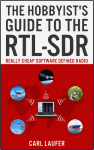 For a comprehensive book about the RTL-SDR you may be interested in our book available on Amazon. Available in physical and eBook formats. The Hobbyist's Guide to the RTL-SDR: Really Cheap Software Defined radio. |
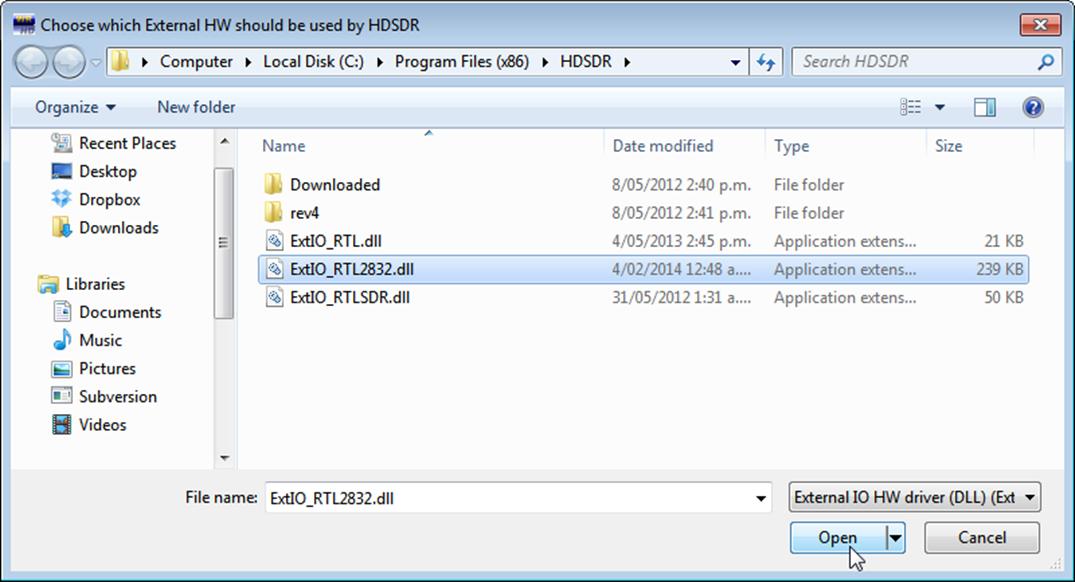
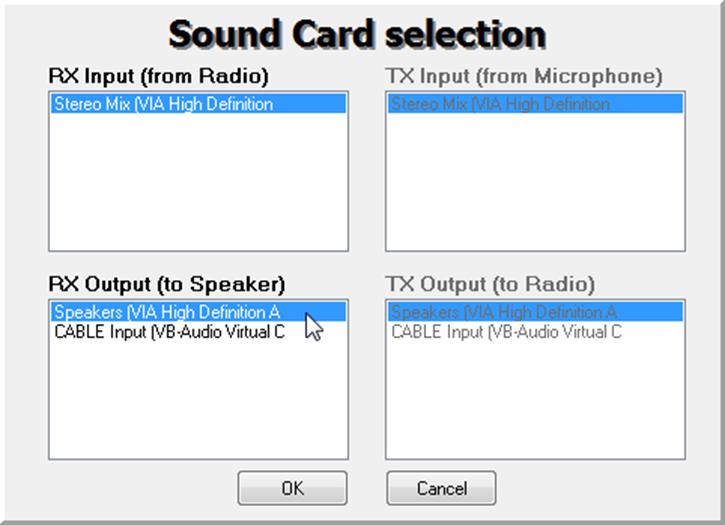
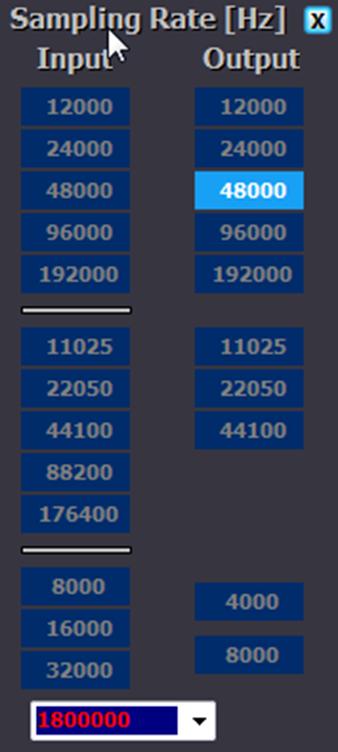
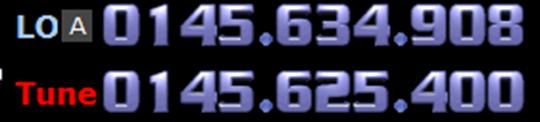
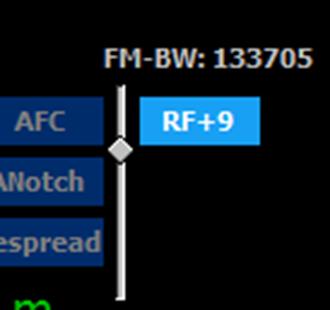
Total newbie here. I recently purchased the V4 based on someone saying that it’s great for FM stereo radio and indeed it is. I got it working on Windows 11 using gqrx because of the higher quality audio. I tried CubicSDR but the audio quality isn’t that great on it. Now I’m trying to get it to run on my Pi4B with the latest Raspbian release(3-15-2024) and followed all the instructions for Linux on the QSG using gqrx again and just can’t get it to work. I did the rtl_test and it seems to be communicating with the dongle. However, on gqrx it just doesn’t pick up anything although the selection for the V4 device is there. Any suggestions? Thanks in advance
With GQRX on Linux you’ll need to make sure to download the latest release from their GitHub https://github.com/gqrx-sdr/gqrx/releases. If you’re using the package manager’s version it will be old and won’t support the V4.
I would suggest also looking at SDR++.
Where is a good scanner program, everything I find is over 10 years old and doesn’t work with Windows 11
The software installation for my RTL SDR v4 went very smoothly. Some steps I had to redo because I didn’t quite understand what was going on. But I kept pressing on and ended up with the v4 dongle coming on line and working well. I am really new to RTL SDR so I was learning as I went along. Thanks for the really good Getting Started page. It was very good and what I used through out the process on my WINDOWS 10 computer. Next comes my umbutu Linux and my Raspberry Pi v4 and v5. I want to use this v4 RTL SDR on my expansion QRSS Signal Grabber on the 6Meter Band. It will be a welcome addition to my WA5DJJ QRSS/WSPR GRABBER SYSTEM
Hello and I am wondering if we need to recompile the modified driver source code for SDR v4 to make it work on an ARM architecture MacBook?
Depends on what software you are using. If you’re using software like GQRX, SDRAngel, SDR++, no you don’t need to compile anything because Mac software comes bundled with the drivers, and the maintainers of those programs have updated their software to be compatible. Just make sure to use the latest releases of these programs.
If you want to run software like rtl_tcp, then yes you will need to compile the drivers yourself. More info: https://www.rtl-sdr.com/v4
I would just like to say that this is a terrific guide. I have used it to set up SDR#, SDR++ and HDHSR on several computers running Windows 10 as well as Linux Ubuntu for my V4 – an old Dell laptop and a more modern desktop. As long as I followed the guide, I encountered no problems.
Hello, I`m just wondering if the rtl-sdr v3 will work on a chromebook?
Only if you have a Chromebook that can run Android Apps. There is no native Chromebook software for it.
may be a stupid questions, but will this run on mac products
Yes please take a look at the Getting Stated on Mac OSX heading on this page (right at the end).
I successfully connected the SDR dongle (v3) and the sdrsharp software. I can’t however, get it to play on my external (Kanto TUK) active speakers. Only plays on the built-in monitor speakers. Any advice on this?
There are audio settings in SDR#, you just need to select your speakers there.
I am trying to set this up however when I download and extract the sdrsharp-x86.zip.
there is no install-rtlsdr.bat inside of it so i am stuck on this step.
Just tested now and install-rtlsdr.bat is definitely in the zip. Do you have some sort of antivirus program with really aggressive settings that could be deleting .bat files?
Its labeled install-rtlsdr and its a Batch file. On mine it wasnt labeled .bat
Just wanted to say thanks for this awesome device (I got the V4 delivered yesterday). It installed perfectly on a Windows 11 PC [after I re-read the instructions and actually ran the batch file that is].
I am using SDRSharp and it works well, but what software would you recommend to automatically scan frequency ranges (can the RTL be run as a scanner?)
There’s a plugin for SDR# called Frequency Manager Suite that can do scanning https://www.freqmgrsuite.com/
Installed on Windoze10 w/o any issue.
Attempted install on Windoze8. The script runs in the terminal window, but there is no evidence it installed.
Your instructions say, “If the batch file ran successfully the files rtlsdr.dll and zadig.exe will be downloaded into the SDR# directory”, but that is void of useful info; what directory should it be in what is it named?!?!
On my win10 machine it is in c:/Documents/home/SDR/SDRSHARP-x86.
It is not called SDR# !!
I copied that directory from windoze10 to my win8 pc, but it runs with errors which is not surprising.
what is crappy win8 doing to stop the install?
p.s. I installed the driver using zadig w/o issue.
thanks, brian
Can’t get it to work. All I get is static. Won’t pick up local radio stations. Indicator light is always off.
Hi, if you have a V4 please make sure that you are following the instructions closely, as the V4 requires a driver update to work. If you are using older software, or have not updated your software from previous installations the V4 will not function until you update the drivers.
Also please note that the indicator light is meant to be off. The light is only used to indicate when the bias tee is turned on, and by default it is turned off.
I tried connecting to my base GMRS antenna and the RTL stopped working. My antenna does have about a 6dB gain, but still I would not expect it to stop working. The only way to get the RTL to even show up in the Device box was to disconnect the antenna. Any Ideas?
Connecting to an antenna won’t destroy the device unless the was a nearby powerful transmission through the antenna, or some sort of ESD event. Most likely it was something unrelated to connecting the antenna. Email us at admin rtl-sdr.com or ask on the forums and show us what error message you get, or what symptoms you have. Please include screenshots if they are helpful.
rtl-sdr.com or ask on the forums and show us what error message you get, or what symptoms you have. Please include screenshots if they are helpful.
This is a GMRS antenna on the roof about 30 feet up. There are no electrical lines anywhere nearby (all underground). I use this with my GMRS radio and can receive from repeaters over 70 miles away. But with the SDR the whole software just stops and locks up. I have to unplug the antenna, unplug the USB. Then plug the USB back in, connect the other antenna and restart the software. The GMRS radio is disconnected. I have gone through this process a couple of time. The GMRS Antenna is Grounded.
Also this unit is working normally, it is just when I connect my external antenna.
Also if I use the small antenna that came with the SDR and key down on my GMRS radio I get a REAL strong signal on the SDR (all the way to the top) then it locks up also.
Tried it again and the software says it can not find the radio. The source box goes blank. I think it is because the antenna is grounded. I have a mobile GMRS antenna here and tried that and that works. Maybe when the weather is warmer I will go out and disconnect the ground and see if that makes a difference.
Im a n00B, just ordered, i like the look visually of sdr-radio v3 based on screen shots, can i use this with the new v4 dongle? I like how it has a map etc.
Yes SDR-Console V3 has support for the V4, just be sure to download the latest Beta version from their site. Either that or manually replace the dll via the instructions at https://www.rtl-sdr.com/V4.
Cant find anything that the Mac likes so worthless for me. Had to put on a old windows laptop just to play with it. Will try on my android phone but at this point kind of think it was a waste of time and money!
try gqrx…worked on my m1 mac mini!!!
SDR++ works great for me (see image). Although, the first time you have to control+click on the app and select “open” because the app is not signed by the developer. Apple being a nanny for you.
GQRX, SDR++, SDRAngel are all working fine on the Mac with the V4.
Got the new SDR and I think everything is installed. Air Spy connects to device RTL2832 OEM (0). Operating in WFM where I know there is a station and all I hear is static. There is a wave there, but it is there if the antenna is attached or not. I have tried Quad and Direct sampling. The RF Gain is turned up. As far as I can tell the radio is dead. Suggestions?
Took everything off and started again. Everything is working now. Not sure what I did wrong the first time.
Just a little follow up, I am using Win7. Playing around with 1.090G. Still trying how to get Dump1090 working. I can see the signal every time a plane goes over. I am right in line with BWI. Antenna is everything.
Ubuntu 22.04 shows the following:$ sudo apt-get install libusb-1.0-0-dev git cmake pkg-config git clone https://github.com/rtlsdrblog/rtl-sdr-blog cd rtl-sdr/ mkdir build cd build cmake ../ -DINSTALL_UDEV_RULES=ON make E: Command line option 'D' [from -DINSTALL_UDEV_RULES=ON] is not understood in combination with the other options.
Please advise
Can you post the exact error message, preferably as a screenshot?
How to install the SDR device on a Chromebook? Mine is the ACER Chromebook Spin 311.
There is no native SDR software for the Chromebook. If you have unlocked the Google Play store, there is a possibility that you can install Android SDR apps, but it’s not guaranteed to work.
Hi I’m having some troubles with the installation, I’m using linux and i’m stuc at this part
when i run this the terminal starts spouting things like this
cmake: /opt/Xilinx/14.7/ISE_DS/ISE/lib/lin64/libstdc++.so.6: version `CXXABI_1.3.8′ not found (required by /lib/x86_64-linux-gnu/libicuuc.so.70)
I think that what the terminal is doing is trying to fetch the libraries from the xilinx path, when it should be fetching it from the rld-sdr.blog folder that i copied (this is a theory and i could be totally wrong. I’m still new to linux so I have no idea how any of this works) how do i get cmake to actually look for the libararies in the correct folder?
If anyone is willing to help please do
Hello, since the last update in Windows 11 it refuses to install the SDR2382 driver (right?). Neither Zadig itself the newer version 2.8 installs the Zadig driver. On On Unplugging is registered by the device manager but no driver is installed. Can I now sell my new RTL-SDR.Com V4 adapter again, or how do I get the necessary driver installed? Everything worked before the 23H2 build update. RTLSharp ran fine. So. No device found, even if I want to reinstall Zadig 20 times.
Hi, just having some trouble on my Win11 laptop. I got it going on Airspy but now it’s not loading. Reloaded zadig but no joy. Just wondered if it will work on my old PC running Vista. I know it says not but I’m just tinkering about right now.I’ll then reboot ontop Linux and see if that works…
Kind regards
Marke
I’ve been using an RTL SDR for over a year now, after a lifetime working with RF I love what I can do with it and just love tinkering with antennas and software to develop what I can receive. Thanks for hours of entertainment
I bought the RTL-SDR.com bundle from Amazon (it shows up as the SDR-RTL Blog one, and it definitely checks all the visual verification steps), and I just received it.
I plugged it into my Windows 10 computer and followed all the steps in the guide. Zadig confirmed that the driver was installed correctly.
In my Device Manager, there is one Bulk-In, Interface under Other devices that shows an error. The other one under USB devices looks fine.
If I open Zadig again, the Bulk-In, Interface (Interface 1) device still shows as (NONE).
When I open SDRSharp, nothing shows up in the Device combo box, thus pressing the Play button gives me a “No Device Selected” message.
Did I make a wrong turn? Or is there anything else that I can try?
Thanks all!
In the SDR# folder did you run install-rtlsdr.bat and confirm that the rtlsdr.dll file was downloaded?
Secondly in SDR# did you select RTL-SDR USB as the device? By default it is set to Airspy, which will give the No Device Selected error if you try to run it when set to that.
In Zadig Bulk Interface 0 is the one the driver needs to be installed to. Do not install to Bulk Interface 1.
Thanks for your quick response.
Also, I tried plugging it into another USB port, but the same issue happens.
I’m worried I’m having a driver problem or such.
UPDATE #1:
I tested the RTL-SDR in a different computer and it worked correctly, however, this is not my ham shack computer.
Are there any driver reset steps or anything similar I can do?
Thanks!
I have had the same issue where I completed all the steps and the Device tab is grayed out on SDR#. Please let me know if you find a solution!
Thanks!
In the Zadig utility
Options
Check ‘List All Devices’
DESELECT ‘Ignore hubs or composite devices’
I get a longer list of devices which now includes ‘Bulk In interface 0’
Can you provide ExtIO_RTL2832:dll for hdsdr link?
Many Thanks!
PS: i try with the rtl_tcp.exe but gain control dont work:
Hello, it’s currently linked in the HDSDR quickstart guide on this page in step 4.
Is the updated V4 librtlsdr library backward compatible with the V3.
Using a V3 and a V4 together on the same system seems to introduce rx issues on the V3. A lot of horizontal lines and gain jumps
Yes 100% backwards compatible.
I installed all those software and had it all set up a year ago now I plugged it back in and trying to get it to function but no waterfall I’m trying to retrace my steps
If in doubt, do a fresh install to a new folder.
“Exception has been thrown by the target of an invocation” error message. when clicking play button.
HDSDR gives me an error when trying to load “EXTIO_RTL2832.DLL”: “%1 is not a valid WIN32 application”??? It won’t load the RTL DLL. I have tried downloading it again, re-installing the ZADIG program, etc.
I’m able to successfully install. When I start SDR#, it starts OK. Defaults to FM 105.5. When I try to change the frequency, the program instantly shuts down and disappears from the screen. (Laptop running Windows 10, 64 bit, 8G ram.)
Coq Button not working WIN7 and WIN10 Notebook.
But the coq (settings) button wasnt working anymore. (with #1914 working)
but the coq butten isn
t working too. I can click on it but the settingst open.menu doesn
PS: I use the genuine RTL-SDR dongle. (Same problem with a clone)
Tips are much appreciated 🙂
Please reread step 15 on the guide. Since SDR#1915 the cog icon is no longer used to open the settings menu. It’s just on the bottom left now.
so cool article
I did the QSG on my Windows 7 laptop and after running through the entire process I selected RTL-SDR in SDR# and clicked play and all I got was an error message saying “no device selected”. What did I do wrong?
Same experience.
Please try redo the step involving Zadig, but instead choose WinUSB. This should solve that issue.
There is currently a bug in SDR# that causes crashes with WinUSB, but we were able to work around it using libusb-win32 instead. However, it has come to our attention that it seems that libusb-win32 is not compatible with some PCs. So we are going back to recommending that WinUSB be used instead.
i never got a .bat file. i think all my virus stuff was off. Antenna came broken. I dont think i will ever get a computer to do anything with radio. cudos to all who can. Returning mine
Did you follow step 5 in the guide?
Ordered yesterday through Amazon, set it up today! SDR#’s install-rtlsdr.bat failed to download the files.
To DIY:
:
Open browser to https://github.com/pbatard/libwdi/releases/
Scroll down gently and grab Zadig 2.8
Follow instructions as above
Open browser to
https://osmocom.org/attachments/download/2242/
Extract zip file and copy the x32\rtlsdr.dll into your SDR# directory
(do NOT copy the file from the x64 directory – you will get “No Device Selected” error when you click play.
If you get this error copy the correct x32/rtlsdr.dll file and click play again)
the .bat file erased the extracted files at this point.
Already having fun with this. Thanks for a quality product
i never got a .bat file. How did you know to do all of this?
SDR# crashes on start up. Tried reinstalling several times with no success. Also, when I plug in the dongle my computer doesn’t recognize it. I have plugged in a thumb drive to the same port with no problems, so I know the USB port is good. Could I have gotten a bad dongle? This getting to be more aggravation that it’s worth. Any help would be appreciated.
Do you see the dongle recognized on Zadig? Make sure you’ve downloaded the standard version of SDR#, and not the community edition.
No it does not. I downloded SDR# and opened the zip file. I’ve plugged other things into the USB port on the computer and the computer recognizes it. I plug in the RTL-SDR and the computer doesn’t know its there . I’ve also tried it another computer and it wasn’t recognized either. I think I have a bad dongle. How do I get it replaced?
I purchased an RTL-SDR v3 dongle on Amazon Tuesday and arrived today (Thursday). I was initially worried that the dongle may be a counterfeit one, but my doubts were soon squashed, as I compared my dongle to the fake ones listed on this site, I felt reassured knowing I have a genuine product. The dongle operates through PC using AirSpy software. It was easy to setup when referring to the concise guide also found on this site. I’ve currently got the dongle attached to a small magnetic whip antenna (£10) which receive the usual FM analogue radio stations, however I’d strongly recommend a better quality antenna if you want to receive signals outside the usual commercial FM radio stations. It’s also capable of receiving digital video broadcasts via the SDR-Touch android app. It’s not free (£6), but well worth it I say for the convenience of an app similar in functionality to AirSApy PC software on my android devices.
Program was working earlier but now says “cannot read device info:-12”. I’ve tried multiple times and no other programs are using the dongle. Not sure what’s going on. Can anyone help?
Try reconnecting the dongle, or trying a different USB port. If you are using a USB extension cable ensure it’s a high quality one.
I purchased the RTL-SDR Blog V3 from Amazon as noted above. Happened to have a Raspberry Pi Model B (one processor) sitting around doing nothing, so I installed Raspian Lite 32-bit (no GUI version — that’s important), downloaded and built the RTL-SDR drivers, installed Dump1090, popped it into one of the USB ports — my WiFi dongle’s in the other — and fired it up.
Works perfectly. Started getting SDR data immediately, even with an untuned antenna and a mediocre location. CPU’s not over 35%, and that’s with wireless and an LCD display running. No real heat on the CPU either. So this may be a great use for those older RPi units hanging around 🙂
The part regarding linux looks completely outdated …
Honestly, just install the drivers that are mentioned and then gqrx. Works perfectly on everything Debian based.
I did.
I loaded software and firmware from Airspy. FMworks fine,. Everytime I change to Direct Sampling (Q Branch) the header Generic RTL2832U OEM (1) appears. When I try to use OEM (0) I get a pop up that says this device is no longer available. Loaded RTL software several times and this is end result.
Everything worked for me on my x64 laptop running both Linux (mainly arch) and windows and my Raspberry Pi 4 on 4 gigs of ram. Installation was harder on Windows than both of my Linux machines due to driver issues. I still have a lot to learn about SDR. The signals I get from my end are kinda weak besides FM radii but eh. I will try to work around it. Thanks for all your hard work on this! I am 20 years old an getting started on the ham radio world. Cheers!
NextCloud is an open-source, self-facilitated document the board application that allows you to make, alter, host, and offer records without limits. This article makes sense of how you can introduce NextCloud on a Ubuntu 22.04 server with Snap and secure the application for creation use.