Cheap and Easy Hydrogen Line Radio Astronomy with an RTL-SDR, WiFi Parabolic Grid Dish, LNA and SDRSharp
We've recently been testing methods to help budding amateur radio astronomers get into the hobby cheaply and easily. We have found that a low cost 2.4 GHz 100 cm x 60 cm parabolic WiFi grid antenna, combined with an RTL-SDR and LNA is sufficient to detect the hydrogen line peak and doppler shifts of the galactic plane. This means that you can create backyard hydrogen line radio telescope for less than US$200, with no complicated construction required.
If you don't know what the hydrogen line is, we'll explain it here. Hydrogen atoms randomly emit photons at a wavelength of 21cm (1420.4058 MHz). Normally a single hydrogen atom will only very rarely emit a photon, but the galaxy and even empty space is filled with many hydrogen atoms, so the average effect is an observable RF power spike at ~1420.4058 MHz. By pointing a radio telescope at the night sky and averaging the RF power over time, a power spike indicating the hydrogen line can be observed in a frequency spectrum plot. This can be used for some interesting experiments, for example you could measure the size and shape of our galaxy. Thicker areas of the galaxy will have more hydrogen and thus a larger spike, whereas the spike will be significantly smaller when pointing at empty space. You can also measure the rotational speed of our galaxy by noting the frequency doppler shift.
The 2.4 GHz parabolic WiFi grid dishes can be found for a cheap at US$49.99 on eBay and for around US$75 on Amazon. Outside of the USA they are typically carried by local wireless communications stores or the local eBay/Amazon equivalent. If you're buying one, be sure to get the 2.4 GHz version and NOT the 5 GHz version. If you can find 1.9 GHz parabolic grid dish, then this is also a good choice. Although we haven't tested it, this larger 2.4 GHz grid dish would probably also work and give slightly better results. WiFi grid antennas have been commonly used for GOES and GK-2A geosynchronous weather satellite reception at 2.4 GHz with RTL-SDRs as well and we have a tutorial on that available on our previous post.
These dishes are linearly polarized but that is okay as hydrogen line emissions are randomly polarized. Ideally we would have a dual polarization (NOT circular polarized) feed, but linear appears to be enough and is much simpler. In addition, the 2.4 GHz feed is obviously not designed for 1420 MHz, but just like with GOES at 1.7 GHz the SWR is low enough that it still works.
The animation below shows a hydrogen line "drift" scan performed with the 2.4 GHz WiFi dish, an RTL-SDR Blog V3 and a NooElec SAWBird H1 LNA. The scan is performed over one day, and we simply let the rotation of the earth allow the Milky Way to drift over the antenna. The Stellarium software on the left shows the movement of the Milky Way/galactic plane over the course of a day for our location. The dish antenna points straight up into the sky, and we have set Stellarium to look straight up too, so Stellarium sees exactly what our dish antenna is seeing.
You can clearly see that there is a lump in the radio spectrum at around 1420.40 MHz that grows when parts of the Milky Way pass over the antenna. This lump is the hydrogen line being detected. As our Milky Way galaxy is filled with significantly more hydrogen than empty space, we see a larger lump when the antenna points at the Milky Way, and only a very small lump when it points away.
It's important to ignore the very narrowband spikes in the spectrum. These narrowband spikes are simply radio interference from electronics from neighbors - probably TVs or monitors as we note that most of the interference occurs during the day. There is also a large constant spike which appears to be an artifact of the LNA. The LNA we used has a 1420 MHz filter built in, but LCD TVs and other electronics in today's suburban environment spew noise all across the spectrum, even at 1420 MHz.
You can also note that the hydrogen line peak is moving around in frequency as different parts of the galaxy pass overhead. This indicates the doppler shift of the part of the galaxy being observed. Because the arms of the galaxy and the hydrogen in it is rotating at significant speeds, the frequency is doppler shifted relative to us.
Using the power and doppler shift data of the hydrogen line is how astronomers first determined the properties of our galaxy like shape, size and rotational speed. If we continued to scan the sky over a few months, we could eventually build up a full map of our galaxy, like what CCERA have done as explained in this previous post.
Hardware Required
- A 2.4 GHz WiFi parabolic grid dish. (~$50)
- A low noise amplifier (LNA). This is required to get the noise figure of the receiving system low enough, and the gain high enough.
- We recommend using a hydrogen line specific LNA. Good models include the NooElec SAWBird+ H1 ($44.95), or the GPIO labs Hydrogen Line pre-filtered LNA ($49.95).
Using a specially made hydrogen line LNA with filtering built in will get you better results compared to a general purpose wideband LNA. It may also be mandatory to use one of these LNAs for those living in areas with strong interfering signals from things like cellular and broadcast FM/TV etc.
- If you're on a budget, and don't have many strong interfering signals around you, then you get away with using an unfiltered general purpose wideband LNA like an LNA4ALL or our $19 RTL-SDR Blog wideband LNA.
We can generally get away with an unfiltered LNA if we point the antenna straight up towards the sky, or at a high elevation. This avoids most terrestrial sources of noise from leaking into the antenna. However, the H-Line specific LNAs are usually very high gain, and very low noise figure, so can work better for this type of experiment.
- We recommend using a hydrogen line specific LNA. Good models include the NooElec SAWBird+ H1 ($44.95), or the GPIO labs Hydrogen Line pre-filtered LNA ($49.95).
- An RTL-SDR Blog V3, or any other RTL-SDR with a built in bias tee (~$21.95). An Airspy is also a good choice with good supporting software, but costs a lot more.
- A Type N Male to SMA Male adapter (~$7 on Amazon, cheaper elsewhere). Most WiFi grid antennas have an N-female connector so we need to convert to SMA to connect to the RTL-SDR.
- A high quality USB extension cable (~$10), just long enough to get to your PC/laptop. We recommend a high quality USB3.0 spec cable, as these have much lower voltage loss over longer runs. If you're using an active cable, make sure it can handle the voltage drop.
- Some sort of tripod ($39.99) to mount your dish, or another way to mount it. You could probably even just lay it on the ground.
- A 50 Ohm terminator ($5.50) (optional but recommended)
- A Windows PC or Laptop (for this tutorial). A Raspberry Pi could also work with other software or as a TCP server.
Total cost (not including the PC): US$179.40, and probably less if you already have some parts or find similar items priced cheaper elsewhere.
Hardware Setup
The recommended setup is simple. Antenna pointed straight up -> LNA -> RTL-SDR -> USB Cable -> PC.
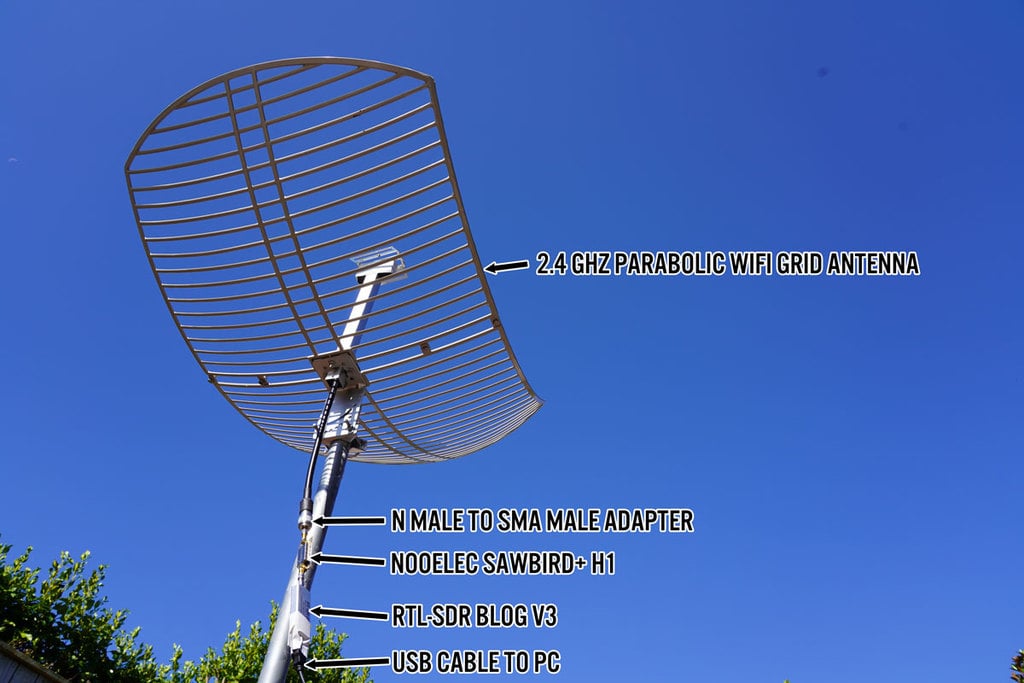
Detailed instructions below:
- Construct the WiFi dish. This is just a matter of putting in a few screws to join the two panels and feed. Make sure the feed is mounted with the long axis matched with the grid direction. Also ensure the reflector is installed.
- Mount the dish outside pointing straight up into the sky. Once you are a little more advanced, you could try other elevations or even motorize it, but start with straight up for now. The rotation of the dish does not really matter as hydrogen line emissions are randomly polarized.
- Connect the RF side of the LNA to the antenna cable via the N-SMA adapter.
- Connect the RTL-SDR to the RF+DC side of the LNA.
- Connect a high quality USB cable from the RTL-SDR to your PC. We don't recommend using anything more than a few meters of coax between the LNA and RTL-SDR in order to optimize the signal levels.
- Do not use coax between the antenna and LNA. The LNA should be directly connected to the antenna output.
It may also be wise to waterproof your LNA and RTL-SDR if kept outdoors. This can be as simple as putting it in a plastic bag, or old coke bottle sealed with some putty.
Software Setup
In order to detect the hydrogen line we need to use software capable of integrating/averaging many FFT samples over time. Averaging the samples reduces the SDRs quantization noise, allowing the weak hydrogen line peak to be seen. Because the galaxy is moving fairly slowly in the sky, we can safely average for 5-10 minutes at a time.
For Linux, there are various programs that can be used. PICTOR, and rtl-obs are some good choices, but are a little more complicated to set up. But they have some good features like the ability to properly calibrate the results, and some interesting algorithms that could increase the SNR of the hydrogen line detection.
For this tutorial we will keep it as simple as possible, and we will use Windows, with SDR# and a SDR# plugin called "IF Average". We will also use a free astronomy program called Stellarium for tracking the Milky Way's galactic plane across the sky.
Stellarium Setup
- Download Stellarium from https://stellarium.org, and download the Windows version using the button up the top.
- If you opened Stellarium during the day you won't see any stars due to atmosphere simulation. Hit the 'a' key on the keyboard to disable atmosphere.
- Hit the F4 key to go into the options menu. Here we recommend increasing the brightness of the Milky Way to 6.0, to make it really obvious.
- We also suggest going to the markings tab, and turning ON the Azimuthal grid, which will provide a marker to Zenith (straight up in the sky).
- Check the location shown in the bottom left. If it's not right for you, press F6 to set the correct location.
- Use the mouse wheel or pinch controls to zoom out so that the entire sky is visible. Drag the mouse so that the camera is looking at Zenith (straight up into the sky).
- As Stellarium will have opened by default in full screen mode, press F11 to go to Windowed mode.
By clicking on an object within the Milky Way or behind it, you can find out the Galactic coordinates of where in the Galaxy you are pointing. This could be useful for comparing with already known results like those shown here. Right click to remove the info text about that object.
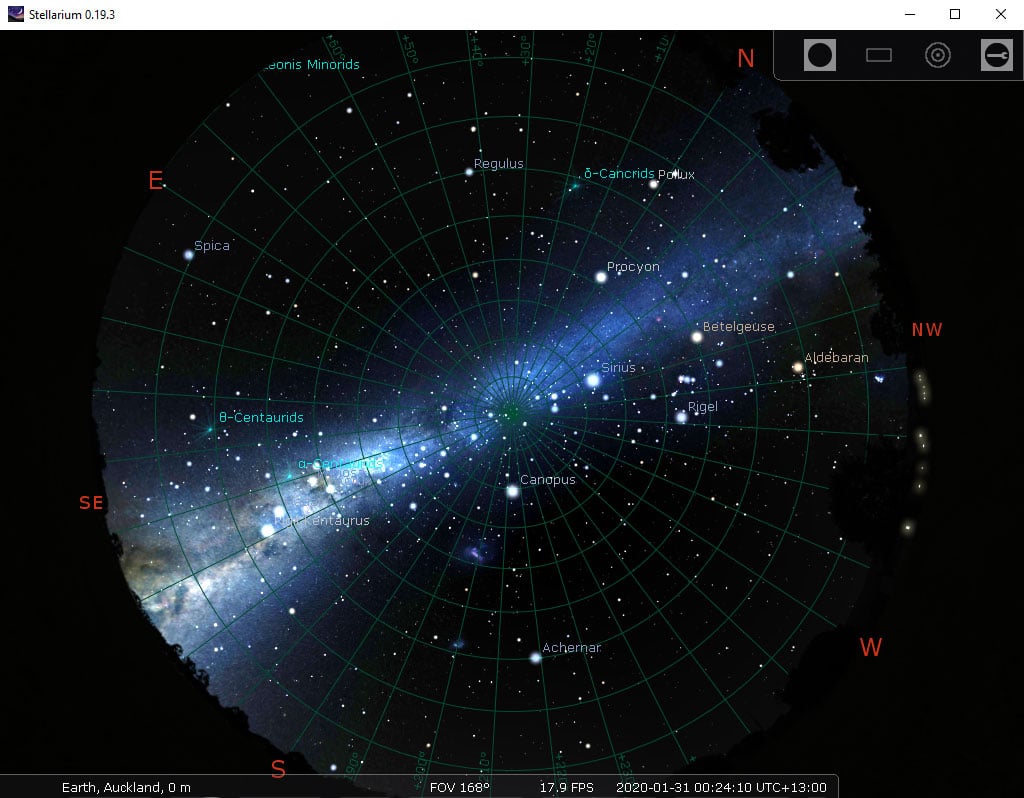
SDRSharp with IF Average Plugin Setup
Install SDRSharp, Blog V3/V4 drivers, and the IF Average Plugin
- Download the latest v1920 or newer version of SDR# from https://airspy.com/downloads/sdrsharp-x86.zip. Set up SDR# and the RTL-SDR as described in the Quickstart Guide at www.rtl-sdr.com/QSG.
- Download the IF average plugin. Daniel's GitHub contains the latest files.
To Download from GitHub, click the Green "Code" button, and the click "Download Zip"
- Open the Zip file and go into the SDR_AVE_new-master\Release folder. Then copy the following files into your SDR# plugins folder from Daniel's Releases GitHub folder:
- MonoGame.Framework.dll
- SDRSharp.Average.dll
- SharpDX.DXGI.dll
- SharpDX.Direct3D11.dll
- SharpDX.dll
- ft2.xnb
- (OPTIONAL): Download the latest beta version of SDRSharp.Average.dll and copy it into the SDR# plugins folder. This new beta version allows the background correction to be saved as a file so you don't need to make a background correction everytime you start it up.
NOTE: If the above is not working, you should try installing the plugin on an older version of SDR#. Older versions of SDR# can be downloaded from https://www.iz3mez.it/software/SDRSharp. We tested the old plugin with SDRSharp v1727 and it worked well.
For older version of SDR# Daniel's website contains the older version here (called AVE for SDR#).
Alternatively, if there is some problem with the plugin website, the older version of his plugin is still available on his Dropbox. Go to Download->Direct Download to download it to your PC. We have also decided to mirror the plugin here on the blog server just in case the Dropbox file goes offline. You will need to use an older version of SDR# for these files.
Receiving and Averaging the Hydrogen Line FFT
- Open SDR#, select the RTL-SDR, press the start button.
- Adjust the RF Gain slider to the maximum, and check the "Bias Tee" checkbox. (If you are on an older version of SDR# select the "Offset Tuning" checkbox to enable the bias tee via the V3 driver hack)
- Tune to 1420 MHz and use the center tuning button to center the frequency (the button next to the frequency input in SDR#).
- Enable the IF Aver plugin by going to the Harmburger Menu (the three horizontal lines), and going to Plugins -> IF Average.
- Find the IF Average plugin on the right.
- We used the following settings which results in a 6-7 minute averaging time (but shorter averaging times would probably also work - try reducing the dynamic averaging a little):
- FFT resolution: 1024
- Intermediate Average: 1000
- Gain: ~335
- Level: 1000
- Dynamic Averaging: 902000
- Set up hardware for calibration:
- (Recommended) Point your dish to an empty spot in the sky (eg. far away from the Milky Way).
- (Alternative Method) Connect your LNA to the 50-ohm terminator for initial calibration. If you don't have a 50-ohm terminator, just leave the antenna disconnected.
- Check the "Window" checkbox, and immediately press the "Acq. Background" button to generate a reference background scan. This scan will be subtracted from subsequent scans thus removing the unwanted curved shape of the RTL-SDR and LNA filters. The first scan will take 6-7 minutes.
- Once the background scan is completed, you'll see the words "Corrected background!" in yellow in the top left of the FFT average window.
- You can now reconnect the antenna.
Tip: If the FFT Average Window keeps disappearing behind the main SDR# window, push the main SDR# window to the right and bring the IF Average Window to the left so that it does not sit on top of SDR#.
- You may need to adjust the Gain and Level sliders a little bit in order to get the FFT graph on the screen. Try to keep the Gain large, as this increases the FFT gain allowing you to see small peaks more clearly.
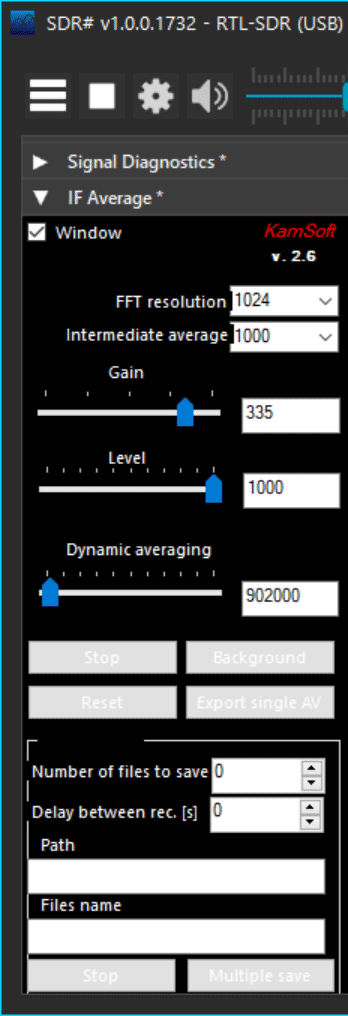
At this stage, you now need to wait for the Milky Way to enter your antennas beamwidth and watch for the H-line peak. The software will continually average the spectrum.
If you want to create a timelapse like the gif shown at the top of the post we can recommend a program called "Chronolapse", which takes a screenshot every X minutes. You can then convert those images into a movie or gif. The IF average plugin can also output data files which could be used for further analysis.
If you do not do the calibration at all, your spectrum will appear quite wavy. Be sure to not confuse those waves with the hydrogen line peak.
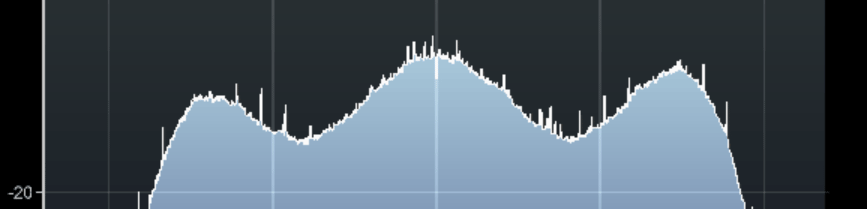
Example Results
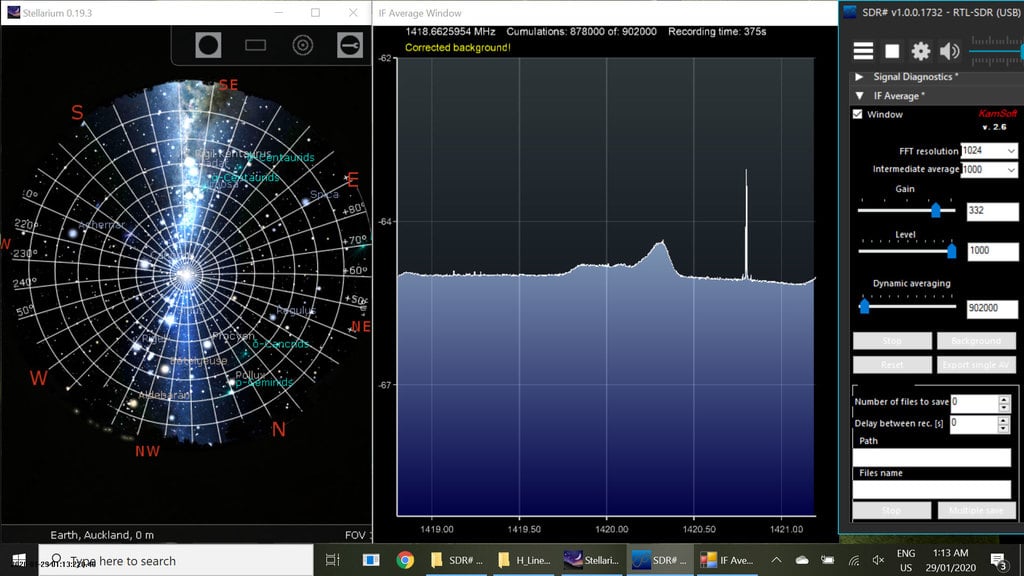
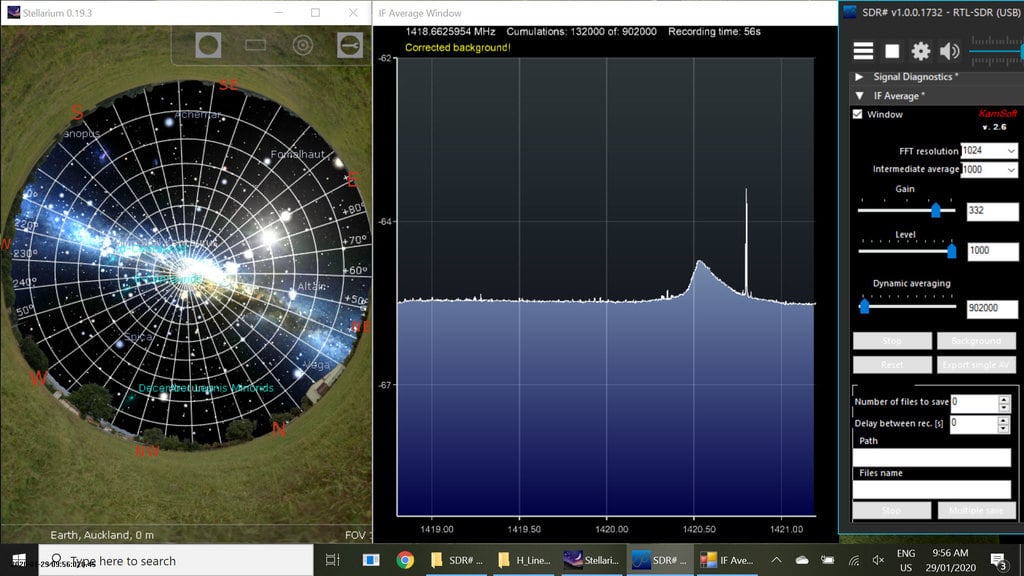
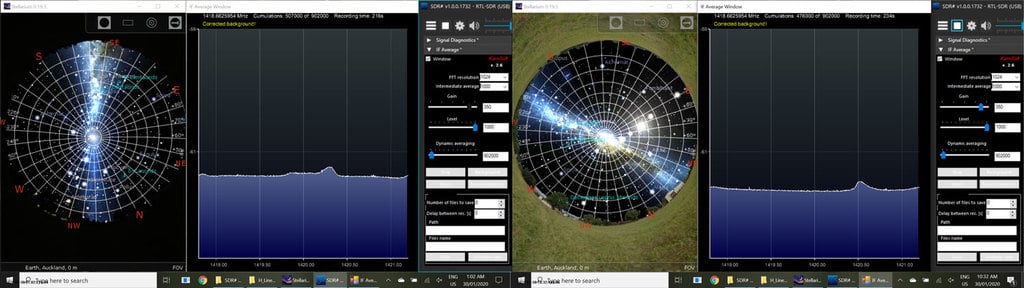
Other Notes
- It is possible to get slightly higher SNR by covering the grid dish with foil, or a metal mesh. However, the improvement appears to be very small, almost negligible since the WiFi feed is only linearly polarized.
- Longer integration/average times will spread the peak out more. Smaller integration times may result in less SNR.
- You may wish to experiment with an elevation that maximizes the time spent pointing at the Milky Way for your location. Use Stellarium and the time shift feature (F5, or CTRL+ClickDrag) to find the optimal elevation. But lower elevations are more susceptible to man made interference.
- A motorized antenna mount would allow you to scan more of the Milky Way in one day. An example build from this previous post here.
does any dish work for this or does it have to be a wifi dish? I’m assuming a normal satellite dish will work?
Yes but you need to have an appropriately tuned feed, and with a TV dish that means DIYing your own feed.
great, thanks
Are the calibration settings saved in SDR # or do i have to disconnect the antenna every time I close the SDR # and then open it again?
Did anyone have a problem getting their telescope to connect with the SDR#. if so, can you please let me know how you fixed it. (its a SDR 3)
Does the current IF AVE work with SDR# 1919 ? Is there a solution, or is there a better solution now anyway ? And does anyone have a definitive list of setting please ?
Thanks Dave
Finally got the first signal! So far, it’s the “easiest” software to capture hydrogen line (hint: it took us a couple of months to do trial and error 😓 ). Then I tried to save the observation data into the .txt file and pretty much got two line of data, I know the first one obviously is the frequency, but anyone know what the second set of data is? Looks like power but I did not know what the unit is. Anyway, thank you for the helpful article!
Hi, I’m using the setup outlined here (SAWBird amp, RTL-SDR V3, SDR#, AVE plugin newest version) but for some reason, the IF Average plugin will not let me increase the dynamic averaging past 500,000. The hydrogen peak I’m seeing is pretty small. Any way to increase dynamic averaging to 902,000?
Has anyone found a viable alternative to the , apparently now defunct IF AVE plugin ?
Hello Ed,
I have been in contact with the author : Daniel Kaminski.
He has ‘promised’ an update to IF_Avg in the next few months.
I know of no other non Linux based software that can do the same.
IF Avg Plug In UPDATE
From Dr Daniel Kaminski
I finally, I found some time to make the new working plugin with the new #SDR.
I make the code public with a GNU license on GitHub. The full repository is available here:
https://github.com/DanielKami/SDR_AVE_new
Have fun!!
Daniel
more info
SDR_AVE_new
V. 2.6 compilation x86, NET 4.7.2
This plugin is compatible with the newest SDR# v.1.0.0.1910 and probably newer.
This is compiled with NET 4.7.2. Most of the problems with new versions of the SDR# and this plugin are related to the NET version.
If it doesn’t work try to compile this plugin with newer NET like 4.8.
Important notes: IFave should work under Win 11 without any problems.
Copy the plugin with all DLL files to the plugin directory.
Copy the plugin file ‘ft2.xnb’ to the main SDR# directory.
Add the magic sentence to the Plugins.xml file.
Is there an update to IF AVE for SDR# 1919 please ?
This is a great description of a simple Radio Telescope. May I use some of the information in a presentation I will give at the BAA Winchester conference. I will cite you.
Paul Hearn BAA RA Section Director
No problem.
I set up the V3 RTL-SDR dangle and SDR# per instructions on a Win 10 laptop and the FFT AVG plugin. Everything functions just fine including the AVG plugin. However if I move the FFT window to the front it generates an unhandled exception. “Adapter ‘Intel(R) Iris(R) Xe Graphics does not support the reach profile.” Has anyone seen this issue and is there a fix for it?
Disable the Xe driver ?
https://community.intel.com/t5/Graphics/11th-Gen-Mobile-Iris-Xe-driver-issue/m-p/1268502
That fixed the issue. Thanks for the suggestion!
Hello.
I tried but I cannot detect the hydrogen line. The difference is that the maximum value of Dynamic averaging in SDR# does not change from 500000 and cannot be set to 902000. Also, the vertical axis value of the ‘IF Average’ plugin’s Window is around 99. (on this page it is around 65).The receiver is a Nooelec RTL-SDR v5 SDR – NESDR SMArt.
Any help with these problems will be appreciated.
The Intermediate Average setting determines the range of the Dynamic Average ..
You have it set to “100” If you change that to “1000” you can set up to 5 million averages.
HOWEVER, for first attempts at even Detecting a Hydrogen Spectrum, I’d suggest 50,000 to 100,000 averages.
It takes too long for the IF_Avg display to update with the higher settings.
I use IF_Avg with an AirSpy Mini at 512 lines no problems
see the video posted as the Website it might help some of you get Started……
Use an older version of SDR# which does support IF_Avg
SDR# Studio v1.0.0.1822 works Fine
A great Resource is the Society of Amateur Radio Astronomers.. SARA $20/yr
Here is some more info on setting up SDR# etc which may be useful
Some Key Points set output to RAW and Disable AGC
( I would still initially set the system for 100,000 avgs )
Scope in a Box Cheat Sheet for Observation of Neutral Hydrogen
Face antenna to area of the Milky Way to be observed
Use a planetarium program to determine altitude and declination of the HI you are looking to observe . Be sure to use LMST (Local Sidereal time)
Run Bias T startup program (biastee_on.bat)
This must be the 1st step, if the SDRSharp program is running the Bias T program will fail.
This will send voltage to the LNA thru the coax cable
Insure light is on on LNA
SDRSharp Program
Start SDRSharp
Click the Configure button (wheel) and set RF gain to max (all the way right)
On the radio plugin panel, click raw
Set the frequency to: 1.420.405.000 ( Near HI Line)
Calibration Procedure
It is important to Calibrate the receiver before each observation. If you do not calibrate the background noise is added into the signal and may obscure the weak HI signal
Let system stabilize at least 10 minutes.
On IF Average Plugin set:
FFT Resolution: 1024
Intermediate Average: 1000
NOTE: Gain, Level & Dynamic Averaging must be set with the sliders, they cannot be set by entering a value
Gain: ~335
Level: 1000
Dynamic Averaging: 902000
Connect 50 ohm load after the LNA
To Start Calibrate scan
Check Window in If average panel
Click Background button (The scan may take 6-7 minutes)
Reduce size of AirSpy window, so both SDRSharp and IF Average can be seen side by side
When Background scan is complete, “Corrected background” in yellow in top left FFT IF Average window
DO NOT uncheck window box
Taking HI Spectrum
keep scan running, do NOT reset.
Remove 50 ohm load and attach “N” connector,
Reconnect antenna
Warning do not try to measure within 30 degrees of the Sun. The Sun’s black body temperature will raise the background of the measurement you are trying to take and may obscure the HI you are trying to observe.
Slide the IF Gain control until a signal appears on the IF graph, try about 1/3 up from the bottom
The IF Average window is the screen to view the HI Signal
The HI signal will build slowly as the signal is added together
Once sufficient signal has been obtained Move the “Yellow line to the highest point in the observed HI
The frequency of the signal will show above the “Yellow Corrected background” on the IF Average screen, Record the high point of the signal
Use this formula to determine the Doppler shift of the signal as it relates to Earth:
Velocity in KM/Sec = C*((1424058-Observed Frequency)/1424058)
C= 300,000 KM/Sec
There are two very bright areas of the Milky Way that should be the starting points.
Do a search for a hydrogen intensity map ” CCERA 21 cm survey ” . ( Canadian Center for Experimental Radio Astronomy ) See if the “Website” link works …
It shows the strongest RF is at Declination + 20 degrees RA 06:30 Hrs and the other Declination + 40 degrees RA 20:30 Hrs.
A free astronomical sky plotting program Stellarium will allow you to find When these will be overhead for your location and date
Take a look at the Hardware Setup photo of the WiFi Grid Antenna. ( above )
The dipole pickup needs to be oriented exactly as shown i.e. such that the “T” cross-section can be seen from the long ends of the dish.
IF it is oriented 90 degrees to that you Will Get No Hydrogen Signal …
That fixed the issue.
Thank you for the detailed explanation!
A pity that the ‘IF Average’ plugin doesn’t work.anymore with an Airspy R2 : SDR# crashes when trying to select another FFT size than 254.
And yes, I installed :
– windows desktop-runtime-5.0.2-win-x86
– microsoft-net-framework-5-0-3
– Microsoft XNA Framework 4.0 Redistributable
– latest version of SDR#
And yes, I unzipped AVE.zip in the SDR directory
And yes, on starting SDR# I can pop up the IF Average plugin
Is there anywhere a true and tested and properly documented plugin to get IF averaging done on in Win10? GNU radio is not a real option since integrating is limited to 10s for some reason.
Not tried it but maybe try sdrangel’s radioastronomy plugin ?
https://github.com/f4exb/sdrangel/blob/master/plugins/channelrx/radioastronomy/readme.md
Which I would guess that you use with the star tracker feature.
https://github.com/f4exb/sdrangel/blob/master/plugins/feature/startracker/readme.md
I feel like a monkey would using a computer (when it comes to Radio Astronomy), but I am able to at least get sdrangel to show the required features are there using an Airspy HF+ ( https://imgur.com/a/HKuiLj8 ) which even I know can not see the hydrogen line.
I have encountered this issue too and it took me a while to fix it. Basically, I think the problem is “IF Average” is only compatible with older versions. So my “Solution” is downgrading to 1.0.0.1727 (if u google the past version of SDR#) and now the plugin runs as expected. 🙂
Rather than have people go get each part of the SDR# program why not just host a final Zip file with everything ready? Then just list what went into creating the Zip file (versions, links etc) so people are aware how the zip file was built.
I really like the project, nice job! 🙂
Recently I finished the SDR# setup, but I have a little troubleshooting. After background correcting, the spectrum isn’t wavy at all, it’s just knurled like a saw’s theet in an indiscriminate way, and it’s nothing like on the picture below.
I connected the antenna but nothing changed. Is this ok?
Hello. I’m in the same boat.
Hi! I have a problem with the background correcting. When I click window, then background, the background correcting takes about 20 secs, and then nothing. In the window, there is nothing, but it says “Background corrected”. I tried it a several times, but nothing. There arent any waves in the IF average window, there is literally absolutely nothing in there. I used an rtl sdr.com dongle, a sawbird+H1 LNA, and a 50 Ohm terminator at the end of the LNA. The bias-tee was on, so the LNA was working, the LED was lighting. I didnt connected the antenna. What should be the solution here? Should I reinstall SDR# with the IF Average plugin? Or did I done something wrong in the “Magic sentence” file? I’m clueless.. Could somebody help?
You should try to slide the “Level slider”.
If you do this. The spectrum will be visible.
I am challenging this project but I have not succeeded in detecting the hydrogen line. I have no expertise. So please tell me. Do I need to select AM as the demodulation type? Also, are there any settings to note other than the description in this article?
Hi Kimura,
with
– above antenna
– LNA
– SDRSharp
Go there in the menu and chose the application
It is easier to understand and it will operate succesfully. Good luck.
Hans
Hi Kimura,
with
– above antenna
– LNA
– SDRSharp
Go there in the menu and chose the application
AstroSpy
It is easier to understand and it will operate succesfully. Good luck.
Hans
I cannot run the SDR# IF Average Plugin.
If I try to change the FFT resolution I get the message:
“System out of memory exception”
If I click the Window box to get a background average I get the message:
“Adapter Intel (R) Iris (R) Xe Graphics does not support Reach Profile”
Any help with these problems will be appreciated.
Hey, I liked your blog post, it was indeed amazing! I would like to mention a website providing download drivers https://www.acetechnology.co.in/download-drivers/ Download drivers online
Line number 5 of the Receiving and Averaging the Hydrogen Line FFT section says to set FFT resolution to 1024. When I do that I receive the exception below saying “System.OutOfMemoryException”. If I set FFT to 512 which is the next lower number in the dropdown box I can finish the setup and run SDR#. By reducing the FFT number what am I losing in the data collection? Am I running at only half the resolution in the example setup? Can I make up for this in another way? Is my system just maxed out for this application?
************** Exception Text **************
System.OutOfMemoryException: Exception of type ‘System.OutOfMemoryException’ was thrown.
at SDRSharp.Average.IFProcessor.InitBuffers()
at SDRSharp.Average.IFProcessor.UpdateMainBuffer(Int32 BufferSize, Boolean WindowState)
at SDRSharp.Average.ZoomPanel.comboBox1_SelectedIndexChanged(Object sender, EventArgs e)
at System.Windows.Forms.ComboBox.OnSelectedIndexChanged(EventArgs e)
at System.Windows.Forms.ComboBox.WmReflectCommand(Message& m)
at System.Windows.Forms.ComboBox.WndProc(Message& m)
at System.Windows.Forms.Control.ControlNativeWindow.OnMessage(Message& m)
at System.Windows.Forms.Control.ControlNativeWindow.WndProc(Message& m)
at System.Windows.Forms.NativeWindow.Callback(IntPtr hWnd, WM msg, IntPtr wparam, IntPtr lparam)
Hello. I am attempting this project with all of the recommended software/hardware (Windows 10). The bias T hack/.bat files work to turn on and off the LNA (nooelec sawbird H1+) LED but don’t appear to affect the gain of my signal, at least in Q-branch sampling. For a brief moment when I first powered the LNA (connected from my computer, to the v3 dongle, to a 50 ohm term) I saw my signal around -35 dBfs in Q branch but it quickly returned to -75 dBfs where it stays whether or not the LNA LED is on. In quadrature mode my signal changes from -75 dBfs to about -55 dBfs, and can get to about -45 dBfs if I turn on rtl agc. So far I’ve had no luck recording the hydrogen line with many hours attempted. Any advice?
Hello, were you able to find the error? I have the same problem.
Hello friend, awesome project, I’m from Latin America, I have a question, can I use a Direct TV parabolic antenna dish for the project?
Yes, but you have to change the feeder. (TV work in range of ~10 GHz and not the 1.42 GHz.) The feeder could be a simple Half-wave dipol, hombrewed with RG58 coax.
Homebrewed feeder and antennas
https://www.dropbox.com/s/2j4irwm4kykv0pz/Hydrogen_1.pdf?dl=0
Hombrewed feeder and antennas

Not very much. This is called frequency switching mode. It is frequently used in radio astronomy observations.
hi, you can use a dish antenna with this part RTL-SDR, WIFI PARABOLIC GRID DISH, LNA AND SDRSHARP
If I do the calibration on other frequencies like 1418 or 1422, can it make a difference when I make the observations in 1420?
The location for the aerial, sdr etc. will be about 50m or so from my home. I had thought to set this up with a Raspberry Pi at the aerial and then access the data over Wi-Fi. Can anyone with experience of this type of setup offer me any insights?
There is a problem with my plugin. When I load the plug-in, it says “Problem with starting IF procesor”. How should I solve it?
Looking at the timestamp on the files in the plugin (~2018), it is just normal software bit rot. SDR# is like a train that is constantly moving and constantly being upgraded and going through constant code refactoring. Unless the plugin developer keeps the plugin in line with the changes it will rapidly just stop working. Unless it is an extremely basic plugin that just uses the standard API hooks.
Just tested the plugin on the latest SDR# 1765 and it appears to be working as expected.
I re-downloaded the plug-in from Dropbox and reinstalled it, and it can be used. I used to download it from rtlsdr’s blog.
Thank you all!
I have a problem with the plugin. When I add the Magic Sentence, I SDR# fails to starts up correctly. I get an error message on startup ‘Problem with starting IF Processor’ and then when I try to run the program, and ‘Unhandled Exception’ – Could not load file or assembly ‘Microsoft.Xna.Frameworj, version=4.0.0.0. Culture=neutral…’
Anyone seen this one?
See the end of this message for details on invoking
just-in-time (JIT) debugging instead of this dialog box.
************** Exception Text **************
System.IO.FileNotFoundException: Could not load file or assembly ‘Microsoft.Xna.Framework, Version=4.0.0.0, Culture=neutral, PublicKeyToken=842cf8be1de50553’ or one of its dependencies. The system cannot find the file specified.
File name: ‘Microsoft.Xna.Framework, Version=4.0.0.0, Culture=neutral, PublicKeyToken=842cf8be1de50553’
at SDRSharp.Average.IFProcessor.NotifyPropertyChangedHandler(Object sender, PropertyChangedEventArgs e)
at System.ComponentModel.PropertyChangedEventHandler.Invoke(Object sender, PropertyChangedEventArgs e)
at SDRSharp.SharpControlProxy.PropertyChangedEventHandler(Object sender, PropertyChangedEventArgs e)
at SDRSharp.MainForm.NotifyPropertyChanged(String property)
at SDRSharp.MainForm.StopRadio()
at SDRSharp.MainForm.playStopButton_Click(Object sender, EventArgs e)
at System.Windows.Forms.Control.OnClick(EventArgs e)
at Telerik.WinControls.RadControl.OnClick(EventArgs e)
at Telerik.WinControls.UI.RadButtonBase.buttonElement_Click(Object sender, EventArgs e)
at Telerik.WinControls.RadElement.OnClick(EventArgs e)
at Telerik.WinControls.UI.RadButtonItem.OnClick(EventArgs e)
at Telerik.WinControls.UI.RadButtonElement.OnClick(EventArgs e)
at Telerik.WinControls.RadElement.DoClick(EventArgs e)
at Telerik.WinControls.RadElement.RaiseBubbleEvent(RadElement sender, RoutedEventArgs args)
at Telerik.WinControls.RadItem.RaiseBubbleEvent(RadElement sender, RoutedEventArgs args)
at Telerik.WinControls.RadElement.RaiseRoutedEvent(RadElement sender, RoutedEventArgs args)
at Telerik.WinControls.RadElement.DoMouseUp(MouseEventArgs e)
at Telerik.WinControls.ComponentInputBehavior.OnMouseUp(MouseEventArgs e)
at Telerik.WinControls.RadControl.OnMouseUp(MouseEventArgs e)
at System.Windows.Forms.Control.WmMouseUp(Message& m, MouseButtons button, Int32 clicks)
at System.Windows.Forms.Control.WndProc(Message& m)
at System.Windows.Forms.ScrollableControl.WndProc(Message& m)
at Telerik.WinControls.RadControl.WndProc(Message& m)
at System.Windows.Forms.Control.ControlNativeWindow.OnMessage(Message& m)
at System.Windows.Forms.Control.ControlNativeWindow.WndProc(Message& m)
at System.Windows.Forms.NativeWindow.Callback(IntPtr hWnd, Int32 msg, IntPtr wparam, IntPtr lparam)
WRN: Assembly binding logging is turned OFF.
To enable assembly bind failure logging, set the registry value [HKLM\Software\Microsoft\Fusion!EnableLog] (DWORD) to 1.
Note: There is some performance penalty associated with assembly bind failure logging.
To turn this feature off, remove the registry value [HKLM\Software\Microsoft\Fusion!EnableLog].
************** Loaded Assemblies **************
mscorlib
Assembly Version: 4.0.0.0
Win32 Version: 4.8.4200.0 built by: NET48REL1LAST_C
CodeBase: file:///C:/Windows/Microsoft.NET/Framework/v4.0.30319/mscorlib.dll
—————————————-
SDRSharp
Assembly Version: 1.0.0.1732
Win32 Version: 1.0.0.1732
CodeBase: file:///C:/SDRsharp/SDRSharp.exe
—————————————-
System
Assembly Version: 4.0.0.0
Win32 Version: 4.8.4200.0 built by: NET48REL1LAST_C
CodeBase: file:///C:/WINDOWS/Microsoft.Net/assembly/GAC_MSIL/System/v4.0_4.0.0.0__b77a5c561934e089/System.dll
—————————————-
SDRSharp.Radio
Assembly Version: 0.0.0.0
Win32 Version: 0.0.0.0
CodeBase: file:///C:/SDRsharp/SDRSharp.Radio.DLL
—————————————-
System.Windows.Forms
Assembly Version: 4.0.0.0
Win32 Version: 4.8.4200.0 built by: NET48REL1LAST_C
CodeBase: file:///C:/WINDOWS/Microsoft.Net/assembly/GAC_MSIL/System.Windows.Forms/v4.0_4.0.0.0__b77a5c561934e089/System.Windows.Forms.dll
—————————————-
System.Drawing
Assembly Version: 4.0.0.0
Win32 Version: 4.8.4084.0 built by: NET48REL1
CodeBase: file:///C:/WINDOWS/Microsoft.Net/assembly/GAC_MSIL/System.Drawing/v4.0_4.0.0.0__b03f5f7f11d50a3a/System.Drawing.dll
—————————————-
Telerik.WinControls.UI
Assembly Version: 2019.3.917.40
Win32 Version: 2019.3.917.40
CodeBase: file:///C:/SDRsharp/Telerik.WinControls.UI.DLL
—————————————-
Telerik.WinControls
Assembly Version: 2019.3.917.40
Win32 Version: 2019.3.917.40
CodeBase: file:///C:/SDRsharp/Telerik.WinControls.DLL
—————————————-
SDRSharp.Common
Assembly Version: 0.0.0.0
Win32 Version: 0.0.0.0
CodeBase: file:///C:/SDRsharp/SDRSharp.Common.DLL
Yes, you need to install the XNA 4.0 redistributable from Microsoft. It’s required for this plugin, and many other plugins. You can find it at https://www.microsoft.com/en-us/download/details.aspx?id=20914
That worked – thanks!
I cant tell if my Nooelec SAWbird+ H1 LNA is working. When I toggle the “offset tuning” button to apply power via bias T, I don’t see any difference in the spectrum. Also, the Power LED on the LNA is not illuminated. I tried to apply 5V via external USB and still no illuminated LED. Any suggestions for troubleshooting the LNA
After some fiddling and (rebooting the PC…daah). I have verified using a VOM that the voltage supplied using the bias tee to the input side of the LNA is 4.91V. This bias was supplied through the RTL-SDR V3 using the SDR# hack (clicking offset tuning). The Power LED is now illuminated and the gain visibly increases when the bias T is activated.
If I do the calibration on other frequencies like 1418 or 1422, can it make a difference when I make the observations in 1420?
Don’t worry, I noticed that it said “v2.0” and I uninstalled the plugin and installed the dropbox version of the plugin and finally was able the see v2.6 and the buttons.
Thanks for the tutorial! 🙂
Having trouble to perform the Background scan in IF Average. Where can I find the “Background”button, mentioned in step 7?
It’s one of the four buttons under the Dynamic Averaging slider.
What if there are no four buttons under dynamic averaging?
My IF Average window looks the same as in your image, except that under the Dynamic Averaging slider, there is just a blank space, and then two buttons ‘Reset’ and ‘Export data’. I followed the installation steps exactly as outlined.
Can you show a screenshot of what you’re seeing? And can you check what version the plugin shows?
Congratulations on a great project – using relatively straightforward components (hardware and software) to measure and display something truly profound – the H2 line emissions from the galaxy. Adding the Stellarium video makes something complex easy to comprehend. Well done! (Also thanks for the tip on Chronolapse)
Only 2 items in the store. No details on the products. The antenna kit is twice the normal price….
Found a fantastic little VFO controller should anyone be interested. I got one and it works really well. SDRGadgets.co.uk I know there are tutorials out there, but was just easier to buy this one.