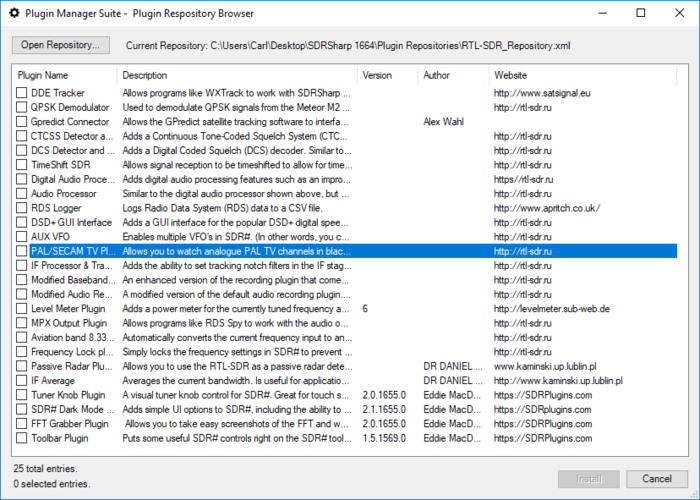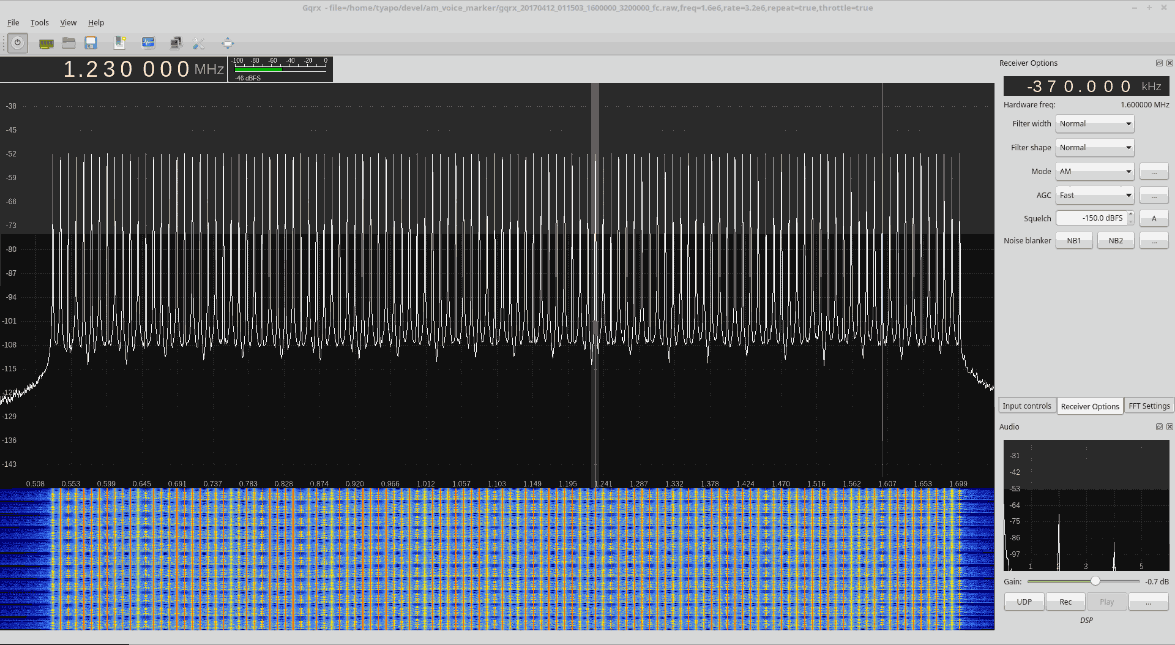Demonstrating Two Channel Coherent Spatial Filtering In a GNU Radio Simulation
Over on YouTube VE6EY has uploaded a video that demonstrates spatial filtering (aka beamforming) working in a GNU Radio simulation. This is a technique that can be used with a 2-channel coherent SDR with to nullify local interference. One SDR is connected to an antenna for receiving the distant signal, and the second is connected to a noise probe that is designed to receive only the local noise source.
The demonstration is not performed with real SDRs, but with prerecorded signals, although it still shows the effectiveness of the technique. In the video VE6EY shows switch mode and powerline noise being nulled out from some AM music, and explains through a demo why phase coherence is required.
V36EY gives further information and a link to download the demo over on his blog post.