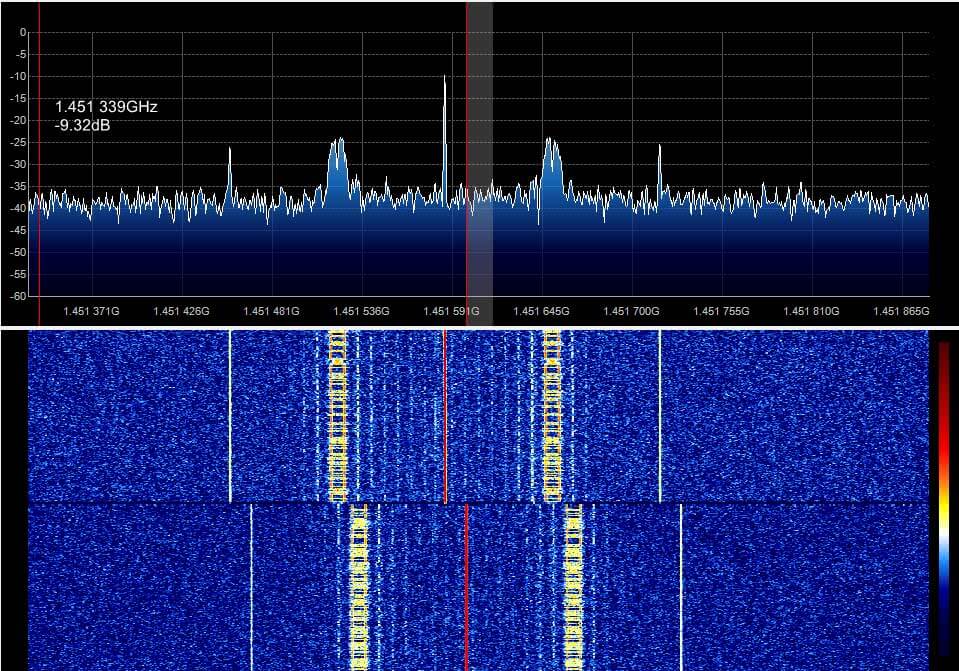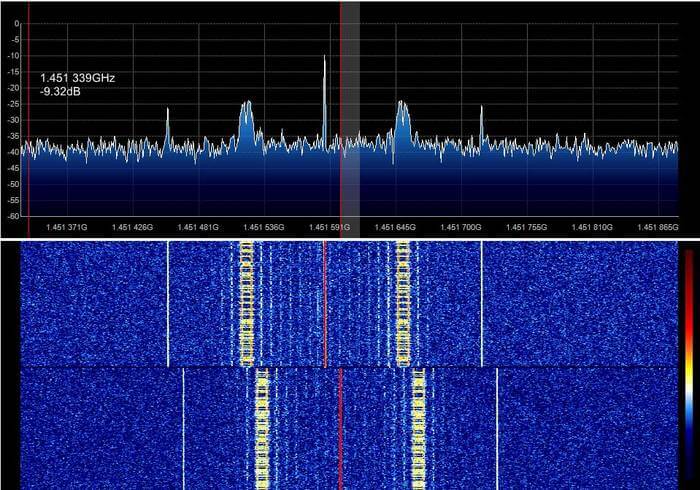More Reviews and Discussion on the Airspy HF+
Recently a few more reviews of the HF+ have been released and we list some of them below for those thinking about purchasing one.
SDRPlay RSP-1A vs. Airspy HF+ on Shortwave and Medium Wave
In this video icholakov compares the RSP-1A with the HF+ on shortwave and medium wave reception. He writes:
Comparing reception of two popular SDR Receivers using the same antenna at 5 PM local time. Short wave and medium wave frequencies. Using the same SDR Console 3 software for both. I have not ced enough variances using different usb cables and different host laptops to say that in this case the two are pretty much on par. The laptop running RSP-1A happened to have a better audio profile but that's the laptop not the sdr. I only see a noticeable difference when receiving the low power 10 Watt Travel Information radio from the Florida Turnpike on 1640 kHz. I assume that it is coming via ground wave.
Airspy HF+ vs Elad FDM-S2 Weak Signal Comparisons
In this guest post on the swling.com blog Guy Atkins put up a number of audio samples recorded from the HF+ and FDM-S2. The audio samples were not labelled with the radio they came from and he asked readers to vote on which audio sample sounded better. A week later he released the results which showed that the HF+ and FDM-S2 had mostly 50/50 votes, indicating that one did not really sound better than the other.
Airspy HF+ Review - A Nice SDR Receiver
In his blog post Roi Huberman shows a few examples of the HF+ in action and briefly compares it against his SDRplay noting the better dynamic range.
Airspy HF+ Broadcast FM Selectivity Check
In this video by YouTube user stereo11 the selectivity of the HF+ is tested by attempting to receive weak far away stations that are very close to a powerful local station on the frequency spectrum. The HF+ and the SDR# software is able to easily reject the strong station once the IF is adjusted.
Overview of the HF+
This YouTube video by Radio-Noticias revista española de radioafición is in Spanish, but can be decently autotranslated using YouTube captions to English. It provides a good overview of the HF+ design and features.
Airspy HF+ MW Overload Problems
All the reviews we've seen so far have praised the HF+ heavily, but it's worth noting that it seems that a few HF+ owners are experiencing significant overloading problems. These are typically users that live very close to powerful MW AM transmitters.
However, the good news is that it seems that a recent firmware patch fixes this issues. The firmware update with instructions can be found at the bottom of the HF+ page on the Airspy site. The firmware update involves opening the case and briefly shorting two pads so it is only really something to do if you are experiencing problems in the first place. It also appears that performing a simple hardware mod helps too.
Previous Reviews
In the past we reviewed the HF+ ourselves and that review can be found here. You can also search our previous posts for various other HF+ reviews that we've posted about before.